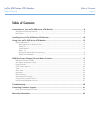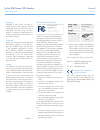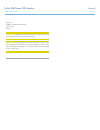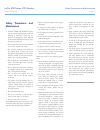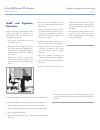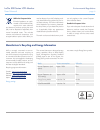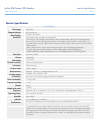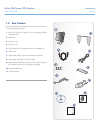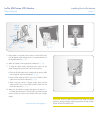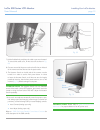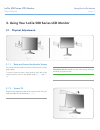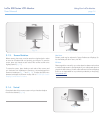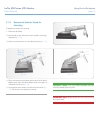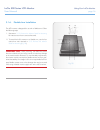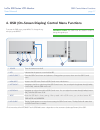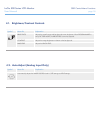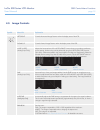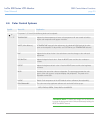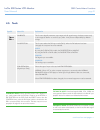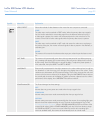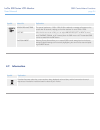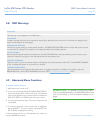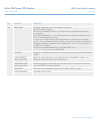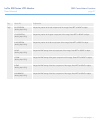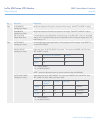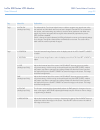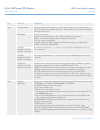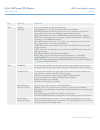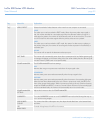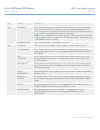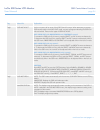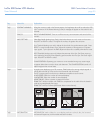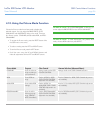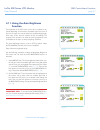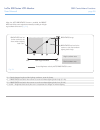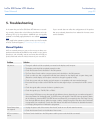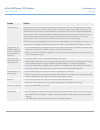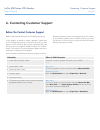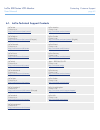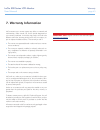Lacie 500 series lcd monitor table of contents user manual page 1 table of contents introduction to your lacie 500 series lcd monitor ........................................................... 8 500 series lcd monitor features ...........................................................................
Lacie 500 series lcd monitor forward user manual page 2 copyrights copyright © 2011 lacie. All rights re- served. No part of this publication may be reproduced, stored in a retrieval system, or transmitted in any form or by any means, electronic, mechanical, photocopying, re- cording or otherwise, w...
Lacie 500 series lcd monitor forward user manual page 3 lacie s.A. 33 bld du général martial valin 75015 paris france caution: modifications not authorized by the manufacturer may void the user’s authority to operate this device. Caution: a shielded-type power cord is required in order to meet fcc e...
Lacie 500 series lcd monitor safety precautions and maintenance user manual page 4 safety precautions and maintenance ❖ do not open the monitor. There are no user serviceable parts inside and opening or removing covers may ex- pose you to dangerous shock hazards or other risks. Refer all servicing t...
Lacie 500 series lcd monitor health and ergonomic precautions user manual page 5 health and ergonomic precautions correct placement and adjustment of the monitor can reduce eye, shoulder, and neck fatigue. Check the following when you position the monitor: ❖ for optimum performance, allow 20 minutes...
Lacie 500 series lcd monitor environmental regulations user manual page 6 within the european union eu-wide legislation, as imple- mented in each member state, requires that waste electrical and electronic products carrying the mark (left) must be disposed of separately from normal household waste. ...
Lacie 500 series lcd monitor monitor specifications user manual page 7 monitor specifications 526 lcd monitor technology: h-ips pol diagonal display: 25.5” (64.9 cm) active display: 550 (h) x 344 (v) mm resolution: some systems may not support all modes listed. 720 x 400* at 70 hz to 85 hz; 640 x 48...
Lacie 500 series lcd monitor introduction user manual page 8 1. Introduction to your lacie 500 series lcd monitor thank you for purchasing the lacie 500 series lcd monitor. Designed for serious graphics professionals, this advanced line of lcd monitors features 12-bit gamma correction to meet the mo...
Lacie 500 series lcd monitor introduction user manual page 9 1.2. Box content your lacie 500 series lcd monitor box should contain the moni- tor and accessories as follows: 1. Lacie 500 series lcd monitor with tilt/swivel/pivot/height adjustable stand 2. Easyhood 3. Us power cord 4. Ce power cord 5....
Lacie 500 series lcd monitor installing your lacie monitor user manual page 10 2. Installing your lacie 500 series lcd monitor to attach the lcd monitor to your system, follow these instruc- tions: 1. Turn off the power to your computer. 2. For the pc or mac® with dvi digital output: attach the dvi ...
Lacie 500 series lcd monitor installing your lacie monitor user manual page 11 5. Place hands on each side of the monitor to tilt the lcd panel to a 30-degree angle and gently tilt in an upward direction to the highest position ( fig. 04 ). 6. Attach all cables to their appropriate interfaces ( fig....
Lacie 500 series lcd monitor installing your lacie monitor user manual page 12 7. Hold all cables firmly and place the cable cover onto the stand. To remove the cable cover, lift the cover off as shown in fig. 08 . 8. Connect one end of the power cord to the ac inlet on the back of the monitor and t...
Lacie 500 series lcd monitor using your lacie monitor user manual page 13 3. Using your lacie 500 series lcd monitor 3.1. Physical adjustments 3.1.1. Raise and lower the monitor screen the monitor may be raised or lowered in either portrait or land- scape modes. To raise or lower the screen, place h...
Lacie 500 series lcd monitor using your lacie monitor user manual page 14 3.1.3. Screen rotation before rotating, the screen must be raised to its highest level in order to avoid an accidental fall and pinching your fingers. To raise the screen, place your hands on each side of the monitor and lift ...
Lacie 500 series lcd monitor using your lacie monitor user manual page 15 3.1.5. Remove the monitor stand for mounting to prepare the monitor for mounting: 1. Disconnect all cables. 2. Place hands on each side of the monitor and lift it to the high- est position ( fig. 12 ). 3. Place monitor face do...
Lacie 500 series lcd monitor using your lacie monitor user manual page 16 3.1.6. Flexible arm installation this lcd monitor is designed for use with a flexible arm. Follow the following steps: 1. See section 3.1.5. Remove the monitor stand for mounting for instructions on how to remove the stand. 2....
Lacie 500 series lcd monitor osd control menu functions user manual page 17 4. Osd (on-screen display) control menu functions to access the osd menu, press menu. To change the sig- nal input, press select. 1 power turns the monitor on and off. 2 led indicates that the power is on via the blue led. 3...
Lacie 500 series lcd monitor osd control menu functions user manual page 18 symbol menu title explanation brightness adjusts the overall image and background screen brightness. When programmable is set by picture mode, the brightness cannot be adjusted. Contrast adjusts the image brightness in relat...
Lacie 500 series lcd monitor osd control menu functions user manual page 19 symbol menu title explanation left/right controls horizontal image position within the display area of the lcd. Down/up controls vertical image position within the display area of the lcd. H.Size (v.Size) (analog input only)...
Lacie 500 series lcd monitor osd control menu functions user manual page 20 symbol menu title explanation for presets 1, 2, 3 and 5, the following levels can be adjusted: temperature adjusts the white temperature. A lower color temperature will veer toward red while a higher color temperature will a...
Lacie 500 series lcd monitor osd control menu functions user manual page 21 symbol menu title explanation sharpness this function digitally maintains crisp images with all signal timings. It adjusts continuously to set images as distinct or as soft as you prefer. It may be set independently by diffe...
Lacie 500 series lcd monitor osd control menu functions user manual page 22 symbol menu title explanation video detect selects the method of video detection when more than one computer is connected. First the video input must be switched to first mode. When the primary video input signal is lost, th...
Lacie 500 series lcd monitor osd control menu functions user manual page 23 symbol menu title explanation language osd control menus are available in eight languages. Osd left/right you can choose where you would like the osd control image to appear on your screen. Selecting osd location allows you ...
Lacie 500 series lcd monitor osd control menu functions user manual page 24 symbol menu title explanation resolution notifier the optimal resolution is 1920 x 1200. If on is selected, a message will appear on the screen after 30 seconds, notifying you that the resolution is not at 1920 x 1200. Hot k...
Lacie 500 series lcd monitor osd control menu functions user manual page 25 explanation osd warning menus disappear with the exit button. No signal provides a warning when there is no horizontal or vertical sync. After the power is turned on or when there is a change of input signal, the no signal w...
Lacie 500 series lcd monitor osd control menu functions user manual page 26 tag menu title explanation tag1 brightness adjusts the overall image and screen background brightness. Press left or right to adjust. When auto luminance is off or 2, the brightness level is adjusted/measured using percentag...
Lacie 500 series lcd monitor osd control menu functions user manual page 27 tag menu title explanation tag2 r-h.Position (analog input only) adjusts the position of the red component of the image. Press left or right to adjust. G-h.Position (analog input only) adjusts the position of the green compo...
Lacie 500 series lcd monitor osd control menu functions user manual page 28 tag menu title explanation tag2 g-sharpness (analog input only) adjusts the sharpness of the green component of the image. Press left or right to adjust. B-sharpness (analog input only) adjusts the sharpness of the blue comp...
Lacie 500 series lcd monitor osd control menu functions user manual page 29 tag menu title explanation tag3 a-ntaa sw (analog input only) the advanced no touch auto adjust function is able to recognize new signals even when the resolution and the refresh rate have not been changed. If several pcs ar...
Lacie 500 series lcd monitor osd control menu functions user manual page 30 tag menu title explanation tag4 v. Resolution adjusts the vertical size by increasing or decreasing the setting. Press the right button to expand the height of the image on the screen. Press the left button to narrow the hei...
Lacie 500 series lcd monitor osd control menu functions user manual page 31 tag menu title explanation tag6 color control color control systems: seven preset color settings. For preset settings 1, 2, 3 and 5, the following levels can be adjusted: temperature: adjust the white temperature. A lower co...
Lacie 500 series lcd monitor osd control menu functions user manual page 32 tag menu title explanation tag7 video detect selects the method of video detection when more than one computer is connected. First the video input must be switched to first mode. When the primary video input signal is lost, ...
Lacie 500 series lcd monitor osd control menu functions user manual page 33 continued on next page>> tag menu title explanation tag7 uniformity this function electronically compensates for the slight variations in the white uniformity level as well as for deviations in color that may occur throughou...
Lacie 500 series lcd monitor osd control menu functions user manual page 34 tag menu title explanation tag8 osd lock out lock out access to all or some of the osd control functions. When attempting to activate osd controls while in the lock out mode, a screen will appear indicating the osd con- trol...
Lacie 500 series lcd monitor osd control menu functions user manual page 35 tag menu title explanation tag9 portrait warning when the monitor is used in the portrait position, the brightness value will be reduced to 250 cd/m 2 maximum. If the portrait warning is on, a message will appear on the scre...
Lacie 500 series lcd monitor osd control menu functions user manual page 36 4.10. Using the picture mode function choose the picture mode that is best suited to display the selected content. You may adjust the brightness, auto luminance and uniformity while in this mode. There are four picture modes...
Lacie 500 series lcd monitor osd control menu functions user manual page 37 4.11. Using the auto brightness function the brightness of the lcd screen can be set to increase or de- crease depending on the amount of ambient light in the room. If the room is bright, the monitor becomes correspondingly ...
Lacie 500 series lcd monitor osd control menu functions user manual page 38 when the auto brightness function is enabled, the bright- ness level of the screen adjusts automatically according to the light- ing conditions of the room ( fig. 24 ). Brightness level set for the monitor to use when ambien...
Lacie 500 series lcd monitor troubleshooting user manual page 39 5. Troubleshooting in the event that your lacie 500 series lcd monitor is not work- ing correctly, please refer to the following checklist to aid in de- termining how to fix the problem. Additional tips are regularly updated on the faq...
Lacie 500 series lcd monitor troubleshooting user manual page 40 problem solution image persistence please be aware that lcd technology may experience a phenomenon known as image persistence. Image persistence occurs when a residual or “ghost” image of a previous image remains visible on the screen....
Lacie 500 series lcd monitor contacting customer support user manual page 41 6. Contacting customer support read the user manual and review the troubleshooting section. If your question is related to monitor calibration, please refer to the troubleshooting section of the lacie blue eye pro user manu...
Lacie 500 series lcd monitor contacting customer support user manual page 42 6.1. Lacie technical support contacts lacie asia contact us at: http://www.Lacie.Com/asia/contact/ lacie australia contact us at: http://www.Lacie.Com/au/contact/ lacie belgium contact us at: http://www.Lacie.Com/be/contact...
Lacie 500 series lcd monitor warranty user manual page 43 7. Warranty information lacie warrants your monitor against any defect in material and workmanship, under normal use, for the period designated on your warranty certificate. In the event this product is found to be defective within the warran...