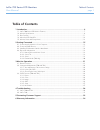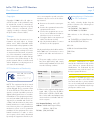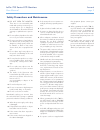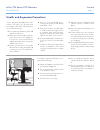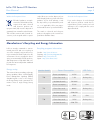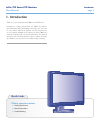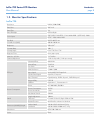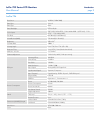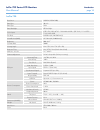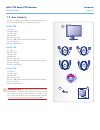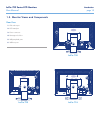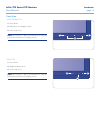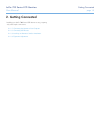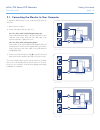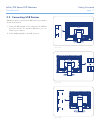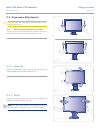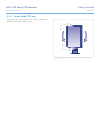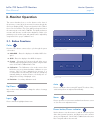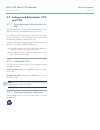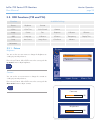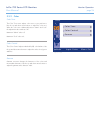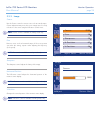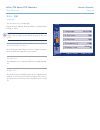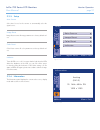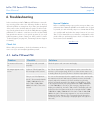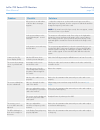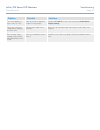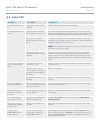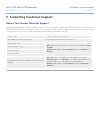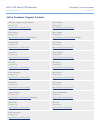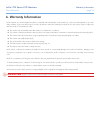LaCie 700 Series LCD Monitors
Table of Contents
User Manual
page 1
Table of Contents
1. Introduction .............................................................................................................. 6
1.1. LaCie 700 Series LCD Monitor Features ......................................................................................... 7
1.2. Monitor Specifications .................................................................................................................. 8
1.3. Box Contents ............................................................................................................................. 11
1.4. About the LCD Stand Pin ............................................................................................................ 12
1.5. Monitor Views and Components .................................................................................................. 13
2. Getting Connected .................................................................................................. 15
2.1. Connecting the Monitor to Your Computer ................................................................................... 16
2.2. Connecting USB Devices ............................................................................................................ 17
2.3. Installing an Alternative Stand or Attachment ................................................................................ 18
2.4. Ergonomic Adjustments ............................................................................................................. 19
2.4.1. Raise and Lower Monitor Screen ....................................................................................... 19
2.4.2. Screen Tilt ....................................................................................................................... 19
2.4.3. Swivel ............................................................................................................................. 19
2.4.4. Portrait Mode (720 only) .................................................................................................. 20
3. Monitor Operation .................................................................................................. 21
3.1. Button Functions ........................................................................................................................ 21
3.2. Settings and Adjustments (720 and 724) ...................................................................................... 22
3.2.1. Auto adjustment of the monitor settings ............................................................................. 22
3.2.2. Locking the OSD ............................................................................................................. 22
3.2.3. Choosing the Active Video Input ....................................................................................... 22
3.3. OSD Functions (720 and 724) .................................................................................................... 23
3.3.1. Picture ............................................................................................................................ 23
3.3.2. Color.............................................................................................................................. 24
3.3.3. Image ............................................................................................................................. 25
3.3.4. OSD ............................................................................................................................... 26
3.3.5. Setup .............................................................................................................................. 27
3.3.6. Information ..................................................................................................................... 27
4. Troubleshooting ..................................................................................................... 28
4.1. LaCie 720 and 724 ................................................................................................................... 28
4.2. LaCie 730 ................................................................................................................................. 31
5. Contacting Customer Support ................................................................................. 32
6. Warranty Information ............................................................................................. 34