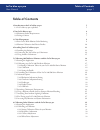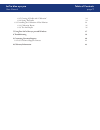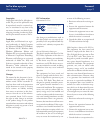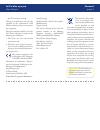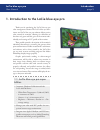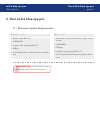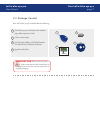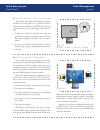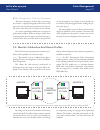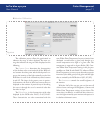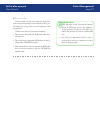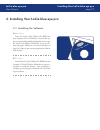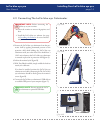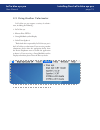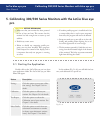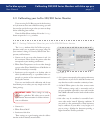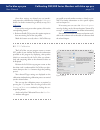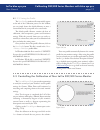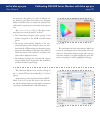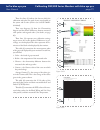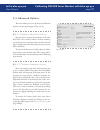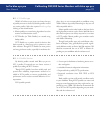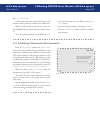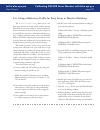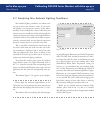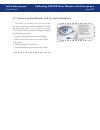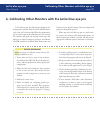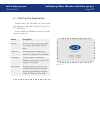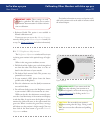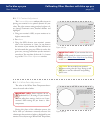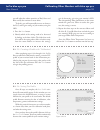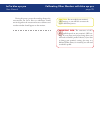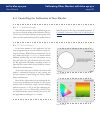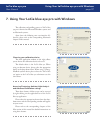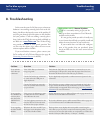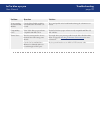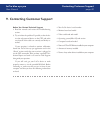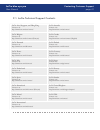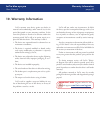- DL manuals
- LaCie
- Monitor
- blue eye pro
- User Manual
LaCie blue eye pro User Manual
LaCie blue eye pro
User Manual
page 1
Table of Contents
Table of Contents
1. Introduction to the LaCie blue eye pro
5
1.1. LaCie blue eye pro capabilities
5
2. Your LaCie blue eye pro
6
2.1. Minimum System Requirements
6
2.2. Package Content
7
3. Color Management
8
3.1. Basic Issues With Monitor Color Rendering
8
3.2. Monitor Calibration And Device Profiles
10
4. Installing Your LaCie blue eye pro
13
4.1. Installing the Software
13
4.2. Connecting The LaCie blue eye Colorimeter
14
4.3. Using Another Colorimeter
15
5. Calibrating 300/500 Series Monitors with the LaCie blue eye pro
16
5.1. Starting the Application
16
5.2. Calibrating your LaCie 300/500 Series Monitor
17
5.2.1 Setting Calibration Values for your LaCie 300/500 Series Monitor
17
5.2.2. Calibration
18
5.2.3. Saving the Profile
19
5.3. Controlling the Calibration of Your LaCie 300/500 Series Monitor
19
5.4. Advanced Options
22
5.4.1. Blackpoint Adjustment Setting
22
5.4.2. Chromatic Adaptation Setting
22
5.4.3. Profile type
23
5.4.4. Profile Version
23
5.4.5. OSD lock
24
5.5. Switching Colorimetric Environments
24
5.6. Using a Reference Profile for Easy Setup or Monitor Matching
25
5.7. Analyzing Your Ambient Lighting Conditions
26
5.8. Fine Tuning your LaCie 300/500 series Monitor
27
5.9. Accessing Key Monitor and System Information
28
6. Calibrating Other Monitors with the LaCie blue eye pro
29
6.1. Starting the Application
30
6.2. Calibrating your Monitor
31
6.2.1. Setting Calibration Values for your Monitor
31
6.2.2. Brightness Adjustment
32
6.2.3. Contrast Adjustment
33
6.2.4. White Point Adjustment
33
Summary of blue eye pro
Page 1
Lacie blue eye pro user manual page 1 table of contents table of contents 1. Introduction to the lacie blue eye pro 5 1.1. Lacie blue eye pro capabilities 5 2. Your lacie blue eye pro 6 2.1. Minimum system requirements 6 2.2. Package content 7 3. Color management 8 3.1. Basic issues with monitor col...
Page 2
Lacie blue eye pro user manual page 2 table of contents 6.2.5. Creating a profile with “calibration” 34 6.2.6. Saving the profile 34 6.3. Controlling the calibration of your monitor 36 6.3.1. Calibration report 36 6.3.2. Test and report 36 7. Using your lacie blue eye pro with windows 37 8. Troubles...
Page 3
Lacie blue eye pro user manual page 3 copyrights copyright © 2011 lacie. All rights re- served. No part of this publication may be reproduced, stored in a retrieval sys- tem, or transmitted in any form or by any means, electronic, mechanical, pho- tocopying, recording or otherwise, with- out the pri...
Page 4
Lacie blue eye pro user manual page 4 forward dio/tv technician for help. Changes or modifications not expressly approved by the manufacturer could void the authority of the user to operate this equipment. This device complies with part 15 of the fcc rules. Operation is subject to the following two ...
Page 5: Bilities
Lacie blue eye pro user manual page 5 introduction 1. Introduction to the lacie blue eye pro thank you for purchasing the lacie blue eye pro color management solution. The lacie blue eye color- imeter and lacie blue eye pro software deliver precise color control for monitors, allowing for calibratio...
Page 6: 2. Your Lacie Blue Eye Pro
Lacie blue eye pro user manual page 6 2. Your lacie blue eye pro 2.1. Minimum system requirements windows users ■ mac users ■ windows 2000, xp, vista ❖ 128mb ram ❖ graphics board supporting ddc-ci ❖ usb port ❖ lacie 300/500 series monitor (for automatic calibra- ❖ tion) mac os 10.3.9 or later on pow...
Page 7: 2.2. Package Content
Lacie blue eye pro user manual page 7 your lacie blue eye pro 2.2. Package content important info: please save your pack- aging. In the event that the drive should need to be repaired or serviced, it must be returned in its original packaging. Lacie blue eye pro colorimeter with ambient light diffus...
Page 8: 3. Color Management
Lacie blue eye pro user manual page 8 color management 3. Color management the digital age has brought about many important gains for color-conscious professionals, whether they work in fields such as graphic design, pre-press, video or digital photography. With these improvements, how- ever, new ch...
Page 9
Lacie blue eye pro user manual page 9 color management the three primaries – red, green and blue ■ the intensity of the light emitted by the red, green and blue dot in each pixel is set as a function of three values commonly called r,g and b. The r, g and b of a given pixel can be set as any integer...
Page 10
Lacie blue eye pro user manual page 10 color management the consequences of device dependency ■ the direct consequence of this is that a given image (for instance a digital photograph) will not necessarily appear the same on two separate monitors. One may of- ten observe color shifts, loss of contra...
Page 11
Lacie blue eye pro user manual page 11 color management the calibration process allows the professional to influence the range of colors displayed. The main set- tings that influence the range of colors displayed are the following: the gamma curve determines the characteristics of the absolute color...
Page 12
Lacie blue eye pro user manual page 12 color management device profiles ■ device profiles are the most important part of the color management puzzle, because without an icc pro- file within your image chain, you can’t implement color management. Profiles serve three very important functions: they de...
Page 13: 4.1. Installing The Software
Lacie blue eye pro user manual page 13 installing your lacie blue eye pro 4. Installing your lacie blue eye pro 4.1. Installing the software mac users ■ insert the lacie color utilities cd-rom into your computer’s cd or dvd drive. Once the disc ap- pears on your desktop, double click the disc icon t...
Page 14
Lacie blue eye pro user manual page 14 4.2. Connecting the lacie blue eye colorimeter installing your lacie blue eye pro 1. Remove the lacie blue eye colorimeter from the pro- tective shell by applying downward pressure on the protective shell, while holding the lacie blue eye colorimeter with your ...
Page 15
Lacie blue eye pro user manual page 15 4.3. Using another colorimeter installing your lacie blue eye pro lacie blue eye pro supports a variety of colorim- eters, including the following : lacie blue eye ❖ monaco xrite dtp94 ❖ gretagmacbeth eyeonedisplay ❖ colorvision spyder 2 ❖ the default device ex...
Page 16: Pro
Lacie blue eye pro user manual page 16 5. Calibrating 300/500 series monitors with the lacie blue eye pro calibrating 300/500 series monitors with blue eye pro caution: before beginning make sure that your monitor has been powered ❖ on for at least one hour. This ensures that the monitor has had eno...
Page 17
Lacie blue eye pro user manual page 17 calibrating 300/500 series monitors with blue eye pro 5.2. Calibrating your lacie 300/500 series monitor if you are using lacie blue eye pro for the first time or if you want to enter new calibration settings, you will first need to specify the target values yo...
Page 18
Lacie blue eye pro user manual page 18 calibrating 300/500 series monitors with blue eye pro once these settings are selected you can immedi- ately proceed to calibration by clicking the calibration button: for further instructions go directly to step 5.2.2 calibration . If you wish to navigate to o...
Page 19
Lacie blue eye pro user manual page 19 calibrating 300/500 series monitors with blue eye pro 5.2.3. Saving the profile ■ the save profile window will automatically appear at the end of the calibration process. In this window, you can simply choose the default filename, or enter a custom filename for...
Page 20
Lacie blue eye pro user manual page 20 calibrating 300/500 series monitors with blue eye pro eter measures color patches of a series of different col- ors: shades of gray, red, green, blue, cyan, magenta, yellow, and pastel values to evaluate the quality of the calibration by comparing measured valu...
Page 21
Lacie blue eye pro user manual page 21 calibrating 300/500 series monitors with blue eye pro these first lines (1) indicate the date on which the calibration took place, the path of your saved profile on the system and its name (in this case 23.05.06-5000k- 22-100cd). These two diagrams (2) show the...
Page 22: 5.4. Advanced Options
Lacie blue eye pro user manual page 22 calibrating 300/500 series monitors with blue eye pro 5.4. Advanced options this menu allows you to set up advanced calibration options used for special purposes (fig. 5.4.A.). Figure 5.4.A. 5.4.1. Blackpoint adjustment setting ■ you may elect to increase the l...
Page 23
Lacie blue eye pro user manual page 23 calibrating 300/500 series monitors with blue eye pro 5.4.3. Profile type ■ with lacie blue eye pro 4 you can choose the type of profile you want to create. By default, profiles created are matrix profiles. Select the required profile type by clicking on the re...
Page 24
Lacie blue eye pro user manual page 24 calibrating 300/500 series monitors with blue eye pro 5.4.5. Osd lock ■ use this option to prevent accidental changes in your monitor’s settings that may invalidate your calibration. Mark the locked button to lock the on-screen -dis- play (osd), mark the unlock...
Page 25
Lacie blue eye pro user manual page 25 calibrating 300/500 series monitors with blue eye pro 5.6. Using a reference profile for easy setup or monitor matching the reference profile setting allows you to cali- brate your monitor to closely match another monitor. This allows you to ensure colors are c...
Page 26
Lacie blue eye pro user manual page 26 calibrating 300/500 series monitors with blue eye pro 5.7. Analyzing your ambient lighting conditions your ambient lighting conditions can influence the way you perceive your monitor’s colors. If your ambi- ent lighting is too intense (for instance if your offi...
Page 27
Lacie blue eye pro user manual page 27 calibrating 300/500 series monitors with blue eye pro 5.8. Fine tuning your lacie 300/500 series monitor lacie blue eye pro offers you an easy way to fine- tune your lacie 300/500 series monitors white point and brightness. To use this tool on your mac, please ...
Page 28
Lacie blue eye pro user manual page 28 calibrating 300/500 series monitors with blue eye pro 5.9. Accessing key monitor and system information lacie blue eye pro offers you easy access to some key system and monitor information fields. To display this data, please click on about in the blue eye pro ...
Page 29
Lacie blue eye pro user manual page 29 calibrating other monitors with blue eye pro 6. Calibrating other monitors with the lacie blue eye pro lacie blue eye pro also offers the possibility of cali- brating other monitors than the lacie 300/500 series, such as the lacie 119 and 120. When the applicat...
Page 30
Lacie blue eye pro user manual page 30 calibrating other monitors with blue eye pro 6.1. Starting the application double click on the lacie blue eye pro icon from your applications folder. The lacie blue eye pro main menu will appear. In this window you will find four buttons, each dedi- cated to a ...
Page 31
Lacie blue eye pro user manual page 31 calibrating other monitors with blue eye pro 6.2. Calibrating your monitor if you are using lacie blue eye pro for the first time or if you want to enter new calibration settings, you will first need to specify the target values you want to adopt before calibra...
Page 32
Lacie blue eye pro user manual page 32 calibrating other monitors with blue eye pro for further information on menus and options avail- able in this software refer to the table of contents to find the related chapter. 6.2.2. Brightness adjustment ■ the brightness adjustment window will assist you in...
Page 33
Lacie blue eye pro user manual page 33 calibrating other monitors with blue eye pro 6.2.3. Contrast adjustment ■ the contrast adjustment window will assist you in placing your monitor in its optimal dynamic for your colors. The right contrast setting produces brighter col- ors through continuous ton...
Page 34
Lacie blue eye pro user manual page 34 calibrating other monitors with blue eye pro 6.2.5. Creating a profile with “calibration” ■ after completing steps 6.2.1. Through 6.2.4., lacie blue eye will finish calibration by creating a custom icc profile of your monitor based on the information pro- vided...
Page 35
Lacie blue eye pro user manual page 35 caution: do not modify your monitor’s osd settings, or you will have to restart the entire calibration process. Important info: the correctness of the icc profile depends on your monitor’s osd set- tings. If at any time you need to change them, you will need to...
Page 36
Lacie blue eye pro user manual page 36 calibrating other monitors with blue eye pro 6.3. Controlling the calibration of your monitor 6.3.1. Calibration report ■ now that your monitor has been calibrated, you can run a test to verify the quality of the calibration. The la- cie blue eye pro software w...
Page 37
Lacie blue eye pro user manual page 37 using your lacie blue eye pro with windows 7. Using your lacie blue eye pro with windows the calibration and profiling process of lacie blue eye pro is identical on microsoft windows systems and on macintosh systems. Apart from the following two user-interface ...
Page 38: 8. Troubleshooting
Lacie blue eye pro user manual page 38 troubleshooting 8. Troubleshooting in the event that your lacie blue eye pro software or hardware is not working correctly, please refer to the fol- lowing checklist to find out the source of the problem. If you have gone through all of the points on the checkl...
Page 39
Lacie blue eye pro user manual page 39 problem question solution issues regarding the select profile module. Can the select profile module be used without the colorimeter con- nected? Yes, a saved profile can be loaded without having the colorimeter con- nected. Compatibility issues. Is the lacie bl...
Page 40
Lacie blue eye pro user manual page 40 contacting customer support 9. Contacting customer support before you contact technical support read the manuals and review the troubleshooting 1. Section. Try to isolate the problem. If possible, make the de- 2. Vice the only external device on the cpu, and ma...
Page 41
Lacie blue eye pro user manual page 41 contacting customer support 9.1. Lacie technical support contacts lacie asia, singapore, and hong kong contact us at: http://www.Lacie.Com/asia/contact/ lacie australia contact us at: http://www.Lacie.Com/au/contact/ lacie belgium contact us at: http://www.Laci...
Page 42: 10. Warranty Information
Lacie blue eye pro user manual page 42 warranty information 10. Warranty information lacie warrants your device against any defect in material and workmanship, under normal use, for the period designated on your warranty certificate. In the event this product is found to be defective within the warr...