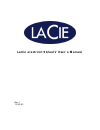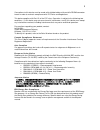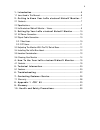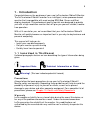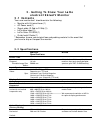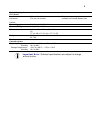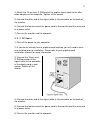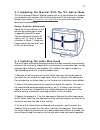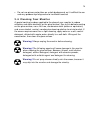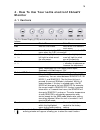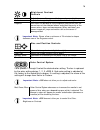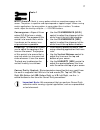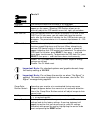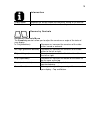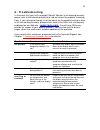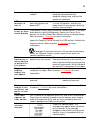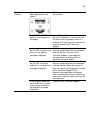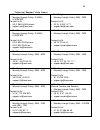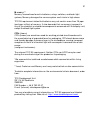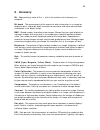Summary of electron 19 blueIV
Page 1
Lacie electron19blueiv user’s manual rev. 1 12/02/02.
Page 2
2 copyrights copyright © 2002 lacie. All rights reserved. No part of this publication may be reproduced, stored in a retrieval system, or transmitted in any form or by any means, electronic, mechanical, photocopying, recording or otherwise, without the prior written consent of lacie. Trademarks appl...
Page 3
3 connections to this device must be made with shielded cables with metallic rfi/emi connector hoods in order to maintain compliance with fcc rules and regulations. This device complies with part 15 of the fcc rules. Operation is subject to the following two conditions: (1) this device may not cause...
Page 4
4 1. Introduction .................................................................................................... 5 1.1 icons used in this manual................................................................................... 5 2. Getting to know your lacie electron19blueiv monitor ... 7 2.1...
Page 5: 1. Introduction
5 1. Introduction congratulations on the purchase of your new lacie electron19blueiv monitor. The lacie electron19blueiv monitor is an intelligent, micro-processor based monitor that is compatible with most analog rgb (red, green and blue) display standards. This professional quality monitor was des...
Page 6
6 manual updates lacie is constantly striving to give you the most up-to-date, comprehensive user’s manuals available on the market. It is our goal to provide you with a friendly, easy-to-use format that will help you quickly install and utilize the many functions of your new device. If your manual ...
Page 7: Electron19Blueiv Monitor
7 2. Getting to know your lacie electron19blueiv monitor 2.1 contents your new monitor box* should contain the following: • monitor with tilt/swivel base (1) • ac power cord (1) • signal cable (d-sub to d-sub) (1) • lacie blue hood (1) • lacie color cd-rom (1) • quick install guide (1) * remember to...
Page 8
8 active display area (full scan) horizontal: vertical: 366 mm/14.4 inches 274 mm/10.8 inches dependant upon signal timing used, and does not include border area. Power supply ac 100 – 240 v, 50/60 hz current rating 2.2a @ 100 – 240 v dimensions 442 mm (w) x 447 mm (h) x 449 mm (d) 17.4 in (w) x 17....
Page 9
9 2.3 lacie electron19blueiv monitor – views front view back view.
Page 10: Monitor
10 3. Setting up your lacie electron19blueiv monitor 3.1 ac power connection the monitor’s auto-sensing power supply can automatically detect 100-120v ac or 220-240v ac, and 50hz or 60hz. Attach the female end of the supplied power cable into the ac power connector on the back of the monitor, and th...
Page 11
11 4) attach the 15-pin mini d-sub end of the captive signal cable to the mac cable adapter on the computer. Tighten all the screws. 5) connect the other end of the signal cable to the connector on the back of the monitor. 6) connect the female end of the power cord to the monitor and the male end t...
Page 12
12 3.3 adjusting the monitor with the tilt/swivel base the lacie electron19blueiv monitor comes with a tilt/swivel base that enables you to position the monitor with the best angle and tilt for maximum viewing comfort (see section 3.5 location considerations for more information on ideal monitor pla...
Page 13
13 however, you can easily remove the hood if you need to enlarge the viewing angle. 3.5 location considerations important note: correct placement and adjustment of the monitor can reduce eye, shoulder and neck fatigue. When setting up your monitor, keep the following in mind: • for optimal viewing,...
Page 14
14 • do not use primary color blue on a dark background, as it is difficult to see and may produce eye fatigue due to insufficient contrast 3.6 cleaning your monitor a special coating has been applied to the glass of your monitor to reduce reflection and static electricity on the glass surface. Due ...
Page 15: Monitor
15 4. How to use your lacie electron19blueiv monitor 4.1 controls the on-screen display (osd) control buttons on the front of the monitor function as follows: main menu sub-menu exit exits the osd menu. Exits to the osd controls main menu note: deactivates the osd menu and activates the osd menu whe...
Page 16
16 brightness/contrast controls brightness : adjusts the overall image and background screen brightness. Contrast : adjusts the image brightness in relation to the background. Degauss : eliminates the buildup of stray magnetic fields which alter the correct scan of the electron beams and affect the ...
Page 17
17 tools 1 moiré canceler: moiré is a wavy pattern which can sometimes appear on the screen. The pattern is repetitive and superimposed as rippled images. When running certain applications, the wavy pattern is more evident than in others. To reduce moiré, adjust the level by using the -/+ control bu...
Page 18
18 tools 2 language : osd controls menus are available in six languages. Osd position : you can choose where you would like the osd controls menu to appear on the screen. Selecting osd position allows you to manually adjust the osd controls menu left, right, up and down. Osd turn off : the osd contr...
Page 19
19 information display mode : indicates the current mode and frequency setting of the monitor. Monitor info : indicates the model and serial numbers of your monitor. Geometry controls geometry controls menu the geometry controls allow you to adjust the curvature or angle of the sides of your display...
Page 20: 5. Technical Information
20 5. Technical information 5.1 lacie electron19blueiv monitor features flat aperture grille crt: this delivers an unparalleled viewing experience, with a virtually flat image, eliminating distortion and reducing glare, so that what you see on-screen is what you get on your printed output. The strip...
Page 21
21 multiple frequency technology: automatically adjusts the monitor to the display card’s scanning frequency, thus displaying the resolution required. Full scan capability: allows you to use the entire screen area in most resolutions, significantly expanding image size. Corner purity control: allows...
Page 22: 6. Troubleshooting
22 6. Troubleshooting in the event that your lacie electron19blueiv monitor is not working correctly, please refer to the following checklist to find out where the problem is coming from. If you have gone through all of the points on the checklist and your drive is still not working correctly, pleas...
Page 23
23 is the signal cable fully seated? Check to ensure that the signal cable is completely connected to the computer/display card, and that the screws are tightened. Led on monitor is not lit is there a green or orange color coming from the power led? Check to ensure that the power switch is in the on...
Page 24
24 has a problem message been displayed on the screen? Press any control button on the front of the monitor. Are the r, g and b colors present in the diagnosis message? If the r, g and b colors are present there is no problem. If one or more of the colors are not present, there is a problem with you...
Page 25
25 7. Contacting customer support before you call technical support 1) read the manuals and review the troubleshooting section. 2) try to isolate the problem. If possible, make the monitor the only external device on the cpu, and make sure all cables are correctly and firmly attached. If you have as...
Page 26
26 technical support help hours lacie australia • monday through friday, 9:30am – 5:30pm est contact us at: • (61)2 9669 6900 phone • support.Au@lacie.Com lacie belgium • monday through friday, 9am – 5pm contact us at: • 32 (0) 2 639 14 71 • support.Be@lacie.Com lacie canada • monday through friday,...
Page 27
27 lacie united kingdom & ireland • monday through friday, 9am – 5pm contact us at: • 44 (0) 20 7872 0872 • support.Uk@lacie.Com lacie usa • monday through friday, 6am – 6pm pst contact us at: • 503-844-4503 phone • 503-844-4505 fax • support@lacie.Com.
Page 28
28 7.1 warranty lacie warrants your monitor against any defect in material and workmanship, under normal use, for the period designated on your warranty certificate. In the event this product is found to be defective within the warranty period, lacie will, at its option, repair or replace the defect...
Page 29: 8. Appendix 1 –Tco’ 95
29 8. Appendix 1 –tco’ 95 tco ’ 95 congratulations! You have just purchased a tco’95 approved and labeled product! Your choice has provided you with a product developed for professional use. Your purchase has contributed to reducing the burden on the environment, and also to the further development ...
Page 30
30 operational policy. The energy requirements include a demand that the computer and/or display, after a certain period of inactivity, shall reduce its power consumption to a lower level in one or more stages. The length of time to reactivate the computer shall be reasonable for the user. Labeled p...
Page 31
31 mercury** mercury is sometimes found in batteries, relays, switches, and back-light systems, mercury damages the nervous system and is toxic in high doses. Tco’95 requirement states that batteries may not contain more than 25 ppm (parts per million) of mercury. It also demands that no mercury is ...
Page 32: 9. Glossary
32 9. Glossary bit - representing a value of 0 or 1, a bit is the smallest unit of memory in a computer. Bit depth - the measurement of the amount of color information in an image for display or print. Higher bit depth translates to more color and more accurate color information in the digital image...
Page 33
33 the dpi, the more detail in an image. Dpi varies, depending on the output device. A web-page resolution is almost always 72 dpi; a printer 300-1440 dpi (varying according to the printer). Driver - an integral piece of software that provides a computer the necessary information to communicate with...
Page 34
34 moiré - an undesirable pattern in color printing that results from incorrect screen angles of overprinting halftones. Moires usually result when you scan a halftone or when you scan images taken directly from a magazine (instead of scanning a photographic original or a transparency). Pixel - a pi...
Page 35
35 10. Health and safety precautions only qualified persons are authorized to carry out maintenance on this device. • read this user's guide carefully, and follow the correct procedure when setting up the monitor. • do not attempt to disassemble or modify your monitor. Never insert any metallic obje...