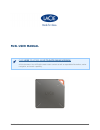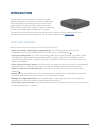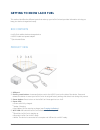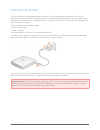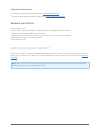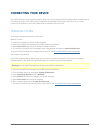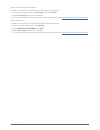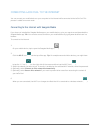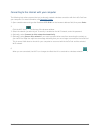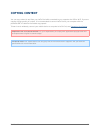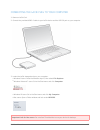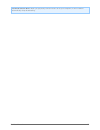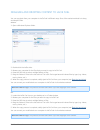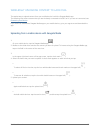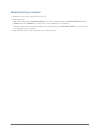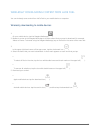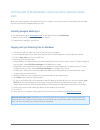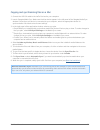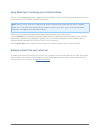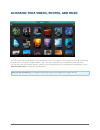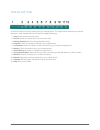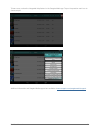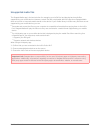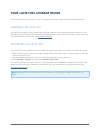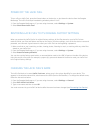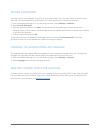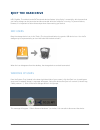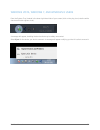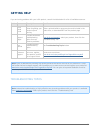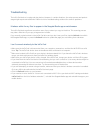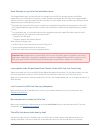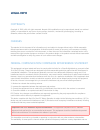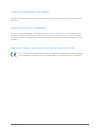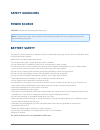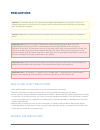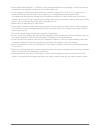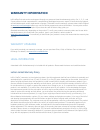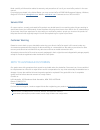- DL manuals
- LaCie
- Storage
- Fuel
- User manual
LaCie Fuel User manual
Summary of Fuel
Page 1
Fuel user manual 1 fuel user manual click here to access an up-to-date online version of this document. You will find the most recent content as well as expandable illustrations, easier navigation, and search capability..
Page 2: Introduction
Fuel user manual 2 introduction congratulations on your purchase of a lacie fuel mobile wireless storage device. This device contains a portable hard drive that broadcasts a wireless signal. You can store your digital media on the device and then stream content to an ipad®, iphone®, ipod® touch, and...
Page 3: Getting to Know Lacie Fuel
Fuel user manual 3 getting to know lacie fuel this section identifies the different parts that make up your lacie fuel and provides information to help you keep your device charged and ready. Box contents lacie fuel mobile wireless storage device ■ usb 3.0 cable and power adapter ■ quick install gui...
Page 4
Fuel user manual 4 charging the battery the lacie fuel uses a rechargeable lithium-ion battery. A fully charged battery provides up to 8 hours of continuous streaming. However, the battery loses its charge faster when playing high-resolution videos. When the device is in standby mode, the battery ho...
Page 5
Fuel user manual 5 supported devices and operating systems you can use your lacie fuel with these devices: ipad, iphone, or ipod touch running ios 5.1 or later ■ tablets and smartphones running android 2.3 or later ■ windows computer running windows 8, windows 7, or windows vista® ■ mac® computer ru...
Page 6
Fuel user manual 6 supported media formats ios: review supported media formats at the ios developer website. ■ android: review supported media formats at the android developer website . ■ hardware specifications drive capacity: 1tb ■ usb 3.0 cable (required for usb 3.0 transfer speeds). Compatible w...
Page 7: Connecting Your Device
Fuel user manual 7 connecting your device your lacie fuel has its own wireless network. When you connect to the lacie fuel network from a mobile device or wireless computer, your mobile device establishes a dedicated wi-fi link with lacie fuel. You can also connect to the internet (concurrent mode) ...
Page 8
Fuel user manual 8 apple mobile device (ios 5.1 and higher) power on the lacie fuel and wait for the led to become solid blue. 1. On your apple mobile device, tap settings and then tap wi-fi. 2. Select lacie fuel from the list of networks. 3. To connect the lacie fuel and your mobile device to the i...
Page 9
Fuel user manual 9 connecting lacie fuel to the internet you can connect your mobile device or your computer to the internet while connected to the lacie fuel. This process is called concurrent mode. Connecting to the internet with seagate media if you have not installed the seagate media app on you...
Page 10
Fuel user manual 10 connecting to the internet with your computer the following instructions assume that you’ve already created a wireless connection with the lacie fuel from your computer. For more information, see operating system . Open a web browser and type the ip address 172.25.0.1 in the brow...
Page 11: Copying Content
Fuel user manual 11 copying content you can copy content to and from your lacie fuel while connected to your computer via usb or wi-fi. If you are copying a large quantity of content, it is recommended to connect lacie fuel to your computer with the provided usb 3.0 cable for the fastest copy speeds...
Page 12
Fuel user manual 12 connecting the lacie fuel to your computer power on lacie fuel. 1. Connect the provided usb 3.0 cable to your lacie device and the usb 3.0 port on your computer. 2. Locate the lacie storage device on your computer: 3. Windows 8 users: press the windows key+d, then select file exp...
Page 13
Fuel user manual 13 technical info on wi-fi: when you physically connect lacie fuel to your computer, its wi-fi network automatically stops broadcasting..
Page 14
Fuel user manual 14 dragging and dropping content to lacie fuel you can copy data from your computer to lacie fuel in different ways. One of the easiest methods is to drag and drop the files. Windows open a windows explorer folder. 1. Double-click the lacie drive. 2. Browse your computer for the fil...
Page 15
Fuel user manual 15 wirelessly uploading content to lacie fuel the easiest way to upload content from your mobile device is with the seagate media app. The following instructions assume that you are wirelessly connected to lacie fuel. If you are not connected, see connecting your device . If you hav...
Page 16
Fuel user manual 16 uploading from your computer wirelessly connect your computer to lacie fuel. 1. Select lacie fuel: 2. Mac users: select go > connect to server. In the server address field, type cifs:\\172.25.0.1. Select ■ guest and choose connect. Your lacie fuel is now mapped to your computer. ...
Page 17
Fuel user manual 17 wirelessly downloading content from lacie fuel you can wirelessly save content from lacie fuel to your mobile device or computer. Wirelessly downloading to mobile devices on your mobile device, tap the seagate media app ( ). 1. Browse to a view in the seagate media app to choose ...
Page 18
Fuel user manual 18 wirelessly downloading to your computer connect your computer to lacie fuel’s wi-fi network or connect in concurrent mode. For more information, see connecting your device . In a web browser, enter the ip address: 172.25.0.1. 1. The videos view displays in your web browser. 2. Se...
Page 19
Fuel user manual 19 copying and synchronizing your files with seagate media sync when you make changes to the media files on your computer, you can have them automatically synchronized on lacie fuel with the seagate media sync app. Installing seagate media sync in a web browser, go to www.Seagate.Co...
Page 20
Fuel user manual 20 copying and synchronizing files on a mac connect the usb 3.0 cable to the lacie fuel and to your computer. 1. Launch seagate media sync. Make sure that the device appears in the left panel of the seagate media sync 2. Window. If more than one device is connected to your computer,...
Page 21
Fuel user manual 21 using media sync to manage your connected drives you can use the seagate media sync application with any ntfs, exfat, or fat32 formatted drive. Drives can be connected using usb, firewire, and esata interfaces. Note: all ntfs, exfat, and fat32 usb external drives are automaticall...
Page 22
Fuel user manual 22 accessing your videos, photos, and music you can access your media library from a mobile device or your computer. For easy access to media files using a mobile device, install the seagate media™ app. The app is available in your mobile device’s app store. You can also enjoy your ...
Page 23
Fuel user manual 23 take an app tour controls and options can vary based upon your storage device. The image below represents the general settings for most seagate devices that use the seagate media app. View: select a media or folder view. 1. Search: search for media content in the current view. 2....
Page 24
Fuel user manual 24 to learn more, review the integrated help feature in the seagate media app. Tap on the question mark icon to choose a topic. Additional information and seagate media support are available at www.Seagate.Com/seagatemedia/support ..
Page 25
Fuel user manual 25 unsupported media files the seagate media app is the best solution for managing your lacie fuel and playing back media files supported by your mobile device. However, certain files are not playable within the app since seagate media does not convert or transcode media stored on t...
Page 26
Fuel user manual 26 your lacie fuel storage device after you have set up your lacie fuel, you can change the settings or restore the original factory settings. Charging the lacie fuel your lacie fuel’s battery is pre-charged from the factory and can run for approximately 45 minutes to 1 hour. You ma...
Page 27
Fuel user manual 27 power off the lacie fuel to turn off your lacie fuel, press the power button on the device, or shut down the device from the seagate media app. The lacie fuel stops broadcasting wirelessly when it is off. From the seagate media app or, if you are using a browser, select settings ...
Page 28
Fuel user manual 28 setting a password you might want to set a password if you’re in an environment where you don’t want others to connect to your lacie fuel. Setting a password turns wpa security on, which protects your wireless transmissions. From the seagate media app or, if you are using a brows...
Page 29: Eject The Hard Drive
Fuel user manual 29 eject the hard drive usb, firewire, thunderbolt, and esata external devices feature “plug & play” connectivity, which means that your lacie storage can be connected and disconnected while the computer is running. To prevent failures, however, it is important to follow these steps...
Page 30
Fuel user manual 30 windows vista, windows 7, and windows 8 users from the system tray (located in the lower right-hand side of your screen) click on the plug icon (note the white check mark inside a green circle). A message will appear, detailing the devices that may be safely unmounted. Select eje...
Page 31: Getting Help
Fuel user manual 31 getting help if you are having problems with your lacie product, consult the table below for a list of available resources. Order source description location 1 quick install guide concise steps to follow for getting your product up and running either a printed leaflet or accessor...
Page 32
Fuel user manual 32 troubleshooting the lacie fuel device is a plug-and-play device. However, in certain situations, the setup process and product usage might require extra attention. Below is a list of troubleshooting solutions for common problems. It takes a while for my files to appear in the sea...
Page 33
Fuel user manual 33 some files play on my lacie fuel and others do not the seagate media app is the best solution for managing your lacie fuel and playing back media files supported by your mobile device. However, certain files are not playable within the app since seagate media does not convert or ...
Page 34
Fuel user manual 34 i know the lacie fuel is broadcasting, but i can’t connect to it three or more wireless-enabled devices can stream from the lacie fuel device at one time. For more information, see connecting your device . The lacie fuel device beeps when i plug it in to my computer check: the ba...
Page 35: Legal Info
Fuel user manual 35 legal info copyrights copyright © 2013 lacie. All rights reserved. No part of this publication may be reproduced, stored in a retrieval system, or transmitted in any form or by any means, electronic, mechanical, photocopying, recording or otherwise, without the prior written cons...
Page 36
Fuel user manual 36 firmware programmed at the factory to match the intended destination. The firmware setting is not accessible by the end user. Weee this symbol on the product or on its packaging indicates that this product must not be disposed of with your other household waste. Instead, it is yo...
Page 37
Fuel user manual 37 canada compliance statement this class b digital apparatus meets all requirements of the canadian interference-causing equipment regulations. Japan compliance statement this is a class b product based on the standard of the voluntary control council for interference from informat...
Page 38: Safety Guidelines
Fuel user manual 38 safety guidelines power source caution: use with the provided power supply only. Note: to protect your data, always follow the safe removal procedures for your operating system when disconnecting your product. Battery safety this product contains a lithium-ion battery that must b...
Page 39: Precautions
Fuel user manual 39 precautions caution: it is essential that you use only the power supply that shipped with your product, since it is a shielded-type power cord that meets fcc emission limits as well as to prevent interference to the nearby radio and television reception. Caution: modifications no...
Page 40
Fuel user manual 40 power requirements 100-240 v~, 50-60 hz, (supply voltage fluctuations not exceeding ± 10% of the nominal ■ and transient over-voltages according to over-voltage category ii). Do not expose the lacie product to temperatures outside the range of 5º c to 30º c (41º f to 86º f); or t...
Page 41: Warranty Information
Fuel user manual 41 warranty information lacie offers first-rate service and support through our generous three-tiered warranty policy. Our 1-, 2-, 3-, and 5-year policies include comprehensive, complimentary web-based resources, expert in-house technical support, and worldwide repair and/or replace...
Page 42
Fuel user manual 42 except for the limited warranty set forth above, all products are sold “as is” and lacie expressly disclaims all warranties of any kind, whether express, implied or statutory, including the implied warranties of merchantability, noninfringement and fitness for a particular purpos...
Page 43
Fuel user manual 43 read carefully all information related to warranty and precautions of use of your new lacie product in the user manual. For products purchased in the united states, you may contact lacie at 22985 nw evergreen parkway, hillsboro, oregon 97124. Email: sales@lacie.Com . Website: www...