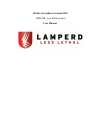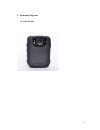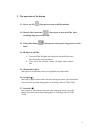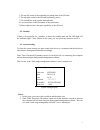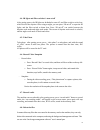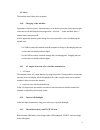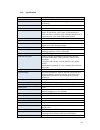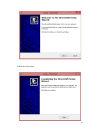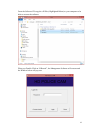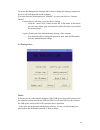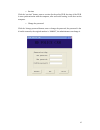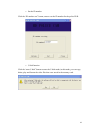Summary of MSS100
Page 1
Mobile surveillance system mss (mss100- law enforcement) user manual.
Page 2
2 read before use before operating the unit, please read this manual thoroughly, and retain it for future reference law in your country may prohibit the use of surveillance devices. The mobile camera is not only a high-‐performance recording camera but also can be part of a flexible surveillance sy...
Page 3
3 1. Structure diagram 1.1. Host machine.
Page 4
4.
Page 5
5 2. The operation of the button 2.1. Power on/ off ( ) long press to turn on/off the machine. 2.2. Record video/ intercom ( ) short press to turn on/off the video recording; long press to intercom 2.3. Take photo/menu ( ) short press to take photo; long press to set the menu 2.4. Ir lights on/off (...
Page 6
6 3. Indicator lights these are the state indicator lights of working or standby, and it will not repeat on the basic operation. State indicator lights1 state indicator lights 2 turn on green blue record video red flash blue sleep not light blue flash charging green purple charging full green not li...
Page 7
7 1. The top left corner is the remaining recording time of the sd card; 2. The top right corner is the sd card and battery power; 3. The second line is the system date and time; 4. Last second line is the id number of the policeman; 5. Button right corner is the spare capability of the sd card. 4.2...
Page 8
8 4.4. Ir lights and filter switcher’s turn on/off after getting power, the ir lights are defaulted to turn off, and filter switch to color lens, which suit for the daytime. Once using at night, you can press “ir on/off” to open the ir lights, and the filter switch to demo lens. Press “ir on/off” ca...
Page 9
9 4.9. Reset the machine doesn’t have the reset button 4.10. Charging of the machine appearance of the low power: when the battery is on the low power, the icon in the top right corner turn to red and flash, the buzzer appear the “tick..Tick…” sound, and then about 5 minutes later it auto power-off....
Page 10
10 4.14. Specification technical specifications description image sensor 5 mega-pixel, cmos sensor camera 5m pixels, more than 130° wide-angle, ir camera, laser positioning tft screen 2.0inch 16:9 tft lcd 960*240 viewable distance up to 20 m at "0" lux darkness video 1920*1080/30fps, 1280 *720(30-60...
Page 11
11 5. Mss usb driver installation insert the cd into the computer drives, according to this route to enter the usb installation item: cd:\win7\directusb-2.0.9.0-setup_64bit , then run the file, and follow the prompt to install it: double click on “directusb-2.0.9.0-setup”, and the directusb setup wi...
Page 12
12 follow the setup steps.
Page 13
13 from the software cd copy the .Dll files (highlighted below) to your computer to be able to execute the software: when you double click on “hrecord”, the management software will execute and the window below will pop out:.
Page 14
14 to access the management software and be able to change the settings, connect the device to the usb port and run the software. You must enter the default password “000000”, six zeros and click on “connect device” - connect device will take you to the device settings o click the “enter u disk” but...
Page 15
15 o set time click the “set time” button, enter to set time for the police dvr, the time of the dvr is auto-synchronization with the computer, after successful setting, it will show on the computer. O change the password click the “change password button, enter to change the password, the password ...
Page 16
16 o set the id number click the “id number sets” button; enter to set the id number for the police dvr. O u disk function click the “enter u disk” button to enter the u disk mode, in this mode, you can copy, delete, play and format the video files that were stored in the memory card..