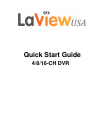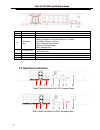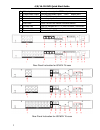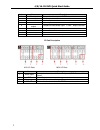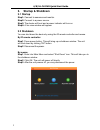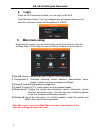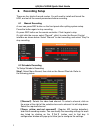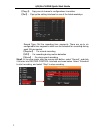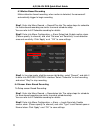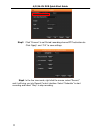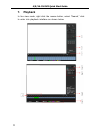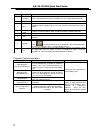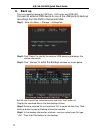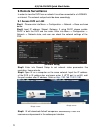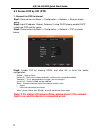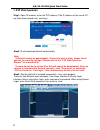Summary of 16-CH DVR
Page 1
Quick start guide 4/8/16-ch dvr.
Page 2: Install Hard Drive
2 4/8/16-ch dvr quick start guide 1. Install hard drive notice: 1. Support one or two sata hard disk drives. Please use manufacturer recommended hard disk drives for dvr. 2. Please disconnect the power before connecting to other devices. Do not hot plug in/out. Step1: unscrew and open the top cover ...
Page 3
3 4/8/16-ch dvr quick start guide index name function 1 sign dvr logo optional 2 indicators power on, h d d / network /alarm/recording active 3 directional keys directional controls: up/down can jump up or down. Activates the digital input box to increase or decrease a number. Left/right: switches s...
Page 4
4 4/8/16-ch dvr quick start guide rear panel instruction for 8/16ch 1u case rear panel instruction for 4/8/16ch 1u case 1 video input analog video signal (bnc) input jacks 2 video/audio output analog video/audio signal (bnc) output jacks 3 audio input audio (rca) input jacks 4 vga vga output port 5 ...
Page 5
5 4/8/16-ch dvr quick start guide i/o port description 8ch i/o ports 16ch i/o ports index name description 1 alarm input connection for external alarm peripherals(pir sensor, alarm panel). 2 gnd grounding. 3 alarm output connection for external devices (pezos, buzzer, siren). 4 rs-485 communication ...
Page 6: Startup & Shutdown
6 4/8/16-ch dvr quick start guide 3. Startup & shutdown 3.1 startup step1: connect to cameras and monitor. Step2: connect to a power source. Step3: the device will boot and a power indicator will turn on step4: a live view window will appear 3.2 shutdown you can shut down the device by using the ir ...
Page 7: Login
7 4/8/16-ch dvr quick start guide 4. Login when the dvr successfully loads, you can login to the dvr. Press the menu button. The login dialogue box will appear where you will enter the username: admin and the password: 123456 5. Main menu setup right click the mouse, or press enter button on the fro...
Page 8: Recording Setup
8 4/8/16-ch dvr quick start guide 6. Recording setup there are four kinds of record modes. You will need to install and format the hdd, and set all the record parameters before recording. 6.1 manual recording a user can press rec button on the front panel after quitting system setup. Press the butto...
Page 9
9 4/8/16-ch dvr quick start guide 【copy】: copy one of channel’s configurations to another. 【set】: pop up the setting interface for one of the listed weekdays. Record type: set the recording time segments. There are up to six configurable time segments which can be selected for recording during each ...
Page 10
10 4/8/16-ch dvr quick start guide 6.3 motion based recording motion detection based recording: when motion is detected, the camera will automatically trigger to begin recording step1: enter into menu record -> record plan tab. The setup steps for schedule for motion based recording are similar to n...
Page 11
11 4/8/16-ch dvr quick start guide step3: click “process” to set period/ recording channel/ptz activation etc. Click “apply‟ a nd “o k ‟ to save settings. Step4: in the live view mode, right click the mouse, select “record,” and it will bring you into record control interface. Select “schedule” to s...
Page 12: Playback
12 4/8/16-ch dvr quick start guide 7. Playback in live view mode, right click the mouse button, select “search,” click to enter into playback interface as shown below.
Page 13
13 4/8/16-ch dvr quick start guide playback control description: key description remark video playback : fast-forward button during playback, pressing this key, allows you to fast-forward with a number of speeds to choose from. The fast-forward button can also be used as a reverse of the slow moti...
Page 14: Back Up
14 4/8/16-ch dvr quick start guide 8. Back up this unit supports backup by usb flash,dvd writer and usb hdd. Connect an external usb device to one of the usb ports to back up recordings from the dvr’s internal hard disk. Step1:enter into menu -> storage -> backup tab. Step2: click “detect” to identi...
Page 15: 9. Remote Surveillance
15 4/8/16-ch dvr quick start guide 9. Remote surveillance in order to view the dvr from a network it must be connected to a lan/wan or internet. The network setup should be done accordingly. 9.1 access dvr on lan step1: please enter into menu -> configuration -> network -> base as shown below. Step2...
Page 16: 9.2 Access Dvr On Wan
16 4/8/16-ch dvr quick start guide 9.2 access dvr on wan 1. Connect the dvr to internet through router or virtual server step1: please enter into menu configuration network base as shown above. Step2: input ip address, subnet, gateway. If using dhcp, please enable dhcp in both the dvr and the rout...
Page 17
17 4/8/16-ch dvr quick start guide 9.3 access dvr by uid (p2p) 1. Connect the dvr to internet step1: please enter into menu -> configuration -> network -> base as shown above. Step2: input ip address, subnet, gateway. If using dhcp, please enable dhcp in both the dvr and the router. Step3: please en...
Page 18: P2P Web Operation
18 4/8/16-ch dvr quick start guide 2. P2p web operation step1: open ie browser, enter the p2p address (the ip address of the server pc, eg: http://www.Vssweb.Net), and log in. Step2: ie will download activex automatically. Note: *if activex cannot be downloaded,ie security level is high,please check...