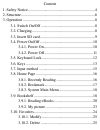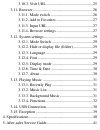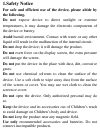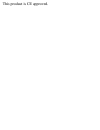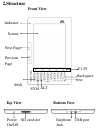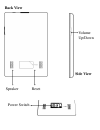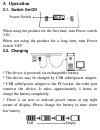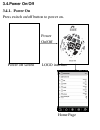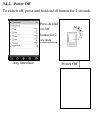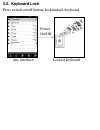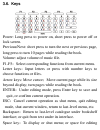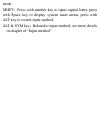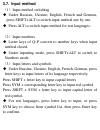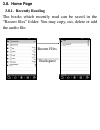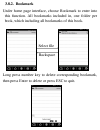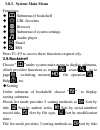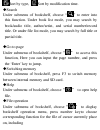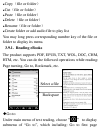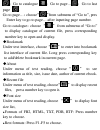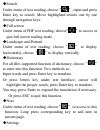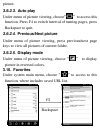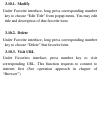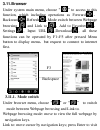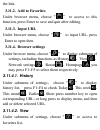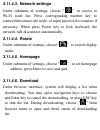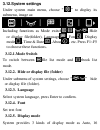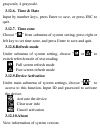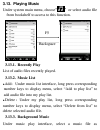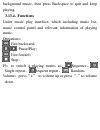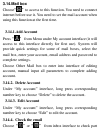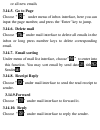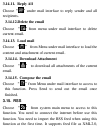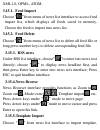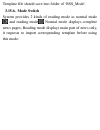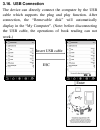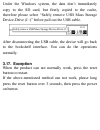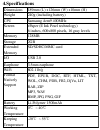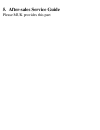Summary of V60
Page 1
User manual for lbook v60
Page 2
Content 1. Safety notice .................................................................... 4 2. Structure ........................................................................... 6 3. Operation ......................................................................... 8 3.1. Switch on/off ........
Page 3
3.10.3. Visit url ............................................... 25 3.11. Browser ............................................................. 26 3.11.1. Mode switch ........................................... 26 3.11.2. Add to favorites ..................................... 27 3.11.3. Input url ....
Page 4: 1.Safety Notice
1.Safety notice for safe and efficient use of the device, please abide by the following. Do not expose device to direct sunlight or extreme temperatures, it may damage the electronic components of the device or battery. Avoid humid environment. Contact with water or any other liquid will result in t...
Page 5
This product is ce approved..
Page 6: 2.Structure
2.Structure usb port earphone jack bottom view sd card slot power on/off top view front view esc backspace screen f1-f5 indicator previous page next page sym shift alt.
Page 7: Back View
Power switch back view reset speaker volume up/down side view.
Page 8: 3. Operation
Power switch 3. Operation 3.1. Switch on/off when using the product for the first time, turn power switch „on‟. When not using the product for a long time, turn power switch „off‟. 3.2. Charging * the device is powered via rechargeable battery. * the device may be charged by usb cable/power adapter....
Page 9: 3.3. Insert Sd Card
* the device is low power consumption. * do not use unauthorized charger. 3.3. Insert sd card to remove the sd card, push in the sd card until you hear a click, then put it out. Insert the sd card with the label facing up as indicated by the arrow..
Page 10: 3.4.Power On/off
3.4.Power on/off 3.4.1. Power on press switch on/off button to power on. Home page power on/off power off screen logo interface.
Page 11: 3.4.2. Power Off
3.4.2. Power off to switch off, press and hold on/off button for 2 seconds any interface press & hold on /off button for 2 seconds power off.
Page 12: 3.5. Keyboard Lock
3.5. Keyboard lock press switch on/off button, lock/unlock keyboard. Any interface locked keyboard power on/off.
Page 13: 3.6. Keys
3.6. Keys power: long press to power on, short press to power off or lock screen. Previous/next: short press to turn the next or previous page, long press to turn 10 pages while reading the book. Volume: adjust volume of music file. F1-f5 : select corresponding functions from current menu. Letter ke...
Page 14
Mode. Shift : press with number key to input capital letter, press with space key to display system main menu, press with alt key to switch input method. Alt & sym key : related to input method, see more details in chapter of “input method”.
Page 15: 3.7. Input Method
3.7. Input method ( 1 ) input method switching ◆ under russian, ukraine, english, french and german, press shift+alt to switch input method one by one. ◆ press alt to switch input method for rest languages. ( 2 ) input numbers ◆ letter keys of q~p convert to number keys when input method closed. ◆ u...
Page 16: 3.8. Home Page
3.8. Home page 3.8.1. Recently reading the books which recently read can be saved in the “recent files” folder. You may copy, cut, delete or add the audio file. Recent files backspace.
Page 17: 3.8.2. Bookmark
3.8.2. Bookmark under home page interface, choose bookmark to enter into this function. All bookmarks included in, one folder per book, which including all bookmarks of this book. Long press number key to delete corresponding bookmark, then press enter to delete or press esc to quit. Backspace selec...
Page 18: 3.8.3. System Main Menu
3.8.3. System main menu functions: ◆ submenu of bookshelf ◆ url favorites ◆ browser ◆ submenu of system settings ◆ audio player ◆ email ◆ rss press f1~f5 to access these functions respectively. 3.9.Bookshelf choose “ ” under system main menu to display submenu, which provides functions as sorting 、 ...
Page 19
Sort by type, sort by modification time. ◆ search under submenu of bookshelf, choose “ ” to enter into this function. Under book list mode, you may search by book/audio title, author/artist, and serial number/record title. Or under file list mode, you may search by full title or partial title. ◆ go ...
Page 20: 3.9.1. Reading Ebooks
◆ copy ( file or folder ) ◆ cut ( file or folder ) ◆ paste ( file or folder ) ◆ delete ( file or folder ) ◆ rename ( file or folder ) ◆ create folder or add audio file to play list you may long press corresponding number key of the file or folder to display its menu. 3.9.1. Reading ebooks the produc...
Page 21
; go to catalogue ; go to page… ; go to last page . Go to page… : choose “ ” from submenu of “go to”, pres enter key to go to page… after inputting page number. Go to catalogue : choose “ ” from submenu of “go to” to display catalogue of current file, press corresponding number key to open and displ...
Page 22
◆ search under menu of text reading, choose “ ” , input and press enter key to search. Move highlighted results one by one through navigation keys. ◆ full screen under menu of pdf text reading, choose “ ” to access or quit full screen reading mode. ◆ landscape and portrait under menu of text reading...
Page 23: 3.9.2. My Picture
Under menu of text reading(chm 、 txt 、 htm 、 pdb 、 rtf 、 fb2), choose “ ” to access to submenu of settings, including customized setting , font , font size , line spacing 、 help , etc. ◆ configuration options under file format of chm 、 txt 、 htm 、 pdb 、 rtf 、 fb2, long press f1-f5 to choose correspo...
Page 24: 3.9.2.3.
Picture. 3.9.2.3. Auto play under menu of picture viewing, choose “ ” to access this function. Press f4 to switch interval of turning pages, press backspace to quit. 3.9.2.4. Previous/next picture under menu of picture viewing, press previous/next page keys to view all pictures of current folder. 3....
Page 25: 3.10.1. Modify
3.10.1. Modify under favorite interface, long press corresponding number key to choose “edit title” from popup menu. You may edit title and description of that favorite item. 3.10.2. Delete under favorite interface, long press corresponding number key to choose “delete” that favorite item. 3.10.3. V...
Page 26: 3.11.Browser
3.11.Browser under system main menu, choose “ ” to access to this function, which including operations as forward 、 backward 、 refresh 、 mode switch between webpage browsing and link to 、 add to favorites 、 settings , input url ,download , all these functions can be operated by f1~f5 after pressed m...
Page 27: 3.11.2. Add To Favorites
The link. 3.11.2. Add to favorites under browser menu, choose “ ” to access to this function, press enter to save and quit after editing. 3.11.3. Input url under browser menu, choose “ ” to input url, press enter to open then. 3.11.4. Browser settings under browser menu, choose “ ” to display submen...
Page 28: 3.11.4.3.
3.11.4.3. Network settings under submenu of settings, choose “ ” to access to wi-fi node list. Press corresponding number key to connect/disconnect the node, or input password to connect if necessary. When press power key to lock keyboard, the network will disconnect automatically. 3.11.4.4. Rotate ...
Page 29: 3.12.System Settings
3.12.System settings under system main menu, choose “ ” to display its submenu, image as: including functions as mode switch / , / hide or display file(folder), language , font , display mode , time & date , about , etc. Press f1~f5 to choose these functions. 3.12.1.Mode switch to switch between fil...
Page 30: 3.12.6. Time & Date
Grayscale, 4 grayscale. 3.12.6. Time & date input by number keys, press enter to save, or press esc to quit. 3.12.7. Time zone choose “ ” from submenu of system setting, press right or left key to set time zone, and press enter to save and quit. 3.12.8.Refresh mode under submenu of system setting, c...
Page 31: 3.13. Playing Music
3.13. Playing music under system main menu, choose “ ” or select audio file from bookshelf to access to this function. 3.13.1. Recently play list of audio files recently played. 3.13.2. Music list ◆ add : under music list interface, long press corresponding number keys to display menu, select “add t...
Page 32: 3.13.4. Functions
Background music, then press backspace to quit and keep playing. 3.13.4. Functions under music play interface, which including music list, music control panel and relevant information of playing music. Operations: fast backward ; / pause/play ; fast foward ; stop ; f5 : to switch 4 playing modes as ...
Page 33: 3.14.Mail Box
3.14.Mail box choose “ ” to access to this function. You need to connect internet before use it. You need to set the mail account when using this function at the first time. 3.14.1.Add account press “ ” from menu under my account interface (it will access to this interface directly for first use). S...
Page 34: 3.14.5. Go To Page
Or all new emails 3.14.5. Go to page choose “ ” under menu of inbox interface, here you can input the page number, and press the „enter‟ key to jump. 3.14.6. Delete mail choose “ ” under mail interface to delete all emails in the inbox or long press number keys to delete corresponding email. 3.14.7....
Page 35: 3.14.11. Reply All
3.14.11. Reply all choose “ ” under mail interface to reply sender and all recipients. 3.14.12.Delete the email choose “ ” from menu under mail interface to delete current email. 3.14.13. Load mail choose “ ” from menu under mail interface to load the content and attachment of current email. 3.14.14...
Page 36: 3.15.1. Feed Import
Xml1.0, opml, atom. 3.15.1. Feed import choose “ ” from menu of news list interface to access feed import list, which displays all feeds saved in memory. Choose the feed to import into news list. 3.15.2. Feed delete choose “ ” from menu of news list to delete all feed file or long press number keys ...
Page 37: 3.15.6. Mode Switch
Template file should save into folder of „rss_mode‟. 3.15.6. Mode switch system provides 2 kinds of reading mode as normal mode and reading mode . Normal mode displays complete news pages; reading mode displays main part of news only, it requests to import corresponding template before using this mo...
Page 38: 3.16. Usb Connection
3.16. Usb connection the device can directly connect the computer by the usb cable which supports the plug and play function. After connection, the “removable disk” will automatically display in the “my computer”. (note: before disconnecting the usb cable, the operations of book reading can not work...
Page 39: 3.17. Exception
Under the windows system, the data don‟t immediately copy to the sd card, but firstly copied to the cache, therefore please select “safely remove usb mass storage device-drive (j :)” before pull out the usb cable. After disconnecting the usb cable, the device will go back to the bookshelf interface....
Page 40: 4.Specifications
4.Specifications dimensions 189mm (l) x126mm (w) x10mm (h) weight 240g (including battery) cpu samsung arm9 400mhz screen epaper (e ink pearl technology) 6 inches, 600x800 pixels, 16 gray levels memory 128mb storage 2gb extended memory sd/sdhc/mmc card i/o usb 2.0 earphone 3.5mm earphone wifi 802.11...
Page 41
5. After-sales service guide please muk provides this part.