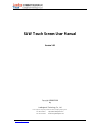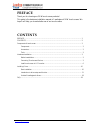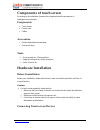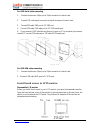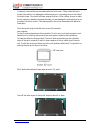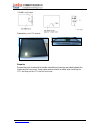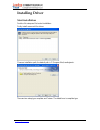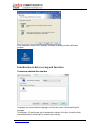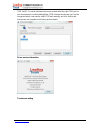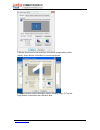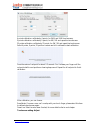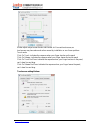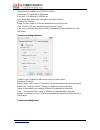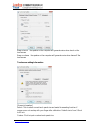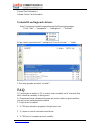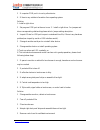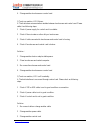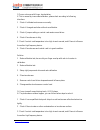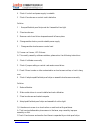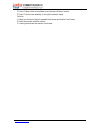- DL manuals
- Leadingtouch
- Monitor
- SAW
- User Manual
Leadingtouch SAW User Manual
Summary of SAW
Page 1
Www.Leadingtouch.Com 1/23 saw touch screen user manual version 1.01 copyright ©2009-2010 by leadingtouch technology co., ltd huilongguan longxiang industrial center,changping,beijing,china tel:+86-51090978 http://www.Leadingtouch.Com fax:+86-51090979 e-mail:info@leadingtouch.Com.
Page 2: Preface
Www.Leadingtouch.Com 2/23 preface thank you for choosing our saw touch screen products! This guide is the hardware installation manual of leadingtouch saw touch screens. We hope it will help you to make better use of our touch screens. Contents preface ..................................................
Page 3: Components
Www.Leadingtouch.Com 3/23 components of touch screen according to the installation, there are the components and the accessories of leadingtouch touchscreen. Components : 9 touch screen 9 control card 9 cables accessories : 9 double-side adhesive foam tapes 9 dust-proof strips tools : 9 cross screwd...
Page 4
Www.Leadingtouch.Com 4/23 touchscreen cable for control card 6020 dual connector cable 232 extending cable control card 6020usb extending cable for 6020 serial cable connecting 1. connect touch screen 12pin port to 12pin connector of control card. 2. connect dual connector cable signal connector to ...
Page 5
Www.Leadingtouch.Com 5/23 2. connect dual connector cable signal connector to signal connector of control card. 3. connect usb extending cable male usb connector to female usb connector of dual connector cable. 4. connect usb extending cable usb connector to pc usb port. 5. Connect dual connector ca...
Page 6
Www.Leadingtouch.Com 6/23 for 6000 serial cable connecting 1. connect touchscreen 12pin port to 12pin connector of control card. 2. connect 232 cable signal connector to signal connector of control card. 3. connect232 cable db9 port to pc db9 port. 5. Connect 232 cable ps/2 male port to pc ps/2 fema...
Page 7
Www.Leadingtouch.Com 7/23 commonly, some reinforces are made inside the front cover, if they hinder the touch screen from putting in or damage the reflective strips or connecting wires on the side of the touch screen. You should cut them away with pliers. (after cutting, be sure to make the cut smoo...
Page 8
Www.Leadingtouch.Com 8/23 thoroughly clean the two surfaces of the touch screen as well as the display area with the glass detergent. After cleaning, collimate and tear off all dust-proof strips outer layers to stick the touch screen onto the display carefully notes: when sticking the touch panel, t...
Page 9
Www.Leadingtouch.Com 9/23 reassembly your lcd monitor remarks: because the touch screen and the double-side adhesive foam tape are added between the display and the front cover, some rubber washers should be added when installing the lcd, and then put the lcd into the front cover..
Page 10: Installing Driver
Www.Leadingtouch.Com 10/23 installing driver start installation double click setup.Exe file to start installation. Firstly install resource kit for driver choose a installation path, the default path is c:\program files\leadingtouch. There are two setup type: complete and custom. The default one is ...
Page 11
Www.Leadingtouch.Com 11/23 after installation, double click leadingtouchsetup on desktop to enter calibration program. Introduction to driver setup and function touchscreen administration interface language: can choose interface language, now has two choice chinese and english language. Touchscreen:...
Page 12
Www.Leadingtouch.Com 12/23 com port(p): for serial interface touchscreen, please select the right com port for your touchscreen to continue setting(note: com interface touchscreen can’t not be recognized autoly, user need to select com port manually and click add to add touchscreen into computer as ...
Page 13
Www.Leadingtouch.Com 13/23 calibrate: show monitor and resolution information recognized by system identify: show monitor information to current touchscreen. Custom: to define custom calibration area by changing drag left-top and right-bottom coordinate to set calibration area..
Page 14
Www.Leadingtouch.Com 14/23 4 points calibration: calibrate by 4 points, for saw and saw touchscreens. 9 points calibration: calibrate by 9 points, for 4w, 5w and capacitive touchscreen. 25 points calibration: calibrate by 25 points, for 4w, 5w and capacitive touchscreen. Select 4 points, 9 points, 2...
Page 15
Www.Leadingtouch.Com 15/23 border adjust: adjust screen border scale border to fit current touchscreen, as touchscreen may have abnormal action caused by installation or non-linear problem. Touch mode: click on touch: indicates the response when your finger touches on the panel click on release: ind...
Page 16
Www.Leadingtouch.Com 16/23 [button switch]: enable auto right button switch auto range: click effectual in 10mm area auto time: click effectual in 1000mmsec auto right button effects only when above two items effectual. [double click setting]: range: clicks in range of 10 mm are determined to be a t...
Page 17
Www.Leadingtouch.Com 17/23 beep on touch the speaker on the computer will generate voice when touch on the touchscreen beep on release the speaker on the computer will generate voice when leave off the touchscreen touchscreen setting-information [screen information] select: click to select current t...
Page 18: Faq
Www.Leadingtouch.Com 18/23 [control card information] indicate control card information uninstall leadingtouch drivers enter touchscreen uninstall program through the following programmer 1 click “start”----“programmer”----“leadingtouch” ----“uninstall” 2 open control panel and select “leadingtouch ...
Page 19
Www.Leadingtouch.Com 19/23 5:if computer com port is in use by other device. 6:if there is any mistake information from operating system. Solution: 1: install a right driver 2:set program com port as the one in use. 3:install a right driver. For jumpers and driver corresponding relationship please r...
Page 20
Www.Leadingtouch.Com 20/23 6:change another touchscreen or control card. Q touch no reaction, led flickers. A that indicate a communication mistake between touchscreen and control card. Please settle it as following steps 1:check if power supply for control card is unstable. 2:check if there is wate...
Page 21
Www.Leadingtouch.Com 21/23 q cursor not move with finger, has deviation. A this is caused by inaccurate calibration, please check according to following directions. 6:check if touchscreen and control card is in good condition solution 6:change another touchscreen or control card q: cursor jump all a...
Page 22
Www.Leadingtouch.Com 22/23 4:check if control card power supply is unstable 5:check if touchscreen or control card is defective solution 1: use qualified drst-proof strips and don’t assemble it too tight 2:clean touchscreen 3:remove control card to low temperature and influence place 4:change anothe...
Page 23
Www.Leadingtouch.Com 23/23 2 check if there is dust accumulated on touchscreen reflection texture 3 check if touchscreen assembly is too tight to transmit signal solution 1 adopt our dust-proof strips to separate touchscreen and monitor front frame 2 clean touchscreen reflection textrue 3 loosing to...