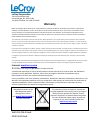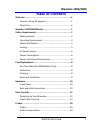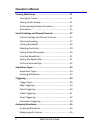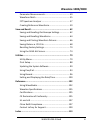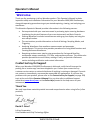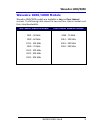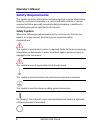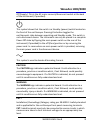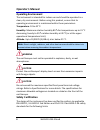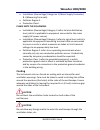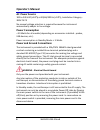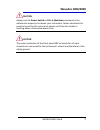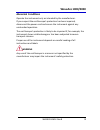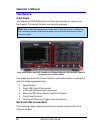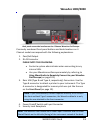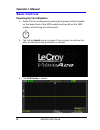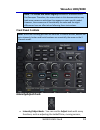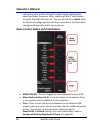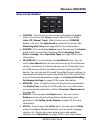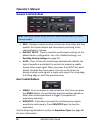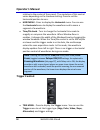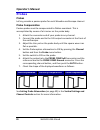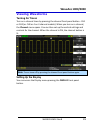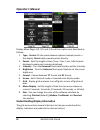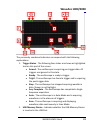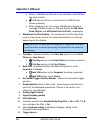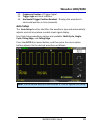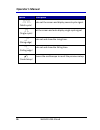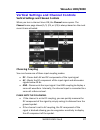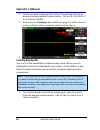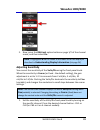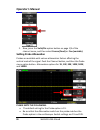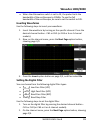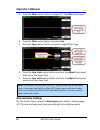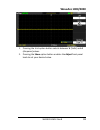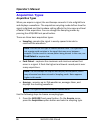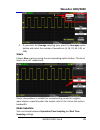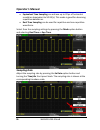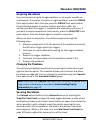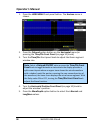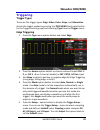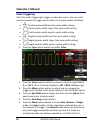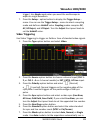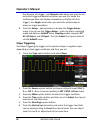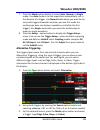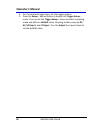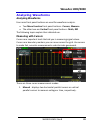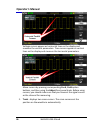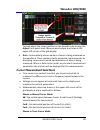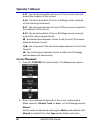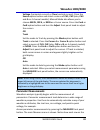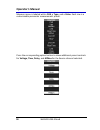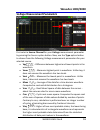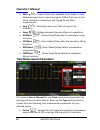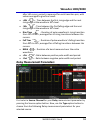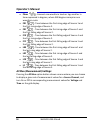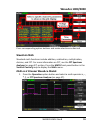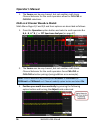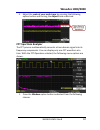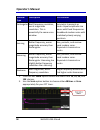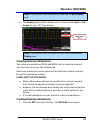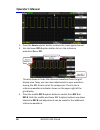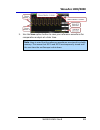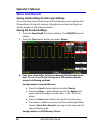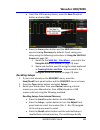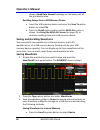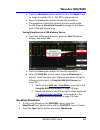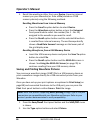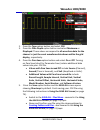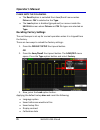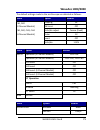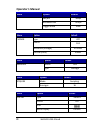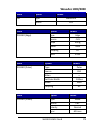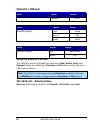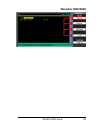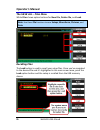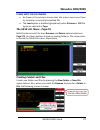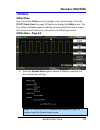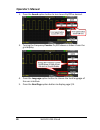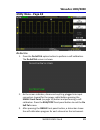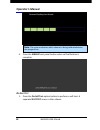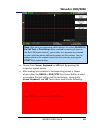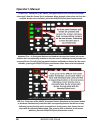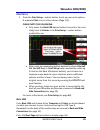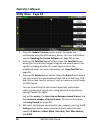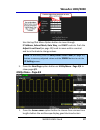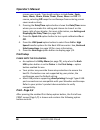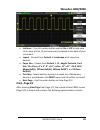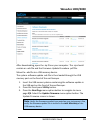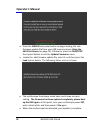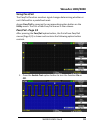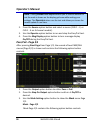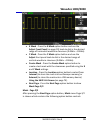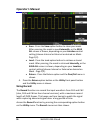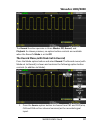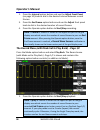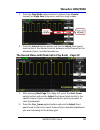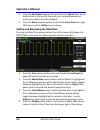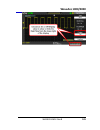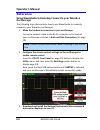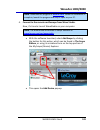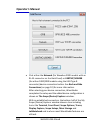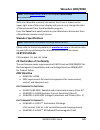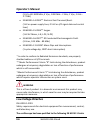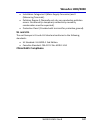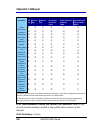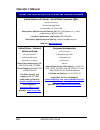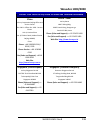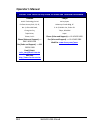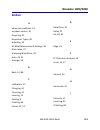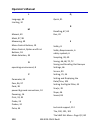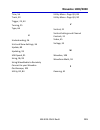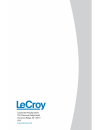- DL manuals
- LeCroy
- Test Equipment
- WaveAce 1000 series
- Operator's Manual
LeCroy WaveAce 1000 series Operator's Manual
Summary of WaveAce 1000 series
Page 1
Operator’s manual waveace 1000/2000 series oscilloscopes.
Page 2: Waveace 1000/2000
Waveace 1000/2000 oscilloscopes operator's manual may, 2012.
Page 3: Lecroy Corporation
Lecroy corporation 700 chestnut ridge road chestnut ridge, ny, 10977-6499 tel: (845) 578-6020, fax: (845) 578 5985 warranty note: the warranty below replaces all other warranties, expressed or implied, including but not limited to any implied warranty of merchantability, fitness, or adequacy for any...
Page 4: Waveace 1000/2000
Waveace 1000/2000 wa1k2k-om-e revb i table of contents welcome ........................................................................ Iv contact lecroy for support .......................................... Iv thank you ..................................................................... Iv wavea...
Page 5: Operator'S Manual
Operator's manual ii wa1k2k-om-e revb viewing waveforms ...................................................... 21 turning on traces ........................................................ 21 setting up the display ................................................. 21 understanding display informatio...
Page 6: Waveace 1000/2000
Waveace 1000/2000 wa1k2k-om-e revb iii parameter measurements ........................................... 49 waveform math .......................................................... 55 fft spectrum analyzer ................................................ 57 creating reference waveforms ...............
Page 7: Operator'S Manual
Operator's manual iv wa1k2k-om-e revb welcome thank you for purchasing a lecroy waveace product. This operator's manual includes important safety and installation information for your waveace 1000/2000 oscilloscope, along with operating procedures to get you started capturing, viewing, and analyzing...
Page 8: Waveace 1000/2000
Waveace 1000/2000 wa1k2k-om-e revb 1 waveace 1000/2000 models waveace 1000/2000 models are available in two and four channel versions. The following table shows the two and four channel models and their rated bandwidths. Two channel waveace models four channel waveace models 1001 - 40 mhz 1002 - 60 ...
Page 9: Operator'S Manual
Operator's manual 2 wa1k2k-om-e revb safety requirements this section contains information and warnings that must be observed to keep the instrument operating in a correct and safe condition. You are required to follow generally accepted safety procedures in addition to the safety precautions specif...
Page 10: Waveace 1000/2000
Waveace 1000/2000 wa1k2k-om-e revb 3 off (supply). This is the ac mains connect/disconnect switch at the back of the instrument (if provided). This symbol shows that the switch is a standby (power) switch located on the front of the oscilloscope. Pressing this button toggles the oscilloscope's state...
Page 11: Operator'S Manual
Operator's manual 4 wa1k2k-om-e revb operating environment the instrument is intended for indoor use and should be operated in a clean, dry environment. Before using this product, ensure that its operating environment is maintained within these parameters: temperature: 10 to 40 °c. Humidity: maximum...
Page 12: Waveace 1000/2000
Waveace 1000/2000 wa1k2k-om-e revb 5 installation (overvoltage) categories ii (mains supply connector) & i (measuring terminals). Pollution degree 2. Protection class i. Please note the following: installation (overvoltage) category ii refers to local distribution level, which is applicable to equip...
Page 13: Operator'S Manual
Operator's manual 6 wa1k2k-om-e revb ac power source 100 to 240 vac (±10%) at 50/60/400 hz (+10%); installation category: 300v cat ii no manual voltage selection is required because the instrument automatically adapts to line voltage. Power consumption usb devices, etc.). Power consumption in standb...
Page 14: Waveace 1000/2000
Waveace 1000/2000 wa1k2k-om-e revb 7 caution always use the power switch or file → shutdown command in the software to properly shut down your instrument. Never substitute this practice by pulling the instrument power cord from the socket or shutting down a connected power strip. Caution the outer c...
Page 15: Operator'S Manual
Operator's manual 8 wa1k2k-om-e revb fuse replacement (for only waveace 2000 models only) set the instrument standby (power) switch to standby mode, flip the mains power switch to the off (0) position, and disconnect the power cord before inspecting or replacing the fuse. Open the black fuse holder ...
Page 16: Waveace 1000/2000
Waveace 1000/2000 wa1k2k-om-e revb 9 abnormal conditions operate the instrument only as intended by the manufacturer. If you suspect the oscilloscope's protection has been impaired, disconnect the power cord and secure the instrument against any unintended operation. The oscilloscope's protection is...
Page 17: Operator'S Manual
Operator's manual 10 wa1k2k-om-e revb hardware front panel the waveace 1000/2000 series oscilloscopes provide an easy-to-use front panel. The control buttons are logically grouped. Note : while the following picture is from the 4 channel version, besides the extra channels, button and knob locations...
Page 18: Waveace 1000/2000
Waveace 1000/2000 wa1k2k-om-e revb 11 back panel connection locations on the 4 channel waveace oscilloscope. Previously numbered front panel buttons and knob locations on 4 channel models correspond with the following explanations. 1. Pass/fail output 2. Rj-45 connector please note the following: co...
Page 19: Operator'S Manual
Operator's manual 12 wa1k2k-om-e revb basic controls powering up your waveace 1. Power on the oscilloscope by pressing the power button (located on the lower front of the 2000 models and top left on the 1000 models, when facing the instrument). 2. The lecroy splash screen is shown. Press any key to ...
Page 20: Waveace 1000/2000
Waveace 1000/2000 wa1k2k-om-e revb 13 note : the screen size varies slightly between all waveace series oscilloscopes. Therefore, the screen-shots in this documentation may look more narrow or wide than they appear on your specific model. However, the screens are all functionally the same and the sl...
Page 21: Operator'S Manual
Operator's manual 14 wa1k2k-om-e revb setting the pulse width, setting the video lineage adjusting the upper and lower frequency limits, adjusting x and y masks when using the pass/fail function, etc. You can also turn the adjust knob to adjust the storage position of setups, waveforms, pictures whe...
Page 22: Waveace 1000/2000
Waveace 1000/2000 wa1k2k-om-e revb 15 menu control buttons cursors - press to turn on the cursors and display the cursor menu. You can use the cursor menu to set the cursor mode (auto, off, manual, track). When cursors are on (cursors button is lit), turn the adjust knob to position the cursors. See...
Page 23: Operator'S Manual
Operator's manual 16 wa1k2k-om-e revb general control buttons note : exact help, default setup, and auto button locations vary on 4 and 2 channel models. Help - displays context-sensitive online help. Press help, and then another front panel button and information pertaining to the selected button i...
Page 24: Waveace 1000/2000
Waveace 1000/2000 wa1k2k-om-e revb 17 vertical controls volts/div knobs (ch1-4, pictured) - turn to adjust the volts/division setting (vertical gain) of the corresponding channel (ch1-4). Press the knob to toggle between fine (variable) and coarse (fixed) adjustments. See vertical settings and chann...
Page 25: Operator'S Manual
Operator's manual 18 wa1k2k-om-e revb relative to the center of the screen). The resolution of this control varies depending on the timebase setting. Press to set the horizontal position to zero. Hori menu - press to display the horizontal menu. You can use the horizontal menu to display the wavefor...
Page 26: Waveace 1000/2000
Waveace 1000/2000 wa1k2k-om-e revb 19 set to 50% - press to stabilize a waveform quickly. The oscilloscope can set the trigger level to be halfway between the minimum and maximum voltage levels automatically. This is useful when you connect a signal to the ext trig connector and set the trigger sour...
Page 27: Operator'S Manual
Operator's manual 20 wa1k2k-om-e revb probes probes lecroy provides a passive probe for each waveace oscilloscope channel. Probe compensation passive probes must be compensated to flatten overshoot. This is accomplished by means of a trimmer on the probe body. 1. Attach the connector end of your pro...
Page 28: Waveace 1000/2000
Waveace 1000/2000 wa1k2k-om-e revb 21 viewing waveforms turning on traces turn on a channel trace by pressing the channel front panel button - ch1 or ch2 (or ch3 or 4 on 4 channel models). When you turn on a channel, the channel menu opens. You can then set up the vertical settings and controls for ...
Page 29: Operator'S Manual
Operator's manual 22 wa1k2k-om-e revb display menu pages 1/3, 2/3, and 3/3 and their options are described as follows: 1. Type - vectors fill the space between adjacent sample points in the display. Dots displays sample points directly. 2. Persist - sets the length of time (1 sec, 2 sec, 5 sec, infi...
Page 30: Waveace 1000/2000
Waveace 1000/2000 wa1k2k-om-e revb 23 the previously numbered indicators correspond with the following explanations. 1. Trigger status - the following four states are shown as highlighted text on this part of the screen. Armed - the oscilloscope is acquiring pre-trigger data. All triggers are ignore...
Page 31: Operator'S Manual
Operator's manual 24 wa1k2k-om-e revb when a usb memory device is not inserted in the usb port the area is blank. Usb memory device is inserted in the usb port (as shown previous). When plugging in or removing a usb memory device, a message is briefly shown on the grid display as usb flash drive plu...
Page 32: Waveace 1000/2000
Waveace 1000/2000 wa1k2k-om-e revb 25 14. Frequency counter of trigger signal 15. Trigger type and level indicator 16. Horizontal trigger position readout - displays the waveform's horizontal position in time (seconds). Auto setup the auto setup function identifies the waveform type and automaticall...
Page 33: Operator'S Manual
Operator's manual 26 wa1k2k-om-e revb option description (multi-cycle) auto set the screen and display several cycle signal. (single-cycle) set the screen and auto display single cycle signal. (rising edge) auto set and show the rising time. (falling edge) auto set and show the falling time. (undo s...
Page 34: Waveace 1000/2000
Waveace 1000/2000 wa1k2k-om-e revb 27 vertical settings and channel controls vertical settings and channel controls when you turn a channel trace on, the channel menu opens. The channel menu page shown (1/3, 2/3, or 3/3) is always based on the most recent trace activated. Choosing coupling you can c...
Page 35: Operator'S Manual
Operator's manual 28 wa1k2k-om-e revb 1. Choose an input coupling mode. Turn on the desired channel by pressing the appropriate channel button - ch1 or ch2 (or ch3 or 4 on 4 channel models). 2. Now, press the coupling option button on page 1/2 of the channel menu, and then select a coupling mode fro...
Page 36: Waveace 1000/2000
Waveace 1000/2000 wa1k2k-om-e revb 29 2. Now, press the bw limit option button on page 1/2 of the channel menu, and then select on. Note : a highlighted b icon is shown at the lower-left of the display as described in understanding display information (on page 24 ) . Adjusting sensitivity you can se...
Page 37: Operator'S Manual
Operator's manual 30 wa1k2k-om-e revb 2. Now, press the volts/div option button on page 1/3 of the channel menu, and then select coarse (fixed) or fine (variable). Setting probe attenuation probes are available with various attenuation factors affecting the vertical scale of the signal. Push the cha...
Page 38: Waveace 1000/2000
Waveace 1000/2000 wa1k2k-om-e revb 31 when the attenuation switch is set to 1x, the probe limits the bandwidth of the oscilloscope to 10mhz. To use the full bandwidth of the oscilloscope, be sure to set the switch to 10x. Inverting waveforms use the following steps to invert your waveform. 1. Invert...
Page 39: Operator'S Manual
Operator's manual 32 wa1k2k-om-e revb 3. Press the filter option button on page 2/3. The filter menu opens. 4. Press the filter option button and select on. 5. Press the type option button and select a digital filter type. 6. Press the upp. Limit option button and turn the adjust front panel knob to...
Page 40: Waveace 1000/2000
Waveace 1000/2000 wa1k2k-om-e revb 33 1. Pressing the unit option button selects between v (volts) and a (amperes) values. 2. Pressing the skew option button enables the adjust front panel knob to set your desired value..
Page 41: Operator'S Manual
Operator's manual 34 wa1k2k-om-e revb acquisition types acquisition types when you acquire a signal, the oscilloscope converts it into a digital form and displays a waveform. The acquisition sampling mode defines how the signal is digitized and the timebase setting affects the time span and level of...
Page 42: Waveace 1000/2000
Waveace 1000/2000 wa1k2k-om-e revb 35 2. If you select the average sampling type, press the averages option button and select the number of waveforms (4, 16, 32, 64, 128, or 256). Sinx/x choose sinx or x by pressing the corresponding option button. This turns sinx/x on or off, respectively. Sinx/x i...
Page 43: Operator'S Manual
Operator's manual 36 wa1k2k-om-e revb equivalent time sampling can achieve up to 20 ps of horizontal resolution (equivalent to 50 gs/s). This mode is good for observing repetitive waveforms. Real time sampling can be used for repetitive and non-repetitive waveforms. Select from the sampling settings...
Page 44: Waveace 1000/2000
Waveace 1000/2000 wa1k2k-om-e revb 37 acquiring waveforms you can choose to acquire a single waveform or to acquire waveforms continuously. If you want to acquire a single waveform, press the single front panel button. Each time you press the single front panel button, the oscilloscope begins to acq...
Page 45: Operator'S Manual
Operator's manual 38 wa1k2k-om-e revb 1. Press the hori menu front panel button. The horizon menu is shown. 2. Press the delayed option button on the horizontal menu (or pressing the time/div front panel (on page 10) knob). 3. Turn the time/div front panel knob to adjust the zoom segment window size...
Page 46: Waveace 1000/2000
Waveace 1000/2000 wa1k2k-om-e revb 39 triggering trigger types there are five trigger types: edge, video, pulse, slope, and alternative. Access the trigger modes by pressing the trig menu front panel button (in the trigger control group) and selecting type from the trigger menu. Edge triggering 1. P...
Page 47: Operator'S Manual
Operator's manual 40 wa1k2k-om-e revb pulse triggering use pulse width triggering to trigger on aberrant pulses. You can select how to compare the trigger pulse relative to the pulse width as follows: positive pulse width less than pulse width setting positive pulse width larger than pulse width set...
Page 48: Waveace 1000/2000
Waveace 1000/2000 wa1k2k-om-e revb 41 trigger). Use single mode when you want the oscilloscope to acquire a single waveform. 7. Press the setup... Option button to display the trigger setup... Menu. You can use the trigger setup... Menu to select a coupling mode and define a holdoff value. Coupling ...
Page 49: Operator'S Manual
Operator's manual 42 wa1k2k-om-e revb the absence of a trigger. Use normal mode when you want to see only valid triggered waveforms (when you use this mode the oscilloscope does not display a waveform until after the first trigger). Use single mode when you want the oscilloscope to acquire a single ...
Page 50: Waveace 1000/2000
Waveace 1000/2000 wa1k2k-om-e revb 43 7. Press the mode option button to select auto, normal, or single mode. Use auto mode to let the acquisition automatically run in the absence of a trigger. Use normal mode when you want to see only valid triggered waveforms (when you use this mode the oscillosco...
Page 51: Operator'S Manual
Operator's manual 44 wa1k2k-om-e revb 4. For the selected trigger type, set the trigger options. 5. Press the setup... Option button to display the trigger setup... Menu. You can use the trigger setup... Menu to select a coupling mode and define a holdoff value. Coupling modes comprise dc, ac, hf re...
Page 52: Waveace 1000/2000
Waveace 1000/2000 wa1k2k-om-e revb 45 analyzing waveforms analyzing waveforms four main front panel buttons are used for waveform analysis. Two menu function front panel buttons - cursors, measure the other two are vertical front panel buttons - math, ref the following topics explain their detailed ...
Page 53: Operator'S Manual
Operator's manual 46 wa1k2k-om-e revb voltage cursors appear as horizontal lines on the display and measure the vertical parameters. Time cursors appear as vertical lines on the display and measure the horizontal parameters. Move cursors by pressing corresponding cura, curb option buttons, and then ...
Page 54: Waveace 1000/2000
Waveace 1000/2000 wa1k2k-om-e revb 47 you can adjust the cursor position on the waveform by turning the adjust front panel knob. Measurement values are shown in the upper-left corner of the grid display. 3. Auto - automatically places markers of what is being measured on the waveform. These markers ...
Page 55: Operator'S Manual
Operator's manual 48 wa1k2k-om-e revb a→t - the horizontal position of cursor a (time cursor centered around the midpoint of the screen) a→v - the vertical position of cursor a (voltage cursor centered on the channel ground level) b→t - the horizontal position of cursor b (time cursor centered on th...
Page 56: Waveace 1000/2000
Waveace 1000/2000 wa1k2k-om-e revb 49 voltage (horizontal cursors) or time (vertical cursors). Press the source option button and select a source of ch1, ch2 (also, ch3 and 4 on 4 channel models). Manual mode also allows you to choose math, refa, or refb as a cursor source. Press the cura or curb op...
Page 57: Operator'S Manual
Operator's manual 50 wa1k2k-om-e revb measure menu is labeled with a chx, a type, and a value. Each row is a customizable parameter measurement preset. Press the corresponding option button to show additional preset controls for voltage, time, delay, and allmea for the source channel selected..
Page 58: Waveace 1000/2000
Waveace 1000/2000 wa1k2k-om-e revb 51 voltage measurement parameters first select a source channel for your voltage measurement parameter by pressing the source option button. Now, use the type option button to choose from the following voltage measurement parameters for your selected source. Vpp - ...
Page 59: Operator'S Manual
Operator's manual 52 wa1k2k-om-e revb vbase - lower of two most probable states (higher is top). Measures lower level in two-level signals. Differs from min in that noise, overshoot, undershoot, and ringing do not affect measurement. Vavg - arithmetic mean over the first cycle in the waveform. Vamp ...
Page 60: Waveace 1000/2000
Waveace 1000/2000 wa1k2k-om-e revb 53 after left cursor, period is measured for each transition pair, with values averaged to give final result. +wid - time between the first rising edge and the next rising edge at the waveform 50% level. -wid - time between the first falling edge and the next risin...
Page 61: Operator'S Manual
Operator's manual 54 wa1k2k-om-e revb phase - amount one waveform leads or lags another in time expressed in degrees, where 360 degrees comprise one waveform cycle. Frr - time between the first rising edge of source 1 and the first rising edge of source 2. Frf - time between the first rising edge of...
Page 62: Waveace 1000/2000
Waveace 1000/2000 wa1k2k-om-e revb 55 press corresponding option buttons and make selections as desired. Waveform math standard math functions include addition, subtraction, multiplication, division, and fft. For more information on fft, see the fft spectrum analyzer (on page 57) section. Press the ...
Page 63: Operator'S Manual
Operator's manual 56 wa1k2k-om-e revb 2. The source can be any channel, but not another math trace. Channel behavior for the math operators allow for ch1-ch2 or ch2-ch1 selections. Math on 4 channel waveace models math menu pages 1/2 and 2/2 and their options are described as follows: 1. Press the o...
Page 64: Waveace 1000/2000
Waveace 1000/2000 wa1k2k-om-e revb 57 4. Adjust the scale of your math trace by pressing the following option button and turning the adjust knob as desired. Fft spectrum analyzer the fft process mathematically converts a time-domain signal into its frequency components. You can display only one fft ...
Page 65: Operator'S Manual
Operator's manual 58 wa1k2k-om-e revb window type description test content rectangular best frequency resolution, worst magnitude resolution. This is essentially the same as no window. Symmetric transients or bursts. Equal-amplitude sine waves with fixed frequencies. Broadband random noise with a re...
Page 66: Waveace 1000/2000
Waveace 1000/2000 wa1k2k-om-e revb 59 note : the previous screen-shot shows a math trace in split display view. 4. The display option button allows you to choose either split or full screen for your fft trace display. Note : the previous screen-shot shows a math trace in full screen display view. Cr...
Page 67: Operator'S Manual
Operator's manual 60 wa1k2k-om-e revb 2. Press the source option button to select the input signal channel. 3. Use the lower ref a option button to turn the reference waveform on or off. This also shows or hides the reference waveform from the grid display area. Now, you can make adjustments to your...
Page 68: Waveace 1000/2000
Waveace 1000/2000 wa1k2k-om-e revb 61 5. Use the save option button to save your reference waveform for comparative analysis at a later time. Note : keep in mind that the reference waveforms are stored in volatile memory. This means that ref a and ref b are temporarily stored until the next time the...
Page 69: Operator'S Manual
Operator's manual 62 wa1k2k-om-e revb save and recall saving and recalling oscilloscope settings you can quickly save and recall up to 20 oscilloscope panel settings and 20 waveforms in internal memory. Waveforms and panel settings can also be saved to a usb memory device. Saving the current setting...
Page 70: Waveace 1000/2000
Waveace 1000/2000 wa1k2k-om-e revb 63 insert the usb memory device, press the save to option button and select file. Press the save option button and the save all screen opens showing directorys by default. Finish saving your setup using the following instructions in using the save all screen (on pa...
Page 71: Operator'S Manual
Operator's manual 64 wa1k2k-om-e revb shows a read data success! Message on the lower part of the grid display area. Recalling setups from a usb memory device insert the usb memory device and press the save to option button to select file. Press the recall option button and the save all screen is sh...
Page 72: Waveace 1000/2000
Waveace 1000/2000 wa1k2k-om-e revb 65 press the waveform option button or turn the adjust knob to assign a number (no. 1 - no. 20) to the waveform. Press the save option button to save the waveform. The waveform is saved to memory and the oscilloscope briefly shows a store data success! Message on t...
Page 73: Operator'S Manual
Operator's manual 66 wa1k2k-om-e revb 3. Recall the waveform either from your device (meaning internal memory on your waveace) or from a file (stored on a usb memory device) using the following methods. Recalling waveforms from internal memory press the save to option button to select device. Press ...
Page 74: Waveace 1000/2000
Waveace 1000/2000 wa1k2k-om-e revb 67 3. Print or save your .Bmp pictures to a usb memory device using the following methods. Printing directly to a printer press the print key option button and select print picture. Be sure a printer is connected to your waveace oscilloscope. Now, press the print o...
Page 75: Operator'S Manual
Operator's manual 68 wa1k2k-om-e revb with either save or print picture chosen from the print key option button (and corresponding options setup as explained in print setup (on page 88)), simply press the print front panel button to instantly execute your selected function. The recall option is excl...
Page 76: Waveace 1000/2000
Waveace 1000/2000 wa1k2k-om-e revb 69 2. Press the type option button and select csv. 3. Press the data depth option button and select maximum or displayed. These values correspond to all waveform data for the channel or just the exact waveform data shown within the grid display, respectively. 4. Pr...
Page 77: Operator'S Manual
Operator's manual 70 wa1k2k-om-e revb please note the following: the recall option is excluded from save/recall menus when picture or csv is selected as the type. The load option is disabled (grayed-out) on menus inside the save all screen when pictures or csv file types are selected as type. Recall...
Page 78: Waveace 1000/2000
Waveace 1000/2000 wa1k2k-om-e revb 71 the default settings made to the oscilloscope are detailed as follows: menu option default ch1,ch2 (2 channel models) ch1,ch2, ch3, ch4 (4 channel models) coupling dc bw limit off volts/div adjust coarse (fixed) probe 1x invert off volts/div 1.00v menu option de...
Page 79: Operator'S Manual
Operator's manual 72 wa1k2k-om-e revb menu option default sec/div 500μs window zone 50.0μs trigger knob level menu option default cursor type off source ch1 horizontal (voltage) ±3.2divs vertical (time) ±5divs menu option default measure source ch1 type average menu option default acquire mode sampl...
Page 80: Waveace 1000/2000
Waveace 1000/2000 wa1k2k-om-e revb 73 menu option default ref type waveform source ch1 menu option default trigger (edge) type edge source ch1 slope rising mode auto coupling dc level 0.00v menu option default trigger (pulse) type pulse source ch1 when = set pulse width 1.00ms mode auto coupling dc ...
Page 81: Operator'S Manual
Operator's manual 74 wa1k2k-om-e revb menu option default standard ntsc menu option default trigger (slope) type slope source ch1 mode auto menu option default trigger (slope) type alternative source ch1 using the save all screen the save all screen is divided into functions (new, delete, load, and ...
Page 82: Waveace 1000/2000
Waveace 1000/2000 wa1k2k-om-e revb 75.
Page 83: Operator'S Manual
Operator's manual 76 wa1k2k-om-e revb the save all - files menu while files shows option buttons for new file, delete file, and load. Note : use these file functions to save setups , waveforms , pictures , and data . Recalling files the load button is used to recall your setup files. Once you've nav...
Page 84: Waveace 1000/2000
Waveace 1000/2000 wa1k2k-om-e revb 77 please note the following: as shown in the previous screen-shot, the system warns you if you try to load an incorrectly formatted file. The load option is disabled (grayed-out) when pictures or csv file types are selected as type. The save all menu - page 2/2 bo...
Page 85: Operator'S Manual
Operator's manual 78 wa1k2k-om-e revb the new file menu choices and behavior is the same as the new folder menu. It just has a different heading. The inputchar option button adds the selected character to the cursor position in the name field. Move the cursor position in the name field using the → a...
Page 86: Waveace 1000/2000
Waveace 1000/2000 wa1k2k-om-e revb 79 utilities utility menu you can use the utility menu to configure your oscilloscope. Press the utility front panel (on page 10) button to display the utility menu. The first of four available pages containing various utility functions is shown. The screens and fu...
Page 87: Operator'S Manual
Operator's manual 80 wa1k2k-om-e revb 2. Press the sound option button to turn tones on/off as desired. 3. Turning the frequency counter on/off shows or hides it from the grid display. 4. Press the language option button to choose the local language of the user interface. 5. Press the next page opti...
Page 88: Waveace 1000/2000
Waveace 1000/2000 wa1k2k-om-e revb 81 utility menu - page 2/4 d o s elf c al 1. Press the do self cal option button to perform a self-calibration. The do self cal screen is shown. 2. As the screen indicates, disconnect anything plugged into input connectors (except for the power cable) before pressi...
Page 89: Operator'S Manual
Operator's manual 82 wa1k2k-om-e revb note : the system indicates which channel is being calibrated above the progress bar. 4. Press the single front panel button when self-calibration is complete. D o s elf t est 1. Press the do self test option button to perform a self-test. A separate self test s...
Page 90: Waveace 1000/2000
Waveace 1000/2000 wa1k2k-om-e revb 83 note : after using corresponding option buttons to choose do self cal , do self test , or print setup (when enabled by selecting printer on the back usb option button), you're taken to a separate menu based on your selection where additional options are then sho...
Page 91: Operator'S Manual
Operator's manual 84 wa1k2k-om-e revb screen test - each press of the single front panel button runs successively through colors and is how the screen test is performed. Move through a few colors until you are satisfied. As the screen indicates, press the run/stop front panel button to exit. Keyboar...
Page 92: Waveace 1000/2000
Waveace 1000/2000 wa1k2k-om-e revb 85 p rint s etup 1. Press the print setup... Option button to set up your print options. A separate print screen is then shown (page 1/2). Please note the following: only when the back usb option button (covered in the next step) is set to printer is the print setu...
Page 93: Operator'S Manual
Operator's manual 86 wa1k2k-om-e revb utility menu - page 3/4 1. Press the update firmware option button to update the oscilloscope using the usb memory device. For more information, see the updating the system software (on page 90) section. 2. Pressing the pass/fail option button shows the pass/fai...
Page 94: Waveace 1000/2000
Waveace 1000/2000 wa1k2k-om-e revb 87 use the top/first menu option button to move through ip address, subnet mask, gate way, and dhcp controls. Push the adjust front panel (on page 10) knob to move within a control and turn the knob to change values. Note : as indicated, press the save/recall front...
Page 95: Operator'S Manual
Operator's manual 88 wa1k2k-om-e revb screen saver mode. Time length options include 1min , 2min, 5min, 10min, 15min, 30min, 1hour, 2hour, 5hour and off. Of course, selecting off keeps the oscilloscope from entering screen saver mode entirely. 2. Pressing the date/time option button shows the date/t...
Page 96: Waveace 1000/2000
Waveace 1000/2000 wa1k2k-om-e revb 89 ink saver - turn this option button control on or off to help save ink on your printer (if you have one) connected to the back of your instrument. Layout - choose from portrait or landscape print layouts as desired. Paper size - choose from default, l, 2l, hagak...
Page 97: Operator'S Manual
Operator's manual 90 wa1k2k-om-e revb image size - choose from default, 2.5x3.25 in, l (3.5x5 in), 4x6 in, 2l (5x7 in), 8x10 in, 4l (7 x 10 in), e, card, hagaki card, 6 x 8 cm, 7x10 cm, 9x13 cm, 10x15 cm, 13x18 cm, 15x21 cm, 18x24 cm, and a4, letter paper type - choose from default, plain, photo, an...
Page 98: Waveace 1000/2000
Waveace 1000/2000 wa1k2k-om-e revb 91 after downloading, open the .Zip file on your computer. The .Zip should contain an .Ads file and the firmware update procedure .Pdf file. Move the .Ads file to a usb memory device. The system software update .Ads file is then loaded through the usb memory port o...
Page 99: Operator'S Manual
Operator's manual 92 wa1k2k-om-e revb press the single front panel button to begin loading the .Ads firmware update file from your usb memory device using the save all screen (on page 74). Otherwise, press the run/stop front panel button to exit the update firmware screen. Locate the .Ads firmware u...
Page 100: Waveace 1000/2000
Waveace 1000/2000 wa1k2k-om-e revb 93 using pass/fail the pass/fail function monitors signal changes determining whether or not it falls within a predefined mask. Access pass/fail by pressing the corresponding option button on the utility menu. The first of two pass/fail menus is then shown. Pass/fa...
Page 101: Operator'S Manual
Operator's manual 94 wa1k2k-om-e revb note : turning enable test on/off allows you to control whether or not the mask is shown on the display grid area while making your settings. The operate button runs the test and allows you to see the results update in real time. 2. Press the source option butto...
Page 102: Waveace 1000/2000
Waveace 1000/2000 wa1k2k-om-e revb 95 x mask - press the x mask option button and use the adjust front panel (on page 10) knob to dial in the desired range of horizontal waveform clearance (0.04div - 4.00div). Y mask - press the y mask option button and use the adjust front panel knob to dial in the...
Page 103: Operator'S Manual
Operator's manual 96 wa1k2k-om-e revb save - press the save option button to store your mask. After pressing, the mask is saved internally, or the save all screen is shown, depending on your location control setting (choose internal or external as desired on mask - page 1/2). Load - press the load o...
Page 104: Waveace 1000/2000
Waveace 1000/2000 wa1k2k-om-e revb 97 the record function operates in three modes: off, record, and playback. As shown previous, no option button controls are available when the record's mode is set to off. The record menu (with mode set to record) press the mode option button and select record. The...
Page 105: Operator'S Manual
Operator's manual 98 wa1k2k-om-e revb 2. Press the interval option button and use the adjust front panel (on page 10) knob to dial in the desired interval between record frames. 3. Press the end frame option button and use the adjust front panel knob to dial in the desired number of record frames. 4...
Page 106: Waveace 1000/2000
Waveace 1000/2000 wa1k2k-om-e revb 99 2. Press the play mode option button to choose from circular (repeat) or single time (play once, and then stop) modes. 3. Press the interval option button and use the adjust front panel knob to dial in the desired interval between record frames for the playback ...
Page 107: Operator'S Manual
Operator's manual 100 wa1k2k-om-e revb 3. Press the end frame option button and use the adjust front panel knob to dial in the specific frame of your recorded waveforms where you want to end the playback. 4. Press the return option button or the utility front panel (on page 10) button and the utilit...
Page 108: Waveace 1000/2000
Waveace 1000/2000 wa1k2k-om-e revb 101.
Page 109: Operator'S Manual
Operator's manual 102 wa1k2k-om-e revb reference using wavestudio to remotely connect to your waveace oscilloscope the following steps demonstrate how to use wavestudio to remotely connect to your waveace oscilloscope. 1. Make the hardware connection to your oscilloscope. Connect a network cable to ...
Page 110: Waveace 1000/2000
Waveace 1000/2000 wa1k2k-om-e revb 103 note : download the program at www.Ni.Com . When the installation is complete, launch the program and keep it open on your pc. 4. Connect to the remote oscilloscope from wave studio. Now, it's time to launch wavestudio on your computer. Note : the wavestudio in...
Page 111: Operator'S Manual
Operator's manual 104 wa1k2k-om-e revb click either the network (for waveace 2000 models with an rj-45 connector on the back panel) or usbtmc/usb488 (for either 1000/2000 models using the usb type b connector) device connection button. See back and side connections (on page 10) for more information....
Page 112: Waveace 1000/2000
Waveace 1000/2000 wa1k2k-om-e revb 105 note : access www.Lecroy.Com for the complete wavestudio documentation. With your waveace remotely connected, the r icon is shown on the upper-right area of the screen display and you can only change the state of the instrument from the wavestudio program. Pres...
Page 113: Operator'S Manual
Operator's manual 106 wa1k2k-om-e revb (3 v/m, 80-1000 mhz; 3 v/m, 1400 mhz - 2 ghz; 1 v/m, 2 ghz - 2.7 ghz) en 61000-4-4:2004** electrical fast transient/burst. (1 kv on power supply lines, 0.5 kv on i/o signal data and control lines) en 61000-4-5:2006** surges. (1 kv ac mains, l-n, l-pe, n-pe) en ...
Page 114: Waveace 1000/2000
Waveace 1000/2000 wa1k2k-om-e revb 107 installation categories ii (mains supply connector) and i (measuring terminals). Pollution degree 2 (normally only dry non-conductive pollution occurs. Occasionally a temporary conductivity caused by condensation must be expected.) protection class i (provided ...
Page 115: Operator'S Manual
Operator's manual 108 wa1k2k-om-e revb part name toxic or hazardous substances and elements lead (pb) mercury (hg) cadmium (cd) hexavalent chromium (cr6+) polybrominated biphenyls (pbb) polybrominated diphenyl ethers (pbde) pcbas x o x x x x mechanical hardware o o x o o o sheet metal o o x o o o pl...
Page 116: Waveace 1000/2000
Waveace 1000/2000 wa1k2k-om-e revb 109 contact lecroy for support use the following regional contacts to find the appropriate support location nearest you. Whether you're looking for sales or technical support, our staff can provide assistance with installation, calibration, and product knowledge re...
Page 117: Operator'S Manual
Operator's manual 110 wa1k2k-om-e revb contact your local lecroy office for sales and technical assistance united states and canada - world wide corporate office lecroy corporation 700 chestnut ridge road chestnut ridge, ny, 10977-6499 phone (sales, applications, and service): 800-553-2769 (options ...
Page 118: Waveace 1000/2000
Waveace 1000/2000 wa1k2k-om-e revb 111 contact your local lecroy office for sales and technical assistance china lecroy corporation beijing office and service center rm. 2001 - office; rm. 2002 - service center unit a, horizon plaza no. 6, zhichun road, haidian district beijing 100088, china phone: ...
Page 119: Operator'S Manual
Operator's manual 112 wa1k2k-om-e revb contact your local lecroy office for sales and technical assistance taiwan lecoln technology co ltd far east century park, c3, 9f, no. 2, chien-8th road, chung-ho city, taipei hsien, taiwan, r.O.C. Phone (sales and support): ++ 886 2 8226 1366 fax (sales and su...
Page 120: Waveace 1000/2000
Waveace 1000/2000 wa1k2k-om-e revb 113 index a abnormal conditions, 13 ac power source, 10 acquiring, 41 acquisition types, 38 adjusting, 33 all mea (measurement) settings, 58 alternative, 47 analyzing waveforms, 49 auto, 29, 51 average, 38 b back, 14, 88 c calibration, 12 changing, 41 choosing, 31 ...
Page 121: Operator'S Manual
Operator's manual 114 wa1k2k-om-e revb l language, 83 limiting, 32 m manual, 49 mask, 97, 98 measuring, 49 menu control buttons, 19 menu control, option and print buttons, 18 mode selection, 39 o operating environment, 8 p parameter, 53 pass, 96, 97 peak, 38 power & ground connections, 10 powering, ...
Page 122: Waveace 1000/2000
Waveace 1000/2000 wa1k2k-om-e revb 115 time, 56 track, 50 trigger, 23, 43 turning, 25 type, 66 u understanding, 26 unit and skew settings, 36 update, 89 updating, 93 usb speed, 91 using, 96, 99 using wavestudio to remotely connect to your waveace oscilloscope, 105 utility, 82, 84 utility menu - page...
Page 123
Operator's manual 116 wa1k2k-om-e revb.