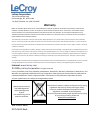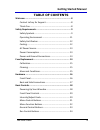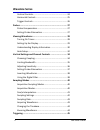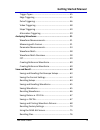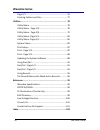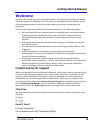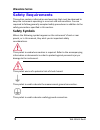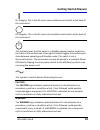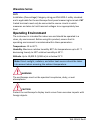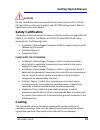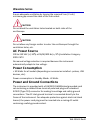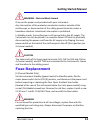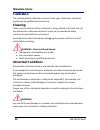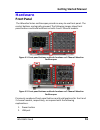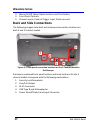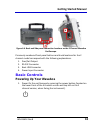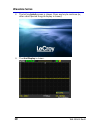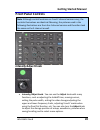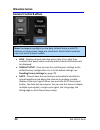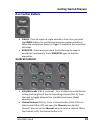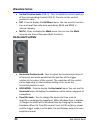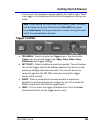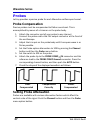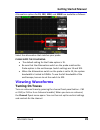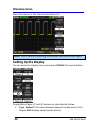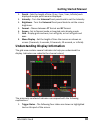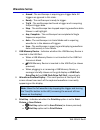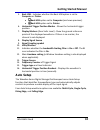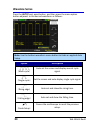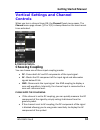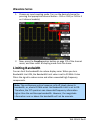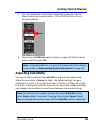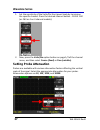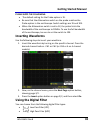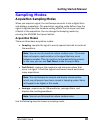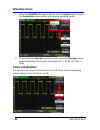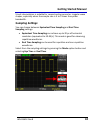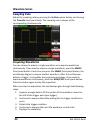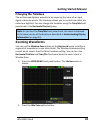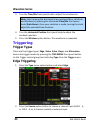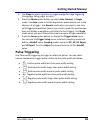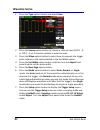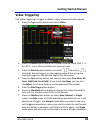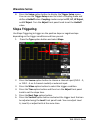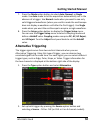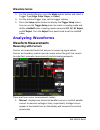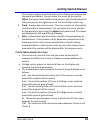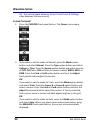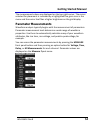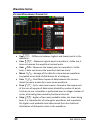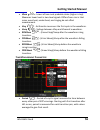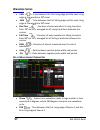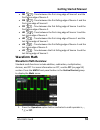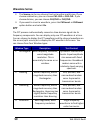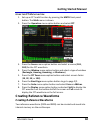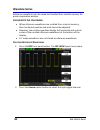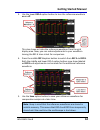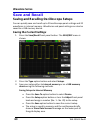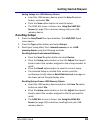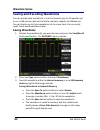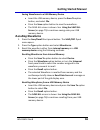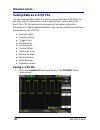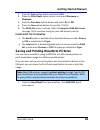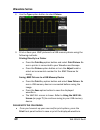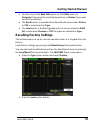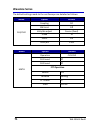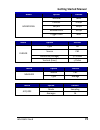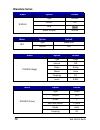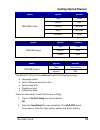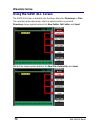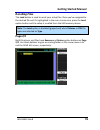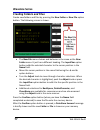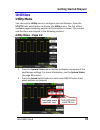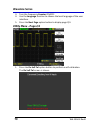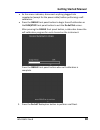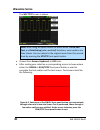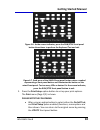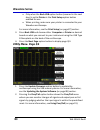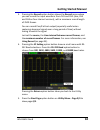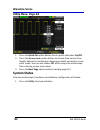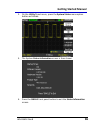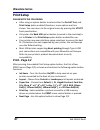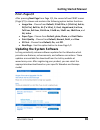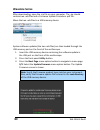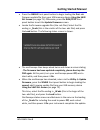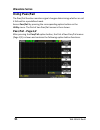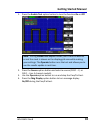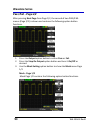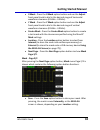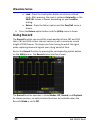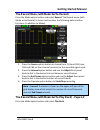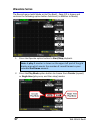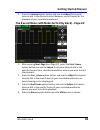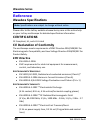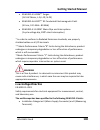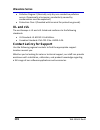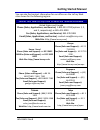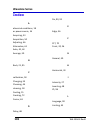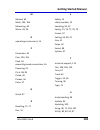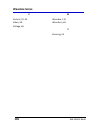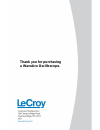- DL manuals
- LeCroy
- Test Equipment
- WaveAce series
- Getting Started Manual
LeCroy WaveAce series Getting Started Manual
Summary of WaveAce series
Page 1
Getting started m anual waveace oscilloscopes.
Page 2: Waveace Series
Waveace series oscilloscopes getting started manual october, 2009.
Page 3: Lecroy Corporation
Lecroy corporation 700 chestnut ridge road chestnut ridge, ny, 10977-6499 tel: (845) 578-6020, fax: (845) 578 5985 warranty note: the warranty below replaces all other warranties, expressed or implied, including but not limited to any implied warranty of merchantability, fitness, or adequacy for any...
Page 4: Getting Started Manual
Getting started manual wa-gsm-e revb iv table of contents welcome ........................................................................ 8 contact lecroy for support ........................................... 8 thank you ...................................................................... 8 saf...
Page 5: Waveace Series
Waveace series v wa-gsm-e revb vertical controls ........................................................... 24 horizontal controls ...................................................... 25 trigger controls ............................................................ 26 probes .........................
Page 6: Getting Started Manual
Getting started manual wa-gsm-e revb vi trigger types ................................................................ 45 edge triggering ............................................................ 45 pulse triggering ........................................................... 46 video triggering ....
Page 7: Waveace Series
Waveace series vii wa-gsm-e revb page 2/2 ....................................................................... 76 creating folders and files ............................................ 77 utilities ......................................................................... 78 utility menu ...........
Page 8: Getting Started Manual
Getting started manual wa-gsm-e revb 8 welcome thank you for purchasing a lecroy waveace product. This getting started manual includes important safety and installation information for your waveace series oscilloscope, along with operating procedures to get you started capturing, viewing, and analyz...
Page 9: Waveace Series
Waveace series 9 wa-gsm-e revb safety requirements this section contains information and warnings that must be observed to keep the instrument operating in a correct and safe condition. You are required to follow generally accepted safety procedures in addition to the safety precautions specified in...
Page 10: Getting Started Manual
Getting started manual wa-gsm-e revb 10 on (supply). This is the ac mains connect/disconnect switch at the back of the instrument. Off (supply). This is the ac mains connect/disconnect switch at the back of the instrument. This symbol shows that the switch is a standby (power) switch located on the ...
Page 11: Waveace Series
Waveace series 11 wa-gsm-e revb cat i installation (overvoltage) category rating per en 61010-1 safety standard and is applicable for the oscilloscope front panel measuring terminals. Cat i rated terminals must only be connected to source circuits in which measures are taken to limit transient volta...
Page 12: Getting Started Manual
Getting started manual wa-gsm-e revb 12 caution do not exceed the maximum specified front panel terminal ch1, ch2 (or ch3 and ch4 on 4 channel models), and ext trig voltage levels. Refer to specifications for more details. Safety certification the design of the instrument has been verified to confor...
Page 13: Waveace Series
Waveace series 13 wa-gsm-e revb ensure adequate ventilation by leaving the required 5 cm (2 inch) minimum gap around the sides of the instrument. Caution do not block the ventilation holes located on both sides of the oscilloscope. Caution do not allow any foreign matter to enter the oscilloscope th...
Page 14: Getting Started Manual
Getting started manual wa-gsm-e revb 14 warning - electrical shock hazard only use the power cord provided with your instrument. Any interruption of the protective conductor inside or outside of the oscilloscope, or disconnection of the safety ground terminal creates a hazardous situation. Intention...
Page 15: Waveace Series
Waveace series 15 wa-gsm-e revb calibration the recommended calibration interval is one year. Calibration should be performed by qualified personnel only. Cleaning clean only the exterior of the instrument, using a damp, soft cloth. Do not use chemicals or abrasive elements. Under no circumstances a...
Page 16: Getting Started Manual
Getting started manual wa-gsm-e revb 16 hardware front panel the waveace series oscilloscopes provide an easy-to-use front panel. The control buttons are logically grouped. The following images show front panel buttons and knob locations on both 4 and 2 channel models. Figure 4-1. Front panel button...
Page 17: Waveace Series
Waveace series 17 wa-gsm-e revb 3. Menu on/off, menu option buttons and print button 4. Front panel controls 5. Channel inputs, external trigger input, probe connect back and side connections the following images show back and side panel connection locations on both 4 and 2 channel models. Figure 4-...
Page 18: Getting Started Manual
Getting started manual wa-gsm-e revb 18 figure 4-4. Back and side panel connection locations on the 2 channel waveace oscilloscope. Previously numbered front panel buttons and knob locations for the 2 channel model correspond with the following explanations. 1. Pass/fail output 2. Rs-232 connector 3...
Page 19: Waveace Series
Waveace series 19 wa-gsm-e revb 2. The lecroy splash screen is shown. Press any key to continue (or, after a brief period the grid display is shown). 3. The grid display is shown..
Page 20: Getting Started Manual
Getting started manual wa-gsm-e revb 20 front panel controls note: although control locations on 4 and 2 channel versions vary, the controls themselves are identical. Meaning, the pictures used in the following illustrations are from the 4 channel version and therefore look the same on the 2 channel...
Page 21: Waveace Series
Waveace series 21 wa-gsm-e revb menu control buttons menu on/off - press to toggle the last-displayed menu on/off. Menu option buttons (1-5) - press to choose menu options. Press a menu option button adjacent to your selection. Print - press to save the current waveform to an attached usb memory dev...
Page 22: Getting Started Manual
Getting started manual wa-gsm-e revb 22 menu function buttons cursors - press to turn on the cursors and display the cursor menu. You can use the cursor menu to set the cursor mode (auto, off, manual, track). When cursors are on (cursors button is lit), turn the adjust knob to position the cursors. ...
Page 23: Waveace Series
Waveace series 23 wa-gsm-e revb general control buttons note: rectangular spotlights on the help, default setup, and auto buttons on the previous image are intentional. Exact button locations vary on 4 and 2 channel models. Help - displays context-sensitive online help. Press help than another front...
Page 24: Getting Started Manual
Getting started manual wa-gsm-e revb 24 run control buttons single - press to acquire a single waveform. Each time you press the single button, the oscilloscope acquires another waveform. When the oscilloscope detects a trigger it completes the acquisition and stops. Run/stop - press when you want t...
Page 25: Waveace Series
Waveace series 25 wa-gsm-e revb vertical position knobs (ch1-4) - turn to adjust the vertical position of the corresponding channel (ch1-4). Press to set the vertical position to zero. Ref - press to display the ref wave menu. You can use this menu to save and recall two reference waveforms (refa an...
Page 26: Getting Started Manual
Getting started manual wa-gsm-e revb 26 in this mode, the waveform display updates from left to right. There is no trigger or horizontal position control of waveforms during scan mode. Note: select among the horizontal menu options (main, winzone, and window) by pressing the horizontal time/div fron...
Page 27: Waveace Series
Waveace series 27 wa-gsm-e revb probes lecroy provides a passive probe for each waveace oscilloscope channel. Probe compensation passive probes must be compensated to flatten overshoot. This is accomplished by means of a trimmer on the probe body. 1. Attach the connector end of your probe to any cha...
Page 28: Getting Started Manual
Getting started manual wa-gsm-e revb 28 attenuation options for 1x, 10x, 100x, and 1000x are available as follows: select the attenuation that matches your probe. Please note the following: the default setting for the probe option is 1x. Be sure that the attenuation switch on the probe matches the p...
Page 29: Waveace Series
Waveace series 29 wa-gsm-e revb when the channel is on, the channel button is lit. Note: turn a trace off by pressing the channel front panel button again. Setting up the display you can access the display menu pressing the display front panel button. Display menu pages 1/2 and 2/2 options are descr...
Page 30: Getting Started Manual
Getting started manual wa-gsm-e revb 30 2. Persist - sets the length of time (1 sec, 2 sec, 5 sec, infinite) each displayed sample point remains displayed. 3. Intensity - turn the universal front panel knob to set the intensity. 4. Brightness - turn the universal front panel knob to set the screen b...
Page 31: Waveace Series
Waveace series 31 wa-gsm-e revb armed - the oscilloscope is acquiring pre-trigger data. All triggers are ignored in this state. Ready - the oscilloscope is ready to trigger. Trig'd - the oscilloscope has found a trigger and is acquiring the post-trigger data. Stop - the oscilloscope has stopped acqu...
Page 32: Getting Started Manual
Getting started manual wa-gsm-e revb 32 5. Back usb - indicates whether the back usb option is set to computer or printer. Back usb option set to computer (as shown previous). Back usb option set to printer 6. Horizontal trigger position marker - shows the horizontal trigger position. 7. Display mar...
Page 33: Waveace Series
Waveace series 33 wa-gsm-e revb press the auto front panel button, and then press the menu option button adjacent to the desired waveform as follows: note: use the bottom waveform menu button to undo an applied auto setup. Option description (multi-cycle) auto set the screen and display several cycl...
Page 34: Getting Started Manual
Getting started manual wa-gsm-e revb 34 vertical settings and channel controls when you turn a channel trace on, the channel flyout menu opens. The channel menu page shown (1/2 or 2/2) is always based on the most recent trace activated. Choosing coupling you can choose one of these input coupling mo...
Page 35: Waveace Series
Waveace series 35 wa-gsm-e revb 1. Choose an input coupling mode. Turn on the desired channel by pressing the appropriate channel button - ch1 or ch2 (or ch3 or 4 on 4 channel models). 2. Now, press the coupling option button on page 1/2 of the channel menu, and then select a coupling mode from the ...
Page 36: Getting Started Manual
Getting started manual wa-gsm-e revb 36 1. Turn the bandwidth limit on by activating the specific channel. Press the desired channel button - ch1 or ch2 (or ch3 or 4 on 4 channel models). 2. Now, press the bw limit option button on page 1/2 of the channel menu, and then select on. Note: a highlighte...
Page 37: Waveace Series
Waveace series 37 wa-gsm-e revb 1. Set the sensitivity of the volts/div front panel knob by turning on the specific channel. Press the desired channel button - ch1 or ch2 (or ch3 or 4 on 4 channel models). 2. Now, press the volts/div option button on page 1/2 of the channel menu, and then select coa...
Page 38: Getting Started Manual
Getting started manual wa-gsm-e revb 38 please note the following: the default setting for the probe option is 1x. Be sure that the attenuation switch on the probe matches the probe option in the oscilloscope. Switch settings are 1x and 10x. When the attenuation switch is set to 1x, the probe limits...
Page 39: Waveace Series
Waveace series 39 wa-gsm-e revb band pass filter (bpf) band stop filter use the following steps to set the digital filter. 1. Turn on the digital filter by pressing the desired channel button - ch1 or ch2 (or ch3 or 4 on 4 channel models). 2. On the channel menu, press the next page option button, s...
Page 40: Getting Started Manual
Getting started manual wa-gsm-e revb 40 sampling modes acquisition sampling modes when you acquire a signal, the oscilloscope converts it into a digital form and displays a waveform. The acquisition sampling mode defines how the signal is digitized and the timebase setting affects the time span and ...
Page 41: Waveace Series
Waveace series 41 wa-gsm-e revb 1. Press the acquire front panel button. On the acquire menu, press the acquisition option button and select a sampling mode. 2. If you select the average sampling mode, press the averages option button and select the number of waveforms (4, 16, 32, 64, 128, or 256). ...
Page 42: Getting Started Manual
Getting started manual wa-gsm-e revb 42 sinx/x interpolation is suitable for reconstructing curved or irregular wave shapes, especially when the sample rate is 3 to 5 times the system bandwidth. Sampling settings you can choose between equivalent time sampling and real time sampling settings. Equiva...
Page 43: Waveace Series
Waveace series 43 wa-gsm-e revb sampling rate adjust the sampling rate by pressing the sa rate option button and turning the time/div front panel knob. The sampling rate is shown at the corresponding timebase scale. Acquiring waveforms you can choose to acquire a single waveform or to acquire wavefo...
Page 44: Getting Started Manual
Getting started manual wa-gsm-e revb 44 changing the timebase the oscilloscope digitizes waveforms by acquiring the value of an input signal at discrete points. The timebase allows you to control how often the values are digitized. You can change the timebase using the time/div front panel knob in t...
Page 45: Waveace Series
Waveace series 45 wa-gsm-e revb 3. Turn the time/div front panel knob to adjust the window size. Note: select among the horizontal menu options (main, winzone, and window) by pressing the horizontal time/div front panel knob (push-zoom). Once your selection is made, turning the knob adjust the selec...
Page 46: Getting Started Manual
Getting started manual wa-gsm-e revb 46 3. Use slope to select a positive or negative edge for edge triggering (rising edge, falling edge, or both). 4. Press the mode option button to select auto, normal, or single mode. Use auto mode to let the acquisition automatically run in the absence of a trig...
Page 47: Waveace Series
Waveace series 47 wa-gsm-e revb 1. Press the type option button and select pulse. 2. Press the source option button to choose a channel input (chs 1 - 2; or chs 1 - 4 on 4 channel models) or external input. 3. Press the when option button to select how to compare the trigger pulse relative to the va...
Page 48: Getting Started Manual
Getting started manual wa-gsm-e revb 48 video triggering use video triggering to trigger on fields or lines of standard video signals. 1. Press the type option button and select video. 2. Press the source option button to choose a channel input (chs 1 - 2; or chs 1 - 4 on 4 channel models) or extern...
Page 49: Waveace Series
Waveace series 49 wa-gsm-e revb 8. Press the setup option button to display the trigger setup menu. You can use the trigger setup menu to select a coupling mode and define a holdoff value. Coupling modes comprise dc, ac, hf reject, and lf reject. Turn the adjust front panel knob to set the holdoff v...
Page 50: Getting Started Manual
Getting started manual wa-gsm-e revb 50 7. Press the mode option button to select auto, normal, or single mode. Use auto mode to let the acquisition automatically run in the absence of a trigger. Use normal mode when you want to see only valid triggered waveforms (when you use this mode the oscillos...
Page 51: Waveace Series
Waveace series 51 wa-gsm-e revb 3. For the selected source, press the mode option button and select a trigger type (edge, pulse, slope, or video). 4. For the selected trigger type, set the trigger options. 5. Press the setup option button to display the trigger setup menu. You can use the trigger se...
Page 52: Getting Started Manual
Getting started manual wa-gsm-e revb 52 time cursors appear as vertical lines on the display and measure the horizontal parameters. You can move the cursor by turning the adjust front panel knob. Before using cursors, you should make sure that you have set the signal source as the channel for measur...
Page 53: Waveace Series
Waveace series 53 wa-gsm-e revb Δv - the vertical space between cursor a and cursor b (voltage value between the two cursors) c ursor p lacement 1. Press the cursors front panel button. The cursor menu opens. 2. If you want to set the mode to manual, press the mode option button and select manual. P...
Page 54: Getting Started Manual
Getting started manual wa-gsm-e revb 54 the measurement values are displayed on the top right corner. The cursor selected for placement is indicated by a highlighted fine grain icon in the menu and the cursor itself has a higher brightness on the grid display. Parameter measurements waveform analysi...
Page 55: Waveace Series
Waveace series 55 wa-gsm-e revb v oltage m easurement p arameters vpp - difference between highest and lowest points in the waveform. Vmax - measures highest point in waveform. Unlike top, it does not assume the waveform has two levels. Vmin - measures the lowest point in a waveform. Unlike base, it...
Page 56: Getting Started Manual
Getting started manual wa-gsm-e revb 56 vbase - lower of two most probable states (higher is top). Measures lower level in two-level signals. Differs from min in that noise, overshoot, undershoot, and ringing do not affect measurement. Vavg - arithmetic mean over the first cycle in the waveform. Vam...
Page 57: Waveace Series
Waveace series 57 wa-gsm-e revb +wid - time between the first rising edge and the next rising edge at the waveform 50% level. -wid - time between the first falling edge and the next rising edge at the waveform 50% level. Rise time - duration of pulse waveform's rising transition from 10% to 90%, ave...
Page 58: Getting Started Manual
Getting started manual wa-gsm-e revb 58 frf - time between the first rising edge of source 1 and the first falling edge of source 2. Ffr - time between the first falling edge of source 1 and the first rising edge of source 2. Fff - time between the first falling edge of source 1 and the first fallin...
Page 59: Waveace Series
Waveace series 59 wa-gsm-e revb 2. The source can be any channel, but not another math trace. If you choose subtraction, you can choose ch1-ch2 or ch2-ch1. If you choose division, you can choose ch1/ch2 or ch2/ch1. 3. If you want to invert a waveform, press the ch1invert or ch2invert option button a...
Page 60: Getting Started Manual
Getting started manual wa-gsm-e revb 60 u sing the fft m ath function 1. Set up an fft math function by pressing the math front panel button. The math menu is shown. 2. Press the operation menu option button and select fft. 3. Press the source menu option button and select a source (ch1, ch2) for th...
Page 61: Waveace Series
Waveace series 61 wa-gsm-e revb reference waveforms can be saved and recalled from volatile memory for quick comparative analysis. Please note the following: when reference waveforms are recalled from internal memory, their horizontal position and scale cannot be adjusted. However, the oscilloscope ...
Page 62: Getting Started Manual
Getting started manual wa-gsm-e revb 62 3. Use the lower ref a option button to turn the reference waveform on or off. This also shows or hides the reference waveform from the grid display area. Now, you can make adjustments to your waveform leaving the ref a trace intact for comparison. 4. Press th...
Page 63: Waveace Series
Waveace series 63 wa-gsm-e revb save and recall saving and recalling oscilloscope setups you can quickly save and recall up to 20 oscilloscope panel settings and 20 waveforms in internal memory. Waveforms and panel settings can also be saved to a usb memory device. Saving the current settings 1. Pre...
Page 64: Getting Started Manual
Getting started manual wa-gsm-e revb 64 saving setups to a usb memory device insert the usb memory device, press the save to option button, and select file. Press the save option button to save the setup. The save all screen is shown. See using the save all screen (on page 75) to continue saving ont...
Page 65: Waveace Series
Waveace series 65 wa-gsm-e revb saving and recalling waveforms you can quickly save waveforms in internal memory (up to 20 waveforms) or on a usb memory device (limited by memory capacity of usb device). You can display up to three waveforms at the same time. You can easily recall these saved wavefo...
Page 66: Getting Started Manual
Getting started manual wa-gsm-e revb 66 saving waveforms to a usb memory device insert the usb memory device, press the save to option button, and select file. Press the save option button to save the waveform. The save all screen is shown. See using the save all screen (on page 75) to continue savi...
Page 67: Waveace Series
Waveace series 67 wa-gsm-e revb saving data as a .Csv file you can save waveform data as a comma-separated value (.Csv) file. You can then use this information in other applications, such as microsoft excel. The .Csv file contains the data points (horizontal and vertical information) of the displaye...
Page 68: Getting Started Manual
Getting started manual wa-gsm-e revb 68 2. Press the type option button and select csv. 3. Press the data depth option button and select maximum or displayed. 4. Press the para save option button and select on or off. 5. Press the save option button to save the .Csv file. 6. The save all screen is s...
Page 69: Waveace Series
Waveace series 69 wa-gsm-e revb 2. Use the type option button to select picture. 3. Print or save your .Bmp pictures to a usb memory device using the following methods. Printing directly to a printer press the print key option button and select print picture. Be sure a printer is connected to your w...
Page 70: Getting Started Manual
Getting started manual wa-gsm-e revb 70 you have to set the back usb option on the utility menu to computer if you want to save bitmap pictures or printer if you want to print the pictures. The recall option is excluded from save/recall menus when picture or csv is selected as the type. The load opt...
Page 71: Waveace Series
Waveace series 71 wa-gsm-e revb the default settings made to the oscilloscope are detailed as follows: menu option default ch1/ch2 coupling dc bw limit off volts/div adjust coarse (fixed) probe 1x invert off volts/div 1.00v menu option default math operation ch1-ch2 ch1 invert off ch2 invert off fft...
Page 72: Getting Started Manual
Getting started manual wa-gsm-e revb 72 menu option default horizontal window main position 0.00μs sec/div 500μs window zone 50.0μs trigger knob level menu option default cursor type off source ch1 horizontal (voltage) +/-3.2divs vertical (time) +/-5divs menu option default measure source ch1 type a...
Page 73: Waveace Series
Waveace series 73 wa-gsm-e revb menu option default display type vectors persist off grid menu display infinite menu option default ref type waveform source ch1 menu option default trigger (edge) type edge source ch1 slope rising mode auto coupling dc level 0.00v menu option default trigger (pulse) ...
Page 74: Getting Started Manual
Getting started manual wa-gsm-e revb 74 menu option default trigger (video) type video source ch1 polarity normal sync all lines standard ntsc menu option default trigger (slope) type slope source ch1 mode auto menu option default trigger (slope) type alternative source ch1 the default setup button ...
Page 75: Waveace Series
Waveace series 75 wa-gsm-e revb using the save all screen the save all screen is divided into functions based on directorys or files. The selection alternates when the first option button is pressed. Directorys shows option buttons for new folder, del folder, and load. While files shows option butto...
Page 76: Getting Started Manual
Getting started manual wa-gsm-e revb 76 recalling files the load button is used to recall your setup files. Once you've navigated to the desired file and it's highlighted in the main screen area, press the load option button and the setup is recalled from the usb memory device. Note: the load option...
Page 77: Waveace Series
Waveace series 77 wa-gsm-e revb creating folders and files create new folders and files by pressing the new folder or new file option button. The following screen is shown. The new file menu choices and behavior is the same as the new folder menu. It just has a different heading. The inputchar optio...
Page 78: Getting Started Manual
Getting started manual wa-gsm-e revb 78 utilities utility menu you can use the utility menu to configure your oscilloscope. Press the utility front panel button to display the utility menu. The first of four available pages containing various utility functions is shown. The screens and functions are...
Page 79: Waveace Series
Waveace series 79 wa-gsm-e revb 3. Turn the frequency counter on/off. 4. Use the language function to choose the local language of the user interface. 5. Press the next page option button to display page 2/4. Utility menu - page 2/4 1. Press the do self cal option button to perform a self-calibratio...
Page 80: Getting Started Manual
Getting started manual wa-gsm-e revb 80 as the screen indicates, disconnect anything plugged into receptacles (except for the power cable) before performing a self- calibration. Press the single front panel button to begin the self-calibration or the run/stop front panel button to exit the do self c...
Page 81: Waveace Series
Waveace series 81 wa-gsm-e revb the self test screen is shown. Note: after using an option button to select either the do self test, and print setup (when enabled) functions, more options are then shown. You can return to the original menu from this second level by pressing the utility front panel b...
Page 82: Getting Started Manual
Getting started manual wa-gsm-e revb 82 figure 4-6. As the screen indicates, press the run/stop front panel button three times to perform the keyboard test and exit. Figure 4-7. Each press of the single front panel button colors a symbol representing a front panel button and illuminates the button o...
Page 83: Waveace Series
Waveace series 83 wa-gsm-e revb only when the back usb option button (covered in the next step) is set to printer is the print setup option button enabled for use. When printing, make sure your printer is connected to your waveace oscilloscope. For more information, see the print setup (on page 87) ...
Page 84: Getting Started Manual
Getting started manual wa-gsm-e revb 84 3. Pressing the record option button shows the record menu where you can record the input waveform from ch1 and ch2 (also, ch3 and ch4 on four channel versions), with a maximum record length of 2500 frames. You can record pass/fail test output (especially usef...
Page 85: Waveace Series
Waveace series 85 wa-gsm-e revb utility menu- page 4/4 1. Press the quick-cal option button to turn quick calibration on/off. 2. Press the screen saver option button to choose from various time lengths before the oscilloscope display goes blank and enters screen saver mode. You can also choose off, ...
Page 86: Getting Started Manual
Getting started manual wa-gsm-e revb 86 2. On the utility flyout menu, press the system status menu option button as follows: 3. The system status information screen is then shown. 4. Press the single front panel button to exit the status information screen..
Page 87: Waveace Series
Waveace series 87 wa-gsm-e revb print setup please note the following: after using an option button to select either the do self test, and print setup (when enabled) functions, more options are then shown. You can return to the original menu by pressing the utility front panel button. Only when the ...
Page 88: Getting Started Manual
Getting started manual wa-gsm-e revb 88 print - page 2/2 after pressing next page from page 1/2, the second of two print menus (page 2/2) is shown and contains the following option button functions. Image size - choose from default, 2.5x3.25 in, l (3.5x5 in), 4x6 in, 2l (5x7 in), 8x10 in, 4l (7 x 10...
Page 89: Waveace Series
Waveace series 89 wa-gsm-e revb after downloading, open the .Zip file on your computer. The .Zip should contain two .Ads files and a firmware update procedure .Pdf file. Move the two .Ads files to a usb memory device. System software updates (the two .Ads files) are then loaded through the usb memor...
Page 90: Getting Started Manual
Getting started manual wa-gsm-e revb 90 press the single front panel button to begin loading the first .Ads firmware update file from your usb memory device using the save all screen (on page 75). Otherwise, press the run/stop front panel button to exit the update firmware screen. Locate the firmwar...
Page 91: Waveace Series
Waveace series 91 wa-gsm-e revb using pass/fail the pass/fail function monitors signal changes determining whether or not it falls within a predefined mask. Access pass/fail by pressing the corresponding option button on the utility menu. The first of two pass/fail menus is then shown. Pass/fail - p...
Page 92: Getting Started Manual
Getting started manual wa-gsm-e revb 92 1. Press the enable test option button to turn the function on or off. Note: turning enable test on/off allows you to control whether or not the mask is shown on the display grid area while making your settings. The operate button runs the test and allows you ...
Page 93: Waveace Series
Waveace series 93 wa-gsm-e revb pass/fail - page 2/2 after pressing next page from page 1/2, the second of two pass/fail menus (page 2/2) is shown and contains the following option button functions. 1. Press the output option button to either pass or fail. 2. Press the stop on output option button a...
Page 94: Getting Started Manual
Getting started manual wa-gsm-e revb 94 x mask - press the x mask option button and use the adjust front panel knob to dial in the desired range of horizontal waveform clearance (0.04div - 4.00div). Y mask - press the y mask option button and use the adjust front panel knob to dial in the desired ra...
Page 95: Waveace Series
Waveace series 95 wa-gsm-e revb load - press the load option button to retrieve a stored mask. After pressing, the mask is retrieved internally, or the save all screen is shown, depending on your location setting. Return - press the return option and the pass/fail menu is shown. 4. Press the return ...
Page 96: Getting Started Manual
Getting started manual wa-gsm-e revb 96 the record menu (with mode set to record) press the mode option button and select record. The record menu (with mode set to record) is shown and contains the following option button functions (in addition to mode). 1. Press the source option button to choose f...
Page 97: Waveace Series
Waveace series 97 wa-gsm-e revb the record menu (with mode set to play back) - page 1/2 is shown and contains the following option button functions (in addition to mode). 1. Press the operate option button to start/stop playback. Note: a play: 1 counter is shown on the upper-left part of the grid di...
Page 98: Getting Started Manual
Getting started manual wa-gsm-e revb 98 3. Press the interval option button and use the adjust front panel knob to dial in the desired interval between record frames for the playback of your recorded waveforms. The record menu (with mode set to play back) - page 2/2 1. After pressing next page from ...
Page 99: Waveace Series
Waveace series 99 wa-gsm-e revb reference waveace specifications note: specifications are subject to change without notice. Please refer to the lecroy website at www.Lecroy.Com or the online help on your lecroy oscilloscope for detailed specification information. Certifications ce compliant, ul, and...
Page 100: Getting Started Manual
Getting started manual wa-gsm-e revb 100 en 61000-4-5:2006** surges. (1 kv ac mains, l-n, l-pe, n-pe) en 61000-4-6:2007** rf conducted electromagnetic field. (3 vrms, 0.15 mhz - 80 mhz) en 61000-4-11:2004† mains dips and interruptions. (1 cycle voltage dip, 100% short interruption) * in order to con...
Page 101: Waveace Series
Waveace series 101 wa-gsm-e revb pollution degree 2 (normally only dry non-conductive pollution occurs. Occasionally a temporary conductivity caused by condensation must be expected.) protection class i (provided with terminal for protective ground). Ul and cul the oscilloscope is ul and cul listed ...
Page 102: Getting Started Manual
Getting started manual wa-gsm-e revb 102 you can also find contact information for our offices on the lecroy web sites shown for the following regions: contact your local lecroy office for sales and technical assistance united states and canada phone (sales, applications, and service): 1-800-553-276...
Page 103: Waveace Series
Waveace series 103 wa-gsm-e revb index a abnormal conditions, 18 ac power source, 16 acquiring, 53 acquisition, 50 adjusting, 46 alternative, 61 auto, 42, 63 average, 50 b back, 21, 95 c calibration, 18 changing, 53 choosing, 44 cleaning, 18 cooling, 15 creating, 72 cursor, 63 d delay, 68 do, 90, 92...
Page 104: Getting Started Manual
Getting started manual wa-gsm-e revb 104 m manual, 62 mask, 105, 106 measuring, 62 menu, 28, 29 o operating environment, 14 p parameter, 65 pass, 103, 105 peak, 50 power & ground connections, 16 powering, 25 print, 98, 99 probe, 36 probes, 36 pulse, 57 q quick, 97 r recalling, 75, 77 run, 31 s safet...
Page 105: Waveace Series
Waveace series 105 wa-gsm-e revb v vertical, 32, 44 video, 58 voltage, 66 w waveace, 112 waveform, 69 z zooming, 54.
Page 106: Thank You For Purchasing
Thank you for purchasing a waveace oscilloscope..