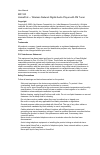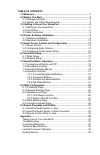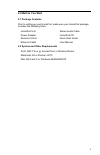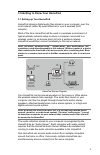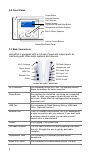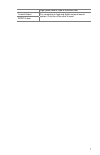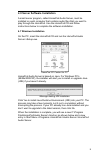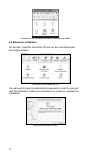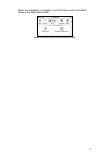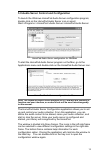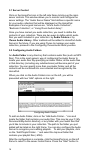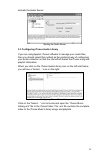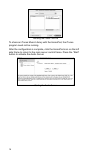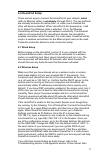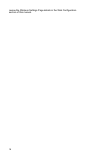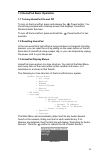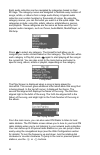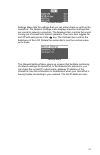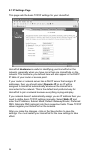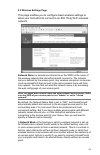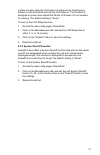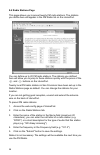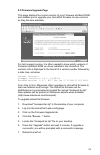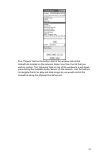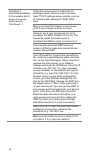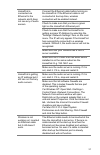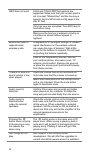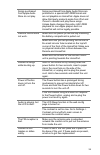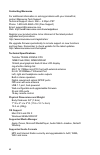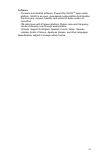- DL manuals
- Macsense Connectivity
- Media Converter
- HomePod
- User Manual
Macsense Connectivity HomePod User Manual
Summary of HomePod
Page 1
Homepod user manual.
Page 3
User manual mp-100 homepod — wireless network digital audio player with fm tuner copyright copyright © 2003-4 by xsense connectivity, inc. (dba macsense connectivity). All rights reserved. No part of this documentation may be reproduced in any form or by any means or used to make any directive work ...
Page 5
Table of contents 1.0 welcome...................................................................................... 1 2.0 before you start.......................................................................... 3 2.1 package contents....................................................................
Page 7: 1.0 Welcome
1 1.0 welcome thank you for purchasing a macsense homepod. Your homepod gives you access to digital audio files stored on your computer from anywhere in the house or office..
Page 8
2.
Page 9: 2.0 Before You Start
3 2.0 before you start 2.1 package contents prior to setting up your homepod, make sure your homepod package includes the following items: • homepod unit • power adapter • remote control • ethernet cable • stereo audio cable • homepod cd • quick start guide • user manual 2.2 system and other require...
Page 10
4.
Page 11
5 3.0 getting to know your homepod 3.1 setting up your homepod homepod streams digital audio files stored on your computer, over the local network (either by wired ethernet or over a wireless wi-fi network). Most of the time, homepod will be used in a wireless environment. A typical wireless network...
Page 12
6 3.2 front panel homepod front panel 3.3 side connectors homepod is equipped with a rich set of input and output ports for interfacing with other audio systems and devices. Homepod side connectors wi-fi antenna for connecting to the wi-fi 802.11b wireless network. Raise the antenna for better recep...
Page 13
7 right jacks need to used at the same time. Coaxial output spdif output for connecting to high-end digital surround sound system. Only one of the other is used..
Page 14
8.
Page 15
9 4.0 server software installation a small server program, called homepod audio server, must be installed on each computer that contains audio files that you want to play through the homepod. Use the homepod cd and follow instructions below to complete the software installation. 4.1 windows installa...
Page 16
10 contents of the windows homepod audio server folder 4.2 macintosh installation on the mac, insert the homepod cd and run the homepod audio server.Pkg installer. Contents of the homepod cd you will need to have the administrator password in order to proceed with the installation. Follow the instru...
Page 17
11 when the installation is complete, you should see a new “homepod” folder in the applications folder. Homepod audio server folder content for mac.
Page 18
12.
Page 19
13 5.0 audio server control and configuration to launch the windows homepod audio server configuration program, double-click on the homepod audio server icon or select start->programs-> homepod->audio server->homepod audio server. Homepod audio server configuration for windows to start the homepod a...
Page 20
14 5.1 server control click on the homepod icon in the left side frame to bring up the main server controls. This window allows you to monitor and configure the server settings. The “audio server name” field defines a specific name for your audio collection that will be displayed on the homepod. Exa...
Page 21
15 activate the audio server. Starting the audio server 5.3 configuring itunes audio library if you are using apple’s itunes software to manage your audio files, then you should select this method as the preferred way of configuring your audio collection so that the homepod shares the itunes song an...
Page 22
16 locating the itunes .Xml file to share an itunes music library with the homepod, the itunes program need not be running. After the configuration is complete, click the homepod icon on the left side frame to return to the main server control frame. Press the “start” button to activate the audio se...
Page 23: 6.0 Homepod Setup
17 6.0 homepod setup there are two ways to connect the homepod to your network, wired (with an ethernet cable) or wirelessly (through wi-fi). The two methods are mutually exclusive at startup time, i.E. When one is enabled the other will become disabled. When homepod is first powered up, it will try...
Page 24
18 review the wireless settings page details in the web configuration section of this manual..
Page 25: 7.0 Homepod Basic Operation
19 7.0 homepod basic operation 7.1 turning homepod on and off to turn on the homepod, press and release the power button. You should be prompted with a startup screen that displays “homepod wireless audio services”. To turn off the homepod, press and hold the power button for two seconds. 7.2 resett...
Page 26
20 each audio collection can be navigated by categories based on their id3 tags. The category menus are designed to facilitate easy location of songs, artists, or albums form a large audio library. A typical audio collection can contain hundred or thousands of songs. By using the category menus, you...
Page 27
21 fm radio screen settings menu lists the settings that you can either check or set from the homepod. The network settings menu displays important settings that are crucial to network connection. The speakers item controls the sound coming out of homepod’s build-in speakers. The menu item toggles o...
Page 28
22 - the way you were + artists + albums + artists/albums + genres + playlist use the rotating dial to navigate up and down any list. Press the button to select an item in the list, or press the button to come out of a list. 7.4.2 functional buttons to play a song, press the button or the button whe...
Page 29: 8.0 Web Configuration
23 8.0 web configuration homepod includes a built-in web configuration page that you can access from any browser (internet explorer, apple safari, aol netscape, etc.) on a computer connected to the network. You can set many of the advanced functions using this configuration. To access the web config...
Page 30
24 8.1 ip settings page this page sets the basic tcp/ip settings for your homepod. Homepod hostname is useful in identifying your homepod on the network, especially when you have more than one homepods on the network. The hostname you defined here will also appear in the dhcp ip table of your router...
Page 31
25 8.2 wireless settings page this page enables you to configure basic wireless settings to allow your homepod to connect to an 802.11b/g wi-fi wireless network. Network name (or sometimes referred to as the ssid) is the name of the wireless network that homepod should connect to. The network name i...
Page 32
26 to set the network mode, click on the appropriate button. In the ad-hoc mode, the channel defines the frequency at which homepod will communicate with the other ad-hoc device, in this case another computer. Both the homepod and the other computer must operate in the same network name and channel....
Page 33
27 continue to play while the lcd goes into sleep mode. Pushing any buttons on the homepod will turn the lcd back on. This function is designed to protect and extend the life the lcd when it is not needed for viewing. The default setting is "never". To turn on the lcd sleep function: 1. Access the w...
Page 34
28 8.4 radio stations page this page allows you to preset twenty fm radio stations. The stations you define here will appear in the fm radio list on the homepod. You can define up to 20 fm radio stations. The stations you defined here will allow you to jump to these stations quickly with the press o...
Page 35
29 8.5 firmware upgrade page this page displays the current version of your firmware and boot rom, and enables you to upgrade your homepod firmware to new versions as they become available. For tech support service, it is often needed to know which versions of firmware and boot rom you have installe...
Page 36
30
Page 37
31 9.0 extras programs and utilities homepods provides extra programs and utilities that you can use on your mac, pc, or linux computers that provide additional functions. 9.1 homepod audio server in java another pure-java version of the homepod audio server is included on the homepod cd. If you are...
Page 38
32 documents\my music\ directory, or any folder or sub-folder with your audio files that you'd like to make available to the homepod. When all configurations are done, press the "start" button to activate the audio server. To stop the audio server, click the stop button. 9.2 homepod audio server in ...
Page 39
33 the “players” field in the bottom half of the window lists all the homepods located on the network. Select one from the list that you wish to control. The “libraries” field on top of the window is a pull-down menu listing the available audio server on the network. Use the buttons to navigate the ...
Page 40
34.
Page 41: Appendix
35 appendix taking care of your homepod (failure to follow these instructions may result in personal injury or damage to your homepod.) • use only a soft, dry cloth to clean the outside of your homepod and any peripherals. • do not use any solvents, chemicals, or cleaning solutions containing alcoho...
Page 42
36 homepod is connected wirelessly to the network and it does not see any audio servers. (continued…) check the access point to make that it is working properly. Check to see if you have basic tcp/ip settings setup correctly, such as ip, subnet mask, gateway ip, ssid, wep keys. Move your homepod clo...
Page 43
37 homepod is connected via ethernet to the network and it does not see any of audio servers. Connect the ethernet cable before turning on the homepod. If the ethernet cable is not connected at boot-up time, wireless connection will be enabled instead. Check to make sure that you have a green light ...
Page 44
38 wep does not work. 64-bit and 128-bit wep encryptions are supported. Make sure that your access point is set to accept "shared key" and the hex key is typed in the homepod web config page in the key #1 field. Only hex keys are accepted. Turn ascii key to hex before using. Make sure the hex key is...
Page 45
39 songs purchased from apple audio store do not play. Songs purchased from apple audio store are protected in a special aac-drm format and are not playable on homepod. Apple does not allow third party products aside from ipod and itunes to decode and play these songs. Unless apple changes this poli...
Page 46
40 contacting macsense for additional information in solving problems with your homepod, contact macsense tech support. Technical support hours: 9am – 4:30pm pst phone: 1-800-642-8860 x100 (free support) email: support@macsense.Com web: http://www.Macsense.Com/knowledgebase register your product onl...
Page 47
41 software • firmware and desktop software. Powered by gloo tm open media platform. Gloo is an open, java-based media platform that handles the discovery, request, transfer, and control of audio content on homepod. • fm radio tuner with 20 preset stations. Station name and frequency can be defined ...
Page 48
42 limited consumer warranty macsense connectivity (“macsense”) warrants all homepod products sold (“products”) to be free of defects in material and workmanship, subject to the following conditions. The duration of macsense’s warranty with respect to macsense homepod product is limited to one (1) y...
Page 49
43 getting service to obtain warranty service during the first thirty (30) days after the date of purchase, you must return the defective product with the original receipt to the original place of purchase. To obtain warranty service during the remainder of the warranty period, you must contact macs...