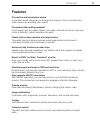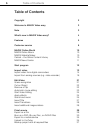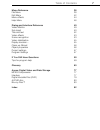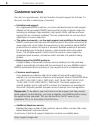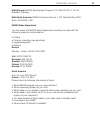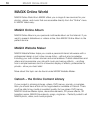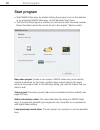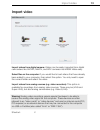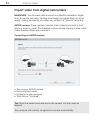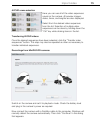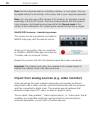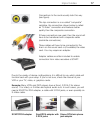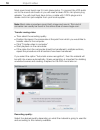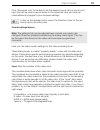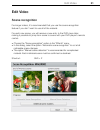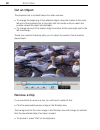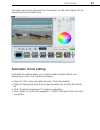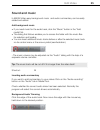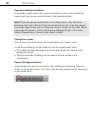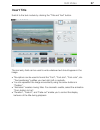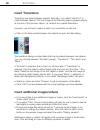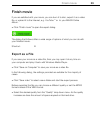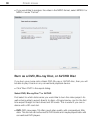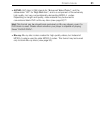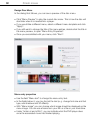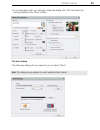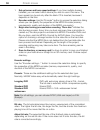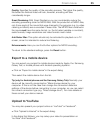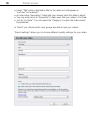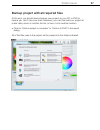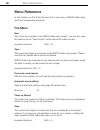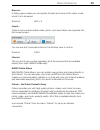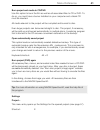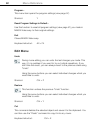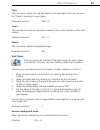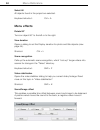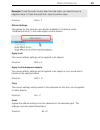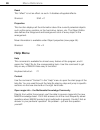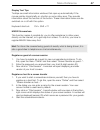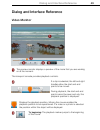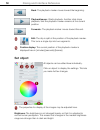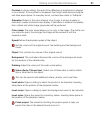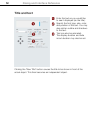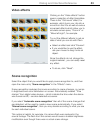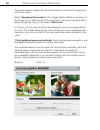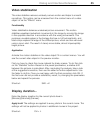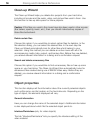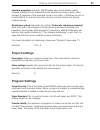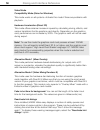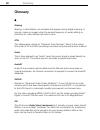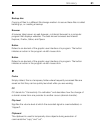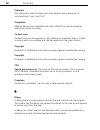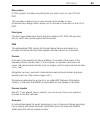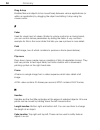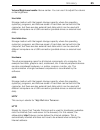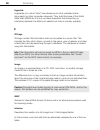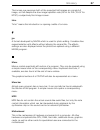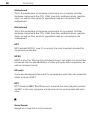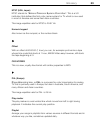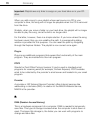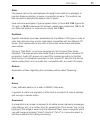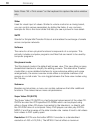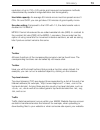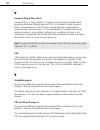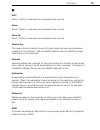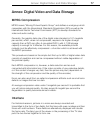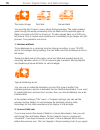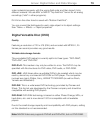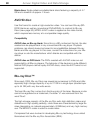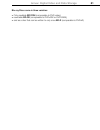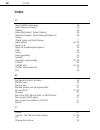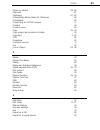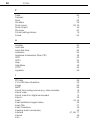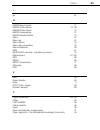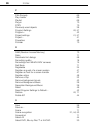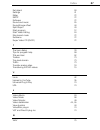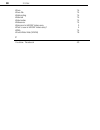- DL manuals
- MAGIX
- Camcorder
- VIDEO EASY3hd
- Manual
MAGIX VIDEO EASY3hd Manual
Summary of VIDEO EASY3hd
Page 2: Copyright
2 copyright copyright this documentation is protected by copyright law. All rights, especially rights to reproduction, distribution, and to the translation, are reserved. No part of this publication may be reproduced in form of copies, microfilms or other processes, or transmitted into a language us...
Page 3: Welcome To Magix Video Easy
Welcome to magix video easy 3 welcome to magix video easy welcome to magix video easy, the first video editing program for the whole family. It's so easy to use that even beginners without any prior skills will be able to design breathtaking videos in just a short time. Transform recordings of famil...
Page 4
4 what's new in magix video easy? What's new in magix video easy? Audio commentary: add commentary to a second audio channel in your video with ease. Speed regulation: the playback speed of your objects can be easily adjusted with a slider - for great effects. Upload to facebook™: created videos may...
Page 5: Features
Features 5 features connection and introduction wizard a practical wizard will guide you through the program: from connecting the video camera to recording your videos. Convenient video editing assistant it just doesn't get any easier: select your video, add text and music, and your movie is finishe...
Page 6: Table of Contents
6 table of contents table of contents copyright 2 welcome to magix video easy 3 note 3 what's new in magix video easy? 4 features 5 customer service 8 magix online world 10 magix online album 10 magix website maker 10 catooh – the online content library 10 magix news center 11 start program 12 impor...
Page 7: Table of Contents
Table of contents 7 menu reference 38 file menu 38 edit menu 42 menu effects 44 help menu 46 dialog and interface reference 49 video monitor 49 set object 50 title and text 52 video effects 53 scene recognition 53 video stabilization 55 display duration... 55 clean-up wizard 56 object properties 56 ...
Page 8: Customer Service
8 customer service customer service our aim is to provide easy, fast and solution-focused support at all times. To this end, we offer a wide range of services: unlimited web support: as a registered magix customer, you have unlimited access to web support offered via the convenient magix service p...
Page 9: Customer Service
Customer service 9 mail (europe): magix development support, p.O. Box 20 09 14, 01194 dresden, germany mail (north america): magix customer service, 1105 terminal way #302, reno, nv 89502, usa magix sales department you can reach the magix sales department workdays for help with the following questi...
Page 10: Magix Online World
10 magix online world magix online world magix online world from magix offers you a range of new services for your photos, videos, and music that are accessible directly from the "online" menu in magix video easy: magix online album magix online album is your personal multimedia album on the interne...
Page 11: Magix Online World
Magix online world 11 magix news center the magix news center features links to current online tutorials and tips & tricks on the software application examples. The "news" is indicated by color according to content: green indicates practical tips & tricks for the software yellow reports the avai...
Page 12: Start Program
12 start program start program start magix video easy by double clicking the program icon on the desktop or by accessing magix video easy via the windows start menu. the first time the program is started, you will have to enter the serial number. More information about this can be found in the c...
Page 13: Import Video
Import video 13 import video import videos from digital camera: videos can be easily imported from digital camcorders like avchd, minidv, and hdv cameras into magix video easy. Select files on the computer: if you would like to load videos that have already been added to your computer, then select t...
Page 14: Import Video
14 import video import video from digital camcorders minidv/hdv: the recorded video is saved onto minidv cassettes in digital form. To transfer the video, the tape must always be palyed back at normal speed, making transferring of a video very similar to a "genuine" recording. Avchd camera: these ca...
Page 15: Import Video
Import video 15 avchd scene selection here you can see all of the video sequences saved on the camera. All preview images, dates, times, and lengths are also displayed. Select from the desired video sequences from the list. Selection of multiple video sequences can be done by holding down the "ctrl"...
Page 16: Import Video
16 import video note: not all computers feature a firewire interface. In most cases, this may be added without much trouble. In this case, talk to your computer specialist. Note: you may also use a hdv camera in dv mode to, for example, transfer recordings in the old dv format. We have noted problem...
Page 17: Import Video
Import video 17 connections to the cards usually look this way (see figure). The top connection is a so-called "composite" cartridge. The connection shown below is called an "s-video" connection and features better quality than the composite connection. If these connections are used, then the sound ...
Page 18: Import Video
18 import video most sound card inputs are 3.5 mini stereo jacks. To connect the vcr audio out to the sound card audio in you will need a stereo rca/ mini phono plug adapter. You will most likely have to buy a cable with 3 rca plugs and a stereo cinch/mini jack adapter from your local supplier. Note...
Page 19: Import Video
Import video 19 click "advanced view" to be able to set the desired sound card or sound card input that will be used to record audio. In the advanced view you have can make additional changes to your hardware settings. A click on the speaker button opens the windows mixer for the set sound card in r...
Page 20: Import Video
20 import video imagesetting video decoder: if the picture only appears in black & white or it flickers, the video standard may be set incorrectly. In mainland europe, pal_b is used. Videoprocamp: fine-adjustment of colors, brightness, contrast etc. We recommend against changing any of the manufactu...
Page 21: Edit Video
Edit video 21 edit video scene recognition for longer videos, it's recommended that you use the scene recognition feature if you don't want to use all of the material. For each new scene, you will receive a new entry in the dvd menu later, making it possible to jump from scene to scene with your dvd...
Page 22: Edit Video
22 edit video cut an object the playback bar is located below the video window. to change the beginning of the selected object, drag the marker at the outer left end of the playback bar to the right with the mouse until you reach the position where the object should begin. to change the end of t...
Page 23: Edit Video
Edit video 23 the object will only be removed from the project, i.E. The video object will not be removed from the hard drive. Automatic movie editing automatic film editing allows you to add suitable transition effects and background music to all scenes and images. open the "file" menu and select...
Page 24: Edit Video
24 edit video start video editing the buttons for video editing are located in the right area of the screen. first, select the object that you would like to edit. next, click the "set object" button to get the effects settings for the selected object. Apply effects the three fade controllers inc...
Page 25: Edit Video
Edit video 25 sound and music in magix video easy background music and audio commentary can be easily added and edited. Add background music if you need music for the audio track, click the "music" button in the "add media" list. the dialog that follows enables you to access the folder with the ...
Page 26: Edit Video
26 edit video reposition background music if necessary, audio tracks can now be repositioned. Click in the center and move it with the mouse key held down to the desired position. Hint: if there are several audio tracks in the video project, they cannot be exchange with each other and may be moved a...
Page 27: Edit Video
Edit video 27 insert title switch to the text module by clicking the "title and text" button. The text entry field can be used to write whatever text should appear in the image. the options can be used to format the "font", "font size", "font color", etc. "text positioning" justifies your text rig...
Page 28: Edit Video
28 edit video insert transitions transitions are fades between objects. Normally, a so-called "hard cut" is made between objects: the first image of the following object appears directly at the end of the previous object, i.E. Without any special fade effect. However, you are free to select a fade i...
Page 29: Finish Movie
Finish movie 29 finish movie if you are satisfied with your movie, you can burn it to disc, export it as a video file, or upload it to the internet, e.G. Youtube ® or to your magix online album. click "finish movie" to open the export dialog. . The dialog that follows offers a wide range of option...
Page 30: Finish Movie
30 finish movie if you would like to produce the video in the mpeg format, select mpeg-2 or mpeg-4 under "format". Burn as a dvd, blu-ray disc, or avchd disc if you burn your movie onto a blank dvd, blu-ray or avchd disc, then you will be able to play it back on any conventional playback device. ...
Page 31: Finish Movie
Finish movie 31 avchd: avc (also h.264) stands for "advanced video codec", and the abbreviation "hd" for "high definition", and is a component of the extremely high quality, but very computationally-demanding mpeg-4 -codec. Depending on length and quality, video material may be burned to conventio...
Page 32: Finish Movie
32 finish movie design disc menu in the dialog that follows, you can see a preview of the disc menu. click "menu preview" to play the current disc menu. This is how the disc will start later when it is inserted into a player. if you would like a different menu, select a different menu template a...
Page 33: Finish Movie
Finish movie 33 if you are happy with your changes, close the dialog with "ok" and open the burning dialog via the "burn" button. The burn dialog the following dialog will now open for you to select "burn". Hint: the dialog name adjusts to each selected disc format..
Page 34: Finish Movie
34 finish movie 1. Set up burner and burn speed settings: if you have multiple burners installed, you can select which device you wish to use in this menu. The burn speed may be set only after the blank cd is inserted, because it depends on the disc. 2. Encoder settings: use the “encoder” button to ...
Page 35: Finish Movie
Finish movie 35 quality: specifies the quality of the encoding process. The higher the quality, the better the finished video will look; however, encoding will take considerably longer. Smart rendering: with smart rendering you can considerably reduce the encoding processing strain for mpeg files. W...
Page 36: Finish Movie
36 finish movie under "title" enter a descriptive title for the video as it will appear on youtube ® or facebook ® . an informative "description" helps tells your viewers what the video is about. you may enter terms in "keywords" to help users find your video in youtube. just for youtube ® :...
Page 37: Finish Movie
Finish movie 37 backup project with all required files at the end, you should always backup your project on your pc or dvd to ensure you don't lose your work. Moreover, you can then edit your project at a later date, save it in another format, or burn it onto another medium. click on "archive proj...
Page 38: Menu Reference
38 menu reference menu reference in this chapter you'll find the full menu list of your copy of magix video easy and the corresponding functions. File menu new this menu item creates a new magix video easy project. You can also open this feature via the "new project" button above the video monitor. ...
Page 39: Menu Reference
Menu reference 39 save as... A dialog opens where you can specify the path and name of the video, under which it is to be saved. Shortcut: shift + s import... These 3 menu entries enable video, photo, and music files to be imported into the current project. You can use the 3 pictured buttons in the ...
Page 40: Menu Reference
40 menu reference browse through the thematically sorted categories or view the results directly by entering a keyword. After downloading, you can drag the objects from the media pool directly into your arrangement. Tip: read the introduction online http://rdir.Magix.Net/?Page=jrf6lasar2z3! Youtube ...
Page 41: Menu Reference
Menu reference 41 burn project and media to cd/dvd use this option to burn the film as well as all associated files to cd or dvd. To do so, you must have a burner installed on your computer and a blank cd must be inserted. All media relevant to the project will be compiled and burned to disc. Even l...
Page 42: Menu Reference
42 menu reference program... This menu item opens the program settings (view page 57). Shortcut: y reset program settings to default... Use this function to reset all program settings (view page 57) you made in magix video easy to their original settings. Exit closes magix video easy. Keyboard short...
Page 43: Menu Reference
Menu reference 43 copy this command copies the selected object to the clipboard. Then you can use the "paste" command to use it again. Keyboard shortcut: shift + c insert this command inserts the clipboard material at the current position of the start marker. Keyboard shortcut: ctrl + v delete this ...
Page 44: Menu Reference
44 menu reference select all all objects found in the project are selected. Keyboard shortcut: ctrl + a menu effects rotate 90° turns an object 90° to the left or to the right. View duration opens a dialog to set the display duration for photo and title objects (view page 55). Shortcut: ctrl + l sce...
Page 45: Menu Reference
Menu reference 45 example: to set the audio to play later than the video, you need to input a negative value. To hear the audio first, input a positive value. Shortcut: shift + f effects settings the entries for this submenu are directly available in the effects under "additional actions" in the vid...
Page 46: Menu Reference
46 menu reference reset this "effect" is not an effect. As such. It disables all applied effects. Shortcut: shift + c properties this function displays all the information about the currently selected objects such as file name, position on the hard-drive, tempo, etc. The object editor also defines t...
Page 47: Menu Reference
Menu reference 47 display tool tips tooltips are small information windows that open up automatically if the mouse pointer stops briefly on a button or some other area. They provide information about the function of the button. These information boxes can be switched on or off with this option. Keyb...
Page 48: Menu Reference
48 menu reference register online this option opens the magix homepage for online registration where you can register yourself as a magix user. Registration grants you access to the magix support website http://support.Magix.Net (see support) where various program updates and help programs can be do...
Page 49: Video Monitor
Dialog and interface reference 49 dialog and interface reference video monitor the preview monitor displays a preview of the movie that you are working on at the moment. The transport console provides playback controls. If a clip is selected, the left and right handles allow the start and end points...
Page 50: Set Object
50 dialog and interface reference back: the playback marker moves toward the beginning. Playback/pause: :starts playback. Another click stops playback, and the playback marker remains at the current position. Forwards: :the playback marker moves toward the end. Edit: the clip is split at the positio...
Page 51
Dialog and interface reference 51 contrast: in photo editing, the level of the difference in brightness is referred to as contrast. If the contrast is increased, then bright areas become brighter and dark areas darker. In everyday terms, contrast also refers to "brilliance". Saturation: refers to th...
Page 52: Title and Text
52 dialog and interface reference title and text enter the text as you would like to see it displayed (as the title). Specify the font type, size, color, and position of the text. You may also add an outline and shadows to the text. Text can also be animated. The display duration and fade in/out dur...
Page 53: Video Effects
Dialog and interface reference 53 video effects clicking on the "video effects" button opens a selection of effect templates. There is the "old movie" effect, for example, which turns your clip into a movie from the 20s as well as various movement effects which allow you to simulate camera pans, "zo...
Page 54
54 dialog and interface reference the preview always displays the end of the previous scene and the beginning of the new scene. Select "separate at this position" if the images display different recordings. If the images do not differ except for the brightness, the scene may have been falsely recogn...
Page 55: Video Stabilization
Dialog and interface reference 55 video stabilization the video stabilizer reduces unsteady camera motion and helps to smooth recordings. This option can be accessed from the context menu of a video object or via the "effects" menu. Functionality video stabilization balances undesired picture moveme...
Page 56: Clean-Up Wizard
56 dialog and interface reference clean-up wizard the clean-up wizard helps you delete disc projects from your hard drive, including all movies and the audio, video, and picture files used in them. Use this function to free up disk space for future projects. Caution: if the files you used in the mov...
Page 57: Project Settings
Dialog and interface reference 57 interlace properties: normally, magix video easy automatically makes suitable settings for this. Adjustments still need to be made to faulty video footage. If playback of the exported movie is very jittery, if flickering occurs, or if some effects do not look how th...
Page 58
58 dialog and interface reference video mode compatibility mode (video for windows) this mode works on all systems. Activate this mode if there are problems with playback. Hardware acceleration (direct 3d) this mode offers extreme increase in speed by calculating mixing, effects, and various transit...
Page 59: If You Still Have Questions
If you still have questions 59 if you still have questions tips for program help the "help" file features hints on how to use the program and additional information. Many important terms are indicated in the text in italics and an explanation to them is reached by clicking on them. Context help: pre...
Page 60: Glossary
60 glossary glossary a aliasing aliasing, or alias effects, are mistakes that appear during digital scanning of sounds, videos or images when the sample frequency (in audio editing) or resolution (in video editing) used are too low. Atn: this abbreviation stands for "absolute track number". Which is...
Page 61: Glossary
Glossary 61 b backup disc copying of files to a different file storage medium to secure these files is called backing up, or creating a backup. Browser a browser (also known as web browser, or internet browser) is a computer program that displays websites. The best-known browsers are internet explor...
Page 62: Glossary
62 glossary clipboard the clipboard is used to temporarily store objects during execution of commands like "copy" and "cut". Compatible different devices are compatible with each other if they operate together without any errors occurring. Context menu context menu can be reached by right clicking o...
Page 63: Glossary
Glossary 63 disc project a "disc project" includes everything that you want to put on your cd and dvd. This normally contains one or more movies and includes a menu structure/menu design which allows you to choose a movie later on the cd or dvd. Disc types the disc types determines the format and me...
Page 64: Glossary
64 glossary drag & drop enables files and objects to be moved freely between various applications (or within an application) by dragging the object and letting it drop using the mouse cursor. F fader used for visual input of values. Similar to volume control on a mixing board, you can control variou...
Page 65: Glossary
Glossary 65 volume/brightness handle: above-center. You can use it to adjust the volume or the brightness. Hard disk storage medium with the largest storage capacity where the operating system(s), programs, and files are saved. A hard disk can be built into the computer, but there are also external ...
Page 66: Glossary
66 glossary hyperlink hyperlinks (or in short "links") are references to other websites/online documents (or other computer networks). They build the base of the world wide web (www) as it is only via these hyperlinks that networking or interlinking between the billions of website out there is actua...
Page 67: Glossary
Glossary 67 the human eye perceives both of the projected half-images as a single full image, so that despite the slow image repetition rate (25 hz for pal, 29.97 for ntsc) a subjectively fluid image is seen. Intro "intro" means the introduction or opening credits of a movie. J jpx a format develope...
Page 68: Glossary
68 glossary motherboard this is the centerpiece of hardware components of a computer. All other hardware components like cpu, ram, hard disk, additional drives, graphics cards, as well as other cards for specialized uses are connected to the motherboard. Motherboard this is the centerpiece of hardwa...
Page 69: Glossary
Glossary 69 ntsc (usa, japan) ntsc stands for "national television systems committee". This is a us institution that defined the first color carrier system for tv which is now used in most of america and some east asian countries. The image repetition rate for ntsc is 29.97 hz. Numeric keypad also k...
Page 70: Glossary
70 glossary important: playlists are only links to songs on your hard drive or in your cd drive. When you add a song to your playlist whose real source is a cd in your computer's drive, the song will no longer be playable when the cd is removed from the drive. Similarly, when you move a folder on yo...
Page 71: Glossary
Glossary 71 ratio: the aspect ratio is the ratio between the height and width of a rectangle. In practice these are photos, screens or projection screens. This method can also be used to describe the aspect ratio of pixels. Here are some examples of typical aspect ratios: at home 4:3, 16:9 (typical ...
Page 72: Glossary
72 glossary note: press "alt + print screen" on the keyboard to capture the active window only. Slider used for visual input of values. Similar to volume control on a mixing board, you can control various parameters by sliding the fader. A very common example for this is the zoom slider that lets yo...
Page 73: Glossary
Glossary 73 resolution of up to 720 x 576 points and improved compression methods characterized by excellent image definition and homogeneity. Hard disk capacity: an average 90-minute movie must be spread across 3 cds. On one svcd you can get about 30 minutes of good-quality movie. Encoder setting: ...
Page 74: Glossary
74 glossary u universal plug & play; upnp universal plug ‘n’ play (upnp) is a network protocol which enables data exchange between different devices (pcs, hi-fi systems, video cameras, pdas, and webservers). Upnp allows various devices to participate in network-wide communication, i.E. The initializ...
Page 75: Glossary
Glossary 75 w wav wave (*.Wav) is a standard uncompressed audio format. Wave wave (*.Wav) is a standard uncompressed audio format. Wave file wave (*.Wav) is a standard uncompressed audio format. Webhosting this means that an internet service provider makes domains and webspace available to its custo...
Page 76: Glossary
76 glossary world wide web (www) www stands for "world wide web" and is the most used service of the internet. On the www, web browsers (for example, internet explorer) are used to display information via websites. The process is colloquially called "surfing the internet"..
Page 77: Mpeg Compression
Annex: digital video and data storage 77 annex: digital video and data storage mpeg compression mpeg means "moving picture experts group" and defines a workgroup which cooperates with the international standards organization (iso) as well as the international electro technical commission (etc) to de...
Page 78
78 annex: digital video and data storage the output image first field second field you normally don’t have to worry about field processing. The video material goes through the entire processing chain as fields and is exported again as fields or burned onto dvd or shown on tv when played back on a dv...
Page 79: Digital Versatile Disc (Dvd)
Annex: digital video and data storage 79 video material improperly with the wrong field order and then import it into different material. We use mxv or mpeg "top field first" format for all analog recordings ("odd" in other programs). Dv-avi on the other hand is saved with “bottom field first”. You ...
Page 80: Avchd Disc
80 annex: digital video and data storage blank discs: single-sided recordable blank discs featuring a capacity of 4.7 gb and a duration of approx. 2 hours. Avchd disc use this format to create a high-resolution video. You can burn blu-ray (bd- r/re) blanks as well as conventional dvd±r/rws. In contr...
Page 81
Annex: digital video and data storage 81 blu-ray discs come in three varieties: only readable bd rom (comparable to dvd video), rewritable bd-re (comparable to dvd±rw or dvd-ram), and as a disc that can be written to only once bd-r (comparable to dvd±r)..
Page 82: Index
82 index index a about magix video easy 48 add background music 25 aliasing 60 alternative mode 1 (mixer overlay) 58 alternative mode 2 (video mixing renderer 9) 58 annex digital video and data storage 77 apply effects 24, 43 apply to all 45 apply to all subsequent objects 45 atn: 60 audio 60 audio ...
Page 83: Index
Index 83 clean-up wizard 38, 56 clip level 61 clipboard 61, 62 compatibility mode (video for windows) 58 compatible 62 connecting an avchd camera 14 content 46 context menu 62 copy 43, 45 copy project and media into folder... 40 copyright 2, 62 cpu 62 crossfade 62 customer service 8 cut 42 cut an ob...
Page 84: Index
84 index f fader 64 features 5 field 64 file menu 38 finish movie 29, 40 finish project 40 flip menu 64 format settings/drivers 19 frame 64 h handles 64 hard disk 65 hard disk drive 65 hardware 65 hardware acceleration (direct 3d) 58 hdd 65 hdtv 65 help 46 help menu 46 http 65 hyperlink 66 i id3 tag...
Page 85: Index
Index 85 j jpx 67 m magix news center 11 magix online album 10, 39 magix online world 10 magix screenshare 47 magix website maker 10 menu 67 menu bar 67 menu effects 44 menu entry properties 32 menu reference 38 midi 67 minidv/hdv cameras - transferring scenes 16 motherboard 67, 68 mp3 68 mpeg 68 mp...
Page 86: Index
86 index p pal (europe) 69 play marker 69 playlist 69 plug-in 70 pop3 70 previously used objects 38 program settings 42, 57 program... 42 project settings 41, 57 project... 41 properties 46 provider 70 r ram (random access memory) 70 ratio: 71 reactivate hint dialogs 58 recording quality: 18 recordi...
Page 87: Index
Index 87 set object 50 settings 41 slider 72 smtp 72 software 72 sound and music 25 sound/image offset 44 split object 43 start program 12 start video editing 24 storyboard mode 72 submenu 72 super video cd (svcd) 72 t the burn dialog 33 tips for program help 59 title and text 52 toolbar 73 top-leve...
Page 88: Index
88 index wave 75 wave file 75 webhosting 75 webmail 75 webmaster 75 webserver 75 welcome to magix video easy 3 what's new in magix video easy? 4 wma 75 world wide web (www) 76 y youtube / facebook 40