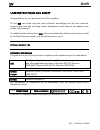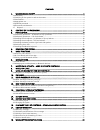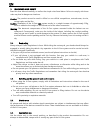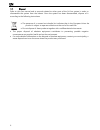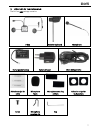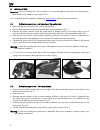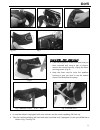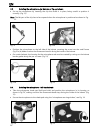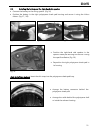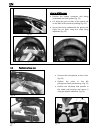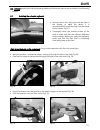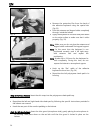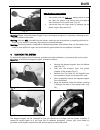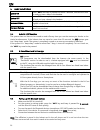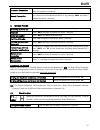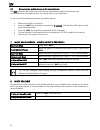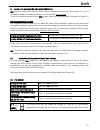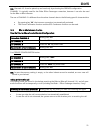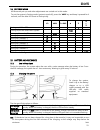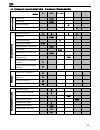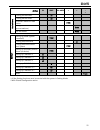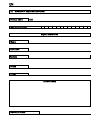En bx5 bx5 - 27/04/2016 12:08:00 user instructions and safety congratulations on your purchase of an n-com product. N-com bx5 was made using the most advanced technologies and the best materials. Long-running tests and thorough system development have allowed the highest audio quality to be achieved...
Contents 1. Warnings and safety ................................................................................................................... 4 1.1.Road safety .........................................................................................................................................
En 4 1. Warnings and safety read this user manual carefully, as well as the simple rules listed below. Failure to comply with these rules may lead to dangerous situations. Caution: the product cannot be used in official or non-official competitions, motordromes, circuits, racing tracks and the like....
Bx5 5 caution: adjust the volume of the n-com system (where provided) and of the audio sources connected to it before you use the system on the road. Caution: adjusting the volume to very high levels may cause damage to your hearing. Caution: adjust the volume of the n-com system (where provided) an...
En 6 1.7. Disposal refer to this user manual and to manuals related to other parts of the n-com system in order to disassemble the system from the helmet. Once the system has been disassembled, dispose of it according to the following instructions: the presence of a crossed-out wheelie bin indicat...
Bx5 7 2. Content of the packaging the n-com bx5 package contains: e-box adesive keyboard microphone rechargeable battery battery charger micro usb jack wire adhesive strips for cable microphone foam microphone securing stickers adhesive strips for loudspeakers screw microphone securing clip key.
En 8 3. Installation important: prior to installing the n-com system, it is recommended to write down the identification code affixed to the product (see chapter 17.5). You can download the installation video from www.N-com.It x-series download section. 3.1. Preliminary operations – jet helmets or f...
Bx5 9 fig. 4 fig. 5 fig. 6a fig. 6b fig. 7 fig. 8 only for x701 – x603 - x602 helmets: take the polystyrene cheek pads that have just been removed and, using a pair of scissors, remove the round insert by cutting the fabric securing points. (fig. 8) keep the foam used to cover the speakers housi...
En 10 3.3. Installing the microphone – jet helmets or flip-up helmets set up the microphone by inserting the clip that holds it in place, being careful to position it correctly. (fig. 11) note: the flat part of the clip has to face upward when the microphone is positioned as shown in fig. 11. po...
Bx5 11 3.5. Installing the battery and the right-hand side speaker connect the battery to the wiring system. (fig. 16) position the battery in the right polystyrene cheek pad housing and secure it using the velcro ribbon. (fig. 17 / 18) fig. 16 fig. 17 fig. 18 fig. 19 position the right-hand s...
En 12 fig. 21 only for x702 helmet position the battery connector and wiring underneath the shell gasket (fig. 21). cut along the pre-cut lines of the plastic tab on the back of the comfort padding (fig. 22). secure the wiring underneath the plastic tab. Close the cut parts using the cable fix...
Bx5 13 n.B.: before replacing the left polystyrene cheek pad, follow the instructions provided in the following chapter. 3.7. Installing the adhesive keyboard fig. 27 remove the n-com plug from the left side of the helmet; to make this easier, it is recommended to push the plug from the inside of ...
En 14 fig. 32 remove the protective film from the back of the adhesive keyboard using the special tab. (fig. 32) pass the antenna and keypad cable completely through, inside the helmet. apply the keyboard to the shell and press down on its entire surface to make sure that it sticks properly. (...
Bx5 15 fig. 35 only for flip-up / jet helmets: secure the neck roll (left side), being careful to slide the neck roll plastic ring behind the microphone, then clicking it in the press stud. (fig. 35) secure the neck roll (right side) by hooking up the plastic ring to the press-stud. Warning: always ...
En 16 5. Basic functions system on press “on” and keep it pressed for about 2 seconds, until the leds turn on and you hear a beep in the headset. System off press “on” and keep it pressed for about 6 seconds, until the leds turn off and you hear a beep in the headset. Increase volume briefly press “...
Bx5 17 automatic connection once the bluetooth device has been paired up, connection is automatic when the system is turned on. Manual connection in case connection is not automatically initiated after a few seconds, you can connect from the bluetooth device or by pressing “on” and keep it pressed f...
En 18 6.2. Managing two mobile phones (or bluetooth devices) the bx5 system can be hooked up to two phones (or bluetooth) devices at the same time. The second phone (secondary device) can receive calls but not make them. To pair up the second bluetooth phone (secondary device): make sure the bx5 is ...
Bx5 19 9. Satellite navigator for motorcycles bx5 system is compatible with the most common satellite navigators for motorcycles. For a list of compatible models and additional details, visit the website www.N-com.It to pair up a satellite navigator to the bx5 system, follow the same procedure illus...
En 20 11. Rider-passenger intercom 11.1. Rider-passenger intercom pairing up make sure the bx5 is turned off; put both systems in setting mode (press the “on” key and keep it pressed for 4 seconds, until the blue led starts to flash quickly); press the “n” key briefly on one of the systems (channel ...
Bx5 21 n.B.: channels 4-5-6 can be paired up and used only by activating the friends configuration. Channel 1 is typically used for the rider-pillion passenger connection, however it can also be used for the bike-to-bike intercom. The use of channel 1 is different from the other channels due to the ...
En 22 13. “universal intercom” intercom the n-com bx5 system can be connected via bluetooth to intercom systems of other brands, thanks to the universal intercom function. 13.1. Pairing up the universal intercom the n-com system can be paired up to an intercom of a different brand (from now on refer...
Bx5 23 14. Setting mode all bluetooth pair ups and other adjustments are carried out in this mode. To put the system in setting mode (system turned off), press the “on” key and keep it pressed for 4 seconds, until the blue led starts to flash quickly. N on n+on ▲ ▼ ▲ + ▼ turning on/off the rds x tur...
En 24 16. Summary table of controls – standard configuration button n on n+on + b a si c f u n c tio n s turning on 2 sec turning off 6 sec increase volume x decrease volume x b lu e to o th d e v ic e s answer phone call x x x x voice call 2 sec redial last number x dial friend number 2 sec hang up...
Bx5 25 button n on n+on + r a d io m e n u turning on the radio x2 turning off the radio x2 automatic search for new station 2 sec change station (pre-set stations) 2 sec pre-set station 4 sec s e tt in g * pairing up mode (system turned off) 4 sec turning on/off the rds x turning on/off the smart n...
En 26 17. Limited warranty with this limited warranty certificate, nolangroup warrants this product to be free from defects in material and workmanship at the time of its original purchase by the buyer. We invite you to: - read the cautions pertaining to safety and proper use. - read the warranty te...
Bx5 27 17.3. Validity of this limited warranty this warranty is valid only if the enclosed warranty form is duly and completely filled out with the following information: product identification code name and stamp of the authorized dealer. product purchase date. buyer’s name and address. Nol...
En 18. Warranty registration form product name bx5 identification code buyer’s information name last name address phone e-mail dealer’s stamp date of purchase.