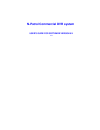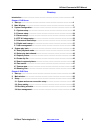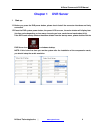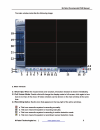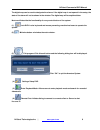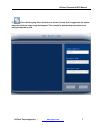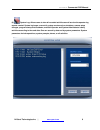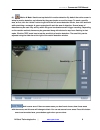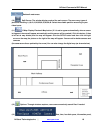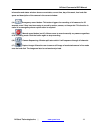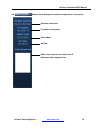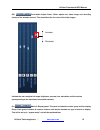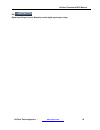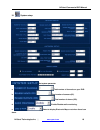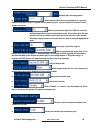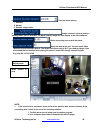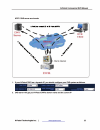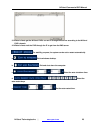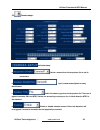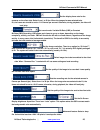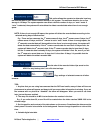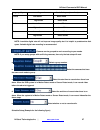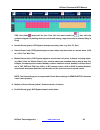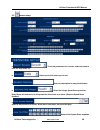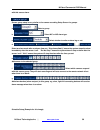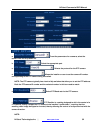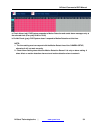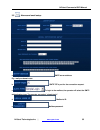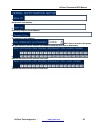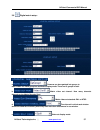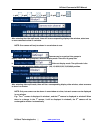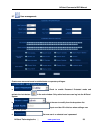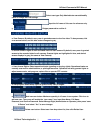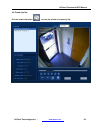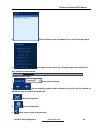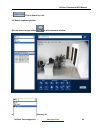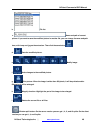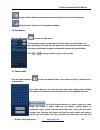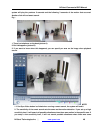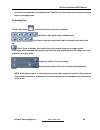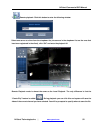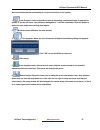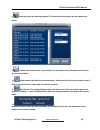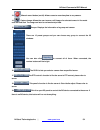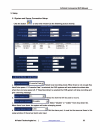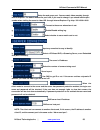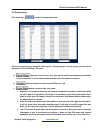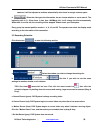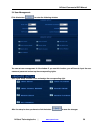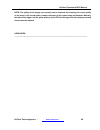- DL manuals
- N-Patrol
- DVR
- Commercial DVR system
- User Manual
N-Patrol Commercial DVR system User Manual
Summary of Commercial DVR system
Page 1
N-patrol commercial dvr system user’s guide for software version 5.X v1.1.
Page 2
N-patrol commercial dvr manual directory introduction…………………………………………………………………………….…….3 chapter 1 dvr server 1. Start up…………………………………………………………………………………... 4 2. Main window…………………………………………………………………………… 5 3. System configuration………………………………………………………………… 17 3.1 system setup………………………………………………………………………. ...
Page 3
N-patrol commercial dvr manual introduction: thank you for purchasing n-patrol ’s dvr system. This operation manual is designed to introduce you on how to setup n-patrol’s dvr system and explain each function of the dvr in order to use the system effectively. Operators of the n-patrol dvr system sho...
Page 4: Chapter 1 Dvr Server
N-patrol commercial dvr manual chapter 1 dvr server 1 start up: 1.1 before you press the dvr power button, please check that all the connector interfaces are firmly connected. 1.2 press the dvr system power button, the power led turns on, the main window will display later (the time varies depending...
Page 6
N-patrol commercial dvr manual the di ened in the setup, the tate of the alarm will not be shown in the window. The digital map will be explained later. Gital map can be used to designate the alarms. If the digital map is not op s next we will describe the functionality of every control button of th...
Page 8
N - p a t r o l commercial dvr manual (8). System log: allows users to view all recorded activities as well as view the operator log reports created. System log keeps a record of system events such as shutdown, camera setup ges, chan program startup and shutdown, and both operator and system adminis...
Page 9
N - p a t r o l commercial dvr manual (9). Motion & mask: used to set up the built-in motion detection. By default the entire screen is setup for motion detection, as indicated by the green border around the image. To mask a specific , at fir ert area st, click the “delete” button to get rid of the ...
Page 10
N-patrol commercial dvr manual delete all mask areas. (10). Split screen: the window display mode of the main screen. There are many types of (11). Partitions including 1,4,9,12,16,20,25,28,33,36,40,49. Select the suitable partition according to your video inputs. E-map: display electronic map butto...
Page 11
N-patrol commercial dvr manual information and status window: shows current date, current time, day of the week, free hard disk space and description of the camera in the current window. (14). Emergency record button: this button triggers the recording of all cameras for 30 seconds; even if they hav...
Page 13
N-patrol commercial dvr manual (19). Ptz control panel: relay (on/off): controls the ptz cameras internal relay (relay 1) or the decoders relay (relay 1). Used to turn on a light or control an access gate. Wiper (on/off): if using the ptz cameras corresponding wiper control relay, this toggles the r...
Page 14
N-patrol commercial dvr manual speed dome: turns the preset control panel on/off. When turned on, the following picture will appear. There are 16 preset points for the speed dome on the top. There is a numeric keypad on the bottom. ______ adjust the speed of the speed domes. _________ address input ...
Page 15
N-patrol commercial dvr manual (20). Color/audio adjust panel: slider adjusts the video image and recording volume of the selected channel. This also affects the live view of the video images. It allows the user to adjust the image brightness, contrast, hue, saturation, and the volume (corresponding...
Page 17
N-patrol commercial dvr manual 3. System configuration: click settings in the main system screen to enter into the n-patrol system set-up mode. The n-patrol system configuration and set-up includes 7 types of configurations: system set-up camera set-up sensor set-up ptz & alarm set-up email notifica...
Page 18
N-patrol commercial dvr manual 3.1 system setup: set system parameter a. Total number of channels on your dvr. B. Total number of sensors (di). C. Total number of alarms (do). D. Enable/disable audio monitoring. E. Select to display electronic map or not when there is an alarm. N-patrol technologies...
Page 19
N-patrol commercial dvr manual f. Set auto-split changing speed. G. Select sensor/alarm driver connecting port. It must be different from the ptz port. If you do not use alarming input, you can close this function to save system resources. H. Select the main recording disk. Dvr will record on additi...
Page 20
N-patrol commercial dvr manual c. There are three options. 1. Realtime 2. Normal 3. Smooth: larger buffer. D. Assign a network client to receive a message when there is an alarm. The alarm channel image will auto display in the client software. E. Select connecting port to send the alarm. F. Setup t...
Page 21
N-patrol commercial dvr manual the reason may be that the security setting on your computer is too high. Please allow activex controllers to be downloaded. 2. If it shows a blue image window but has no response when you press the connect button or internet explorer comes up with an error, the reason...
Page 23
N-patrol commercial dvr manual 3. N-patrol clients get the n-patrol dvr’s current ip through dns server according to the n-patrol dvr’s domain. 4. N-patrol clients visit the dvr through the ip to get from the dns server. For stability purpose, the system can be set to restart automatically. A. Exit ...
Page 24
N-patrol commercial dvr manual 3.2 camera setup: individual setup a. Select a camera from the drop-down list to set its parameters. B. Input a camera description for easy identification. C. Select the camera type from the drop-down list. There are 2 types of cameras: pal and ntsc. Select one accordi...
Page 25
N-patrol commercial dvr manual e. Set the display frame rate for the cameras on the client side. Select from 1 to 30 fps. When the image size was selected to be d1, the frame rate should be set to 12-15 frames per second. Otherwise, during playback, the video will look jerky. F. Set record mode. Var...
Page 26
N-patrol commercial dvr manual n. This option allows the operator to determine how long the recorded data of each camera should be kept in the system. The maximum duration for on-line storage is 120 days. The system operator can select a definite number of days, or “auto” mode. If “auto” is selected...
Page 27
N-patrol commercial dvr manual image quality recording environment used disk space (/com/hour) low action about 45mb lowest high action about 95mb low action about 70mb medium high action about 180mb low action about 160mb best high action about 320mb note: invariable digital rate will not improve i...
Page 28
N-patrol commercial dvr manual tips: one block means half an hour. First click the record mode icon , then click the schedule diagram. By holding down the mouse and moving, larger areas can be selected (drag & drop). A. Normal record (green): dvr system is always recording video. (e.G. Sun. Fri. Sat...
Page 29
N-patrol commercial dvr manual 3.3 sensor setup: a. To set the parameters for a sensor, select the camera from the drop-down list. B. Select to use this sensor port or not. C. Enter the description for easy identification. D. Select the linkage speed dome preset no. Speed dome will auto-move to this...
Page 30
N-patrol commercial dvr manual with this sensor alarm. Sensor group setup is very similar to the camera recording setup screen for groups. A. Select a group. B. Select n/c or n/o alarm type. C. Select whether to write an alarm log or not. D. Select an alarm mode after an alarms time-out. “stop immed...
Page 31
N-patrol commercial dvr manual a. Check alarm (red): dvr system responds with sensor at this time. (00:30 to 12:00 in sun. To fri.) b. Do not check (gray): dvr system doesn’t respond to sensor at these times. Note: if you setup the groups with a conflicting camera, then only the last setup is going ...
Page 32
N-patrol commercial dvr manual a . To set the parameters for a camera, select the camera from the drop-down list. B. Select the appropriate port. C. Selects the protocol for the ptz camera. D. Allows the installer or user to set the camera id number corresponding to the ptz camera being controlled. ...
Page 33
N-patrol commercial dvr manual 1. Ptz position will influence the ptz control. E.G.: if you set it as an obverse and press left, then it will turn left. If you set it as the inverse and press left, then it will turn right. 2. If there is (h) after the ptz protocol, it has the function of a high-spee...
Page 34
N-patrol commercial dvr manual a. Check alarm (red): dvr system responds to motion detection and sends alarm messages only at the selected time. (every day 00:00 to 13:00) b. Do not check (gray): dvr system doesn’t respond to motion detection at this time. Note: 1. The time setting must correspond w...
Page 35
N-patrol commercial dvr manual 3.5 alarm send email setup: a. Smtp server address. E.G.: mail.Yourdomain.Com b. Smtp tcp’s port for the connection request. C. To login to the mailbox, the operator will select the smtp authentication type. The operator can select “simple login”. D. Mailbox’s id. E. M...
Page 36
N-patrol commercial dvr manual a. Recipients e-mail address. B. Secondary recipient e-mail address. C. The operator’s email address. D. When there is an alarm, the system will grab a picture, and the operator can choose to send the picture as an attachment. E. Operator can select which cameras send ...
Page 37
N-patrol commercial dvr manual 3.6 digital matrix setup: a. Cameras can be organized into groups to matrix video out. Each group has a different display mode. There are 16 groups in total. B. Matrix video out channel. How many channels depends on the matrix decoder card. C. Matrix video out standard...
Page 38
N-patrol commercial dvr manual 1 split , 2 split , 4 split , 9 split , 13 split , 16 split . F. After selecting the video split mode, there will be a corresponding display video window, select one or more cameras to show in a window. Note: one camera will only be shown in one window at once. A. Came...
Page 39
N-patrol commercial dvr manual 3.7 user management: creates user accounts based on administrator or operator privileges. A. Check to enable password protected mode and activate the lock button in the main window. Only authorized users can log into the n-patrol system. B. Select the user to modify fr...
Page 40
N-patrol commercial dvr manual e. Select user type. Only administrator can add/modify users or change the dvr settings. F. Input the full name of this user for reference only. G. Retype password to confirm it. A. View camera: by default, every user is granted access to view live video. To deny acces...
Page 42
N-patrol commercial dvr manual 4.2 select play back channel: click on the channel number on the right panel. The dvr system will ighted channel number means that the channel has : right click the window for full screen. , click the channel layback window: a maximum of 16 windows can be shown in .3 c...
Page 44
N-patrol commercial dvr manual a. File list, select one file and double click it, this file will be played. B. Information of the current file, including begin time, end time, file size, resolution, frame rate etc. C. Playback control button. D. Quick channel change. E. Set the beginning position an...
Page 46
N-patrol commercial dvr manual b. File list. C. Name and path of current picture. If you want to save the modified picture in another file, you can change its name and path here, with .Bmp and .Jpg as the extension. Then click the save button . D. Save the modified picture. E. Modify image. F. Undo ...
Page 47
N-patrol commercial dvr manual play all button: opens all playback windows according to the order of the cameras. Stop all button: closes all of the playback windows. 4.6 fast search: to show the d nel: ate pa click the date button the blue dates contain recorded data. The blue date is the current d...
Page 48
N-patrol commercial dvr manual system will play the previous 3 seconds and the following 3 seconds of the motion that occurred. Another click will end smart search. E.G.: b. A. 1. There is a telephone on the desk (picture a). 2. But it disappears (picture b). 3. If you want to know when this happene...
Page 49
N-patrol commercial dvr manual minimal motion detected in the specified area. Therefore, you must setup the sensitivity according to the surrounding areas. 4.8 showing files: click the files button to show all the files of the current cameras. Last frame, start, pause, stop and next frame first fram...
Page 51
N-patrol commercial dvr manual 7. Remote playback: click this button to enter the following window: select one server at a time from the dropdown list (the servers in the dropdown list are the ones that have been registered in the client), click “ok” and enter the playback ui. Remote playback mode i...
Page 52
N-patrol commercial dvr manual next we will describe the functionality of every control button of the system. 1. Lock program: locks keyboard and mouse preventing unauthorized users to operate the system. If you do not check “use password management,” it will be unavailable. Click this button to swi...
Page 53
N-patrol commercial dvr manual 8. Local log: open the working log panel. The functions of the buttons are the same as the server. 9 . Remote log: search server’s log remotely. You can see all of the information of the server you are connected to. 10. Starts remote chat with the connected server. Sou...
Page 54
N-patrol commercial dvr manual 13. Manual record button (on/off): allows users to record anytime to any camera. 14. Capture image: allows the user to save a still image of a selected camera in live mode onto the hard disk. The image can later be reviewed and printed. 15. Groups: displays the informa...
Page 56
N-patrol commercial dvr manual e. Setup the web server port. You can watch video remotely through internet explorer. The default web server port is 80; if you need to change it you should add the port number when visiting the server’s video url through internet explorer. E.G.:http://192.168.0.119:80...
Page 57
N-patrol commercial dvr manual 3.2 group setting: click this button to enter the following window: choose one preset group, altogether there can be 15 preset groups. In every group, you can set the parameters of the 25 windows. They are: a. Optional, if set to ‘none’, then you need to add the corres...
Page 58
N-patrol commercial dvr manual cameras, it will be adjusted as realtime automatically when there is enough network space. D. When the client gets the information, he can choose whether or not to save it. The beginning disk is c:. When there is less then 1000mbyte left, it will change the disk automa...
Page 59
N-patrol commercial dvr manual 3.4 user management: click this button to enter the following window: you can set user management in this window. If you use this function, you will have to input the user name and password and set up the corresponding rights. User rights setup: choose a user and assig...
Page 60
N-patrol commercial dvr manual note: the quality of the images sent remotely can be improved by increasing the record quality on the server. If the record quality is better, the quality of the remote image will be better. Naturally, the data will be bigger, and the space taken up by the cpu will be ...