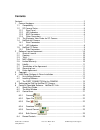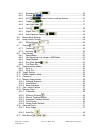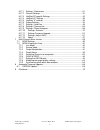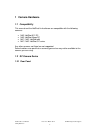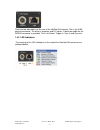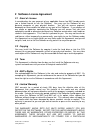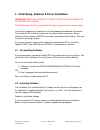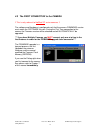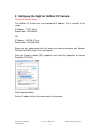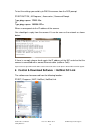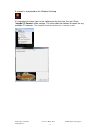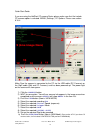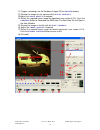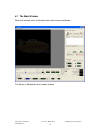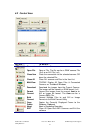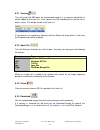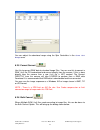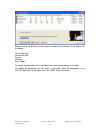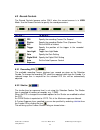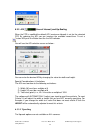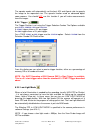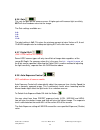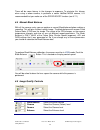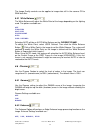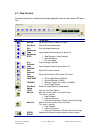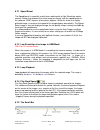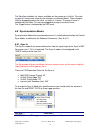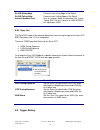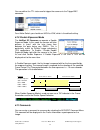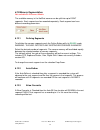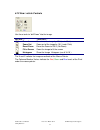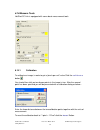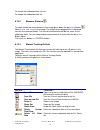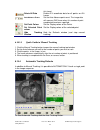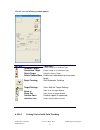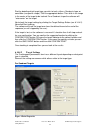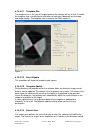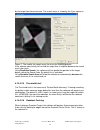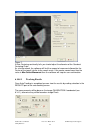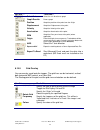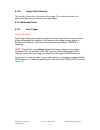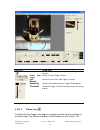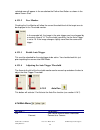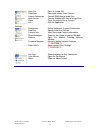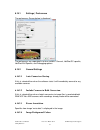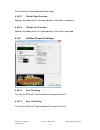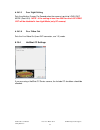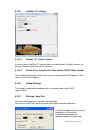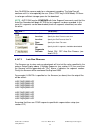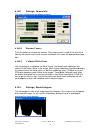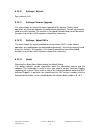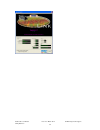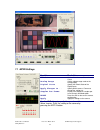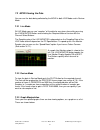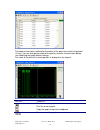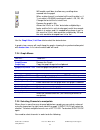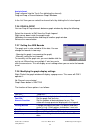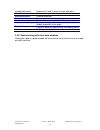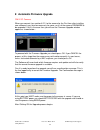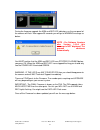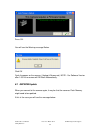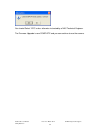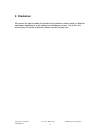- DL manuals
- NAC Image Technology
- Digital Camera
- Hot Shot CC
- User Manual
NAC Image Technology Hot Shot CC User Manual
Summary of Hot Shot CC
Page 1
Nac image technology inc hot shot sc hot shot e64 hot shot cc user manual v 1.2.6 june 2012.
Page 2: Contents
Hotshot sc user manual rev 1.2.5 –march 2012 © nac image technology inc jimmy robinson 2 contents contents ....................................................................................................................... 2 1 camera hardware ........................................................
Page 3
Hotshot sc user manual rev 1.2.5 –march 2012 © nac image technology inc jimmy robinson 3 6.4.1 recording fps ................................................................ 25 6.4.2 shutter ............................................................................. 25 6.4.3 aoi {area of interest}...
Page 5: 1 Camera
Hotshot sc user manual rev 1.2.5 –march 2012 © nac image technology inc jimmy robinson 5 1 camera hardware 1.1 compatibility this manual and the hotshot link software are compatible with the following cameras : • nac hotshot 512 sc • nac hotshot mega sc • mic / nac hotshot e64 • mic / nac hotshot cc...
Page 6
Hotshot sc user manual rev 1.2.5 –march 2012 © nac image technology inc jimmy robinson 6 1.2.2 led indicators the rear panel has five (5) led indicators • power led – indicated that the camera has power. After camera boot up this should be solid green. • data led – indicates when data is being trans...
Page 7
Hotshot sc user manual rev 1.2.5 –march 2012 © nac image technology inc jimmy robinson 7 there are three bnc connectors on the real panel of the camera • sync in – used to slave the camera to an external sync pulse. Also can be used as a “hardware arm” input. • sync out – used to master the camera f...
Page 8
Hotshot sc user manual rev 1.2.5 –march 2012 © nac image technology inc jimmy robinson 8 there are two connectors on the rear of the hotshot e64 camera. One is the rj45 ethernet connector. The other is for power and i/o signals. A break out cable for the pwr/io connector is provided. This is for pow...
Page 9
Hotshot sc user manual rev 1.2.5 –march 2012 © nac image technology inc jimmy robinson 9 1.5 hotshot cc series side connectors there are four connectors on the side of the cc camera. 1) vga – use this to connect a vga monitor if required 2) pwr – power connector. Use the supplied power supply 3) gig...
Page 10: 2 Software
Hotshot sc user manual rev 1.2.5 –march 2012 © nac image technology inc jimmy robinson 10 2 software licence agreement 2.1 grant of license in consideration for your payment of any applicable license fee nac hereby grants you a limited license to use the software. You may use the software on any per...
Page 11: 3 Copyright
Hotshot sc user manual rev 1.2.5 –march 2012 © nac image technology inc jimmy robinson 11 purpose and warranties are expressly disclaimed. No oral or written information or advice given by any nac employee or representative will create a warranty for the software and you may not rely on any such inf...
Page 12: 4 Initial
Hotshot sc user manual rev 1.2.5 –march 2012 © nac image technology inc jimmy robinson 12 4 initial setup, software & driver installation important read this completly prior to installing software or operating the camera for e64 systems, the pc is provided pre-configured together with a restore faci...
Page 13
Hotshot sc user manual rev 1.2.5 –march 2012 © nac image technology inc jimmy robinson 13 4.3 the first connection to the camera !! This is only relevant to hotshot sc series cameras !! The software and hardware is configured such that the camera firmware version must match the software version. Dur...
Page 14
Hotshot sc user manual rev 1.2.5 –march 2012 © nac image technology inc jimmy robinson 14 5 setting up the gige for hotshot cc camera only for cc camera series the hotshot cc camera has a pre-configured ip address. This is normally in the range : ip address : 172.21.10.Xxx subnet mask : 255.255.0.0 ...
Page 15
Hotshot sc user manual rev 1.2.5 –march 2012 © nac image technology inc jimmy robinson 15 where the subnet mask is 255 the ip address values have to match the camera. For cameras with 172.21.10.X ip address: usually an ip address of 172.21.10.1 is ok for the nic. With a subnet mask of 255.255.0.0 fo...
Page 17
Hotshot sc user manual rev 1.2.5 –march 2012 © nac image technology inc jimmy robinson 17 a shortcut is also placed on the windows desktop. It is important that when you run the software for the first time, that you check “include cc camera” under settings. This will enable the software to search fo...
Page 19
Hotshot sc user manual rev 1.2.5 –march 2012 © nac image technology inc jimmy robinson 19 11) trigger a recoding (use the hardware trigger or the trigger button) 12) review the images on the camera with the play controls 13) adjust the image quality if required 14) select the required frame range fo...
Page 20
Hotshot sc user manual rev 1.2.5 –march 2012 © nac image technology inc jimmy robinson 20 6.1 the main window when the software starts it will look similar to the screen shot below : the screen is divided up into a number of areas..
Page 21
Hotshot sc user manual rev 1.2.5 –march 2012 © nac image technology inc jimmy robinson 21 6.2 control area use this … to do this… connect connect to a camera open file open a file. The file can be a raw camera file (.Hsf) or an avi file (.Avi) close item close the connection to the selected camera o...
Page 22
Hotshot sc user manual rev 1.2.5 –march 2012 © nac image technology inc jimmy robinson 22 6.2.1 connect this will search the usb ports for a connected camera. Is a camera is found then it will be added to the item list. If the camera has no recording then it will be set in ready status. This will be...
Page 23
Hotshot sc user manual rev 1.2.5 –march 2012 © nac image technology inc jimmy robinson 23 you can adjust the download range using the spin controllers in the save out range area. 6.2.5 format convert use this to convert raw data to standard image files. You can use this to convert a raw (.Hsf) file ...
Page 24
Hotshot sc user manual rev 1.2.5 –march 2012 © nac image technology inc jimmy robinson 24 before starting the bulk conversion you can modify the parameter of the output files as follows : conversion start conversion end format filename save folder to modify the parameter for an individual item, clic...
Page 25
Hotshot sc user manual rev 1.2.5 –march 2012 © nac image technology inc jimmy robinson 25 6.3 record controls the record controls become active only when the current camera is in view mode. Use the record controls to specify the record parameters. Use this … to do this… fps specify the recording fra...
Page 26
Hotshot sc user manual rev 1.2.5 –march 2012 © nac image technology inc jimmy robinson 26 6.3.3 aoi {area of interest} and up-scaling when the fps is modified the default aoi (maximum allowed) is set for the selected fps. By reducing the aoi you can increase the available record time. To set a custo...
Page 27
Hotshot sc user manual rev 1.2.5 –march 2012 © nac image technology inc jimmy robinson 27 the upscale modes will automatically set the best aoi and aspect ratio to upscale the image to the requested size. The upscale function used an advanced digital zoom process. You should not use this function if...
Page 28
Hotshot sc user manual rev 1.2.5 –march 2012 © nac image technology inc jimmy robinson 28 6.3.6 gain this sets the gain on the camera sensor. A higher gain will increase light sensitivity but will also introduce noise into the image. The gain settings available are : 0db 3db 6db 12db the ideal setti...
Page 29
Hotshot sc user manual rev 1.2.5 –march 2012 © nac image technology inc jimmy robinson 29 there will be some latency in the changes to exposure. To minimize this latency when using a colour camera, in particular a colour hotshot mega camera, it is recommended that you make use of the speed boost fun...
Page 30
Hotshot sc user manual rev 1.2.5 –march 2012 © nac image technology inc jimmy robinson 30 the image quality controls can be applies to image data still in the camera or to raw data files. 6.5.1 white balance the white balance will adjust the white point of the image depending on the lighting used. T...
Page 31
Hotshot sc user manual rev 1.2.5 –march 2012 © nac image technology inc jimmy robinson 31 6.7 play controls the play controls are used to control image playback either on the camera or from a file. Use this … to do this… rewind go to start frame or mark in frame step back step one frame backwards pl...
Page 32
Hotshot sc user manual rev 1.2.5 –march 2012 © nac image technology inc jimmy robinson 32 6.7.1 speed boost the speed boost is especially useful when working with a high resolution colour camera. Rather than process the entire image as normal, with the speed boost on, the software “bins” squares of ...
Page 33
Hotshot sc user manual rev 1.2.5 –march 2012 © nac image technology inc jimmy robinson 33 the scroll bar indicates the frames available on the camera or in the file. The mark in and out frames are shown by the triangles as indicated above. These triangles can be dragged to adjust the mark in and out...
Page 34
Hotshot sc user manual rev 1.2.5 –march 2012 © nac image technology inc jimmy robinson 34 clock to determine the frame timing slave rising edge frame at each rising edge of the signal slave falling edge frame at each falling edge of the signal internal (harware arm) use an internal clock to determin...
Page 35
Hotshot sc user manual rev 1.2.5 –march 2012 © nac image technology inc jimmy robinson 35 you can define the ttl state used to trigger the camera via the trigger bnc connector. For a make switch you should use high to low, which is the default setting. 6.10 double exposure mode the hotshot sc camera...
Page 36
Hotshot sc user manual rev 1.2.5 –march 2012 © nac image technology inc jimmy robinson 36 6.12 memory segmentation not available on all camera models the available memory in the hotshot camera can be split into up to eight segments. Each segment can be recorded separately. Each segment can have diff...
Page 37
Hotshot sc user manual rev 1.2.5 –march 2012 © nac image technology inc jimmy robinson 37 6.13 view / reticle controls use these tools to “drill down” into the image. Use this … to do this… zoom in zoom in to the image by 10% (each click) zoom out zoom out of the image by 10% (each click) reset zoom...
Page 38
Hotshot sc user manual rev 1.2.5 –march 2012 © nac image technology inc jimmy robinson 38 6.14 measure tools hotshot sc link is equipped with some basic measurement tools. 6.14.1 calibration to calibrate an image, in order to get a “pixels per unit” value click the calibrate button . You should then...
Page 39
Hotshot sc user manual rev 1.2.5 –march 2012 © nac image technology inc jimmy robinson 39 to cancel the calibration click cancel . To accept the calibration click ok . 6.14.2 measure distance to make a distance measurement in the image press down the measure button . Now click and drag in the image....
Page 40
Hotshot sc user manual rev 1.2.5 –march 2012 © nac image technology inc jimmy robinson 40 this frame) delete all data delete all coordinate data for all points on all frames auto advance frame set the auto advance point count. The image data will move on one frame when this number of point coordinat...
Page 41
Hotshot sc user manual rev 1.2.5 –march 2012 © nac image technology inc jimmy robinson 41 you will see the following window appear. Use this … to do this… quadrant target define a target as a quadrant type correlation target define a target as a correlation type delete target delete the current targ...
Page 42
Hotshot sc user manual rev 1.2.5 –march 2012 © nac image technology inc jimmy robinson 42 start by deciding which target type you wish to track, either a quadrant shape or correlation (no specific shape). Click the appropriate button. Then click in the image in the center of the target to be tracked...
Page 43
Hotshot sc user manual rev 1.2.5 –march 2012 © nac image technology inc jimmy robinson 43 6.14.4.2.1 template size the template size is the size of the pixel pattern the software will try to find. A smaller the template size is usually better and faster to track, but it depends on the image and imag...
Page 44
Hotshot sc user manual rev 1.2.5 –march 2012 © nac image technology inc jimmy robinson 44 by the target from frame to frame. The search areas is shown by the cyan square in figure 1. The smaller the search area, the faster the tracking process. If the software consistently fails to find the target t...
Page 45
Hotshot sc user manual rev 1.2.5 –march 2012 © nac image technology inc jimmy robinson 45 figure 1. If auto centering continually fails you should adjust the diameter of the quadrant centering circle. As a further check, the software will limit the amount of movement allowed for the centre of the ta...
Page 46
Hotshot sc user manual rev 1.2.5 –march 2012 © nac image technology inc jimmy robinson 46 use this … to do this… select axis select the axis direction to graph graph results draw a graph position graph the position of the point from the origin displacement graph the displacement of the point velocit...
Page 47
Hotshot sc user manual rev 1.2.5 –march 2012 © nac image technology inc jimmy robinson 47 6.14.6 image centre reticule this will put a cross hair in the center of the image. This can be used to assist in aligning multiple cameras onto the same target object. 6.15 advanced tools 6.15.1 auto trigger o...
Page 48
Hotshot sc user manual rev 1.2.5 –march 2012 © nac image technology inc jimmy robinson 48 use this … to do this… define area define the area to be monitored by the auto trigger function. Enable auto trigger activate the auto trigger function live monitor show live results of the auto trigger thresho...
Page 49
Hotshot sc user manual rev 1.2.5 –march 2012 © nac image technology inc jimmy robinson 49 selected area will appear in the area below the define area button as shown in the above screen shot. 6.15.1.2 live monitor checking the live monitor will allow the current threshold level of the target area to...
Page 50
Hotshot sc user manual rev 1.2.5 –march 2012 © nac image technology inc jimmy robinson 50 open file open an image file download download images from camera format conversion convert raw data to image files bulk convert convert multiple hsf files to image files close close the current file or camera ...
Page 52
Hotshot sc user manual rev 1.2.5 –march 2012 © nac image technology inc jimmy robinson 52 sets the colour of the window behind the image 6.16.2.5 default open location specifies the folder which is first opened when a file open is requested 6.16.2.6 default save location specifies the folder which i...
Page 53
Hotshot sc user manual rev 1.2.5 –march 2012 © nac image technology inc jimmy robinson 53 6.16.3.3 low light setting sets the effective frames per second when the camera is put into low light mode (see 6.3.5). Note : if the setting is less than 500 then the live video out will be disabled in low lig...
Page 54
Hotshot sc user manual rev 1.2.5 –march 2012 © nac image technology inc jimmy robinson 54 6.16.5 hotshot “e” settings 6.16.5.1 include “e” camera option if you are using a hotshot “e” camera then you should check “include e camera” so that the software search also for “e” cameras. 6.16.5.2 enable ex...
Page 55
Hotshot sc user manual rev 1.2.5 –march 2012 © nac image technology inc jimmy robinson 55 then re-arm the camera ready for a subsequent recording. The auto run will continue until it is interrupted by the user (press stop key in arm mode) or there is no longer sufficient storage space for the downlo...
Page 58
Hotshot sc user manual rev 1.2.5 –march 2012 © nac image technology inc jimmy robinson 58.
Page 59
Hotshot sc user manual rev 1.2.5 –march 2012 © nac image technology inc jimmy robinson 59 7 multi channel wave inserter an accessory to the hotshot sc camera series is the multi channel wave inserter. The multi-channel wave inserter (mcwi) connects to the camera via the high speed serial io port. It...
Page 60
Hotshot sc user manual rev 1.2.5 –march 2012 © nac image technology inc jimmy robinson 60 7.1 mcwi settings use the wi settings to specify the operation of the wave inserter. Push the setting to the camera by pressing the apply button. Use this … to do this… wimode set the wave inserter channel coun...
Page 61
Hotshot sc user manual rev 1.2.5 –march 2012 © nac image technology inc jimmy robinson 61 7.2 mcwi viewing the data you can see the data being collected by the mcwi in both live mode and in review mode. 7.2.1 live mode in live mode you can see “samples” of the data for any given channel by pressing ...
Page 62
Hotshot sc user manual rev 1.2.5 –march 2012 © nac image technology inc jimmy robinson 62 the colour of each plot is defined by the colour of the point from which it originated (y-axis). You can change the colour of the plot by using the customisation dialog (see modifying the graph display settings...
Page 63
Hotshot sc user manual rev 1.2.5 –march 2012 © nac image technology inc jimmy robinson 63 will enable scroll bars to allow easy scrolling when zoomed into the graph when a data channel is selected; will invert the data i.E. If y-axis data is 30,50,60 inverting will make it –30, -50, -60. Change the ...
Page 65
Hotshot sc user manual rev 1.2.5 –march 2012 © nac image technology inc jimmy robinson 65 include data labels display the x and y values at each data point mark data points mark each data point with a symbol show annotations unused at present undo zoom undo any zoom of the graph maximize create a fu...
Page 66: 8 Automatic
Hotshot sc user manual rev 1.2.5 –march 2012 © nac image technology inc jimmy robinson 66 8 automatic firmware upgrade only sc cameras when you connect (see section 6.2.1) to the camera for the first time after installing new software it may also be necessary for some, or all, of the camera firmware...
Page 67
Hotshot sc user manual rev 1.2.5 –march 2012 © nac image technology inc jimmy robinson 67 during the firmware upgrade the arm and rec led indicators, on the rear panel of the camera will flash. After approx 90 seconds you will get a warning message as below : note : for software versions after versi...
Page 68
Hotshot sc user manual rev 1.2.5 –march 2012 © nac image technology inc jimmy robinson 68 press ok. You will see the warning message below. Click ok cycle the power on the camera. (unplug & reconnect). Note : for software version after 1.0.0.4 the camera will re-boot automatically. 8.1 eeprom update...
Page 69
Hotshot sc user manual rev 1.2.5 –march 2012 © nac image technology inc jimmy robinson 69 you should select “yes” unless otherwise instructed by a nac technical engineer. The firmware upgrade is now complete and you can continue to use the camera..
Page 70: 9 Disclaimer
Hotshot sc user manual rev 1.2.5 –march 2012 © nac image technology inc jimmy robinson 70 9 disclaimer we reserve the right to modify the function of the software, without notice, to allow for continuous improvement to our software and hardware systems. Due to this, this manual may not exactly match...
Page 71
Hotshot sc user manual rev 1.2.5 –march 2012 © nac image technology inc jimmy robinson 71 index abort .......................................... 13, 19 about............................................. 3, 24 bnc connectors............................. 2, 5 bulk convert ................................