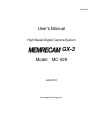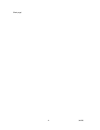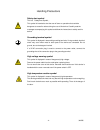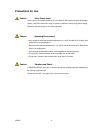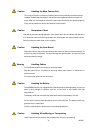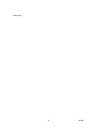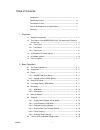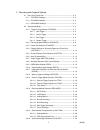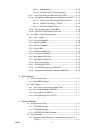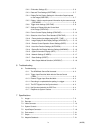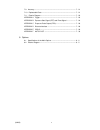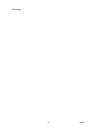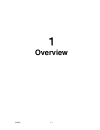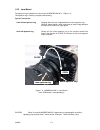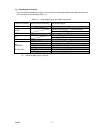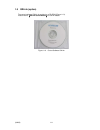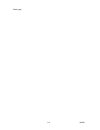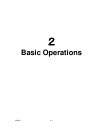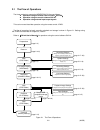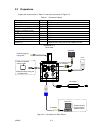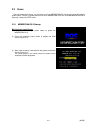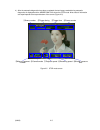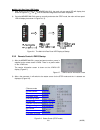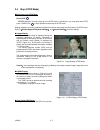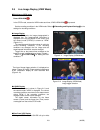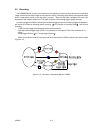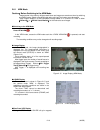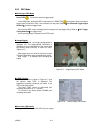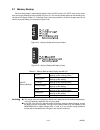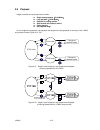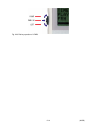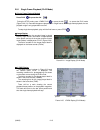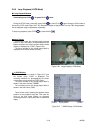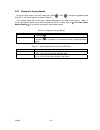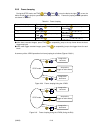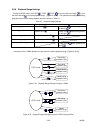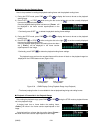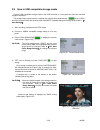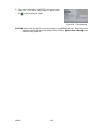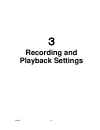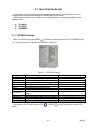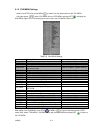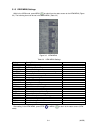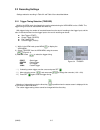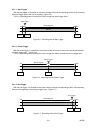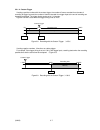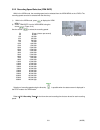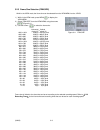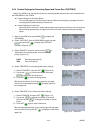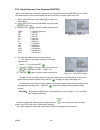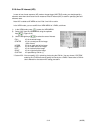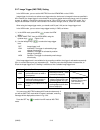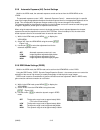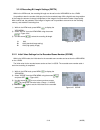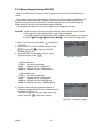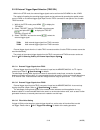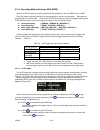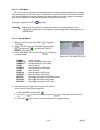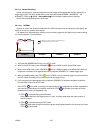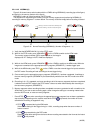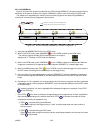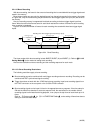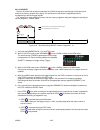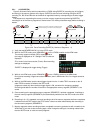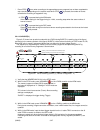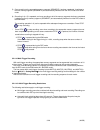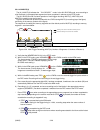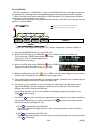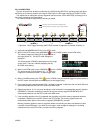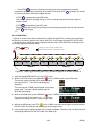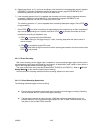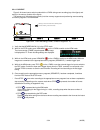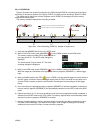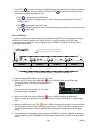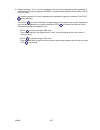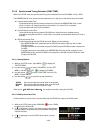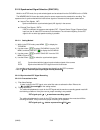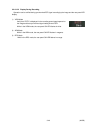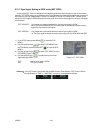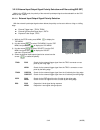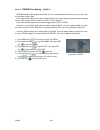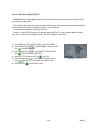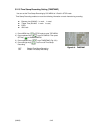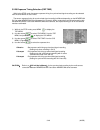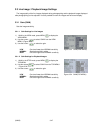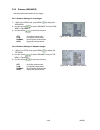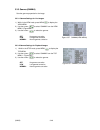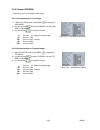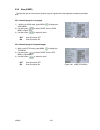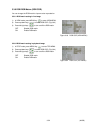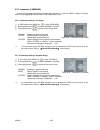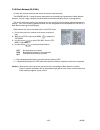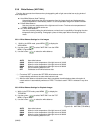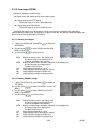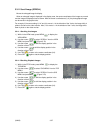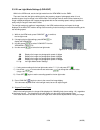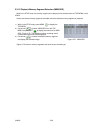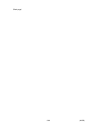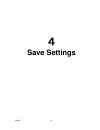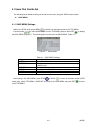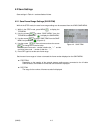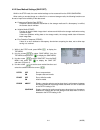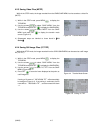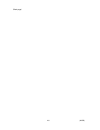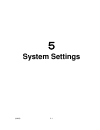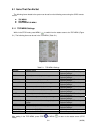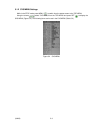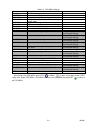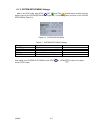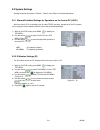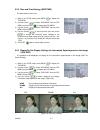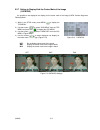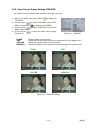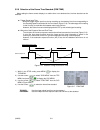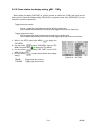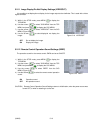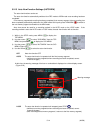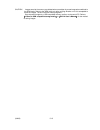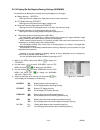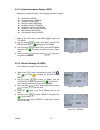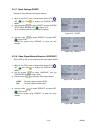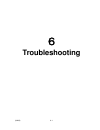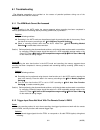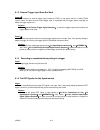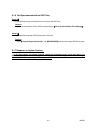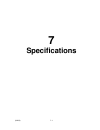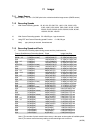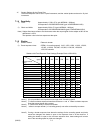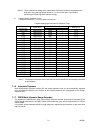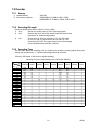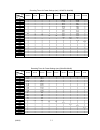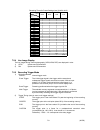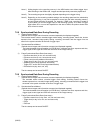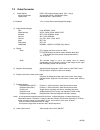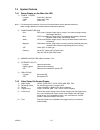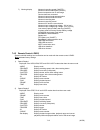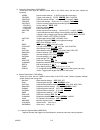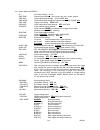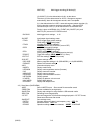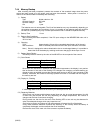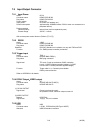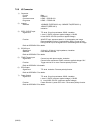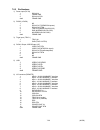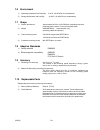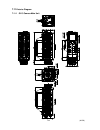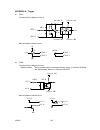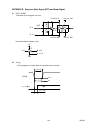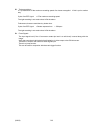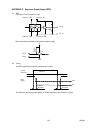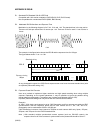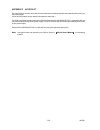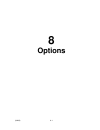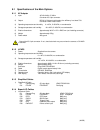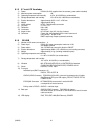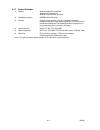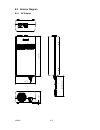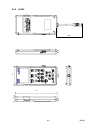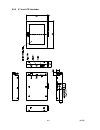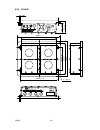- DL manuals
- NAC Image Technology
- Digital Camera
- MC-529
- User Manual
NAC Image Technology MC-529 User Manual
Summary of MC-529
Page 1
800235-0a user's manual high speed digital camera system gx-3 model mc-529 jan 2010 nac image technology, inc..
Page 2
(00235).
Page 3: Introduction
(00235) - 1 - introduction the memrecam gx-3 is designed to analyze images moving at speeds not visible to the naked eye. The memrecam gx-3 has a unitized configuration with an ic memory as the storage medium and so is a high speed digital camera that possesses the identical compact nature of a high...
Page 4
(00235) - 2 - (blank page).
Page 5: Read Before Using
(00235) - 3 - read before using safety precautions to ensure safe use of this device, please completely read all of these following precautions before use. When using this device, the following symbols and warnings are displayed for areas where particular caution is necessary for safety. If there is...
Page 6
(00235) - 4 - handling precautions safety alert symbol this is a「safety alert symbol」. This symbol is intended to alert the user of items or operations that could be dangerous to oneself or others during the use of this device. Carefully read the messages accompanying this symbol and follow the inst...
Page 7: Precautions For Use
(00235) - 5 - precautions for use caution verify power input power input to the system should be ac 100~240v/47~63hz when using the ac adapter (option), and dc20~32v when using dc power or batteries. Please verify power voltage, frequency and polarity prior to connecting to power. Caution operating ...
Page 8
(00235) - 6 - caution handling the main camera unit the inside of the main camera unit contains parts that are precisely manufactured and installed. Please keep the screws in the camera cover tightened and do not open the cover under any circumstances (even if the main camera unit does not operate p...
Page 9: Warranty
(00235) - 7 - caution amplification of sensor noise the temperature of the image sensor used in this product alters the screen noise. This noise has a pattern that differs from the stationery pattern noise for each sensor. In this product, noise reduction is performed by correcting the temperature c...
Page 10
(00235) - 8 - (blank page).
Page 11
(00235) i table of contents introduction ······················································································ -1- read before using ·········································································· -3- precautions for use ···················································...
Page 12
(00235) ii 3.recording and playback settings 3.1 items that can be set ··································································· 3‐2 3.1.1 top menu settings ································································ 3‐2 3.1.2 sys menu settings ········································...
Page 13
(00235) iii 3.2.16.1 setting method ·························································· 3‐39 3.2.16.2 synchronized est signal recording ························ 3‐39 3.2.17 sync signal setting at view mode (est view) ···················· 3‐41 3.2.18 external input/output signal polarity selec...
Page 14
(00235) iv 5.2.2 id number settings (id) ·························································· 5‐6 5.2.3 date and time settings (datetime) ······································ 5‐7 5.2.4 display/do not display settings for information superimposed on the image (osd disp) ······················...
Page 15
(00235) v 7.9 accuracy ······························································································· 7‐21 7.10 replaceable parts ··············································································· 7‐21 7.11 exterior diagram ··············································...
Page 16
(00235) vi (blank page).
Page 17: Overview
(00235) 1-1 1 overview.
Page 18
(00235) 1-2 1.1 standard components the memrecam gx-3 high speed digital camera system consists of the following items as shown in table 1-1. Table 1-1 standard configuration descriptions model quantity memrecam gx-3 (figure 1-1) v-190 1 conversion cable for viewfinder (figure 1-2) 584888 1 figure 1...
Page 19
(00235) 1-3 1.2 the exterior of the memrecam gx-3 & the names and functions of each part the exterior of the memrecam gx-3 is shown below (figure 1-3, figure 1-4). Figure 1-3 the exterior of the memrecam gx-3 [i] (lens: nikon 50 ㎜ (sold separately)) figure 1-4 the exterior of the memrecam gx-3 [ii] ...
Page 20
(00235) 1-4 1.2.1 front panel the front panel of the memrecam gx-3 is shown below (figure 1-5). The f mount adapter is secured to the front panel with four screws. When not using the memrecam gx-3, use the mounting cap and do not leave the mounting aperture open. Please use caution to avoid letting ...
Page 21
(00235) 1-5 1.2.2 lens mount the aperture ring is installed in the lens mount in memrecam gx-3.(figure 1-6) this aperture ring is used by correspond the following. Type of f mount lens lens without aperture ring stopping down the lens is adjusted with the mount aperture ring. However, please adjust ...
Page 22
(00235) 1-6 1.2.2 rear panel the rear panel of the memrecam gx-3 is shown below (figure 1-7). Figure 1-7 memrecam gx-3 (rear panel) i/o connector status led.
Page 23
(00235) 1-7 1) input/output connectors there are three input/output connectors on the rear panel. Input/output signals and cable connections for each connector are shown below (table 1-2). Table 1-2 input/output signals and cable connections name of connector name of branch connector input/output si...
Page 24
(00235) 1-8 2) status led there are five status leds on the rear panel showing the status of the memrecam gx-3. The color displayed for each led and the flashing status changes according to the change in status. (table 1-3). Table 1-3 led status display led name display color and flashing status mem...
Page 25
(00235) 1-9 1.3 j3 simplified i/o cables (option) the cable connected to the input/output connectors on the rear panel are shown below. (figure 1-8). Refer to【1.2.2 1) input/output connectors】for the input/output signals from the cable branch connectors. Figure 1-8 j3 simplified i/o cable camera con...
Page 26
(00235) 1-10 1.4 ac adapter (option) the exterior of the ac adapter is shown below (figure 1-9). A specialized power plug is installed on the output terminal of the ac adapter, which connects to the j1 cable power connector. The ac input terminal on the other end is a 3p plug and connects to ac100v ...
Page 27
(00235) 1-11 1.5 gxlink (option) the control software gxlink is provided on a cd-rom (figure 1-10). Please refer to【gxlink user's manual】for gxlink details. Figure 1-10 control software gxlink.
Page 28
(00235) 1-12 (blank page).
Page 29: Basic Operations
(00235) 2-1 2 basic operations.
Page 30
(00235) 2-2 2.1 the flow of operations the three methods to operate the memrecam gx-3 are as follows. operation using the remote control j-pad3(option) operation using the control software gxlink operation using external input/output signals this user's manual describes operation using the rem...
Page 31
(00235) 2-3 2.2 preparations prepare the devices shown in table 2-1 and connect as shown in figure 2-2. Table 2-1 devices to prepare part model notes memrecam gx-3 v-190 standard component f mount lens option ac adapter 584182-1 option remote control j-pad3 cr1011 option usb2.0 compatible storage di...
Page 32
(00235) 2-4 2.3 power after connecting each device, turn the power on for the memrecam gx-3 by plugging in the ac adapter power switch. There is no power switch for the main memrecam gx-3 unit. Once the memrecam gx-3 starts up, it enters the stop mode. 2.3.1 memrecam gx-3 startup ■ viewfinder image ...
Page 33
(00235) 2-5 4) after the automatic diagnostics have been completed, the test image recorded during automatic diagnostics is displayed and the memrecam gx-3 enters the stop mode. Nine areas of information are superimposed at the top and bottom of the screen (figure 2-5). ①scene number ②trigger timing...
Page 34
(00235) 2-6 ■ main unit rear panel led display 1) after turning on the power to the memrecam gx-3, the main unit rear panel led will display that shown in figure 2-6 ① and ② until the automatic diagnostics have been completed. 2) once the memrecam gx-3 starts up normally and enters the stop mode, th...
Page 35
(00235) 2-7 2.4 stop (stop mode) ■switching to the stop mode press stop . Memrecam gx-3 normally starts up in the stop mode. If operating in any mode other than stop, press j-pad3 stop to stop operation and access the stop mode. Settings relating to recording conditions, playback conditions and stor...
Page 36
(00235) 2-8 2.5 live image display (view mode) ■switching to view mode press view/arm . In the stop mode, access the view mode each time j-pad3 view/arm is pressed. Set the recording conditions in the view mode. Refer to【3 recording and playback settings】for the settings for recording conditions. ■ ...
Page 37
(00235) 2-9 2.6 recording the memrecam gx-3 memory is comprised of a ring buffer (a circular memory) where the first recorded image and the last recorded image are connected for saving. Recording starts with a photographed image which is sequentially saved in the ring buffer (memory). After the ring...
Page 38
(00235) 2-10 2.6.1 arm mode caution)before switching to the arm mode images saved in the memory will be erased when new images are saved over them by switching to the arm mode. Switch to the arm mode after verifying if the images are to be erased. Save images needed in a usb compatible storage media...
Page 39
(00235) 2-11 2.6.2 rec mode ■switching to rec mode press trig . Or, input the external trigger signal. In the arm mode, access the rec mode each time j-pad3 trig is pressed or when an external trigger signal is input from trig 1 line connector of a rear panel. Refer to【3.2.12 external trigger signal...
Page 40
(00235) 2-12 2.7 memory backup once recording stops, it automatically switches from the rec mode to the stop mode. At the same time, the memory backup function activates (figure 2-19). The memory backup status can be verified by the rear panel led display (table 2-2). Therefore, even if the external...
Page 41
(00235) 2-13 2.8 playback images recorded can be played back as follows. single frame playback(play mode) loop playback(loop mode) playback at varying speeds skip forward, fast forward, rewind frame jumping set playback range for the single frame playback, loop playback and playback at v...
Page 42
(00235) 2-14 fig. 2-23 dial key operation of j-pad3.
Page 43
(00235) 2-15 2.8.1 single frame playback (play mode) ■ single frame playback method press play . Or press the dial ( ). During the stop mode, press j-pad3 play or press the dial ( ) to access the play mode (figure 2-20, 21). Recorded images are played back in single frames. With single frame playbac...
Page 44
(00235) 2-16 2.8.2 loop playback (loop mode) ■ loop playback method continually press play . Or press play twice. During the stop mode, continually press play or press play again during the play mode to access the loop mode (figure 2-27, 28). Recorded images are played back in a loop. With loop play...
Page 45
(00235) 2-17 2.8.3 playback at varying speeds during the play mode or the loop mode, press fwd or rev to change the playback speed (figure 2-21, 22). Each operation is shown in table 2-3. The playback speeds that can be set are different depending on the video output method. Table 2-4 shows the play...
Page 46
(00235) 2-18 2.8.4 skip forward, fast forward, rewind during the stop mode, use fwd , rev , or turn the dial to the right ( ) or turn the dial to the left ( ) to skip forward, fast forward and rewind (figures 2-28, 29), table 2-5 shows each operation. Table 2-5 skip forward, fast forward, rewind ope...
Page 47
(00235) 2-19 2.8.5 frame jumping during the stop mode, use trig , rev , fwd , or turn the dial to the right ( ), or turn the dial to the left ( ) to jump to a particular frame. (figures 2-30,31) frames for jumping and the operations are shown in table 2-6. Table 2-6 frame jumping frames for jumping ...
Page 48
(00235) 2-20 2.8.6 playback range settings during the stop mode, use s.Set , e.Set , stop , or turn the dial to the right ( ) or turn the dial to the left ( ) to set the playback range. (figures 2-32,33) the operations for setting the starting playback frame and the ending playback frame are shown i...
Page 49
(00235) 2-21 ■ method to set the playback range next is the procedure for setting the playback starting frame and the playback ending frame. 1) during the stop mode, press fwd or rev to display the frame to be set as the playback starting frame. 2) press s.Set or stop while turning the dial to the l...
Page 50
(00235) 2-22 2.9 save to usb compatible storage media connect usb compatible storage media to the usb connector of a rear panel and send the recorded images to be saved. The storage method given below is a method that uses the direct download key on the j-pad3. All of the recorded frames are saved a...
Page 51
(00235) 2-23 5) once savein is complete, "complete" will be shown, as in figure 2-35. "set" will be flashing again so press j-pad3 set to finish saving the images. Caution)saved video files (mcff) cannot be reloaded on the memrecam gx-1. Saved files can be verified by opening with the control softwa...
Page 52
(00235) 2-24 (blank page).
Page 53: Recording and
(00235) 3-1 3 recording and playback settings.
Page 54
(00235) 3-2 3.1 items that can be set it is possible to set the recording conditions to photograph according to various objectives. Also, by changing the various playback conditions, the desired image can be viewed. Use the specialty remote control j-pad3 to set the items relating to recording and p...
Page 55
(00235) 3-3 3.1.2 sys menu settings while in the stop mode, press menu to switch from the status screen to the top menu. Using the arrows, select "sys menu from the top menu and press set to display the sys menu (figure 3-2). The following items can be set in the sys menu (table 3-2). Table 3-2 sys ...
Page 56
(00235) 3-4 3.1.3 view menu settings while in the view mode, press menu to switch from the status screen to the view menu (figure 3-3). The following items can be set in the view menu (table 3-3). Figure 3-3 view menu table 3-3 view menu settings settings setting details scene recording scene number...
Page 57
(00235) 3-5 3.2 recording settings settings related to recording in table 3-2 and table 3-3 are described below. 3.2.1 trigger timing selection (trigger) while in the view mode, the trigger timing can be selected using the view menu on the j-pad3. The trigger timing can also be selected with the dir...
Page 58
(00235) 3-6 3.2.1.1 start trigger with the start trigger, it is possible to record the number of frames corresponding to 95% of the recording time from trigger input to the end of recording. (figure 3-5) this is a valid setting when recording the current image from direct trigger input. Start trigge...
Page 59
(00235) 3-7 3.2.1.4 custom trigger if setting a positive number with the custom trigger, the number of frames recorded from the start of recording to trigger input and the number of frames recorded from trigger input to the end of recording can be setting as desired. The trigger timing can be set in...
Page 60
(00235) 3-8 3.2.2 recording speed selection (frm rate) while in the view mode, the recording speed can be selected from the view menu on the j-pad3. The recording speed can also be selected with the direct key. 1) while in the view mode, press to display the view menu. 2) select "frm rate" from the ...
Page 61
(00235) 3-9 3.2.3 frame size selection (frm size) while in the view mode, the frame size can be selected from the view menu on the j-pad3. 1) while in the view mode, press menu to display the view menu. 2) select "frm size" from the view menu using the arrows (figure 3-11). 3) use the arrows to sele...
Page 62
(00235) 3-10 3.2.4 custom settings for recording speed and frame size (custom f) while in the view mode, the desired value for the recording speed and frame size can be selected from the view menu on the j-pad3. custom settings for recording speed the recording speed can be set at 1pps intervals. ...
Page 63
(00235) 3-11 3.2.5 shutter exposure time selection (shutter) while in the view mode, the shutter exposure time can be selected from the view menu on the j-pad3. The shutter exposure time can be selected from either set values or desired values can be set. 1) while in the view mode, press menu to dis...
Page 64
(00235) 3-12 3.2.6 area of interest (aoi) in case of use of auto exposure (ae) mode or image trigger (img trig) mode, you should specify a reference area where luminance level is measured. Area of interest (aoi) is used for specifying the said reference area. Note: aoi is called as ae area on the j-...
Page 65
(00235) 3-13 3.2.7 image trigger (img trig) setting in the view mode, you can set the img trig from the view menu on the j-pad3. Image trigger is a function to activate as a trigger when the luminance is changed in the area specified in aoi. However, the image trigger is not activated in case of the...
Page 66
(00235) 3-14 while img trig mode is activated, "image trigger" is displayed on the osd (on screen display) in view, arm, and rec, as shown in fig. 3-21. Cautions) in case of not use of the image trigger function, please make sure that img trig is off. If img trig is not off while you want to use the...
Page 67
(00235) 3-15 3.2.8 automatic exposure (ae) control settings while in the view mode, the automatic exposure control can be set from the view menu on the j-pad3. The automatic exposure control(aec:automatic exposure control) measures the light in a specific area of the image photographed and adjusts t...
Page 68
(00235) 3-16 3.2.10 recording bit length settings (depth) while in the view mode, the recording bit length can be set from the view menu on the j-pad3. It is possible to alter the number of bits per pixel for the recorded image. With a high bit rate, the gradation of the image (the amount of change ...
Page 69
(00235) 3-17 3.2.12 memory segment settings (seg size) while in the stop mode, the number of memory segments can be set from the sys menu on the j-pad3. The recording memory can be segmented into a maximum of 16 memory segments (4gb model). The recording time for segmented memory segments shortens a...
Page 70
(00235) 3-18 3.2.13 external trigger signal selection (trig sel) while in the stop mode, the external trigger signals can be set from the sys menu on the j-pad3. The method of inputting the recording trigger signals can be performed by operating the special remote control j-pad3 or via external trig...
Page 71
(00235) 3-19 3.2.14 recording method selection (rec mode) while in the stop mode, the recording method can be selected from the sys menu on the j-pad3. Select the optimal recording method for our photography from the four choices below. Recording can be performed in the auto mode, loop mode, all blo...
Page 72
(00235) 3-20 3.2.14.2 loop mode the loop mode has a function that automatically performs memory segment switching when recording stops and switching from the rec mode to the arm mode. It is different from the auto mode in that there is no memory protection for memory segments upon the completion of ...
Page 73
(00235) 3-21 3.2.14.4 normal recording normal recording is the recording method that saves images to the appropriate memory segment for a single trigger input. The three modes within normal recording include normal, normal(a) and normal(l). Refer to【3.2.14.3 setting method】for the method of setting ...
Page 74
(00235) 3-22 3.2.14.4.2 normal(a) figure 3-32 shows how to switch modes with the j-pad3 during normal(a) recording (top of the figure) and saving in the memory (bottom of the figure). Normal(a) refers to normal recording in auto mode. The sequence for segmenting the memory into four memory segments ...
Page 75
(00235) 3-23 3.2.14.4.3 normal(l) figure 3-33 shows how to switch modes with the j-pad3 during normal(l) recording (top of the figure) and saving in the memory (bottom of the figure). Normal(l) refers to normal recording in loop mode. The sequence for segmenting the memory into four memory segments ...
Page 76
(00235) 3-24 3.2.14.5 burst recording with burst recording, the frame for the amount of recording time is controlled with burst trigger signals and saved in the memory. Burst trigger signals can save only the desired frames from the period recorded in the memory. As shown in figure 3-31, only the fr...
Page 77
(00235) 3-25 3.2.14.5.2 burst figure 3-35 shows how to switch modes with the j-pad3 during burst recording (top of the figure) and saving in the memory (bottom of the figure). B1 and b2 refer to the blocks of segmented memory corresponding to the burst trigger signals. The sequence for segmenting th...
Page 78
(00235) 3-26 3.2.1 4.5.3 burst(a) figure 3-36 shows how to switch modes with the j-pad3 during burst(a) recording (top of the figure) and saving in the memory (bottom of the figure). Burst(a) refers to burst recording during the auto recording. B1, b2, b3 and b4 refer to the blocks of segmented memo...
Page 79
(00235) 3-27 * press stop even when recording to the appropriate memory segment has not been completed to stop recording. Depending on the camera mode when stop is pressed, the number of frames saved before recording is stopped will vary. ・if stop is pressed during the arm mode if the custom setting...
Page 80
(00235) 3-28 5) once recording to the appropriate memory segment (segment1) has been completed, it switches to the next memory segment (segment2) and automatically switches from the rec mode to the arm mode. 6) recording in 4)~5) is repeated, and once recording to all of the memory segments has been...
Page 81
(00235) 3-29 3.2.14.6.2 multi(a) the (a) in multi(a) indicates the “all blocks” mode. In the all blocks mode, once recording to all of the blocks in the appropriate segment has been completed, it switches to the stop mode. The all blocks mode is a basic operation of multi trigger recording. Multi(c)...
Page 82
(00235) 3-30 3.2.14.6.3 multi(c) multi(c) indicates the “continuous” mode. In the continuous mode, multi trigger recording can be repeated while overwriting blocks in the appropriate segment where recording has been completed figure 3-39 shows how to switch modes with the j-pad3 during multi(c) reco...
Page 83
(00235) 3-31 3.2.14.6.4 multis(a) figure 3-40 shows how to switch modes with the j-pad3 during multis(a) recording (top of the figure) and saving in the memory (bottom of the figure). Multis(a) is multi trigger recording in the auto mode. The sequences for setting two memory segments and four blocks...
Page 84
(00235) 3-32 * press stop even when recording to the appropriate memory segment has not been completed to stop recording. Depending on the camera mode when stop is pressed, the number of frames saved before recording is stopped will vary. ・if stop is pressed during the arm mode if the custom setting...
Page 85
(00235) 3-33 6) repeat recording in 4)~5), and once recording to all of the blocks in the appropriate memory segment (segment1) has been completed, it switches to the next memory segment (segment2) and automatically switches from the rec mode to the arm mode. 7) if the recording operation from 6) is...
Page 86
(00235) 3-34 3.2.14.7.2 event figure 3-42 shows how to switch modes with the j-pad3 during event recording (top of the figure) and saving in the memory (bottom of the figure). The sequence for segmenting the memory into four memory segments and performing event recording for memory segment 1 is show...
Page 87
(00235) 3-35 3.2.14.7.3 event(a) figure 3-43 shows how to switch modes with the j-pad3 during event(a) recording (top of the figure) and saving in the memory (bottom of the figure). Event (a) refers to event recording in the auto mode. The sequences for setting four memory segments and for event(a) ...
Page 88
(00235) 3-36 * press stop even when recording to the appropriate memory segment has not been completed to stop recording. Depending on the camera mode when stop is pressed, the number of frames saved before recording is stopped will vary. ・if stop is pressed during the arm mode if the custom setting...
Page 89
(00235) 3-37 6) repeat recording in 4)~5), and once recording to all of the memory segments has been completed, it switches to the top memory segment (segment1) and automatically switches from the rec mode to the stop mode. The recording operation in 6) can be repeated while subsequent images are ov...
Page 90
(00235) 3-38 3.2.15 synchronized timing selection (sync time) while in the stop mode, the synchronize timing can be selected from the sys menu on the j-pad3. The memrecam gx-3 can be synchronized with the time on the timer of the device where connected. camera synchronized time synchronized timing...
Page 91
(00235) 3-39 3.2.16 synchronized signal selection (sync sel) while in the stop mode, the synchronized signals can be selected from the sys menu on the j-pad3. The memrecam gx-3 uses the starting time for sensor exposure as the standard for recording. The exposure time is synchronized with the intern...
Page 92
(00235) 3-40 3.2.16.2.2 display during recording operation can be verified during synchronized est signal recording by the image and the rear panel led display. 1) view mode verify that “est2” is displayed in the recording speed superimposed on the image and that synchronized signal setting shows es...
Page 93
(00235) 3-41 3.2.17 sync signal setting in view mode (est view) in case of the est mode, the images are not captured unless the external signal is input to the camera basically. Est view allows you to switch the sync signal between the internal clock signal and the external sync signal for the live ...
Page 94
(00235) 3-42 3.2.18 external input/output signal polarity selection and filter setting(sig set) while in the stop mode, the polarity of the external input/output signal can be selected from the sys menu on the j-pad3. 3.2.18.1 external input/output signal polarity selection with the external input/o...
Page 95
(00235) 3-43 3.2.18.2 triger filter setting (trigflt) memrecam gx-3 equips digital noise fileter. If there is noisy electrical environment, you can filter noise by increasing the filter value. Filter value shows a delay time in case of trigger signal input by clean square waveform without chattering...
Page 96
(00235) 3-44 3.2.18.3 est filter setting (est flt) memrecam gx-3 equips digital noise filter. If there is noisy electrical environment, you can filter noise by increasing the filter value. Filter value shows a delay time in case of trigger signal input by clean square waveform without chattering. Yo...
Page 97
(00235) 3-45 3.2.19 time stamp recording setting (timstamp) you can set the time stamp recording by sys menu of j-pad 3 in stop mode. Time stamp recording enables to record the following information on each frame during recording. eposure time (d/h/m/s in mmin、 in usec) trigger time (d/h/m/s in ...
Page 98
(00235) 3-46 3.2.20 exposure timing selection (exp time) while in the stop mode, the sensor exposure timing for synchronized signal recording can be selected from the sys menu on the j-pad3. The sensor exposure timing for synchronized signal recording is different depending on the memrecam gx-3 or o...
Page 99
(00235) 3-47 3.3 live image / playback image settings the image quality of the live images displayed during photographing and the playback images displayed after photographing can be adjusted. It is also possible to zoom the images and have scroll display. 3.3.1 gain (gain) sets the image sensitivit...
Page 100
(00235) 3-48 3.3.2 enhance (enhance) sets the profile enhancement for the image. 3.3.2.1 enhance settings for live images 1) while in the view mode, press menu to display the view menu. 2) use the arrows to select "enhance" from the view menu. (figure3-55) 3) use the arrows to select the enhance. Of...
Page 101
(00235) 3-49 3.3.3 gamma (gamma) sets the gamma properties for the image. 3.3.3.1 gamma settings for live images 1) while in the view mode, press menu to display the view menu. 2) use the arrows to select "gamma" from the view menu. (figure3-57) 3) use the arrows to select the gamma. Off no gamma co...
Page 102
(00235) 3-50 3.3.4 chroma (chroma) sets the chroma (color density) of the image. 3.3.4.1 chroma settings for live images 1) while in the view mode, press menu to display the view menu. 2) use the arrows to select "chroma" from the view menu. (figure 3-59) 3) use the arrows to select the chroma. 0 ch...
Page 103
(00235) 3-51 3.3.5 knee (knee) reduces the gain and corrects the dynamic range for signals where the brightness exceeds a prescribed level. 3.3.5.1 knee settings for live images 1) while in the view mode, press menu to display the view menu. 2) use the arrows to select "knee" from the view menu. (fi...
Page 104
(00235) 3-52 3.3.6 rgb rgb matrix (rgb cor.) you can change the rgb matrix to improve color reproduction. 3.3.6.1 rgb matrix setting in live image 1) in view mode, press menu key to enter view menu. 2) press up/down keys to select rgb cor. (fig.3-63) 3) press left/right keys to turn on/off the rgb m...
Page 105
(00235) 3-53 3.3.7 luminance (luminanc) you can set input/output charctristics of image data (luminance). In case of linear, it makes a full-scale value of input image data become a 8bit (0-255) output data in linier. 3.3.7.1 luminance setting in live image 1) in view mode, press menu key to enter v...
Page 106
(00235) 3-54 3.3.8 black balance (blk bal) function that corrects the black level sensor and erases noise elements. The memrecam gx-1 reads the sensor temperature and automatically implements the black balance. However, if a finer image is desired, the black balance should be selected just prior to ...
Page 107
(00235) 3-55 3.3.9 white balance (wht bal) function that corrects the whiteness when photographing with a light source that has varying levels of color temperature. auto white balance (auto tracking) automatically determines the color temperature from the image signals and implements the proper wh...
Page 108
(00235) 3-56 3.3.10 zoom image (zoom) displays an enlarged or reduced image. The display area of the image varies by video output method. display area for the ntsc method display the image in an area of 640x480 pixels. display area for the pal method display the image in an area of 768x576 pixel...
Page 109
(00235) 3-57 3.3.11 scroll image (scroll) moves the enlarged image for display. When an enlarged image is displayed in the display area, the center coordinates of the image are moved and the image not displayed can be shown. With the center coordinates at (0, 0), the photographed image can be moved ...
Page 110
(00235) 3-58 3.3.12 low light mode settings (lowlight) while in the view mode, set the low light mode from the view menu on the jpad3. There are times with low light conditions during the prepatory stages of photography when it is not possible to get a crisp live image in the view mode. If the low l...
Page 111
(00235) 3-59 3.3.13 playback memory segment selection (mem seg) while in the stop mode, the memory segment to be played can be selected from the top menu on the jpad3. If there are several memory segments recorded, select the desired memory segment for playback. 1) while in the stop mode, press menu...
Page 112
(00235) 3-60 (blank page).
Page 113: Save Settings
(00235) 4-1 4 save settings.
Page 114
(00235) 4-2 4.1 items that can be set the following items related to saving can be set from the menu using the jpad3 remote control. save menu 4.1.1 save menu settings while in the stop mode, press menu to switch from the status screen to the top menu. Use the arrows to select save menu from the t...
Page 115
(00235) 4-3 4.2 save settings save settings in table 4-1 are described as follows. 4.2.1 save frame range settings (save frm) while in the stop mode, the save frame range settings can be accessed from the jpad3 save menu. 1) while in the stop mode, press menu to display the top menu. 2) use the arro...
Page 116
(00235) 4-4 4.2.2 save method settings (save set) while in the stop mode, the save method settings can be accessed from the jpad3 save menu. When saving a recorded image as a video file in an external storage media, the following functions can be set to improve the reliability of the data saved. c...
Page 117
(00235) 4-5 4.2.3 saving video files (mcff) while in the stop mode, the image recorded from the jpad3 save menu can be saved as a video file (mcff). 1) while in the stop mode, press menu to display the top menu. 2) use the arrows to select "save menu" from the top menu and press set to display the s...
Page 118
(00235) 4-6 (blank page).
Page 119: System Settings
(00235) 5-1 5 system settings.
Page 120
(00233) 5-2 5.1 items that can be set the following items related to the system can be set from the following menus using the jpad3 remote control. top menu sys menu sysytem setup menu 5.1.1 top menu settings while in the stop mode, press menu to switch from the status screen to the top menu (...
Page 121
(00235) 5-3 5.1.2 sys menu settings while in the stop mode, press menu to switch from the status screen to the top menu. Using the arrows, select "sys menu from the top menu and press set to display the sys menu (figure 5-2). The following items can be set in the sys menu (table 5-2). Figure 5-2 sys...
Page 122
(00233) 5-4 table 5-2 sys menu settings settings setting details id id number setting datetime date and time setting osd disp display/do not display superimposed information osd mode display/hide the superimposed information by the camera mode osd time trigger clock setting cafm dis display/do not d...
Page 123
(00235) 5-5 5.1.3 system setup menu settings while in the stop mode, press stop , set and trig simultaneously to switch from the status screen to the system setup menu (figure 5-3). The following items can be set in the system setup menu (table 5-3). Figure 5-3 system setup menu table 5-3 system set...
Page 124
(00233) 5-6 5.2 system settings settings related to the system in table 5-1, table 5-2 and table 5-3 are described below. 5.2.1 allowed/prohibited settings for operations on the control pc (lock) while the control pc is connected to the j3 cable ether connector, operations on the pc (camera control ...
Page 125
(00235) 5-7 5.2.3 date and time settings (datetime) the date and time can be set. 1) while in the stop mode, press menu to display the top menu. 2) use the arrows to select "sys menu" from the top menu and press set to display the sys menu. 3) use the arrows to select "datetime" from the sys menu (f...
Page 126
(00233) 5-8 5.2.5 display/hide the superimposed information by the camera mode (osd mode) you can set display/hide the superimposed information on the image (osd: on screen display) by camera mode. 1) while in the stop mode, press menu to display the top menu. 2) use the arrows to select "sys menu" ...
Page 127
(00235) 5-9 5.2.7 setting to display/hide the center mark of the image (cafm dis) it is possible to set display/do not display for the center mark of the image (cafm: camera alignment fiducially mark). 1) while in the stop mode, press menu to display the top menu. 2) use the arrows to select "sys me...
Page 128
(00233) 5-10 5.2.8 frame counter display settings (frm disp) the units for the frame counter superimposed on the image can be set. 1) while in the stop mode, press menu to display the top menu. 2) use the arrows to select "sys menu" from the top menu and press set to display the sys menu. 3) use the...
Page 129
(00235) 5-11 5.2.9 selection of the frame time standard (frm time) when setting the frame counter display to a relative time or an absolute time, the time standard can be selected. trigger signal input time using the trigger signal input time during recording as the standard, the time correspondin...
Page 130
(00233) 5-12 5.2.10 frame relative time display setting(rel time) when setting the display (frm disp) of a frame counter as relative time (time) and having set the setting and the frame time display setting (frm disp) as exposure center time (exposure), you can choose the nominal of relative time. T...
Page 131
(00235) 5-13 5.2.11 image display/do not display settings (videoout) it is possible to set display/do not display for the image output to the viewfinder. This is used with a video signal converter. 5) while in the stop mode, press menu to display the top menu. 6) use the arrows to select "sys menu" ...
Page 132
(00233) 5-14 5.2.13 auto view function settings (autoview) the auto view functions can be set. The auto view function automatically switches from rec mode to view mode once recording has been completed. Once memory segmented recording has been completed, that memory segment (where recording has been...
Page 133
(00235) 5-15 caution) images saved to the memory are deleted when overwritten by a new image when switched to the arm mode. Switch to the arm mode only after verifying whether or not it is acceptable to erase the images saved in the next memory segment. Save important images to a usb compatible memo...
Page 134
(00233) 5-16 5.2.14 display/do not display warning settings (warning) it is possible to set display/do not display warning messages for live images. battery warning (battery) warning when the voltage of the input power source is low or abnormal. rtc battery warning (rtc batt) warning when the in...
Page 135
(00235) 5-17 5.2.15 system information display (info) displays the system information. These settings cannot be changed. model name (model) firmware version (version) camera id number (cid) memory capacity (mem size) hardware revision (revision) network connections (network) ip address...
Page 136
(00233) 5-18 5.2.17 reset settings (reset) reverts all of the settings to the factory settings. 1) while in the stop mode, simultaneously press stop , set and trig to display the system setup menu. 2) use the arrows to select "reset" from the system setup menu and press set (figure 5-27). All of the...
Page 137: Troubleshooting
(00235) 6-1 6 troubleshooting.
Page 138
(00235) 6-2 6.1 troubleshooting the following suggestions are provided on the causes of potential problems during use of the memrecam gx-3 and their solutions. 6.1.1 the arm mode cannot be accessed cause ① after recording in the auto mode, the memory segment where recording has been completed is mem...
Page 139
(00235) 6-3 6.1.3 external trigger input does not work cause ① the two systems for external trigger input include the trig1 on rear panel and the j3 cable trig2 (option). When one was set as the valid trigger input, it is possible that the trigger system used did not match the trigger system set. So...
Page 140
(00235) 6-4 6.1.6 not synchronized with the irig time cause ① it is possible that the synchronization time is not set to the irig time. Solution set the synchronization time to irig time according to【3.2.14 synchronization time settings】. Cause ② it is possible that the proper irig-b time code is no...
Page 141: Specifications
(00235) 7-1 7 specifications.
Page 142
(00235) 7-2 7.1 imager 7.1.1 image sensor approximately 2.2 inch 1,310,000 pixel color or black and white image sensor (cmos sensor) 7.1.2 recording speeds 1) with preset recording speeds 50、60、100、250、500、750、1,000、1,500、2,000、2,500、 3,000、4,000、5,000、6,000、7000、8,000、10,000、15,000、 20,000、25,000、3...
Page 143
(00235) 7-3 2) custom settings for the frame size the horizontal pixels can be set in 4 pixel increments, and the vertical pixels can be set in 16 pixel increments. 7.1.4 sensitivity 1) color approximately 1,200 lx (f/4, gain normal, 1000pps) corresponds to iso2500/5000/10000 (gain low/normal/high) ...
Page 144
(00235) 7-4 note 6) since a frame size setting and the fluctuation of the black level by a temperatures are large when using the high-speed shutter for 1 to 5 microseconds, i recommend maintaining and photoing black balance strongly. 3) custom shutter exposure times 1~9996 microseconds, 1 or 2 micro...
Page 145
(00235) 7-5 7.1.8 lens mount f-mount (full size) or c-mount. When it is used by memrecam gx-3, depending on representation resolution, vignetting may produce some f mount lenses. (example: nikon dx nikkor lens) use the special c-mount adapter for the c-mount. However, if using a standard c-mount 2/3...
Page 146
(00235) 7-6 7.2 recorder 7.2.1 memory 1) installed memory 2gb、4gb 2) with memory segments (2gb)256mb×8、512mb×4、1gb×2、2gb×1 (4gb)256mb×16、512mb×8、1gb×4、2gb×2、4gb×1 7.2.2 recording bit length records as follows with a sensor output of 12 bit (0~4095). 1) 12 bit records at a sensor output of 12 bit. Hi...
Page 147
(00235) 7-7 recording times for preset settings (sec) (1024x576~464x368) frame size [pixel] recording speed × × × × × 223.27 × 349.03 × × × × × × 186.05 × 290.86 × × × × × × 111.63 × 174.51 × × × × × × 44.65 × 69.81 × × × × × × 22.33 × 34.90 × × × × × × 14.88 × 23.27 × × × × × × 11.16 × 17.45 × × × ...
Page 148
(00235) 7-8 recording times for preset settings (sec) (64x64~4x16) frame size [pixel] recording speed × × × × × × × × × × × × × × × × × × × × × × × × × × × × × × × × × × × × × × × × × × × × × × × × × × × × × × × × × × × × × × × × × × × × × × × × × × × × × × × × × × × × × × × × × × × × 10.32 × × × × ...
Page 149
(00235) 7-9 note 1) writing begins to the recording memory in the arm mode even without trigger input. After switching to the arm mode, images recorded previously cannot be played back. Note 2) the recording range can be slightly adjusted depending on the trigger timing. Note 3) depending on the rec...
Page 150
(00235) 7-10 7.3 video converter 1) output signal ntsc / pal method analog signal, 75Ω, 1 v(p-p) image update rate 30 frame/sec (ntsc), 25frame/sec (pal) display area 640x480(ntsc), 768x576(pal) 2) gradation y, cb, cr each 8 bit (internal digital final stage) 3) image quality settings gain low、norma...
Page 151
(00235) 7-11 7.4 system controls 7.4.1 status display on the main unit led 1) power led(pw) lit green power on (normal) lit red power on (fail) off power off note ) fail indicates the presence of any one of camera startup, failure detected, abnormal power voltage detected or elevated sensor temperat...
Page 152
(00235) 7-12 7) warning display abnormal recording speed (on/off) abnormal camera interruption (on/off) sensor temperature out of valid range camera head not connected abnormal camera head communication abnormal camera head eeprom abnormal recording start abnormal recording cancel abnormal i2c devic...
Page 153
(00235) 7-13 3) recording setup menu (view menu) access this menu with the "menu" button while in the view mode. Set the items needed for recording. ・ scene scene number settings, 0~65535 (automatic increments) ・ trigger trigger mode settings, start, center, end, custom ・ frm rate recording speed se...
Page 154
(00235) 7-14 4.2) system menu (sys menu) ・ id id number settings, 0~127 ・ datetime date and time settings, year, month, day, hour, minute, second ・ osd disp video osd display settings, off, frame, all ・ osd mode video osd display settings by camera mode, off, frame, all ・ osd time trigger clock sett...
Page 155
(00235) 7-15 multis(a) multi trigger recording (all blocks)(a) multis(l) multi trigger recording (all blocks)(l) (a) of multi (a) is the abbreviation for all by the above. The other (a) is the abbreviation for auto, it changes a segment automatically, does all the segment records, and is completed. ...
Page 156
(00235) 7-16 5) direct data save mode access this menu with the direct "download" button while in the stop mode. Press "set" to start saving, and press "set" when save is completed to return to the stop mode. ・ mode display mode ・ start display start frame ・ end display end frame ・ save press "set" ...
Page 157
(00235) 7-17 7.4.4 memory backup after recording has been completed, protects the contents of the recorded image when the power switch has been turned off or the power cord has been disconnected. When power is turned on, it returns to the identical state immediately after recording. 1) battery type ...
Page 158
(00235) 7-18 7.5 input/output connector 7.5.1 input power name dc in connector name lemo egg.1b.303 plug name lemo fgg.1b.303 power voltage dc20-32v input power dc power (ac adapter etc.) power consumption approximately 39warm mode, dc24v, when not connected to a peripheral device) power protection ...
Page 159
(00235) 7-19 7.5.6 j3 connector 1) connector id color blue name remote connector name lemo egg.2b.318 plug name lemo fgg.2b.318 2) internet standard 1000base-t(ieee 802.3 ab), 100base-tx(ieee 802.3 u), 10base-t(ieee 802.3) insulation 3) est2 / event input signal level ttl level, 5v pull up resistanc...
Page 160
(00235) 7-20 7.5.3 pin numbers 1) power input (dc in) 1 dc24v in 2 frame gnd 3 dc24v in rtn shell frame gnd 2) rs232 (j-pad3) 1 nc 2 dc24v out (remocon power) 3 dc24v out trn 4 txd out(remocon rs-232c) 5 rxd in(remocon rs-232c) 6 nc(remocon sig gnd) shell frame gnd 3) triger input (trig 1) 1 trig1 i...
Page 161
(00235) 7-21 7.6 environment 1) operating temperature and humidity 0~40℃, 30~80%rh (no condensation) 2) storage temperature and humidity -10~60℃, 20~80%rh (no condensation) 7.7 shape 1) exterior dimensions approximately w100 x h110x d260mm (excluding connector, protruding parts, options, f-mount and...
Page 162
(00235) 7-22 7.11 exterior diagram 7.11.1 gx-3 camera main unit.
Page 163
(00235) 7-23 appendix a trigger a1. Trig1 ・ equivalent circuit diagram for input isolated 5v isolated gnd internal vdd internal gnd 100Ω 4 700Ω hct14 trig1-1 trig1-2 0.0 1uf ・ recommendation interface circuit 5v gnd trig1-1 trig1-2 ttl switch trig1-1 trig1-2 a2. Trig2 ・ equivalent circuit diagram fo...
Page 164
(00235) 7-24 appendix b exposure start signal (est) and event signal b1. Est2 / event ・ equivalent circuit diagram for input isolated 5v isolated gnd internal vdd internal gnd 100Ω 4 700Ω hct14 j3-9 j3-10 0.0 1uf ・ recommendation interface circuit 5v gnd ttl j3-9 j3-10 b2. Timing a timing diagram is...
Page 165
(00235) 7-25 b3. Timing restrictions 4.2.3) restrictions of the maximum recording speed of a clause are applied. If this is put in another way cycle of an est signal > 1/the maximum recording speed the right recording is not made unless it fills the above. Furthermore, there are restrictions by shut...
Page 166
(00235) 7-26 appendix c exposure pulse output (epo) c1. Epo ・ equivalent circuit diagram for input isolated 5v isolated gnd internal vdd internal gnd 5v cmos j3-15 j3-16 ・ recommendation interface circuit (without external noise) gnd ttl j3-15 j3-16 4 700Ω 5v c2. Timing the epo signal delay relative...
Page 167
(00235) 7-27 c3. Simple synchronized photography simple synchronized photography is possible using the exposure pulse output (epo) signals with multiple gx series cameras or fx series cameras with the exposure start signal (est) input function. Also, synchronized photography is possible using camera...
Page 168
(00235) 7-28 appendix d discrete interface power control input ・ equivalent circuit diagram for input internal vdd internal gnd 100Ω 470 0Ω tc7set08 j3-15 j3-16 0.01 uf isolated 5v isolated gnd ・ equivalent circuit diagram for input switch j3-15 j3-16 j3-15 j3-16 j3-15 j3-16 ・ example of method used...
Page 169
(00235) 7-29 appendix e irig-b e1. Standard:irig standard 200-98, ieee1344 compatible with 1khz carrier modulation irig-b (b120, b122, b123 format). Not compatible with unmodulated irig-b (b000, b003 format). E2. Modulated irig-b waveform and exposure time modulation in the following diagram is for ...
Page 170
(00235) 7-30 appendix f auto pilot gx camera has a function (auto pilot) that executes the processing specified automatically after turning on the power supply. (a part of the firmware version doesn't correspond to auto pilot.) the usb compatible storage media that copied the sequence file (sequence...
Page 171: Options
(00235) 8-1 8 options.
Page 172
(00235) 8-2 8.1 specifications of the main options 8.1.1 ac adapter 1) input ac100~240v, 47~63hz connector:ac 3 pin connector 2) output dc24v, 4.5a (max), at this point, the efficiency is at least 75% connector:lemo fgg.1b.303 3) operating temperature and humidity 0~+60℃, 5~95%rh, no condensation 4)...
Page 173
(00235) 8-3 8.1.5 5.7 inch lcd viewfinder 1) power dc24v (20~32v, supplied from the camera), power switch included) 2) maximum power consumption 10w 3) operating temperature and humidity 0~50℃, 20~65%rh(no condensation) 4) storage temperature and humidity -25℃~80℃,10%~90%rh(no condensation) 5) exter...
Page 174
(00235) 8-4 8.1.7 control software 1) platform windows 2000/xp professional windows xp professional windows vista ultimate / business 2) compatible cameras memrecam fx/gx series 3) function camera control (preview, recording, playback, download), playback image files, image quality adjustment, forma...
Page 175
(00235) 8-5 8.2 exterior diagram 8.2.1 ac adapter 約3000 25 5 127 72 3.
Page 176
(00235) 8-6 8.2.2 j-pad3 18 65 140 (2900).
Page 177
(00235) 8-7 8.2.3 simplified i/o cables simplified j3 cable 8.2.4 branch i/o cables j3 branch cable.
Page 178
(00235) 8-8 8.2.5 5.7 inch lcd viewfinder.
Page 179
(00235) 8-9 8.2.6 gx-hub 229±1 280±1 4-φ8.4 250±0.5 150±0.5 203±1 230±1 link epo port 1 port 2 port 3 port 4 link irig t ri g fx sys est gx sys trig in irig in est in gx-hub M8 power remote dc i n +2 4v 0 .5 a 63.2±1 75±1.
Page 180
(00235) 8-10 8.2.7 c-mount adapter.