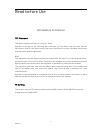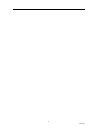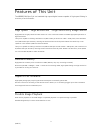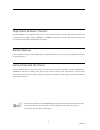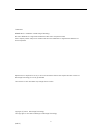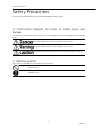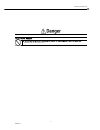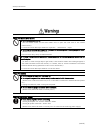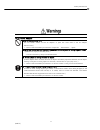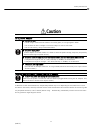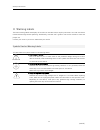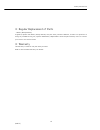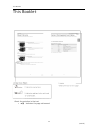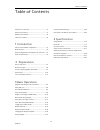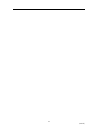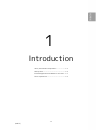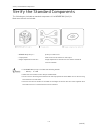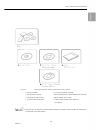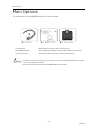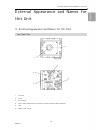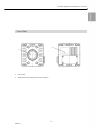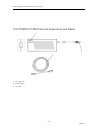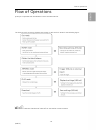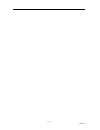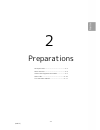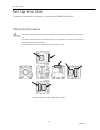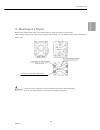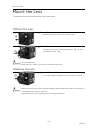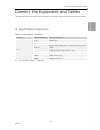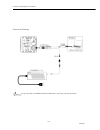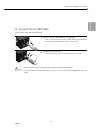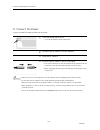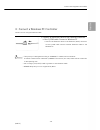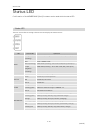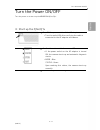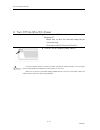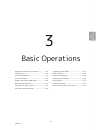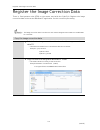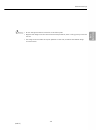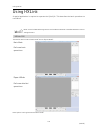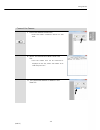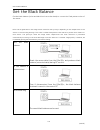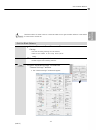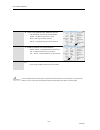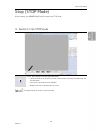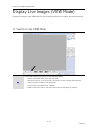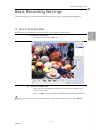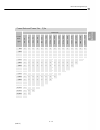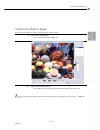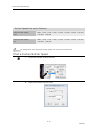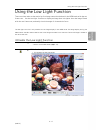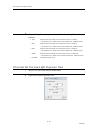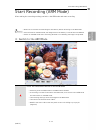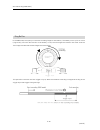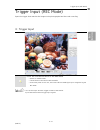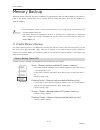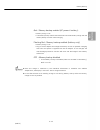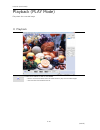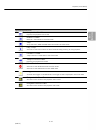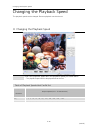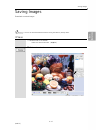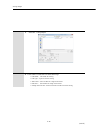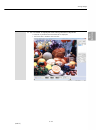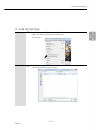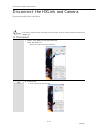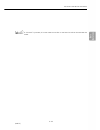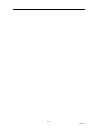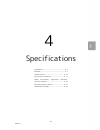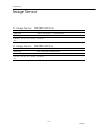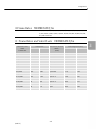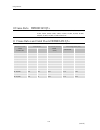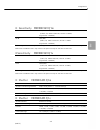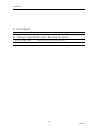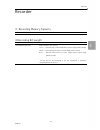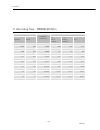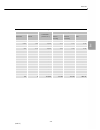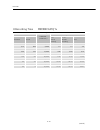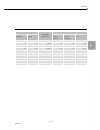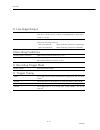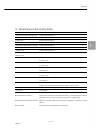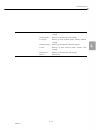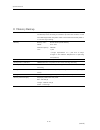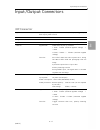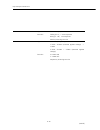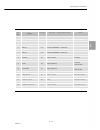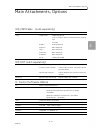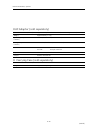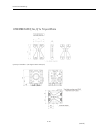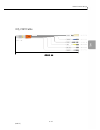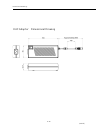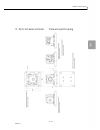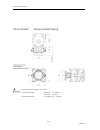- DL manuals
- NAC Image Technology
- Digital Camera
- Memrecam Q1m
- User manual
NAC Image Technology Memrecam Q1m User manual
Summary of Memrecam Q1m
Page 1
Nov 2014 model st-822 introduction preparations basic operations spec 1 1 high speed digital camera system 800375-0a user's manual.
Page 3
Read before use information to the user fcc statement this device complies with part 15 of the fcc rules. Operation is subject to the following two conditions: (1) this device may not cause harmful interference, and (2) this device must accept any interference received, including interference that m...
Page 4
2 (00375).
Page 5
Features of this unit the memrecam q1m/q1v is a handheld high speed digital camera capable of high speed filming in a variety of environments. High speed ・high resolution ・high sensitivity image sensor equipped with a highly sensitive cmos sensor for color or black and white to enable high speed ope...
Page 6
High-speed network transfer recorded images can be digitally saved to a pc through the network, including the data settings during recording and the trigger timing. 1000base-t/100base-tx internet is used for high speed transfer even for video data with high resolution/long recordings. Memory backup ...
Page 7
Trademarks memrecam is a trademark of nac image technology. Microsoft windows is a registered trademark of microsoft corporation usa. Other company names and product names noted here are trademarks or registered trademarks of those companies. Reproduction or duplication of any or all of this documen...
Page 8
Safety precautions safety precautions be sure to follow these safety items to avoid damage or bodily injury. ■ distinctions between the levels of bodily injury and damage the distinctions between the levels of bodily injury and damage occurring from improper use are described below. Extreme danger t...
Page 9
Safety precautions using the ac adapter ● do not use the q1m/q1v dedicated ac adapter on anything other than that specified. (malfunction or fire may occur.) 7 (00375).
Page 10
Safety precautions using the main camera unit ● do not disassemble or alter (do not loosen screws on the main camera unit or open the cover even if the camera malfunctions.) ⇒ contact the store where purchased for inspection ・maintenance ・repair. ● do not use in locations with smoke or flammable or ...
Page 11
Safety precautions using the ac adapter ●do not disassemble or alter (do not loosen screws on the ac adapter or open the cover even if the ac adapter malfunctions.) ⇒ contact the store where purchased for inspection ・maintenance ・repair. ●do not use in locations with smoke or flammable or corrosive ...
Page 12
Safety precautions using the main camera unit ● do not interfere with the release of heat from the camera (the q1m/q1v has a fan that cools the camera. Do not block the intake ports or vents. Additionally, do not place in narrow locations where there is no air circulation, or on carpet or bedding. I...
Page 13
Safety precautions using the ac adapter ● use environment avoid using in locations with smoke or corrosive gases, or strong magnetic fields do not leave in direct sunlight or locations subject to rain or salt water. Do not use in dirty, dusty or humid locations. ● check the input power (the ac adapt...
Page 14
Safety precautions ■ warning labels there are warning labels and displays in locations on the device that require precautions for safe use. Please read these warnings before operating. Additionally, read the user’s guide or instruction manual for safe and proper use. Contact your store if you do not...
Page 15
Safety precautions ■ regular replacement of parts ・memory backup battery in general, replace the memory backup battery one year after purchase. However, if there is a rapid loss of charge or problems during use, replace immediately. Replacement cannot be performed by users so contact your store or o...
Page 16
This booklet this booklet about the notation in the text a indicates the page referenced 14 (00375).
Page 17
Table of contents table of contents features of this unit ............................................ 3 safety precautions ................................................ 6 reading this manual ............................................ 14 table of contents ..........................................
Page 18
16 (00375).
Page 19
1 introduction verify the standard components ...................... 1-2 main options ...................................................... 1-4 external appearance and names for this unit .. 1-5 flow of operations ............................................ 1-9 1-1 (00375).
Page 20
Verify the standard components verify the standard components the following are included as standard components of the memrecam q1m/q1v. Make sure that all are included. Memrecam q1m/q1v: q1m/q1v camera unit tripod plate: plate to mount the camera to the tripod image compensation data cd: image comp...
Page 21
Verify the standard components q1 kit: set of q1m/q1v pc control software and user’s guide hxlink cd-rom: pc control software cd-rom hxlink user’s manual: hxlink detailed user’s manual(electronic manual) hxlink quick start guide: hxlink simple users guide q1 user’s manual cd-rom: q1 user’s manual (e...
Page 22
Main options main options the main options for the memrecam q1m/q1v are as follows. Q-cam cable: dedicated input/output cable for the q1m/q1v ac power system: set of dedicated ac adapter and ac power cable for the q1m/q1v q1 carrying case: case that houses the q1m/q1v unit for safe transport in addi...
Page 23
External appearance and names for this unit external appearance and names for this unit ■ external appearance and names for this unit 1 air inlet 2 vents 3 if connector 4 color camera identification sticker (not used with black/white cameras) 5 led 6 memory size sticker top, right side 1 3 2 6 5 4 1...
Page 24
External appearance and names for this unit 1. Air inlet 2. Vents left side, bottom 2 1 1 2 1-6 (00375).
Page 25
External appearance and names for this unit 1 lens mount 2 steel plate (indicating the production number) front, back 1 2 1-7 (00375).
Page 26
External appearance and names for this unit ■ ac power system external appearance and names 1 dc connector 2 power switch 3 ac cable 2 3 1 1-8 (00375).
Page 27
Flow of operations flow of operations q1m/q1v is operated with the windows control software hxlink. The flow for basic recording, playback and storage on this device is shown in the following figure. 1. Read the “hxlink user’s manual” for the hxlink control software. 1-9 (00375).
Page 28
1-10 (00375).
Page 29
2 preparations set up this unit ................................................. 2-2 mount the lens .................................................. 2-4 connect the equipment and cables ................... 2-5 status led ....................................................... 2-10 turn the power ...
Page 30
Set up this unit set up this unit this describes the method of setting up for filming with the memrecam q1m/q1v. ■ mounting the camera there are air inlets and exhaust vents on this device for cooling, and ventilation occurs with a fan. Install with adequate distance from walls and such so ventilati...
Page 31
Set up this unit ■ mounting on a tripod mount the included tripod plate to the camera when mounting the camera on the tripod. The mounting screws can be used to mount tripods with diameters of 1/4-20unc (small screw) and lengths of 8mm or less. There are no anti-vibration or shock resistance functio...
Page 32
Mount the lens mount the lens this describes how to mount and remove the c mount lens. ■ mount the lens 1 remove the mount cap remove the q1m/q1v mount cap and lens cover. 2 mount the lens line up the screw part of the lens and mount (①) and turn until the lens stops (②) . Lens sold separately. Chec...
Page 33
Connect the equipment and cables connect the equipment and cables this describes the connections for peripherals for filming such as the power as well as the cables. ■ input/output connectors table of input/output connectors connector branched connector input/output signal if (※1) dc in power input ...
Page 34
Connect the equipment and cables connection drawing the q-cam cable, ac power system and windows pc controller are sold separately. 2-6 (00375).
Page 35
Connect the equipment and cables ■ connect the q-cam cable connect the q-cam cable sold separately. 1 connect the q-cam cable to the camera line up the red arrow of the q-cam cable plug with the if connector on the camera and plug in until it clicks. 2 install the locking clip mount the locking clip...
Page 36
Connect the equipment and cables ■ connect the power connect the mini ac power system sold separately. 1 turn the power switch off turn the ac adapter power switch off. 2 connect the ac cable to the ac adapter 3 plug the ac cable in 4 connect the dc cable to the q-cam cable line up the red arrow of ...
Page 37
Connect the equipment and cables ■ connect a windows pc controller connect to a pc using an ethernet cable. 1 connect an ethernet cable to the ethernet connector of the q-cam cable. Connect a windows pc connect the ethernet cable to the ethernet (rj45) connector of the q-cam cable. Connect another e...
Page 38
Status led status led confirmation of the memrecamc q1m/q1v status can be made with the status led. The four status led on the right side of the unit display the camera status. Led status led operation mode orange (flashing) rec mode (flashing:set to est mode, est pulse input) blue stop/ready mode w...
Page 39
Turn the power on/off turn the power on/off turn the power on to start up the memrecam q1m/q1v. ■ start up the q1m/q1v 1 turn on the power switch of the ac adapter turn the switch on after verifying the cable is connected to the ac adapter and camera. 2 confirm the status with the camera led if the ...
Page 40
Turn the power on/off ■ turn off the q1m/q1v power 1 disconnect the hx link and camera with the windows pc make sure to save the recorded image before disconnecting. Disconnect the hx link and q1m/q1v. 2 turn off the ac adapter power switch if the ac adapter power is turned off when the memory backu...
Page 41
3 basic operations register the image correction data .................. 3-2 using hxlink ..................................................... 3-4 get the black balance ........................................ 3-6 stop (stop mode) ............................................ 3-9 display live images...
Page 42
Register the image correction data register the image correction data there is fixed pattern noise (fpn) on the sensor used with the q1m/q1v. Register the image correction data in the control windows pc application for this correction processing. The image correction data is exclusive to this camera...
Page 43
Fpn data settings do not change the name or extension of the files copied. Register the image correction data with the same procedure, even if using q1m/q1v that are not set. The image correction data cd may be updated. In that case, overwrite the newest image correction data. 3-3 (00375).
Page 44
Using hxlink using hxlink a special application is required to operate the q1m/q1v. This describes the basic operations to use hxlink. Refer to the included hxlink guide for the installation method or detailed method of use for the applications. The hxlink gui includes a “basic mode” and an “expert ...
Page 45
Using hxlink 1 press the camera connection. Press the camera connection button on add item. 2 select the connected camera from the list. Once the camera that can be connected is displayed on the list, select the camera to be used and press “ok”. 3 the connected camera is added to the item list. Conn...
Page 46
Get the black balance get the black balance get the black balance (noise and black level correction data) to correct the fixed pattern noise of the sensor. Noise can be generated on the image sensor used with the q1m/q1v depending on the temperature of the sensor or the recording settings. This nois...
Page 47
Get the black balance the black balance is saved in the pc connected. Make sure to get the black balance if the camera is connected to another pc. 1 set the “frame rate” and “frame size” for filming. Set the recording settings for the camera. Switch the camera to the stop state (stop mode). 2 mount ...
Page 48
Get the black balance 4 press the update black balance button the following statuses are recommended. None:the black balance isn’t ready. Busy:getting the black balance. Valid:finished getting the black balance. 5 enable/disable the black balance select on/off to enable/disable the setting. On:use b...
Page 49
Stop (stop mode) stop (stop mode) after startup, the memrecam q1m/q1v enters the stop mode. ■ switch to the stop mode press the stop button during each mode the stop mode can be access from other camera modes, including the view mode and the arm mode. The item list status will show “ready”. Mode in ...
Page 50
Display live images (view mode) display live images (view mode) display live images in the view mode for the recording settings or to adjust the camera and lens. ■ switch to the view mode press the view/record button during each mode switch to the view mode from the stop mode. Adjust the zoom or foc...
Page 51
Basic recording settings basic recording settings select the frame rate, frame size and shutter speed according to the image photographed. ■ select the frame rate sets the frame rate (frames per second) according to the image and subject filmed. 1 access the view mode switch to the view mode (a 3-1...
Page 52
Basic recording settings ■ select the frame size sets the frame size according to the image and subject filmed. 1 access the view mode switch to the view mode (a 3-10). 2 select the frame size the frame rate is limited by the frame size. The frame rate changes as the frame size increases. Refer to ...
Page 53
Basic recording settings frame rate (pps) frame size 64 × 4 64 × 16 64 × 32 64 × 48 160 × 80 192 × 144 256 × 192 320 × 240 384 × 288 512 × 384 640 × 480 768 × 576 1280 × 720 1024 × 768 1280 × 1024 500 ○ ○ ○ ○ ○ ○ ○ ○ ○ ○ ○ ○ ○ ○ ○ 1,000 ○ ○ ○ ○ ○ ○ ○ ○ ○ ○ ○ ○ ○ ○ ○ 1,500 ○ ○ ○ ○ ○ ○ ○ ○ ○ ○ ○ ○ ○ ○...
Page 54
Basic recording settings frame rate (pps) frame size 64 × 8 64 × 16 64 × 32 64 × 64 128 × 96 192 × 144 256 × 192 384 × 288 512 × 384 640 × 480 500 ○ ○ ○ ○ ○ ○ ○ ○ ○ ○ 1,000 ○ ○ ○ ○ ○ ○ ○ ○ ○ ○ 1,500 ○ ○ ○ ○ ○ ○ ○ ○ ○ ○ 2,000 ○ ○ ○ ○ ○ ○ ○ ○ ○ ○ 2,500 ○ ○ ○ ○ ○ ○ ○ ○ ○ ○ 2,800 ○ ○ ○ ○ ○ ○ ○ ○ ○ ○ 3,0...
Page 55
Basic recording settings ■ select the shutter speed sets the shutter speed according to the image and subject filmed. 1 access the view mode switch to the view mode (a 3-10). 2 select the shutter speed the upper limit for the shutter speed is determined by the frame rate. If using black balance, re...
Page 56
Basic recording settings preset shutter speeds q1m open、1/100、1/250、1/500、1/1,000、1/2,000、1/5,000、1/10,000、 1/20,000、1/50,000 preset shutter speeds q1v open、1/100、1/250、1/500、1/1,000、1/2,000、1/5,000、1/10,000、 1/20,000、1/50,000 for speeds other than the preset shutter speeds, set using the custom shu...
Page 57
Using the low light function using the low light function there are times when a clear and crisp live image cannot be obtained in the view mode with the set frame rate. Use the low light function to display an image that is brighter than the image filmed with the set frame rate, and easily check the...
Page 58
Using the low light function 3 select the brightness (exposure time) when the low light function is enabled. 100: displays the live image at an exposure time of 1/100 sec (corresponds to a frame rate of 100 frames/sec, open shutter) 250: displays the live image at an exposure time of 1/250 sec (corr...
Page 59
Start recording (arm mode) start recording (arm mode) after making the recording settings, switch to the arm mode and start recording. Make sure to save the recorded image to the memory before switching to the arm mode. Once switched to the arm mode, the image saved in the memory is overwritten and ...
Page 60
Start recording (arm mode) in the arm mode, the q1m/q1v continues recording images to the memory. The memory has a cyclic structure (ring buffer), and once that section of the memory is full, the old images are erased in the order from the first image recorded and the new images are overwritten. Thi...
Page 61
Trigger input (rec mode) trigger input (rec mode) input the trigger that matches the images to be photographed and then end recording. ■ trigger input press the trig button while in the arm mode switch to the rec mode. The status on the item list will show rec. On the rear panel of this unit, the st...
Page 62
Memory backup memory backup when the memory backup function is enabled, it is possible to save recorded images in the memory even if the power to the main unit is turned off by using the power from the ac adapter or internal battery. If the ac adapter power is turned off when there is not enough cha...
Page 63
Memory backup red:memory backup enabled (ac power+battery) battery charge:low the memory backup time is shortened due to the low battery charge. Use the memory backup function after charging. Flashing red:memory backup enabled (battery only) battery charge:low plug in the ac adapter and charge the b...
Page 64
Playback (play mode) playback (play mode) plays back the recorded image. ■ playback press play while in the stop mode switch to the play mode from the stop mode to play the recorded images. The item list status will be play. 3-24 (00375).
Page 65
Playback (play mode) operating buttons jump to the start frame displays the playback start frame. Rewind 1 frame rewinds 1 frame when in the stop mode. Stop stops the play, view and arm modes and enters the stop mode. Play/loop switches to the play mode from the stop mode. Keep pressing for loop pla...
Page 66
Changing the playback speed changing the playback speed the playback speed can be changed. Reverse playback can also be set. ■ changing the playback speed select the playback speed with the playback speed pull-down menu. ・ the playback speed will be displayed and can be set. Playback direction playb...
Page 67
Saving images saving images download recorded images. Do not set the black balance before saving the memory backup data. ■ save 1 access the stop mode switch to the stop mode. (a3-9) 2 click on download 3-27 (00375).
Page 68
Saving images 3 “save as” is displayed 4 click save to execute the save settings file name: file name for saving file type:type of file for saving start save: start frame for range to be saved end save: end frame for range to be saved change auto format:perform format conversion after saving 3-28 (0...
Page 69
Saving images 5 the file name is displayed once saving has been completed playback is possible once the saved file is displayed. The saved file is added to the item list. 3-29 (00375).
Page 70
Load and save settings load and save settings if the q1m/q1v and hxlink are disconnected, the settings are initialized at the next connection. Save the settings if the settings must be retained, and after connecting the next time, load the settings. Use this to save and load the settings for the cam...
Page 71
Load and save settings ■ load the settings 1 select the camera settings to be loaded select the camera settings to be loaded from the file menu. 2 load the settings file select the saved settings file to open. 3-31 (00375).
Page 72
Disconnect the hxlink and camera disconnect the hxlink and camera disconnect the q1m/q1v and hxlink. The camera settings will be initialized if disconnected. Save the settings before disconnecting (a 3-30). ■ disconnect 1 select the camera to be disconnected from the item list select the camera to ...
Page 73
Disconnect the hxlink and camera if “close all” is pressed, all of the cameras and files on the item list will be disconnected and closed. 3-33 (00375).
Page 74
3-34 (00375).
Page 75
4 specifications image sensor .................................................... 4-2 recorder........................................................... 4-7 system control .............................................. 4-14 input/output connectors .............................. 4-17 shape, environ...
Page 76
Image sensor image sensor ■ image sensor memrecam q1m format approximately 1/1.8 inch cmos sensor (color/b/w) valid pixels 1280 × 1024 pixels (1,310,000 pixels) maximum area 7.17 × 5.73 mm precision around the optical axis ±0.33 mm ■ image sensor memrecam q1v format approximately 1/1.8 inch cmos sen...
Page 77
Image sensor ■ frame rates memrecam q1m preset frame rates 50, 60, 100, 250, 500, 1,000, 2,000, 2,500, 2,800, 3,000, 4,000, 5,000, 6,000, 8,000, 9,000, 10,000, 20,000, 30,000, 40,000, 50,000, 87,000 frames/sec ■ frame rates and valid pixels memrecam q1m preset maximum frame rate and valid pixels (ar...
Page 78
Image sensor ■ frame rate memrecam q1v preset frame rates 50, 60, 100, 250, 500, 1,000, 1,500, 2,000, 2,500, 3,000, 4,000, 4,500, 5,000, 6,000, 8,000, 9,000, 10,000, 15,000, 20,000, 30,000, 40,000, 50,000, 70,000, 87,000 frames/sec ■ frame rates and valid pixels memrecam q1v preset maximum frame rat...
Page 79
Image sensor ■ sensitivity memrecam q1m color iso1,000 (5760lx, f4, 1000 frames/sec, shutter 1/1000s, digital gain:normal) b/w iso6,400 (900lx, f4, 1000 frames/sec, shutter 1/1000s digital gain:normal) ※ the brightness of the subject is the brightness when the output signals reach 100% for the subje...
Page 80
Image sensor ■ lens mount type of mount c mount (there may be vignetting depending on the image resolution) ■ timing compatibility with existing products q1m/q1v standard timing shutter exposure start timing (gx native) fx compatible timing shutter exposure end timing (k4 compat) 4-6 (00375).
Page 81
Recorder recorder ■ recording memory capacity internal memory capacity 4gb / 8gb ■ recording bit length image sensor output 12 bit recording bit per pixel select from 8/10/12 bits 12 bit: records with 12 bit image sensor output (high quality image) 10 bit: records with priority of 10 bit image senso...
Page 82
Recorder ■ recording time memrecam q1m 4gb model preset settings valid pixels frame rate (frames/sec ) recording time (sec) horizontal vertical 12 bit ※16 bit recording 10 bit ※16 bit recording 8 bit 1280 1024 2,000 0.81 0.81 1.62 1024 768 2,500 1.08 1.08 2.16 1280 720 2,800 0.82 0.82 1.64 768 576 3...
Page 83
Recorder 8gb model preset settings valid pixels frame rate (frames/sec ) recording time (sec) horizontal vertical 12 bit ※16 bit recording 10 bit ※16 bit recording 8 bit 1280 1024 2,000 1.62 1.62 3.26 1024 768 2,500 2.17 2.17 4.34 1280 720 2,800 1.65 1.65 3.31 768 576 3,000 3.22 3.22 6.44 640 480 4,...
Page 84
Recorder ■ recording time memrecam q1v 4gb model preset settings valid pixels frame rate (frames/sec ) recording time (sec) horizontal vertical 12 bit ※16 bit recording 10 bit ※16 bit recording 8 bit 640 480 8,000 0.86 0.86 1.73 512 384 9,000 1.2 1.2 2.4 384 288 10,000 1.92 1.92 3.84 256 192 15,000 ...
Page 85
Recorder 8gb model preset settings valid pixels frame rate (frames/sec ) recording time (sec) horizontal vertical 12 bit ※16 bit recording 10 bit ※16 bit recording 8 bit 640 480 8,000 1.73 1.73 3.47 512 384 9,000 2.41 2.41 4.83 384 288 10,000 3.86 3.86 7.72 256 192 15,000 5.79 5.79 11.59 192 144 20,...
Page 86
Recorder ■ live image output output method pc live output with ethernet gige vison raw data of images the pc receives from memrecam is converted to images for display refresh rate depends on the network status between the memrecam and the pc as well as the recording resolution ・about 5 frames/sec wh...
Page 87
Recorder ■ simultaneous recording data recorded scene number closed caption method recording trigger mode setting closed caption method frame rate closed caption method frame size closed caption method shutter speed closed caption method recording image quality settings closed caption method recordi...
Page 88
System control system control ■ status led camera camera mode display orange: rec mode (during camera image memory recording after camera image output and trigger detection) blue: stop/ready mode (memory image output. Playback or transmission mode immediately after startup) white: view mode (keeps t...
Page 89
System control mem backup lit green: backing up with external power, battery (full charge) flashing green: backing up with battery (full charge) lit orange: backing up with external power, battery (medium charge) flashing orange: backing up with battery (medium charge) lit red: backing up with exter...
Page 90
System control ■ memory backup function protects images just recorded when the power switch is turned off accidentally after recording is finished or protects the contents of the recorded images when the power cable is disconnected and the power is cut off during recording. Battery battery used: nic...
Page 91
Input/output connectors input/output connectors ■ if connector application camera power input, ethernet connection, est input, trigger input, epo output, power control model lemo eca.2b.318 plug lemo fga 2b.318 ether 1000base-t (ieee802.3ab), 100base-tx (ieee802.3u), insulator sync in signal level: ...
Page 92
Input/output connectors sync out signal level: 5vcmos output, insulator function: falling (H→L) :start exposure rising (L→H) :end exposure polarity inverting function pwrctl signal level: cmos level, 5v pull-up, insulator l level:-0.5vdc (minimum applied voltage) ~ 1.2vdc h level : 3.6vdc ~ 5.5vdc (...
Page 93
Input/output connectors pin arrangement pin no. Name direction function ・input/output level notes 1 mdi 0+ i/o 10/100/1000base-t interface 2 mdi 0- i/o 10/100/1000base-t interface 3 mdi 1+ i/o 10/100/1000base-t interface 4 mdi i/o 10/100/1000base-t interface 5 mdi 2+ i/o 10/100/1000base-t interface ...
Page 94
Shape, environment, precision, application standards, supplies shape, environment, precision, application standards, supplies ■ shape exterior dimensions (w×h×d) about w62×h62×d65mm (excluding connector, protruding parts and mounting parts) main unit weight about 470g (camera unit only. Excluding mo...
Page 95
Main attachments, options main attachments, options ■ q-cam cable (sold separately) length 0.5 m plug camera side: lemo fga.2b.318 clip to prevent cable from disconnecting (locking clip) included ether: rj45 receptacle sync in: bnc receptacle trig: bnc receptacle sync out: bnc receptacle powecnt: bn...
Page 96
Main attachments, options ■ ac adapter (sold separately) external dimensions (w×h×d) approximately 76 × 43.7 × 184 mm (not including connector) weight approximately 1.1 kg operating temperature and humidity 0~60℃, 5~95%rh (no condensation) storage temperature and humidity -40~85℃, 5~95%rh (no conden...
Page 97
Dimensional drawings dimensional drawings ■ memrecam q1m, q1v (same shape for both q1m, q1v) 4-23 (00375).
Page 98
Dimensional drawings ■ memrecam q1m, q1v tripod plate q1m/q1v installed (the figure shows the q1m) 4-24 (00375).
Page 99
Dimensional drawings ■ q-cam cable l:500 ±25 (mm) 4-25 (00375).
Page 100
Dimensional drawings ■ ac adapter dimensional drawing 4-26 (00375).
Page 101
Dimensional drawings ■ anti-g camera holder dimensional drawing 4-27 (00375).
Page 102
Dimensional drawings ■ lens holder dimensional drawing lenses compatible with the lens holder produced by kowa lm3nc1m (f=3.5mm) lm5jc1m (f=5mm) produced by ricoh fl-cc0814-2m (f=8mm) 4-28 (00375).