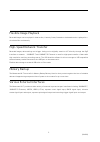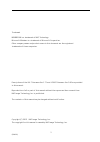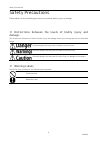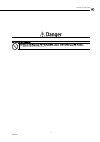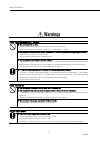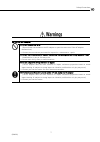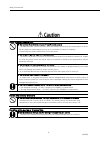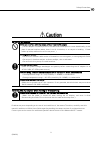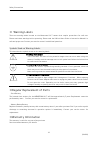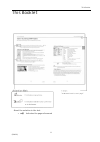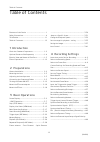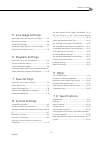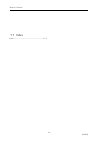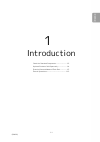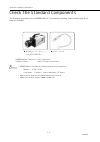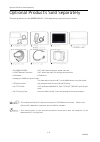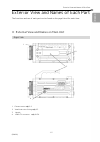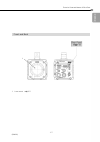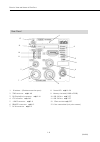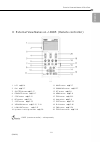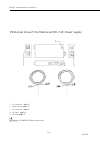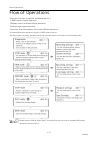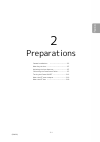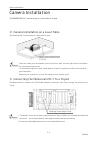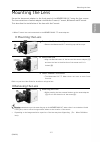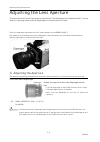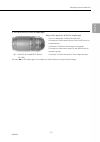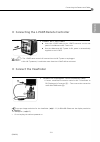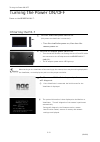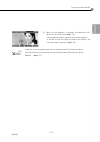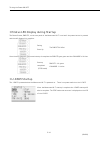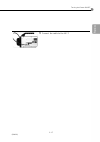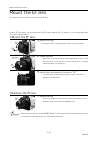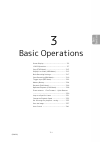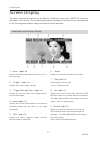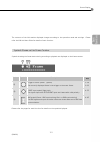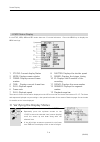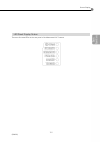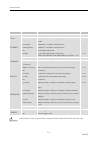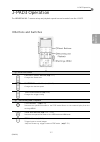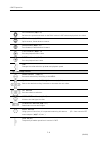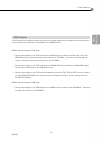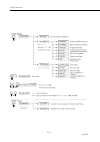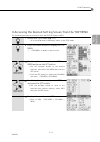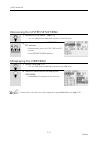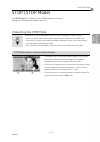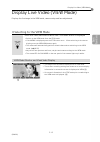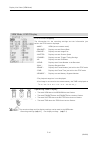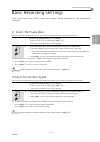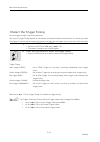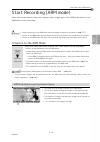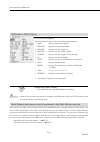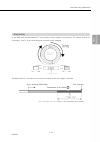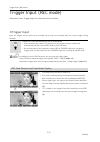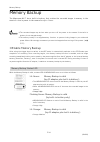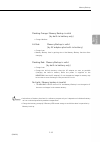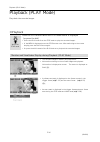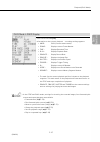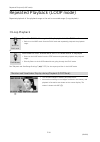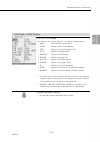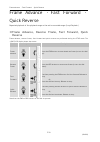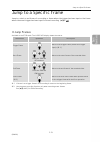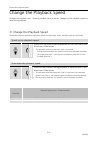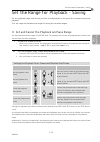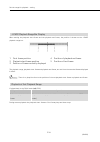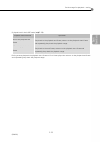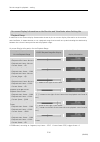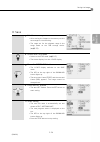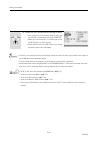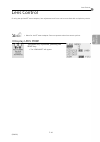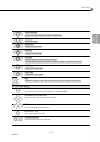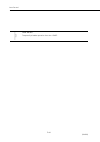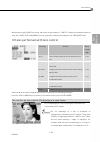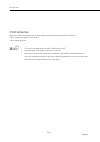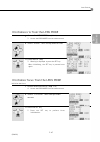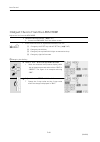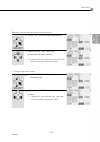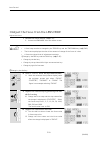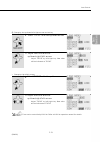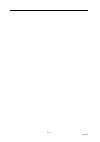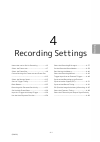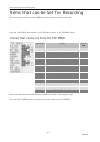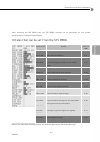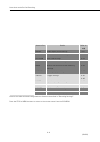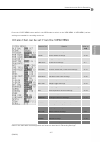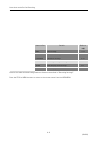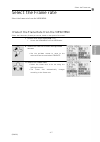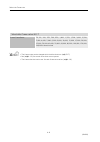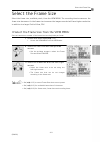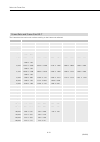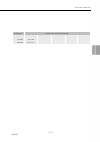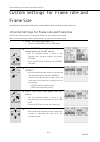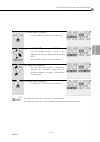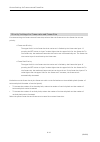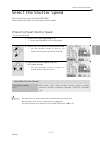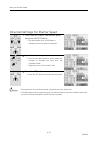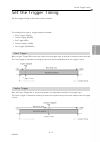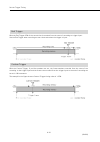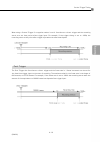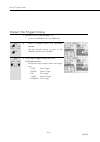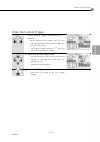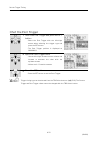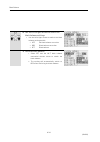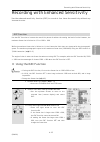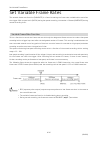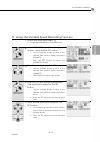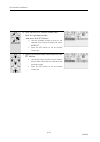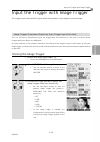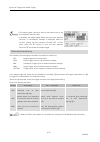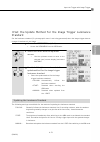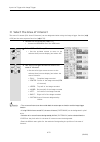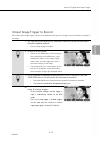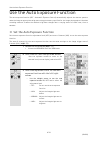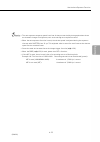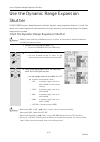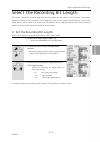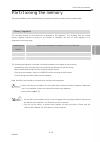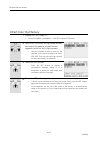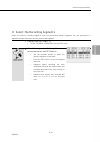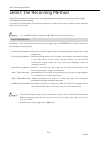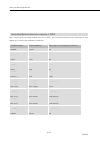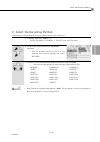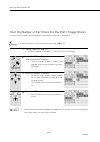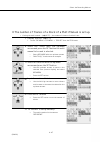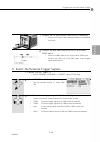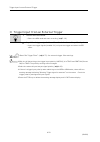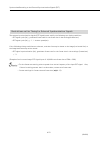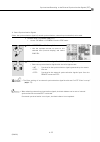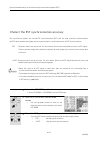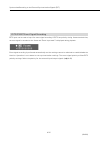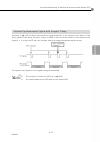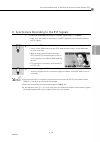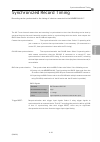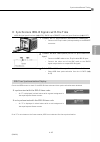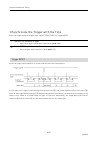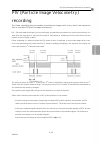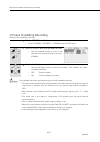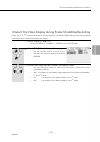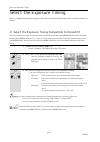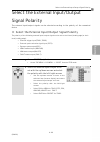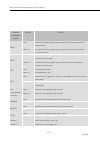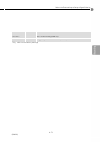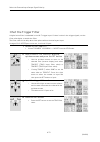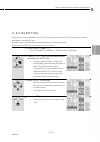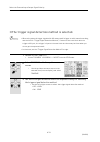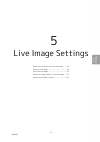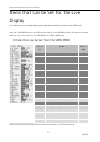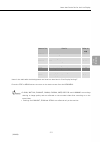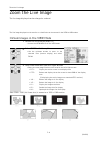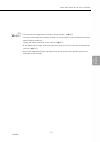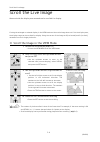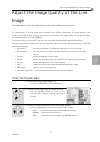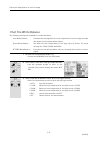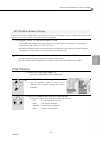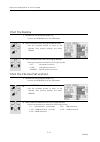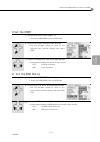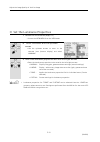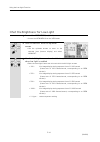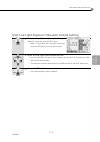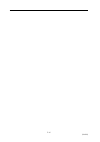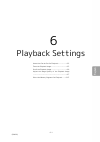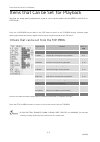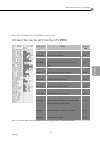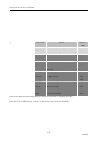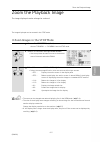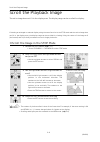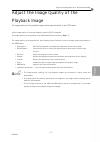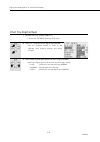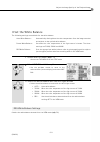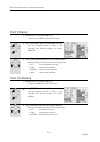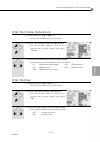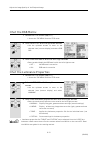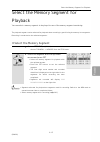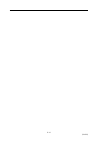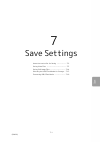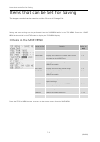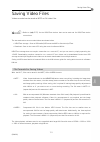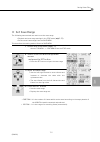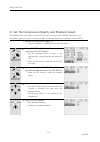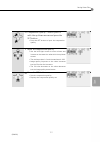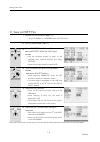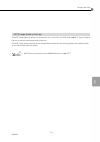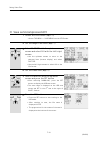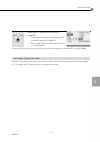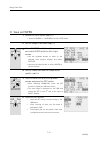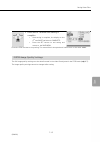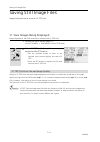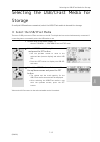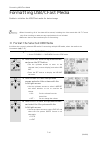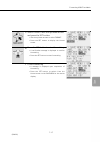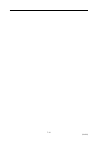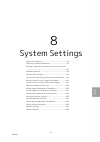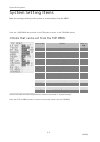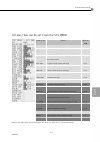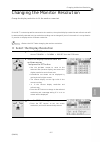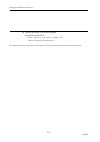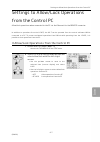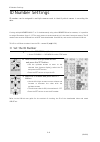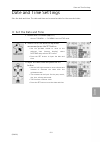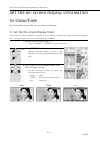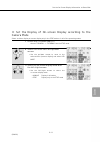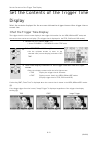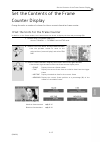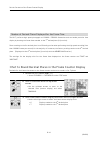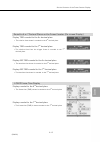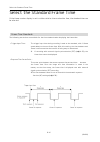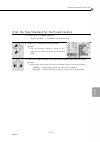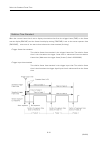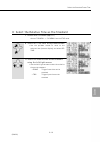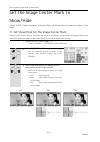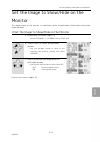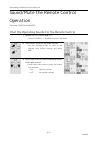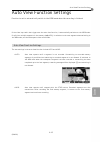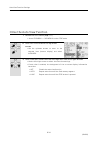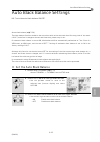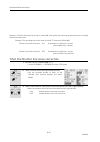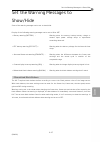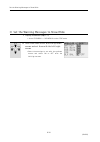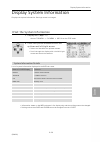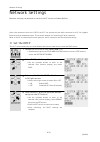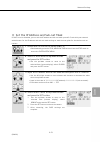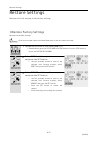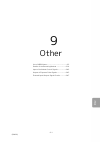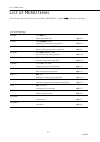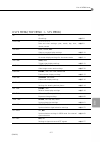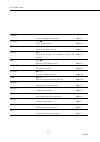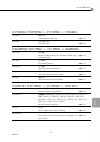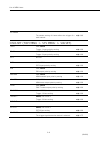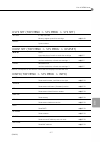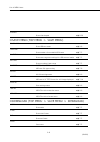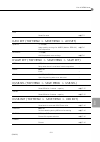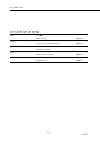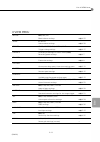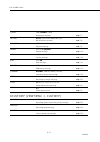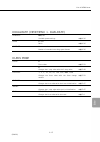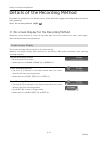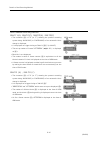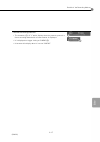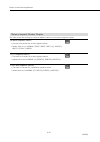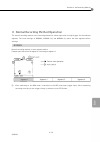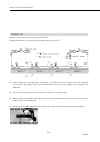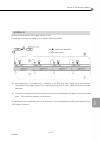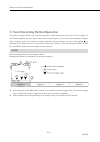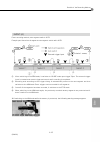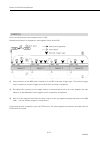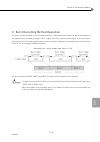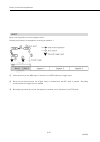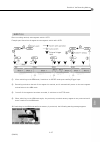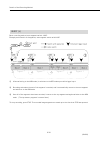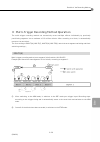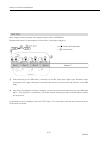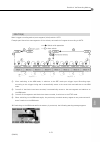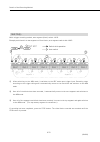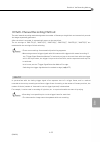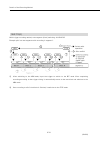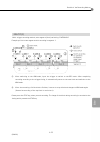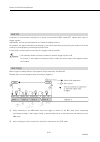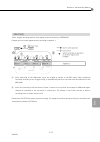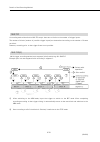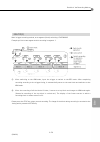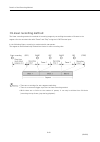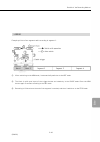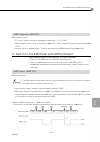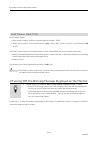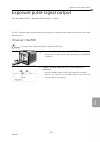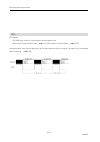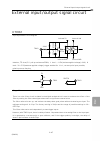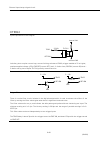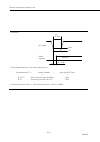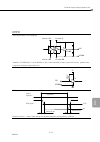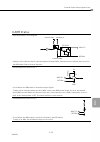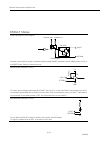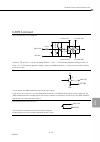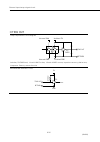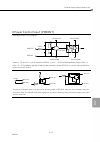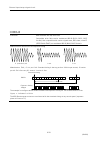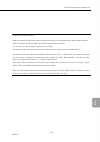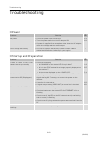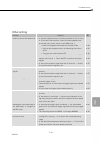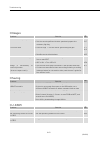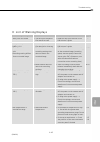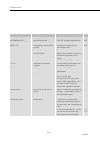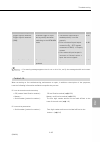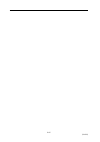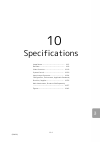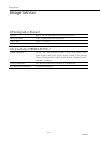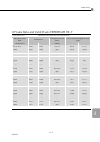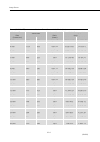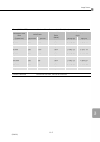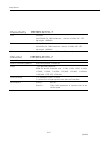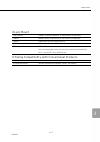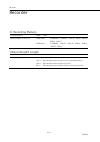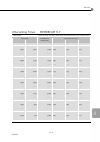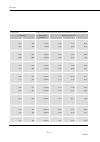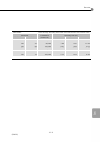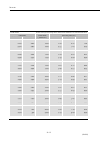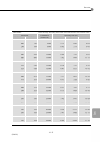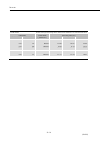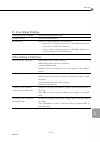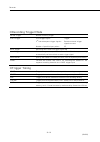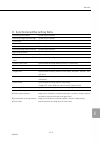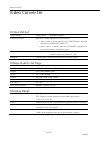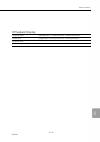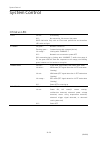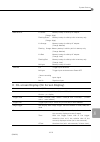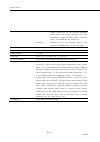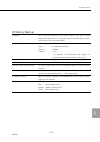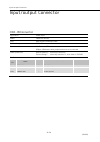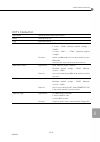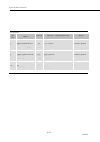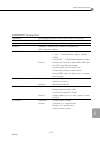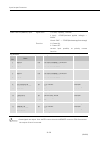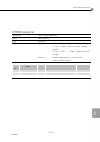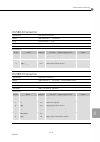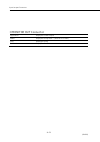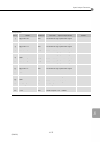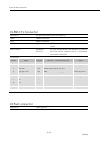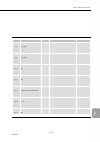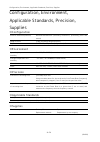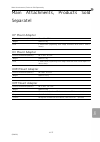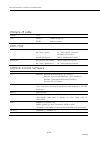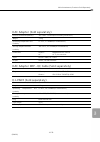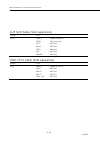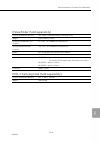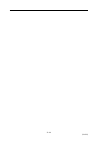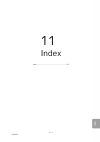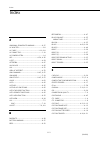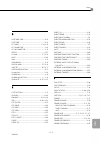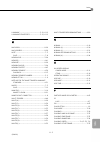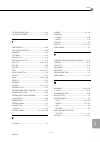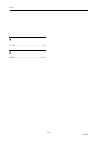- DL manuals
- NAC Image Technology
- Action Cameras
- ST-839
- User Manual
NAC Image Technology ST-839 User Manual
Summary of ST-839
Page 1
Basic operations live display user's manual 800400-0a nov 2015 high speed camera system model st-839 introduction preparations recording playback save system other spec spec index.
Page 3
Features of this device the memrecam hx-7 is a high speed digital camera capable of analyzing phenomenon moving faster than the eye can see. 1 (00400) high speed ・high resolution ・high light sensitivity equipped with a cmos sensor sensitive to high speed, high resolution color as well as b/w. Hx-7 g...
Page 4
2 (00400) flexible image playback recorded images can be replayed in slow motion, frame by frame, forwards or backwards and or replayed in a circular buffer continuously. High-speed network transfer recorded images, data settings and trigger timing can be digitally saved to a pc directly through the...
Page 5
3 (00400) trademark memrecam is a trademark of nac technology. Microsoft windows is a trademark of microsoft corporation. Other company names and product names in this document are the registered trademarks of these companies. Descriptions of the hx-7 firmware ver.1.71 and j-pad3 firmware ver.2.90 a...
Page 6
Safety precautions safety precautions please adhere to the following precautions to prevent bodily injury or damage. 4 (00400) ■ distinctions between the levels of bodily injury and damage. The distinctions between the levels of bodily injury and damage occurring from improper use are described belo...
Page 7
Safety precautions 5 (00400) using the ac adapter ● only use the memrecam hx-7 dedicated ac adapter with the memrecam hx-7 camera. (malfunction or fire may occur.).
Page 8
Safety precautions 6 (00400) using the memrecam hx-7 camera ● do not dismantle or alter do not loosen screws on the main camera unit or open the cover. ⇒ contact your service center for inspection ・maintenance ・repair. ● do not use in locations with smoke, flammable or corrosive gases and strong mag...
Page 9
Safety precautions 7 (00400) using the ac adapter ● do not dismantle or alter (do not loosen the screws on the ac adapter or open the cover even if the ac adapter malfunctions.) ⇒ contact the store where purchased for inspection・maintenance・repair. ● do not use in locations with smoke, flammable or ...
Page 10
Safety precautions 8 (00400) using the main camera unit ● do not interfere with the release of heat from the camera the memrecam hx-7 has a fan that cools the camera. Do not block the intake ports or vents. Do not place the camera where there is no air circulation on carpet or bedding. If heat build...
Page 11
Safety precautions 9 (00400) using the ac adapter ● do not interfere with the release of heat from the ac adapter (the ac adapter is cooled by a fan. Do not block the intake ports or vents. Additionally, do not place in narrow locations where there is no air circulation, or on carpet or bedding. If ...
Page 12
Safety precautions 10 (00400) ■ warning labels there are warning labels located on the memrecam hx-7 camera that require precautions for safe use. Please read these warnings before operating. Please read the hxlink users guide or instruction manual for safe and proper use. Contact your service cente...
Page 13
This booklet this booklet 11 (00400) about the notation in the text a indicates the page referenced.
Page 14
Table of contents table of contents 12 (00400) features of this device .......................................... 1 safety precautions .................................................. 4 this booklet ........................................................... 11 table of contentst ....................
Page 15
Table of contents 13 (00400) 5 live image settings items that can be set for the live display .......... 5-2 zoom the live image ............................................. 5-4 scroll the live image ............................................ 5-6 adjust the image quality of the live image ..........
Page 16
Table of contents 14 (00400) 11 index index ................................................................. 11-2.
Page 17
1-1 (00400) 1 introduction check the standard components ....................... 1-2 optional products sold separately ................... 1-4 exterior view and names of each part .............. 1-5 flow of operations .......................................... 1-12.
Page 18
Check the standard components check the standard components the standard components of the memrecam hx-7 include the following. Check to make sure all of them are included. 1-2 (00400) memrecam hx-7 main unit: hx-7 camera unit simple j3 cable: cable to connect to control pc memrecam hx-7 includes th...
Page 19
Check the standard components 1-3 (00400) hx-7 kit:hx-7 pc control software and instruction manual set hxlink cd-rom: pc control software cd-rom hxlink user’s manual: hxlink detailed user’s manual(electronic manual) hxlink quick start guide: hxlink simple users guide hx-7 user’s manual(basic): hx-7 ...
Page 20
Optional products sold separately optional products sold separately the main products for the memrecam hx-7 sold separately (options) are as follows. 1-4 (00400) ac power system: hx-7 dedicated ac adapter, power cable set j-pad3 remote controller: hx-7 wired controller for settings and operation vie...
Page 21
Exterior view and names of each part exterior view and names of each part the functions and use of each part can be found on the page listed for each item. 1-5 (00400) ■ external view and names on main unit 1 exhaust vents a 2-2 2 viewfinder shoe fitting a 2-5 3 handle 4 lens ctl connector a 10-3...
Page 22
Exterior view and names of each part 1-6 (00400) 1 intake ports a 2-2 2 exhaust vents a 2-2 3 nameplate (where the serial number is located) 4 factory time of shipment ip address (an ip address at the time of the factory shipment is displayed) left side 1 2 4 3.
Page 23
Exterior view and names of each part 1-7 (00400) 1 lens mount a 2-3 front and back 1.
Page 24
Exterior view and names of each part 1-8 (00400) 1 ip address (ip address mention space) 2 trig connector a 4-48 3 dp (displayport) connector a 2-10 4 ctl connector a 9-42 5 j-pad3 connector a 2-9 6 remote connectorr a 2-5 7 dc-in connector a 2-8 8 status led a 10-20 9 memory size label (16gb...
Page 25
Exterior view and names of each part 1-9 (00400) ■ external view names on j-pad3(remote controller) 1 lcd a 3-4 2 dial a 3-7 3 shutter arrows a 3-17 4 frm rate arrows a 3-17 5 stop button a 3-13 6 rev button a 3-30 7 s.Set button a 3-33 8 view/arm button a 3-15、3-19 9 low light button a 5-1...
Page 26
Exterior view and names of each part 1-10 (00400) ■ external view of the memrecam hx-7 ac power supply 1 dc connector a 2-8 2 power switch a 2-12 3 ac connector a 2-8 4 ac cable a 2-8 5 dc cable a 2-8 ac power system sold separately..
Page 27
Exterior view and names of each part 1-11 (00400) ■ external view and names on the viewfinder 1 hdmi connector 2 liquid crystal display a 3-2 3 power switch a 2-12 4 shoe fitting 5 hdmi cable (sold separately). 6 displayport-hdmi conversion cable (sold separately.) the appropriate image resolution...
Page 28
Flow of operations flow of operations there are four ways to operate the memrecam hx-7. J-pad3 remote control operation windows control software hxlink operation external input signal operation auto pilot from the sequence file on the usb storage device 1-12 (00400) this manual describes operation u...
Page 29
2-1 (00400) 2 preparations camera installation... ..................................... 2-2 mounting the lens ........................................... 2-3 adjusting the lens aperture ........................... 2-3 connecting the camera and cables .................. 2-5 turning the power on/off ....
Page 30
Camera installation camera installation the memrecam hx-7 can be setup on a level table or tripod. 2-2 (00400) ■ camera installation on a level table the memrecam hx-7 can be setup on a level table or desk. There are intake ports and exhaust vents on the front, back, left and right sides of the came...
Page 31
Mounting the lens mounting the lens secure the lens mount adapter to the front panel of the memrecam hx-7 using the four screws. The four variations of mount adapters include the f mount, c mount, nm mount and ef mount. This describes the installation of the lens with the f mount. 2-3 (00400) a niko...
Page 32
Adjusting the lens aperture adjusting the lens aperture this describes the f mount lens aperture adjustment. The diaphragm on the memrecam hx-7 can be used for adjusting lenses without diaphragms or external aperture rings. 2-4 (00400) there is a diaphragm adjustment on the f mount adapter of the me...
Page 33
Adjusting the lens aperture 2-5 (00400) if the lens does not have a diaphragm (ex.: nikon ed af-s nikkor 70-300mm 1:4.5.6g) adjust the aperture with the diaphragm turn the diaphragm to adjust the aperture. The aperture closes when turned in the close direction. Image darkens the depth of field and f...
Page 34
Connecting the camera and cables connecting the camera and cables this describes the peripherals and cable connections including the power source, j-pad3 and monitor. 2-6 (00400) ■ input/output connectors list of input/output connectors name of connector name of branch connector input/output signal ...
Page 35
Connecting the camera and cables 2-7 (00400) diagram of input/output connections on the rear panel.
Page 36
Connecting the camera and cables 2-8 (00400) ■ power connections connecting the ac power supply. 1 turn the power switch to off. (a 2-15) turn the power switch on the ac adapter to off. 2 connect the power cable to the ac adapter. Match the shape of the dc out connector with that of the dc cable pl...
Page 37
Connecting the camera and cables 2-9 (00400) ■ connecting the j-pad3 remote controller 1 connect the j-pad3 cable insert the j-pad3 cable to the j-pad3 connector on the rear panel of the memrecam hx-7 main unit. Once the memrecam hx-7 power is on, power is automatically supplied to the j-pad3. The j...
Page 38
Connecting the camera and cables 2-10 (00400) ■ connect the monitor connecting a digital monitor. Monitor specifications connectors displayport terminal monitor signals displayport scanning frequency 60~85hz screen resolution 640 × 480 800 × 600 1024 × 768 1280 × 1024 1920 × 1080 (recommended resolu...
Page 39
Connecting the camera and cables 2-11 (00400) ■ connect the control windows pc connect using the ethernet to connect to a pc. 1 connect the simple j3 cable to the remote connector connect the simple j3 cable or the j3 splitter cable (sold separately) to the remote connector. 2 connect the ethernet c...
Page 40
Turning the power on/off turning the power on/off power on the memrecam hx-7. 2-12 (00400) ■ starting the hx-7 1 turn the vewfinder power switch on. (only when the viewfinder is connected.) turn the viewfinder power on, then turn the camera power on. 2 turn the ac adapter power switch on. Turn the s...
Page 41
Turning the power on/off 2-13 (00400) ③ when the self-diagnosis is complete the memrecam hx-7 switches to the stop mode (a 3-13). A photographed image is displayed during self-diagnosis. If started up with the image recorded in the memory, the recorded image is displayed. (a 3-24) in addition to t...
Page 42
Turning the power on/off 2-14 (00400) ■ status led display during startup the power status, pwr sts, on the rear panel of the memrecam hx-7 is red until the power button is pressed and the self-diagnosis is complete. During start up the pwr sts:lit red once the self-diagnosis is done and startup is ...
Page 43
Turning the power on/off 2-15 (00400) ■ turning off the memrecam hx-7 power 1 turning off the hx link and hx-7 connection with a windows pc save any required images before turning off. Disconnect the hx link and the hx-7. 2 turn the ac adapter power switch to off. 3 turn the viewfinder power switch ...
Page 44
Mount the ef mount adapter mount the ef mount adapter this describes the installation of the optional ef mount adapter. 2-16 (00400) make sure the hx-7 power is turned off when mounting or removing the ef mount adapter. (a 2-15) adjust the lens mounting adapter for the ef mount adapter and such for...
Page 45
Turning the power on/off 2-17 (00400) 6 connect the cable to the hx-7..
Page 46
Mount the ef lens mount mount the ef lens this describes the installation of the optional ef lens. 2-18 (00400) a canon ef lens mount can be mounted on the ef mount adapter hx-7, however it is not compatible with "ef-s lens" and "ef-m lens" ■ mount the ef lens 1 remove the cap remove the hx-7 mounti...
Page 47
3-1 (00400) 3 basic operations screen display .................................................... 3-2 j-pad3 operation .............................................. 3-7 stop (stop mode) ............................................ 3-13 display live video (view mode) ...................... 3-15 bas...
Page 48
Screen display screen display the status information displayed on the monitor, viewfinder screen and j-pad3 lcd screen are described in this section. The recording and playback settings and information are superimposed on the live image and playback image on the monitor and viewfinder. 3-2 (00400) 1...
Page 49
Screen display 3-3 (00400) the contents of the information displayed changes according to the operation mode and settings. Please refer the hxlink users guide for details of each function. Symbols showing the frame status during recording or playback are displayed on the frame counter. Number symbol...
Page 50
Screen display 3-4 (00400) in the stop, view, arm and rec modes there are 11 status indicators. Press the menu key to display the menu settings. 1 status: current display status 2 mode: displays camera status 3 frame: displays current frame number 4 time: displays current frame time 5 play: playback...
Page 51
Screen display 3-5 (00400) there are 6 status leds on the rear panel of the memrecam hx-7 camera. Led panel display status.
Page 52
Screen display 3-6 (00400) led led status operation a cfast lit red in accessing off cards not set at cardslot properly / failed in access / no power - ethernet lit orange 1000base-t network communication - flashing green 100base-tx network communication - off no network connection - cam mode lit b...
Page 53
J-pad3 operation j-pad3 operation the memrecam hx-7 camera setup and playback operation can be made from the j-pad3. 3-7 (00400) ■ buttons and switches ① direct buttons frm rate direct button (a 3-17) changes the frame rate. Shutter direct button (a 3-17) changes the shutter speed. Trig direct but...
Page 54
J-pad3 operation 3-8 (00400) play button (a 3-26) switches the operational mode to the play mode or loop mode and plays back the video. Rev button (a 3-30) quick reverse, frame advance reverse. Fwd button (a 3-30) fast forward, frame advance forward. S.Set button (a 3-33) sets the playback start...
Page 55
J-pad3 operation 3-9 (00400) j-pad3 recording or playback settings and saving of recorded images can be changed with the direct button and the display can be switched to any menu from the menu button. Menu displayed during the stop mode during status display in the stop mode press the menu button to...
Page 56
J-pad3 operation 3-10 (00400).
Page 57
J-pad3 operation 3-11 (00400) ■ accessing the desired setting screen from the top menu the following describes the transition from the status display to info. 1 access the stop mode (a 3-13) if in the view mode or arm mode, switch to the stop mode. 2 press the menu button to display the top menu is...
Page 58
J-pad3 operation 3-12 (00400) ■ accessing the system setup menu 1 access the stop mode (a 3-13) if in the view mode or arm mode, switch to the stop mode. 2 simultaneously press the stop, trig, and set buttons simultaneously press the stop, trig and set buttons. The system setup menu appears. ■ disp...
Page 59
Stop (stop mode) stop (stop mode) the memrecam hx-7 defaults to the stop mode after startup. During the stop mode the image is not live. 3-13 (00400) ■ selecting the stop mode press the stop button while in the status screen on the j-pad3 select the stop mode from any camera mode including view mode...
Page 60
Stop (stop mode) 3-14 (00400) lcd status display the image saved in the memory and the information on recording and playback settings are displayed. Mode: stop (current camera mode) frame: frame number is displayed time: frame time is displayed play: set playback speed frm rate: set record rate frm ...
Page 61
Display live video (view mode) display live video (view mode) displays the live image in the view mode, camera setup and lens adjustment. 3-15 (00400) ■ selecting to the view mode press the view/arm button while the stop mode status is displayed switch to the view mode from the stop mode. If the men...
Page 62
Display live video (view mode) 3-16 (00400) lcd status display the information for the recording settings and the information just before the stop mode is displayed. Mode: view (current camera mode) frm rate: displays current record rate frm size: displays current image size shutter: displays curren...
Page 63
Basic recording settings basic recording settings select the frame rate, shutter speed and trigger timing according to the phenomenon recorded. 3-17 (00400) ■ select the frame rate set the frame rate, frames per second, according to the speed of the event to be recorded. 1 access the view mode or st...
Page 64
Basic recording settings 3-18 (00400) ■ select the trigger timing set the trigger timing for capturing the event. The type of trigger timing depends on the number of frames recorded from the start of recording to when the trigger is received and the number of frames recorded from the trigger input t...
Page 65
Start recording (arm mode) start recording (arm mode) after setting the camera frame rate, exposure time, trigger type in the view mode switch to the arm mode to start recording. 3-19 (00400) before switching to the arm mode save the images recorded to the memory. (a 3-37) switch to the arm mode an...
Page 66
Start recording (arm mode) 3-20 (00400) lcd status display the information for the current recording settings appears. Mode: arm (current camera mode) frm rate: displays current record rate frm size: displays current image size shutter: displays current shutter speed trigger: displays current trigge...
Page 67
Start recording (arm mode) 3-21 (00400) in the arm mode the memrecam hx-7 continuously records images to the memory. The camera records in a ring buffer, first in, first out writing over its memory until stopped. The memrecam hx-7 continues to record over its memory until the trigger is received. Ri...
Page 68
Trigger input (rec mode) trigger input (rec mode) using the correct trigger imput for the event to be recorded. 3-22 (00400) ■ trigger input input the trigger for the event to be recorded and to stop the recording with the correct trigger timing settings. Press the trig button while in the arm mode ...
Page 69
Trigger input (rec mode) 3-23 (00400) lcd status display the information for the current recording settings appears. Mode: rec (current camera mode) frm rate: displays current record rate frm size: displays current image size shutter: displays current shutter speed trigger: displays current trigger ...
Page 70
Memory backup memory backup the memrecam hx-7 has a built-in battery that retains the recorded images in memory in the event of a loss in power to the camera for up to 1 hour. 3-24 (00400) ■ the recorded images may be lost when you turn off the power to the camera if the built-in battery is not char...
Page 71
Memory backup 3-25 (00400) flashing orange: memory backup is valid (by built-in battery only) charge: medium lit red: memory backup is valid (by ac adapter plus built-in battery) charge: low memory backup time is getting short. Use memory backup function after charging. Flashing red: memory backup i...
Page 72
Playback (play mode) playback (play mode) plays back the recorded images. 3-26 (00400) ■ playback while the stop mode press the play button while the stop mode status is displayed (or press the dial) select the play mode from the stop mode to play the recorded images. If the menu is displayed press ...
Page 73
Playback (play mode) 3-27 (00400) lcd status display information on the current playback ・recording settings appears. Mode: play (current camera mode) frame: displays current frame number time: displays recorded time play: displays playback rate frm rate: display record rate frm size: displays the i...
Page 74
Repeated playback (loop mode) repeated playback (loop mode) repeated playback of the playback range or the entire recorded range. (loop playback) 3-28 (00400) ■ loop playback while the play mode press the play button again while playing back in the play mode switch to the loop mode from the play mod...
Page 75
Repeated playback (loop mode) 3-29 (00400) lcd status display information on the current playback ・recording settings appears. Mode: loop (current camera mode) frame: displays current frame number time: displays previously recorded time play: display the playback rate frm rate: displays the frame ra...
Page 76
Frame advance ・fast forward ・quick reverse frame advance ・ fast forward ・ quick reverse repeated playback of the playback range or the entire recorded range. (loop playback ) 3-30 (00400) ■ frame advance, reverse frame, fast forward, quick reverse frame advance, reverse frame, fast forward and quick...
Page 77
Jump to a specific frame jump to a specific frame jump to a start or end frame of a recording, a frame where the trigger has been input or the frame where the event trigger has been input for event recording(a 4-43) 3-31 (00400) ■ jump frames available in the stop mode. The j-pad3 lcd display shows...
Page 78
Change the playback speed change the playback speed changes the playback rate. Reverse playback can also be set. Changes to the playback speed are done during playback. 3-32 (00400) ■ change the playback speed change the playback speed during playback (play or loop mode). Select the play mode or loo...
Page 79
Set the range for playback・saving set the range for playback・saving set the playback range, and set the position to end playback or the position to repeat during loop playback. This set range also becomes the range for saving the recorded images. 3-33 (00400) ■ set and cancel the playback and save r...
Page 80
Set the range for playback・saving 3-34 (00400) when setting the playback start frame and the playback end frame, the position is shown on the j-pad3 playback range bar. 1 first frame position 2 playback start frame position 3 position of frame currently displayed 4 position of playback end frame 5 p...
Page 81
Set the range for playback・saving 3-35 (00400) if played back in the loop mode (a 3-28) playback start position operation before the playback end frame plays back to the playback end frame, returns to the playback start frame and repeatedly plays back the playback range. After the playback end fram...
Page 82
Set the range for playback・saving 3-36 (00400) in addition to the current display frame number shown by the on-screen display information on the monitor and viewfinder, it shows whether or not a playback range is set as well as a symbol showing the relationship between the current frame position and...
Page 83
Saving the images saving the images the recorded images can be saved on a usb connected flash memory, a hard disk and cfast. 3-37 (00400) ■ connect usb storage connect a usb2.0 flash memory or hard disk to store recorded images. Usb device specifications standard usb mass storage class interface usb...
Page 84
Saving the images 3-38 (00400) ■ set the cfast card cfast cards compatibility standard cfast1.0/cfast2.0 compatible formats fat/fat32/exfat/ntfs format the cfast card for the pc playing back the saved images (pc using hxlink control software)or the memrecam hx-7. (a 7-16) read operation manual of c...
Page 85
Saving the images 3-39 (00400) ■ save 1 set the save range after saving the images to the memory set the save range for the recording. The range set for the playback range is the range saved on the usb storage device. (a3-33) 2 access the stop mode select to the stop mode. (a3-13) the status displ...
Page 86
Saving the images 3-40 (00400) 6 press the set button after saving is done once saving to the recording media is done the word save is replaced by the word complete. Make sure the word set is flashing and press the set button to finish saving. After making sure the usb media is not being accessed, r...
Page 87
Lens control lens control if using the optional ef mount adapter, lens adjustment and focus can be controlled with a simple key stroke . 3-41 (00400) menu for the ef mount adapter. Does not operate other lens mount options. ■ display lens mode the menu key is pressed, pressing the wave key. The “len...
Page 88
Lens control 3-42 (00400) ■ key operation in the following explanation, the operation for lens control which operates in lens menu is indicated by the highlight. ① direct buttons frm rate direct keys changes the recording speed. Shutter direct keys changes the shutter speed. Trig direct keys changes...
Page 89
Lens control 3-43 (00400) view arm key switches the operating mode to view or arm mode. Trig key inputs the trigger. Play key changes the focus value. Rev key changes the focus value. Fwd key switches operation with the dial (focus/iris). The menu selection selects “focus” or “iris” according to ope...
Page 90
Lens control 3-44 (00400) hold switch temporarily disables operation from the j-pad3..
Page 91
Lens control 3-45 (00400) while pressing the [wave] key during the status screen display of j-pad3 in temporarily disables operation from the j-pad3. Stop mode[menu] if a key is pressed, a display will change to the "lens mode" menu. ■ items performed with lens control settings details refer to page...
Page 92
Lens control 3-46 (00400) ■ initialization make sure to perform initialization in the following instances when using the ef lens mount. • when turning the power on to the hx-7 • when changing lenses turn the focus mode switch on the ef lens mount to “af”. Initialize again if the power to the hx-7 is...
Page 93
Lens control 3-47 (00400) ■ initialize iris from the lens mode 1 access the lens mode (a 3-41) 2 access the lens mode from the status screen. 2 select “irisint” with the up/down arrows 3 press the set key 3 warning is displayed to press the set key. When initializing, the set key is pressed once ag...
Page 94
Lens control 3-48 (00400) ■ adjust the iris from the lens mode adjust the iris from the lens mode. 1 access the lens mode (a 3-41) 6 access the lens mode from the status screen. There are three kinds of adjustment methods of an iris. ① change by the s.Set key and an e.Set key(a 3-43) ② change by t...
Page 95
Lens control 3-49 (00400) ③change by the up/down/left/right arrows and set key. 2 select “iris” with the up/down arrows 3 adjust the iris “iris” with the up/down/left/right arrows 8 change the f-stop value and the f-stop value after the change is displayed in “iris”. Change by right/left arrows. 2 s...
Page 96
Lens control 3-50 (00400) ■ adjust the focus from the lens mode adjust the focus. 1 access the lens mode (a 3-41) 9 access the lens mode from the status screen. A focal step can also be changed by the trig up key and the trig down key.(a 3-42) the focal step displays the size of the amount of chan...
Page 97
Lens control 3-51 (00400) ④ change by the up/down/left/right arrows and set key 2 select “focus” with the up/down arrows 3 adjust the focus with the up/down/right/left arrows adjust "focus" by left/right key. New value will be indicated at "focus" change by right/left arrows. 2 select “focus” with t...
Page 98
3-52 (00400).
Page 99
4-1 (00400) 4 recording settings items that can be set for recording ................. 4-2 select the frame rate ........................................ 4-7 select the frame size ........................................ 4-9 custom settings for frame rate and frame size ................................
Page 100
Items that can be set for recording items that can be set for recording set the recording conditions from the menu to record according to various objectives. 4-2 (00400) press the j-pad3 menu button while in the stop mode to switch to the top menu display. ■ items that can be set from the top menu i...
Page 101
Items that can be set for recording 4-3 (00400) after accessing the sys menu from the top menu, settings can be performed for the system, synchronization, timing and input/output. ■ items that can be set from the sys menu items to set details refer to a id id number settings 8-8 datetime date and t...
Page 102
Items that can be set for recording 4-4 (00400) items to set details refer to a scroll video display scroll settings 6-6 beep remote control beep settings 8-22 autoview auto view settings 8-23 auto bb auto black balance settings 8-25 shlnc shutter line noise correction selecting settings 8-26 warni...
Page 103
Items that can be set for recording 4-5 (00400) press the j-pad3 menu button while in the view mode to switch to the view menu. In view menu, various settings not needed for recording can be set. ■ items that can be set from the view menu items to set details refer to a blk bal black balance settin...
Page 104
Items that can be set for recording 4-6 (00400) items to set details refer to a knee knee settings 5-11 rgb cor. Rgb matrix settings 5-11 luminanc luminance settings 5-12 depth recording bit length settings 4-37 zoom video display zoom settings 5-4 scroll video display scroll 5-6 items in the table...
Page 105
Select the frame rate select the frame rate select the frame rate from the view menu. 4-7 (00400) ■ select the frame rate from the view menu select the frame rate, frames per second, based on the speed of the event. 1 access the view menu (a 3-12) access the view menu from the view mode. 2 select t...
Page 106
Select the frame rate 4-8 (00400) preset frame rates 50、60、100、250、500、850、1,000、1,250、1,500、2,000、2,500、 3,000、4,000、5,000、6,000、8,000、10,000、12,000、15,000、20,000、 25,000、30,000、40,000、50,000、60,000、80,000、100,000、150,000、 200,000 frames/second the frame rates can be changed with the direct button....
Page 107
Select the frame size select the frame size select the frame size, available pixels, from the view menu. The recording time increases as the frame size decreases. As the frame size increases the images recorded will have higher resolution in addition to a larger field of view, fov. 4-9 (00400) ■ sel...
Page 108
Select the frame size 4-10 (00400) the frame size that can be set varies according to the frame rate selected. Frame rate frame size that can be selected 50~850 2560 × 1920 2560 × 1440 1920 × 1080 1280 × 960 1280 × 720 1,000 2560 × 1680 2560 × 1440 2304 × 1840 2048 × 1920 1920 × 1080 1280 × 960 1280...
Page 109
Select the frame size 4-11 (00400) frame rate frame size that can be selected 100,000 320 × 88 320 × 32 150,000 320 × 48 200,000 320 × 32.
Page 110
Custom settings for frame rate and frame size custom settings for frame rate and frame size in addition to the preset selections, custom frame rates and frame sizes can be set. 4-12 (00400) ■ custom settings for frame rate and frame size as the frame rate increases, the maximum frame size that can b...
Page 111
Custom settings for frame rate and frame size 4-13 (00400) 6 press the set button press the set button to set the frame rate. 7 select frm size and press the set button use the up/down arrows to move to the selected item (reverse display) and select frm size. Press the set button to set the frame ra...
Page 112
Custom settings for frame rate and frame size 4-14 (00400) if custom setting the frame rate and frame size, select either the frame rate or the frame size to have priority. Frame rate priority: the upper limit for the frame size that can be set is limited by the frame rate input. If pressing the set...
Page 113
Select the shutter speed select the shutter speed select the shutter speed from the view menu. A value can also be input to set a custom shutter speed. 4-15 (00400) ■ select a preset shutter speed set the shutter speed. 1 access the view menu (a 3-12) access the view menu from the view mode. 2 sele...
Page 114
Select the shutter speed 4-16 (00400) ■ custom settings for shutter speed 1 select the left side of the shutter speed and press the set button a 6 digit number such as 000100us is displayed at the left side of the preset. 2 input the shutter speed use the left/right arrows to move columns and increa...
Page 115
Set the trigger timing set the trigger timing set the trigger timing to the event to be recorded. 4-17 (00400) the following five types of trigger timing are available. Start trigger (start) center trigger (center) end trigger (end) custom trigger (+000%) post trigger (000000001) with the start trig...
Page 116
Set the trigger timing 4-18 (00400) with the end trigger 95% of the record time is recorded from the start of recording to trigger input. Use the end trigger when recording an event that ends when the trigger is input. With the custom trigger, if positive numbers are set, the frame numbers recorded ...
Page 117
Set the trigger timing 4-19 (00400) when using a custom trigger if a negative number is set it functions as a direct trigger and the recording starts at a set time period after trigger input. For example, if the trigger timing is set to -100%, the recording starts at the point after trigger input wh...
Page 118
Set the trigger timing 4-20 (00400) ■ select the trigger timing 1 access the view menu (a 3-12) access the view menu from the view mode 2 select trigger with the up/down arrows use the up/down arrows to move to the trigger type and select trigger. 3 select the trigger timing with the left/right arr...
Page 119
Set the trigger timing 4-21 (00400) ■ set the custom trigger 1 select custom trigger and press the set button when selecting the trigger type use the left/right arrows to select custom trigger and press the set button. The custom trigger position is 2 nd from the right and is displayed as +000%. 2 i...
Page 120
Set the trigger timing 4-22 (00400) ■ set the post trigger 1 select the post trigger and press the set button select the post trigger with the left/right arrows when selecting the trigger type and press the set button. The post trigger position is displayed as 000000001. 2 input the post trigger val...
Page 121
Black balance black balance black balance corrects noise, black level data and fixed pattern noise of the sensor. 4-23 (00400) the noise in the image sensor of the memrecam hx-7 changes according to the sensor temperature or recording settings. This noise is called fixed pattern noise which has a pa...
Page 122
Black balance 4-24 (00400) 4 use the left/right arrows to select the black balance settings use the left/right arrows to switch the black balance setting details. Off no black balance correction reg black balance correction set black balance 5 perform black balance select set and the hx-7 black bala...
Page 123
Recording with enhanced sensitivity recording with enhanced sensitivity use the enhanced sensitivity function (gxc) to record at four times the sensitivity without any increase in noise. 4-25 (00400) use the gxc function to increase the sensitivity about 4x without increasing the level of noise. How...
Page 124
Set variable frame rates set variable frame rates the variable frame rate function (dualrate) is a function making the frame rate variable before and after the trigger. With a speed ratio (ratio) during low speed recording, the number of frames (baserate) during normal recording is set. 4-26 (00400)...
Page 125
Set variable frame rates 4-27 (00400) ■ using the variable speed recording function 1 access the view menu (a 3-12) access the view menu from the view mode. 2 select dualrate with the up/down arrows and press the set button use the up/down arrows to move to the selected item (reverse display) and s...
Page 126
Set variable frame rates 4-28 (00400) 6 select baserate (normal frame rate) with the up/down arrows and press the set button use the up/down arrows to move to the selected item (reverse display) and select baserate. Press the set button to set the normal frame rate. 7 input the normal frame rate and...
Page 127
Input the trigger with image trigger input the trigger with image trigger the trigger can be automatically input when the luminance of an image recorded changes. 4-29 (00400) this is a function to automatically input the trigger when the luminance in a set area of interest rapidly changes while reco...
Page 128
Input the trigger with image trigger 4-30 (00400) the image trigger cannot be used at the same time as the auto exposure function (ae). If enabling the image trigger while using the auto exposure function, a confirmation message is displayed asking to confirm turning the auto exposure function off. ...
Page 129
Input the trigger with image trigger 4-31 (00400) ■ set the update method for the image trigger luminance standard set the luminance standard (if a photographic event is not being generated) when the image trigger detects changes in luminance in the image. 1 access the view menu (a 3-12) access the...
Page 130
Input the trigger with image trigger 4-32 (00400) ■ select the area of interest the area of interest (aoi: area of interest) can be designated when using the image trigger function (a 4-29) and the auto exposure function (a 4-34). 1 access the view menu (a 3-12) access the view menu from the view...
Page 131
Input the trigger with image trigger 4-33 (00400) ■ input image trigger to record after setting the image trigger, switch to the arm mode and input the trigger from the luminance changes of the image. 1 set the detection sensitivity, luminance detection area and luminance standard update method set ...
Page 132
Use the auto exposure function use the auto exposure function the auto exposure function (aec:automatic exposure control) automatically adjusts the shutter speed to make the image an appropriate brightness using photometry specified for the image photographed. Use when recording outdoors to when the...
Page 133
Use the auto exposure function 4-35 (00400) the auto exposure response speed is set low. It does not work with photographs where there are dramatic changes in brightness, such as strobe lights or explosive events. When the auto exposure function is used, the shutter speed is adjusted during the expo...
Page 134
Use the dynamic range expansion shutter use the dynamic range expansion shutter if dres (dres:dynamic range expansion shutter dynamic range expansion shutter) is used, the sensor of a camera suppresses the saturation for high-intensity, and the large image of a dynamic range can be recorded. 4-36 (0...
Page 135
Select the recording bit length select the recording bit length the number of bits per recorded image pixel can be changed. As the number of bits increase, the gradient (amount of change in the brightness) of the image gets finer, so the gradient representation is one of high image quality. As the n...
Page 136
Set the recorded scene number set the recorded scene number the scene number can be simultaneously recorded as data to control the recorded video. 4-38 (00400) the recorded scene number is saved in the recorded video. This number is displayed as on screen display during playback and saved in the mcf...
Page 137
Partitioning the memory partitioning the memory the scene number can be simultaneously recorded as data to control the recorded video. 4-39 (00400) the recording memory can be divided into a maximum of 64 “segments”. The recording time for a single memory segment shortens according to the number of ...
Page 138
Partitioning the memory 4-40 (00400) ■ partition the memory 1 display sys set (a 3-11) access top menu >sys menu > sys set from the stop mode. 2 select seg size with the up/down arrows and select the number of partitioned segments with the left/right arrows • use the up/down arrows to move to the s...
Page 139
Partitioning the memory 4-41 (00400) ■ select the recording segments select the memory recording segments from the partitioned memory segments. For this description, a segment has been selected from four partitioned segments. 1 display mem seg (a 3-11) access top menu >mem seg from the stop mode. 2...
Page 140
Select the recording method select the recording method in addition to normal recording, other recording methods include burst recording, multi trigger recording and event recording. If recording in recorded areas partitioned into segments, continuous recording is possible by auto switching segments...
Page 141
Select the recording method 4-43 (00400) when selecting any of the recording methods, segments (or blocks) automatically switch at the same time and the next recording functions are combined for selection. See (a 4-40) for partitioning memory into segments for recording auto segment switching auto:...
Page 142
Select the recording method 4-44 (00400) when selecting the recording method from the j-pad3, the recording method and the switching of auto segments (or blocks) are combined for selection. J-pad3 settings recording method switching of auto segments (or blocks) normal normal no normal(a) normal auto...
Page 143
Select the recording method 4-45 (00400) ■ select the recording method combines the recording method and auto segment switching for selection. 1 display trig set (a 3-11) access top menu >sys menu > trig set from the stop mode. 2 select rec mode with the up/down arrows use the up/down arrows to mov...
Page 144
Select the recording method 4-46 (00400) ■ set the number of partitions for the multi trigger blocks if using the multi trigger recording method, the number of blocks can be designated. It can not be used in a multi manual recording mode (a 9-33) 1 display trig set (a 3-11) access top menu >sys me...
Page 145
Select the recording method 4-47 (00400) ■ the number of frames of a block of a multi manual is set up. If using the multi manual (a 9-33), the number of frames of a block is set. 1 display trig set (a 3-11) access top menu >sys menu > trig set from the stop mode. 2 select rec mode with the up/dow...
Page 146
Trigger input from an external trigger trigger input from an external trigger the hx-7 has two external triggers called trig1 and trig2 for trigger input with signals from other devices or the switch. 4-48 (00400) ■ connect the external trigger external trigger signal specifications from the trig co...
Page 147
Trigger input from an external trigger 4-49 (00400) 1 connect the j3 split cable to the remote connector connect the j3 split cable (sold separately) to the remote connector. 2 connect the bnc cable (male) to the j3 split cable trig2 input • connect the bnc cable to the j3 split cable trig2 input. •...
Page 148
Trigger input from an external trigger 4-50 (00400) ■ trigger input from an external trigger 1 access the arm mode select the arm mode and start recording. (a 3-19) 2 input the trigger signals from the selected external input/output input the trigger signals (enabled if l) to input the trigger and ...
Page 149
Synchronized recording to the external synchronization signals (est) synchronized recording to the external synchronization signals (est) the hx-7 has two external synchronization inputs of est1, est2 for synchronized recording with other devices or the camera and exposure timing. 4-51 (00400) the m...
Page 150
Synchronized recording to the external synchronization signals (est) 4-52 (00400) the external synchronization signals (est signals) must satisfy the following two timing conditions. Est signal cycle (hz) ≦ maximum frame rate for the frame size in the settings(frames/sec) est signal cycle (hz) ≦ 1 /...
Page 151
Synchronized recording to the external synchronization signals (est) 4-53 (00400) ■ select synchronization signals select the synchronization signals (internal synchronization, external synchronization) to be used. 1 access the sys menu (a 3-11) access top menu >sys menu from the stop mode. 2 selec...
Page 152
Synchronized recording to the external synchronization signals (est) 4-54 (00400) ■ select the est synchronization accuracy two synchronous modes, the normal est synchronization (est) and the high precision synchronization (a-est) which enabled the highly precise synchronization, can be selected as ...
Page 153
Synchronized recording to the external synchronization signals (est) 4-55 (00400) ■ connect est (external synchronization signals) est2 signals • ttl level, 5v pull up, insulation, allowable voltage:-0.5~5.5vdc • est2 signal specifications:(a 9-49), est2 input (remote connector) specifications:(a ...
Page 154
Synchronized recording to the external synchronization signals (est) 4-56 (00400) est2 input can be used as input for event signal recording. If est2 has polarity during frame standard time, an event signal is recorded to the frame and “event input mark” is displayed during playback. Event signal re...
Page 155
Synchronized recording to the external synchronization signals (est) 4-57 (00400) according to (a 4-52) external synchronization timing limitations, if the exposure start signal is input during exposure (the sensor electronic shutter is open) it will not record properly. If the exposure start signal...
Page 156
Synchronized recording to the external synchronization signals (est) 4-58 (00400) ■ disable the synchronization signals with irregular timing 1 access the sys menu (a 3-11) access top menu >sys menu from the stop mode. 2 select est safe with the up/down arrows • use the up/down arrows to move to th...
Page 157
Synchronized recording to the external synchronization signals (est) 4-59 (00400) ■ synchronize recording to the est signals 1 after the selected external est input, input the est signals input from the connector selected for the est signals for synchronized exposure to est signals. 2 access the arm...
Page 158
Synchronized recording to the external synchronization signals (est) 4-60 (00400) ■ import images synchronized to the est signals in the view mode if recording with external synchronization signals (est signals), select either “import the image with synchronized signals in the est signals and displa...
Page 159
Synchronized record timing synchronized record timing recording can be synchronized to the timing of a device connected to the memrecam hx-7. 4-61 (00400) the hx-7 uses internal camera time and recording is synchronized to that time. Recording can be done by synchronizing the time and frame with ano...
Page 160
Synchronized record timing 4-62 (00400) ■ select the time synchronization select the time synchronization from internal synchronization or irig-b. 1 access the sys menu (a 3-11) access top menu >sys menu from the stop mode. 2 select sync time with the up/down arrows • use the up/down arrows to move...
Page 161
Synchronized record timing 4-63 (00400) ■ synchronize irig-b signals with the time • irig-b signal specifications:(a 9-58), irig-b input (remote connector) specifications:(a 10-27) 1 connect the j3 split cable to the remote connector • connect the j3 split cable (sold separately) to the remote con...
Page 162
Synchronized record timing 4-64 (00400) ■ synchronize the trigger with the time input the trigger using the trigger input signals (trig1,trig2) for trigger reset. 1 connect the external trigger • input the trigger from external input/output(a 4-48) 2 select reset in the time synchronization selecti...
Page 163
Piv (particle image velocimetry) recording piv (particle image velocimetry) recording the frame straddling function enables recording two images with a very short time separation that is used with piv (particle image velocimetry). 4-65 (00400) piv (particle image velocimetry) is the technology to qu...
Page 164
Piv (particle image velocimetry) recording 4-66 (00400) ■ frame straddling recording enables frame straddling recording. 1 display straddl (a 3-11) access top menu >sys menu > straddl from the stop mode. 2 select straddl with the up/down arrows • use the up/down arrows to move to the selected item ...
Page 165
Piv (particle image velocimetry) recording 4-67 (00400) ■ select the video display during frame straddling recording either the 1 st or 2 nd frame can be shown on the live display in the view or arm modes during frame straddling recording to start checking the laser pulse timing. 1 access straddl (...
Page 166
Select the exposure timing select the exposure timing select a compatible exposure timing to perform recording synchronized with current products (fx series). 4-68 (00400) ■ select the exposure timing compatible to k4 and k3 the sensor exposure timing for exposure start signals varies between the me...
Page 167
Select the external input/output signal polarity select the external input/output signal polarity the external input/output signals can be selected according to the polarity of the connected device 4-69 (00400) ■ select the external input/output signal polarity the polarity of the following external...
Page 168
Select the external input/output signal polarity 4-70 (00400) external input/output signals polarity details trig1 posi detects the external trigger signals from the trig connector at the h level (isolation) nega ※ detects the external trigger signals from the trig connector at the l level (short ci...
Page 169
Select the external input/output signal polarity 4-71 (00400) est1 flt not available with hx-7 est2 flt est2 filter setting (same ※) trigedge trigger signal detection method (off ※) 「※」 refer to the factory settings.
Page 170
Select the external input/output signal polarity 4-72 (00400) ■ set the trigger filter a digital noise filter is embedded in the hx-7 trigger input. If there is noise in the trigger signals, set the filter value higher to enable the filter. The filter value is the delay when clean pulses without cha...
Page 171
Select the external input/output signal polarity 4-73 (00400) ■ set the est filter a digital noise filter is embedded in the hx-7 est input. If there is noise in the est signals, set the filter value higher to enable the filter. The filter value is the delay when clean pulses without chattering are ...
Page 172
Select the external input/output signal polarity 4-74 (00400) ■ the trigger signal detection method is selected. When using external trigger signals with hx camera multi trigger or multi manual recording, and the level is “trigger signal detection method”, if moved to the next block with the trigger...
Page 173
5-1 (00400) 5 live image settings items that can be set for the live display ....... 5-2 zoom the live image .......................................... 5-4 scroll the live image ........................................ 5-6 adjust the image quality of the live image .... 5-7 using the low light funct...
Page 174
Items that can be set for the live display items that can be set for the live display live display zoom, scroll and image quality adjustment can be performed in the view mode. 5-2 (00400) press the j-pad3 menu button in the view mode to switch to the view menu display. Settings for the image quality...
Page 175
Items that can be set for the live display 5-3 (00400) items to set details refer to a chroma chroma settings 5-10 knee knee settings 5-11 rgb cor. Rgb matrix settings 5-11 luminanc luminance settings 5-12 depth recording bit length settings 4-37 zoom video display zoom settings 5-4 scroll video di...
Page 176
Zoom the live image zoom the live image the live image displayed can be enlarged or reduced. 5-4 (00400) the live image displayed on the monitor or viewfinder can be zoomed in the view or arm modes. ■ zoom images in the view mode 1 access the view menu (a 3-12) access the view menu from the view mo...
Page 177
Items that can be set for the live display 5-5 (00400) the zoom can be changed after recording, during playback . (a 6-5) the size of the display area changes according to the settings for the connected monitor and monitor display resolution. Change the display resolution on the monitor (a 8-5) if...
Page 178
Scroll the live image scroll the live image areas outside the display area zoomed can be scrolled for display. 5-6 (00400) if using the enlarged or reduced display in the view mode and the entire image does not fit in the display area, the display range can be scrolled for display. Using the center ...
Page 179
Adjust the image quality of the live image adjust the image quality of the live image the image quality of the live image displayed during recording can be adjusted. 5-7 (00400) the image quality of the live image can be adjusted in the view or arm modes. The image quality on the display is adjusted...
Page 180
Adjust the image quality of the live image 5-8 (00400) ■ set the white balance the following settings are available for the white balance. Auto white balance: automatically distinguishes the color temperature from the image recorded and adjusts to the optimal white balance. Preset white balance: use...
Page 181
Adjust the image quality of the live image 5-9 (00400) determines the white balance when recording white objects. Photograph an entire image using a large white paper or white wall to obtain the white balance photographed. 1 photograph “white” as the entire angle of view in the view mode, adjusts th...
Page 182
Adjust the image quality of the live image 5-10 (00400) ■ set the gamma 1 access the view menu (a 3-12) access the view menu from the view mode. 2 select gamma with the up/down arrows use the up/down arrows to move to the selected item (reverse display) and select gamma. 3 select gamma with the lef...
Page 183
Adjust the image quality of the live image 5-11 (00400) ■ set the knee 1 access the view menu (a 3-12) access the view menu from the view mode. 2 select knee with the up/down arrows use the up/down arrows to move to the selected item (reverse display) and select knee. 3 select the knee with the lef...
Page 184
Adjust the image quality of the live image 5-12 (00400) ■ set the luminance properties 1 access the view menu (a 3-12) access the view menu from the view mode. 2 select luminanc with the up/down arrows use the up/down arrows to move to the selected item (reverse display) and select luminanc. 3 sele...
Page 185
Using the low light function using the low light function use when a bright live image cannot be obtained in the view mode at the set frame rate. If using the low light function, an image brighter than the photographed image at the set frame rate is displayed, and the angle of view and focus can be ...
Page 186
Using the low light function 5-14 (00400) ■ set the brightness for low light 1 access the view menu (a 3-12) access the view menu from the view mode. 2 select lowlight with the up/down arrows use the up/down arrows to move to the selected item (reverse display) and select lowlight. 3 use the left/r...
Page 187
Using the low light function 5-15 (00400) ■ set low light exposure time with custom setting 1 under the low light brightness settings, select ****pps and press the set button select ****pps with the left/right arrows and press the set button to set a custom value. 2 input the low light custom exposu...
Page 188
5-16 (00400).
Page 189
6-1 (00400) 6 playback settings items that can be set for playback ................... 6-2 zoom the playback image................................... 6-5 scroll the playback image .................................. 6-6 adjust the image quality of the playback image .....................................
Page 190
Items that can be set for playback items that can be set for playback settings for image quality adjustment, zoom or scroll can be made from the menu in the play or loop mode . 6-2 (00400) press the j-pad3 menu button while in the stop mode to switch to the top menu display. Playback image quality a...
Page 191
Items that can be set for playback 6-3 (00400) move to the sys menu from the top menu to zoom or scroll. ■ items that can be set from the sys menu items to set details refer to a id id number settings 8-8 datetime date and time settings 8-9 osd disp on screen display settings 8-10 osd mode on scree...
Page 192
Items that can be set for playback 6-4 (00400) 」 items to set details refer to a zoom video display zoom display settings 6-5 scroll synchronization signal selection settings 6-6 beep remote control beep settings 8-22 autoview auto view settings 8-23 auto bb auto black balance settings 8-25 shlnc s...
Page 193
Zoom the playback image zoom the playback image the image displayed can be enlarged or reduced. 6-5 (00400) the image displayed can be zoomed in the stop mode. ■ zoom images in the stop mode 1 access the sys menu (a 3-11) access top menu > sys menu from the stop mode. 2 select zoom with the up/down...
Page 194
Scroll the playback image scroll the playback image the entire image does not fit in the display area. The display range can be scrolled for display. 6-6 (00400) if viewing an enlarged or reduced display using the zoom function in the stop mode and the entire image does not fit in the display area, ...
Page 195
Adjust the image quality of the playback image adjust the image quality of the playback image the image quality of the playback image can be adjusted while in the stop mode. 6-7 (00400) adjust image quality of recorded image by pressing stop in playback. The image quality can be adjusted in the view...
Page 196
Adjust the image quality of the playback image 6-8 (00400) ■ set the digital gain 1 access the top menu (a 3-11) access the top menu from the stop mode. 2 select d-gain with the up/down arrows use the up/down arrows to move to the selected item (reverse display) and select d-gain. 3 select the digi...
Page 197
Adjust the image quality of the playback image 6-9 (00400) ■ set the white balance the following settings are available for the white balance. Auto white balance: automatically distinguishes the color temperature from the image recorded and adjusts to the optimal white balance. Preset white balance:...
Page 198
Adjust the image quality of the playback image 6-10 (00400) ■ set enhance 1 access the top menu (a 3-11) access the top menu from the stop mode. 2 select enhance with the up/down arrows use the up/down arrows to move to the selected item (reverse display) and select enhance. 3 select the enhance wi...
Page 199
Adjust the image quality of the playback image 6-11 (00400) ■ set the chroma (saturation) 1 access the top menu (a 3-11) access the top menu from the stop mode. 2 select chroma with the up/down arrows use the up/down arrows to move to the selected item (reverse display) and select chroma. 3 select ...
Page 200
Adjust the image quality of the playback image 6-12 (00400) ■ set the rgb matrix 1 access the top menu (a 3-11) access the top menu from the stop mode. 2 select rgb cor. With the up/down arrows use the up/down arrows to move to the selected item (reverse display) and select rgb cor. 3 select the rg...
Page 201
Select the memory segment for playback select the memory segment for playback you can select a memory segment to be played in case of the memory segment reordering. 6-13 (00400) the playback segment can be selected for playback when recording by partitioning the memory into segments. Recording is co...
Page 202
6-14 (00400).
Page 203
7-1 (00400) 7 save settings items that can be set for saving ..................... 7-2 saving video files ............................................ 7-3 saving still image files .................................. 7-14 selecting the usb/cfast media for storage .. 7-15 formatting usb/cfast media ......
Page 204
Items that can be set for saving items that can be set for saving the images recorded can be saved as a video file or a still image file. 7-2 (00400) saving and save settings can be performed from the savemenu while in the top menu. Press the j-pad3 menu button while in the stop mode to display the ...
Page 205
Saving video files saving video files videos recorded can be saved as mcff or avi video files. 7-3 (00400) refer to (a 3-37) for the usb/cfast devices that can be used and for usb/cfast device connections. The two methods to save recorded videos are shown below. Usb/cfast storage:save on usb media ...
Page 206
Saving video files 7-4 (00400) the following settings are required for saving recorded videos. Image quality adjustment (a 6-7) save range settings save file format selection compression rate (with mjpeg) and playback speed (with avi, mjpeg) settings image quality adjustment can be performed before...
Page 207
Saving video files 7-5 (00400) ■ set save range the following two methods are used to set the save range. Playback and save range settings in the stop mode (a 3-33) set the save frame range from the save menu this describes the setting method from the save menu. 1 access the save menu (a 3-11) acc...
Page 208
Saving video files 7-6 (00400) ■ set the compression quality and playback speed the playback frame rate (frames per second) can be set if saving as avi or mjpeg. Additionally, the compression quality can be set if saving as mjpeg. (these settings are not required if saving as mcff) 1 access the save...
Page 209
Saving video files 7-7 (00400) 6 compression quality:select quality with the up/down arrows and press the set button press the set button to input the compression quality. 7 input the compression quality use the left/right arrows to move columns and increase or decrease the value with the up/down ar...
Page 210
Saving video files 7-8 (00400) ■ save as mcff file 1 access the savemenu (a 3-11) access top menu > savemenu from the stop mode. 2 set the save range (a 7-5) 3 select filetype with the up/down arrows and select mcff with the left/right arrows use the up/down arrows to move to the selected item (re...
Page 211
Saving video files 7-9 (00400) the mcff image quality settings are the contents set to the file in the stop mode (a 6-7). Open a file with hxlink to read the saved image quality settings. The mcff image quality settings can be changed without deterioration during playback using hxlink. Refer to the...
Page 212
Saving video files 7-10 (00400) ■ save as uncompressed avi 1 access the save menu (a 3-11) access top menu > save menu from the stop mode. 2 set the range to be saved (a 7-5) 3 select filetype with the up/down arrows and select avi with the left/right arrows use the up/down arrows to move to the s...
Page 213
Saving video files 7-11 (00400) 7 press the set button once saving is complete once saving is complete, the display on the 4 th row save? Switches to complete. Press the set button to end saving and return to the save menu. Press the stop button to stop saving. The save will be interrupted and it wi...
Page 214
Saving video files 7-12 (00400) ■ save as mjpeg 1 access the save menu (a 3-11) access top menu > save menu from the stop mode. 2 set the range to be saved (a 7-5) 3 select filetype with the up/down arrows and select mjpeg with the left/right arrows use the up/down arrows to move to the selected i...
Page 215
Saving video files 7-13 (00400) 7 press the set button once saving is complete once saving is complete, the display on the 4 th row save? Switches to complete. Press the set button to end saving and return to the save menu. Press the stop button to stop saving. The save will be interrupted and it wi...
Page 216
Saving still image files saving still image files images displayed can be saved as yc tiff files. 7-14 (00400) ■ save images being displayed images displayed in the stop mode can be saved as still yc tiff files. 1 access the save menu (a 3-11) access top menu > save menu from the stop mode. 2 selec...
Page 217
Selecting the usb/cfast media for storage selecting the usb/cfast media for storage if multiple usb media are connected, select the usb/cfast media to be used for storage. 7-15 (00400) ■ select the usb/cfast media there are 2 usb ports and a cfast card slot on the hx-7 multiple devices can be simult...
Page 218
Formatting usb/cfast media formatting usb/cfast media enable to initialize the usb/cfast media for data storage. 7-16 (00400) when formatting, all of the data will be erased, including the video saved with hx-7. Format only after checking to make sure any required data is not included. Make sure tha...
Page 219
Formatting usb/cfast media 7-17 (00400) 5 select format with the up/down arrows and press the set button use the up/down arrows to select format. Press the set button to display the format screen. 6 press the set button to start formatting a verification message is displayed to confirm formatting. P...
Page 220
7-18 (00400).
Page 221
8-1 (00400) 8 system settings system setting items ...................................................... 8-2 changing the monitor resolution .................................... 8-5 settings to allow/lock operations from the control pc ..................................................................
Page 222
System setting items system setting items make the settings relating to the system or screen display from the menu. 8-2 (00400) press the j-pad3 menu button while in the stop mode to switch to the top menu display. ■ items that can be set from the top menu items to set details refer to a blk bal bl...
Page 223
System setting items 8-3 (00400) ■ items that can be set from the sys menu items to set details refer to a id id number settings 8-8 datetime date and time settings 8-9 osd disp on-screen display information settings 8-10 osd mode on-screen display information settings for the camera mode 8-11 osd ...
Page 224
System setting items 8-4 (00400) items to set details refer to a beep remote control beep settings 8-22 autoview auto view settings 8-23 auto bb auto black balance settings 8-25 shlnc shutter line noise correction selecting settings 8-26 warning warning display settings 8-27 trig set trigger settin...
Page 225
Changing the monitor resolution changing the monitor resolution change the display resolution to fit the monitor connected. 8-5 (00400) if the hx-7 is started up while connected to the monitor, the optimal display resolution and refresh rate will be automatically selected but the resolution settings...
Page 226
Changing the monitor resolution 8-6 (00400) 4 after rebooting, the screen display resolution will switch after rebooting, the monitor display will switch to the display resolution set. The display resolutions and refresh rates shown in the list vary according to the monitor connected..
Page 227
Settings to allow/lock operations from the control pc settings to allow/lock operations from the control pc allow/lock operations when connected to the pc via the ethernet for the remote connector. 8-7 (00400) in addition to operations from the j-pad3, the hx-7 can be operated from the control softw...
Page 228
Id number settings id number settings id numbers can be assigned to multiple cameras used to identify which camera is recording the data. 8-8 (00400) if using multiple memrecam hx-7 or if simultaneously using other memrecam series cameras, it is possible to assign id numbers from 0~127 for each came...
Page 229
Date and time settings date and time settings sets the date and time. The date and time can be saved as data for the recorded video. 8-9 (00400) ■ set the date and time 1 access the sys menu (a 3-11) access top menu > sys menu from the stop mode. 2 select datetime with the up/down arrows and press ...
Page 230
Set the on-screen display information to show/hide set the on-screen display information to show/hide set the on screen display (osd) for the image to show/hide. 8-10 (00400) ■ set the on-screen display items frame rate and status information is displayed on the monitor or viewfinder during recordin...
Page 231
Set the on-screen display information to show/hide 8-11 (00400) ■ set the display of on-screen display according to the camera mode select to either display on-screen display only in the stop mode or in all of the operating modes. 1 access the sys menu (a 3-11) access top menu > sys menu from the s...
Page 232
Set the contents of the trigger time display set the contents of the trigger time display select the contents displayed for the on screen information trigger time as either trigger time or current time. 8-12 (00400) ■ set the trigger time display the trigger time for the on-screen display is the tri...
Page 233
Set the contents of the frame counter display set the contents of the frame counter display change the units or number of columns for the on screen information frame counter. 8-13 (00400) ■ set the units for the frame counter in addition to the frame number, the frame counter can be set to display t...
Page 234
Set the contents of the frame counter display 8-14 (00400) the hx-7 performs high speed photograph at 100000~1300000 frames/sec and can handle precision time display by showing the frame time rounded to the 7 th decimal place (0.1μs units). Since rounding to the 6 th decimal place is sufficiently pr...
Page 235
Set the contents of the frame counter display 8-15 (00400) display time rounded to the 6 th decimal place the relative time shown is rounded to the 6 th decimal place. Display time rounded to the 7 th decimal place the relative time from the trigger frame is rounded to the 7 th decimal place. Displa...
Page 236
Select the standard frame time select the standard frame time if the frame counter display is set to either relative time or absolute time, the standard time can be selected. 8-16 (00400) the following two choices are available for the time standards when displaying the frame time. Trigger input tim...
Page 237
Select the standard frame time 8-17 (00400) ■ set the time standard for the frame counter 1 access the sys menu (a 3-11) access top menu > sys menu from the stop mode. 2 select frm time with the up/down arrows use the up/down arrows to move to the selected item (reverse display) and select frm time...
Page 238
Select the standard frame time 8-18 (00400) when the current frame time is set to display the relative time from the trigger frame (time) on the frame counter display frm disp) and the frame time display setting (frm time) is set to the center exposure time (exposure), select one of the two choices ...
Page 239
Select the standard frame time 8-19 (00400) ■ select the relative time as the standard 1 access the sys menu (a 3-11) access top menu > sys menu from the stop mode. 2 select rel time with the up/down arrows use the up/down arrows to move to the selected item (reverse display) and select rel time. 3...
Page 240
Set the image center mark to show/hide set the image center mark to show/hide a mark (cafm:camera alignment fiducially mark) can be displayed to show the center of the image. 8-20 (00400) ■ set show/hide for the image center mark displays a mark at the center of the image, and can be used as a guide...
Page 241
Set the image to show/hide on the monitor set the image to show/hide on the monitor the image output to the monitor or viewfinder can be shown/hidden. Useful when using video signal switcher. 8-21 (00400) ■ set the image to show/hide on the monitor 1 access the sys menu ( a 3-11) access top menu > ...
Page 242
Sound/mute the remote control operation sound/mute the remote control operation turns the j-pad3 sound on/off. 8-22 (00400) ■ set the operating sounds for the remote control 1 access the sys menu ( a 3-11) access top menu > sys menu from the stop mode. 2 select beep with the up/down arrows use the ...
Page 243
Auto view function settings auto view function settings function to set to automatically switch to the view mode when the recording is finished. 8-23 (00400) if the video input with the trigger uses the auto view function, it automatically switches to the view mode. If split into multiple segments i...
Page 244
Auto view function settings 8-24 (00400) ■ use the auto view function 1 access the sys menu ( a 3-11) access top menu > sys menu from the stop mode. 2 select autoview with the up/down arrows use the up/down arrows to move to the selected item (reverse display) and select autoview. 3 select the auto...
Page 245
Auto black balance settings auto black balance settings hx-7 sets the auto black balance on/off. 8-25 (00400) about black balance (a 3-20) the black balance function should be the correction which unites the black level for every pixel of the sensor of hx-7, and after it changes a shutter and frame...
Page 246
Auto black balance settings 8-26 (00400) however, if shutter line noise correction is turned on, a horizontal line noise can be prevented, but recording rate performance falls. Example: the recording rate at the time of the hx-7 frame size 1920x1080 shutter line noise correction on a maximum of 1,94...
Page 247
Set the warning messages to show/hide set the warning messages to show/hide some of the warning messages can be set to show/hide. 8-27 (00400) display of the following warning messages can be set to on or off. Battery warning (battery) : warning when the memory backup battery charge or camera input ...
Page 248
Set the warning messages to show/hide 8-28 (00400) ■ set the warning messages to show/hide 1 display warning (a 3-11) access top menu > sys menu from the stop mode. 2 select the items to set with the up/down arrows and set them with the left/right arrows select the warnings to set with the up/down ...
Page 249
Display system information display system information displays the system information. Settings cannot be changed. 8-29 (00400) ■ set the system information 1 display info (a 3-11) access top menu > sys menu > info from the stop mode. 2 check the system information with the up/down and left/right a...
Page 250
Network settings network settings network settings can be made to control the pc control software hxlink. 8-30 (00400) other than operation with the j-pad3, the hx-7 can operate and set while connected to a pc via a gigabit ethernet and can download videos. This sets the network for connecting pc wi...
Page 251
Network settings 8-31 (00400) ■ set the ip address and sub-net mask if dhcp is set to disabled, you can set the ip address and sub-net mask yourself. Check with your network administrator for the ip address and sub-net mask settings or read the user guide for the devices such as routers. 1 access th...
Page 252
Restore settings restore settings restores all of the settings to the factory settings. 8-32 (00400) ■ restore factory settings restores the default settings. Even the recorded videos are erased. Make sure to save the videos you need. 1 access the system setup menu ( a 3-12) simultaneously press th...
Page 253
9-1 (00400) 9 other list of menu items ............................................ 9-2 details of the recording method .................... 9-14 input of individual control signals.................. 9-42 output of exposure pulse signals ................... 9-45 external input/output signal circuits...
Page 254
List of menu items list of menu items a list of the times that can be set from the j-pad3 menu. Items in bold are factory settings. 9-2 (00400) ■ top menu blk bal off, reg, set black balance settings a 4-23 d-gain low, normal, high digital gain settings during playback a 6-8 wht bal auto, 3100, 50...
Page 255
List of menu items 9-3 (00400) ■ sys menu(top menu > sys menu) id 0~127 id settings a 8-8 datetime ** ** ** ** ** ** date and time settings: year, month, day, hour, minute, second a 8-9 osd disp none, frame, all video on-screen display settings a 8-10 osd mode always, stop on-screen display setti...
Page 256
List of menu items 9-4 (00400) straddl frame straddling settings menu a 9-5 videoout off, on video output settings a 8-21 zoom fit1, fit2, 1/4, 1/2, x1, x2, x4 video zoom display settings a 6-5 scroll 0 0 video scroll display, xy coordinate settings and display a 6-6 beep off, on remote control ...
Page 257
List of menu items 9-5 (00400) ■ straddl (top menu > sys menu > straddl) straddl off, on frame straddling settings a 4-65 preview any, 1st, 2nd preview frame a 4-67 ■ warning (top menu > sys menu > warning) battery off, on memory backup battery life, abnormal camera input voltage warning a 8-27 r...
Page 258
List of menu items 9-6 (00400) afterfrm the number setting of frames aftere the trigger of a multi manual a 4-46 ■ sig set (top menu > sys menu > sig set) trig1 posi, nega trigger 1 input polarity setting a 4-69 trig2 crnton, crntoff trigger 2 input polarity setting a 4-69 est1 not use est2 posi,...
Page 259
List of menu items 9-7 (00400) ■ sys set (top menu > sys menu > sys set) seg size 1~64, custom memory segment partition settings a 4-40 reboot system reboot - ■ disp set (top menu > sys menu > dispset) disp #1 auto auto selection of monitor resolution settings a 8-5 disp #2 1920x1080 60hz monitor ...
Page 260
List of menu items 9-8 (00400) elapsed show time elapsed a 8-29 ■ save menu (top menu > save menu) download show usb save mode a 9-8 free frm show number of recordable usb frames a 7-5 save frm show save range and settings for usb external media a 7-5 rec frm show recording frame range a 7-5 fi...
Page 261
List of menu items 9-9 (00400) file show file name a 7-3 ■ avi set (top menu > save menu > avi set) quality 1~100(75) image quality settings for mjpeg (motion jpeg avi) file compression a 7-6 playrate 1~60(30) avi file playback rate settings a 7-6 ■ save set (top menu > save menu > save set) retr...
Page 262
List of menu items 9-10 (00400) ■ system setup menu dhcp off, on dhcp settings a 8-30 ip addr ip address, sub-net mask settings a 8-31 mac addr show mac address - reset restore factory settings a 8-32 reboot system reboot a 8-32.
Page 263
List of menu items 9-11 (00400) ■ view menu blk bal off, reg, set black balance settings a 4-23 scene 0~65535 scene number settings a 4-38 trigger start, center, end, custom, post trigger timing settings a 4-17 frm rate according to settings for other items (1000) recording speed settings a 4-7 ...
Page 264
List of menu items 9-12 (00400) d-gain low, normal, high digital gain settings a 5-7 wht bal auto, 3100, 5000, 9000, reg, set white balance settings a 5-8 enhance off, low, normal, high enhance settings a 5-9 gamma off, low, normal gamma settings a 5-10 chroma 0, 50, 100, 150, 200 chroma setting...
Page 265
List of menu items 9-13 (00400) ■ dualrate (view menu > dualrate) dualrate off, on variable speed settings a 4-26 ratio 2~100 ratio a 4-26 baserate 2~ max value number of standard recording speed frames a 4-26 ■ lens mode focus 0 focus value a 3-50 iris 0 changes the f-stop value with the f-stop...
Page 266
Details of the recording method details of the recording method describes the screens for the normal, burst, event and multi trigger recording method as well as their operation. Select the recording method(a 4-42) 9-14 (00400) ■ on-screen display for the recording method shows the current settings ...
Page 267
Details of the recording method 9-15 (00400) multi trigger recording method multi(a), multis(a), multis(l) the letter a (①) is displayed in the frame counter when the current method is the multi-trigger recording method (excluding continuous). During the view mode, the number of partitioned blocks i...
Page 268
Details of the recording method 9-16 (00400) multi mamual recording method multi1(a)、multi1(c)、multi3(a)、multi3(c) the character (①) of "a" (or "c") showing the present recording system being allblocks (or continuous) of an automatic block change is displayed. T is displayed on trigger timing as "mu...
Page 269
Details of the recording method 9-17 (00400) linear recording method the character (①) of "l" which displays that the present system is a linear recording method with a frame counter is displayed. It is displayed on trigger timing as "linear (②). It becomes this display when it is set as "linear.".
Page 270
Details of the recording method 9-18 (00400) the letter shows the setting for the auto segment switch to the memory segment number. No auto segment switch a letter is not shown for an auto segment switch. Shown when set to normal, event, burst, multi (a), multi(c), multi1/2/3(a/c), linear . Auto seg...
Page 271
Details of the recording method 9-19 (00400) ■ normal recording method operation the normal recording method is the recording method for videos input with a single trigger for the selected segment. The three settings of normal, normal (a), and normal (l) match the auto segment switch settings. Norma...
Page 272
Details of the recording method 9-20 (00400) normal recording method, auto segment switch: auto example partitioned into 4 segments auto segment switch with auto. ① after switching to the arm mode, it switches to the rec mode upon trigger input and completes recording with the trigger timing. Then i...
Page 273
Details of the recording method 9-21 (00400) normal recording method, auto segment switch: loop example partitioned into 4 segments, auto segment switch with loop. ① after switching to the arm mode, it switches to the rec mode upon trigger input and completes recording with the trigger timing. Then ...
Page 274
Details of the recording method 9-22 (00400) ■ event recording method operation the event recording method is the recording method for videos and events input from the first trigger for the selected segment and then input from external input/output for the second and subsequent triggers (event trigg...
Page 275
Details of the recording method 9-23 (00400) event recording method, auto segment switch: auto example partitioned into 4 segments auto segment switch with auto. ① after switching to the arm mode, it switches to the rec mode upon trigger input. The external trigger input is treated as an event trigg...
Page 276
Details of the recording method 9-24 (00400) event recording method, auto segment switch: loop example partitioned into 4 segments, auto segment switch with loop. ① after switching to the arm mode, it switches to the rec mode upon trigger input. The external trigger input is treated as an event trig...
Page 277
Details of the recording method 9-25 (00400) ■ burst recording method operation the burst recording method is the recording method for videos where the frames for the recording time to the segments are controlled by trigger (burst trigger) input from external input/output. In the next figure, record...
Page 278
Details of the recording method 9-26 (00400) burst recording method, no auto segment switch example partitioned into 4 segments, recording on segment 1. ① after switching to the arm mode, it switches to the rec mode upon trigger input. ② blocks are partitioned when the trigger input is disabled and ...
Page 279
Details of the recording method 9-27 (00400) burst recording method, auto segment switch: auto example partitioned into 4 segments auto segment switch with auto. ① after switching to the arm mode, it switches to the rec mode upon enabling trigger input. ② recording ends when the end of the segment i...
Page 280
Details of the recording method 9-28 (00400) burst recording method, auto segment switch: loop example partitioned into 4 segments, auto segment switch with loop. ① after switching to the arm mode, it switches to the rec mode upon valid trigger input. ② recording ends when the end of the segment is ...
Page 281
Details of the recording method 9-29 (00400) ■ multi-trigger recording method operation the multi-trigger recording method can successively record multiple effects individually by previously partitioning segments into a maximum of 16 uniform blocks. After recording to a block, it automatically moves...
Page 282
Details of the recording method 9-30 (00400) multi-trigger recording method, auto segment (block) switch: continuous example partitioned into two segments of four blocks, recording on segment 1. ① after switching to the arm mode, it switches to the rec mode upon trigger input. Recording stops accord...
Page 283
Details of the recording method 9-31 (00400) multi-trigger recording method, auto segment (block) switch: auto example partitioned into two segments of four blocks, auto switch of segments according to auto. ① after switching to the arm mode, it switches to the rec mode upon trigger input. Recording...
Page 284
Details of the recording method 9-32 (00400) multi-trigger recording method, auto segment (block) switch: loop example partitioned into two segments of four blocks, auto segment switch with loop. ① after switching to the arm mode, it switches to the rec mode upon trigger input. Recording stops accor...
Page 285
Details of the recording method 9-33 (00400) ■ multi-munual recording method the multi manual recording method designates the number of frames per single block and successively records the images repeatedly generated. After the block is recorded, it automatically moves to the next block. The six set...
Page 286
Details of the recording method 9-34 (00400) multi trigger recording method, auto segment (block) switching: all blocks example split into two segments with recording in segment 1. ① after switching to the arm mode, input the trigger to switch to the rec mode. After completing recording according to...
Page 287
Details of the recording method 9-35 (00400) multi trigger recording method, auto segment (block) switching: continuous example split into two segments with recording in segment 1. ① after switching to the arm mode, input the trigger to switch to the rec mode. After completing recording according to...
Page 288
Details of the recording method 9-36 (00400) a method of synchronized recording for internal synchronization/irig signals/est signals with input of trigger signals. Additionally, this can be combined with the frame straddling function. For example, for engine combustion photography, this can be used...
Page 289
Details of the recording method 9-37 (00400) multi trigger recording method, auto segment (block) switching: continuous example split into two segments with recording in segment 1. ① after switching to the arm mode, input the trigger to switch to the rec mode. After completing recording according to...
Page 290
Details of the recording method 9-38 (00400) a recording method identical to multi2 except there are no limits to the number of trigger inputs. The number of blocks (number of possible trigger inputs) are determined according to the number of frames per block. However, recording prior to the trigger...
Page 291
Details of the recording method 9-39 (00400) multi trigger recording method, auto segment (block) switching: continuous example split into two segments with recording in segment 1. ① after switching to the arm mode, input the trigger to switch to the rec mode. After completing recording according to...
Page 292
Details of the recording method 9-40 (00400) ■ linear recording method the linear recording method is a method of recording images by controlling the number of frames to the segment for the recorded time with “pause” and “play” using the j-pad3 button input. In the following figure, recording is con...
Page 293
Details of the recording method 9-41 (00400) example split into four segments with recording in segment 1. ① after switching to the arm mode, it automatically switches to the rec mode. ② the block is split upon input of the trigger button and stands by in the pause mode. Press the arm button again t...
Page 294
Individual control signal input/output individual control signal input/output this describes the arm command, arm status, fault status external input/output. 9-42 (00400) independent input/output control is available on the hx-7 using the hx-7 ctl cable (sold separately). Arm command input: input of...
Page 295
Individual control signal input/output 9-43 (00400) arm command signals ttl level, 5v pull-up, isolation, allowable voltage range:-0.5~5.5vdc arm command input circuit specifications(a 9-55), arm command connector specifications(a 10-25) settings for first enabled signals:trailing edge detection o...
Page 296
Individual control signal input/output 9-44 (00400) fault status signals open collector output, isolation, maximum applied voltage:50vdc fault status output circuit specifications (a 9-54), fault status connector specifications (a 10-25) the fault status outputs the enabled polarity (initial value...
Page 297
Exposure pulse signal output exposure pulse signal output this describes the epo (exposure pulse output) output. 9-45 (00400) the hx-7 outputs exposure pulse signals to photograph synchronously with cameras and devices from other manufacturers. ■ connect the epo • a j3 split cable (sold separately) ...
Page 298
Exposure pulse signal output 9-46 (00400) epo signals 5v cmos level, isolation, input/output current±4ma or less epo output circuit specifications (a 9-51), epo connector specifications (a 10-27) during exposure, the l level is output but at all other times the h level is output. The polarity can ...
Page 299
External input/output signal circuit external input/output signal circuit 9-47 (00400) ■ trig1 input equivalence circuit diagram isolated 5v isolated gnd internal vdd internal gnd 100Ω 4700 Ω hct14 trig1 0.01 μf isolation, ttl level, 5V pull-up resistance4700Ω, L level:-0.5v(minimum applied voltage)...
Page 300
External input/output signal circuit 9-48 (00400) ■ trig2 input equivalence circuit diagram 1500Ω trig2 return internal gnd internal vdd tlp291 isolation, photo coupler current loop, current limiting resistance 1500Ω, trigger enabled at 5v or higher, maximum applied voltage ±32v, crntoff(current off...
Page 301
External input/output signal circuit 9-49 (00400) ■ est2/event input equivalence circuit diagram isolated 5v isolated gnd internal vdd internal gnd 100Ω 4700 Ω hct14 est2 return 1500pf isolation, ttl level, 5v pull-up resistance 4700Ω, L level:-0.5vdc (minimum applied voltage)~0.8vdc, H level:2vdc~5...
Page 302
External input/output signal circuit 9-50 (00400) timing hx-7 5μs or more 0.8v 0v exposure 0~1.5μs est signal sensor exposure timing diagram when the noise filter setting is0μs. Exposure delay (t) = indefinite delay + delay from est filter ↓ ↓ A-EST : synchronous accuracy 0~486ns 1.5μs EST : synchro...
Page 303
External input/output signal circuit 9-51 (00400) ■ epo input equivalence circuit diagram isolated 5v isolated gnd internal vdd internal gnd 5v cmos epo return isolation, 5v cmos level, Llevel:0.4vdc or less, Hlevel:4.0vdc or more, input/out current ±4ma or less, l exposure. Polarity reverse functio...
Page 304
External input/output signal circuit 9-52 (00400) simple synchronized recording synchronized recording can be easily performed because the multiple hx/gx series cameras or the fx series cameras with the exposure start signal (est) input function use exposure pulse output (epo). Additionally, synchro...
Page 305
External input/output signal circuit 9-53 (00400) ■ arm status input equivalence circuit diagram arm sts return isolated gnd internal vdd 2sc5876 isolated 5v isolation, open collector output, maximum applied voltage 50vdc, maximum current 100ma, short circuit in the arm mode. Polarity reverse functi...
Page 306
External input/output signal circuit 9-54 (00400) ■ fault status input equivalence circuit diagram fault return isolated gnd internal vdd 2sc5876 isolated 5v isolation, open collector output, maximum applied voltage 50vdc, maximum current 100ma, short circuit in the fault state. Polarity reverse fun...
Page 307
External input/output signal circuit 9-55 (00400) ■ arm command input equivalence circuit diagram isolated 5v isolated gnd internal vdd internal gnd 100Ω 4700 Ω hct14 arm cmd return 0.01uf isolation, ttl level, 5V pull-up resistance 4700Ω, Llevel:-0.5v(minimum applied voltage)~0.8v, H level:2v~5.5v(...
Page 308
External input/output signal circuit 9-56 (00400) ■ trig out output equivalence circuit diagram isolated 5v isolated gnd internal vdd internal gnd 5v cmos trig out return isolation, 5v cmos level, Llevel:0.4vdc or less, Hlevel:4.0vdc or more, input/out current ±4ma or less, h exposure. Polarity reve...
Page 309
External input/output signal circuit 9-57 (00400) ■ power control input (pwrcnt) input equivalence circuit diagram internal vdd internal gnd 100Ω 4700 Ω tc7set08 pwr cnt return 0.01uf isolated 5v isolated gnd isolation, ttl level, 5V pull-up resistance 4700Ω, Llevel:-0.5v(minimum applied voltage)~0....
Page 310
External input/output signal circuit 9-58 (00400) ■ irig-b standards irig standard 200-98, ieee1344 compatible with1khz carrier modulated irig-b (b120, b122, b123 format). Not compatible with carrier signals used, bcd codes, some cf (ieee1344 の tmof) un-modulated irig-b (b000, b003 format). Modulate...
Page 311
External input/output signal circuit 9-59 (00400) exposure phase shift function used as a method of realizing the high resolution and high recording speeds while using multiple cameras. Used for remote recording to ignore the parallax from camera placement. The setting is the phase angle (1 degree u...
Page 312
Troubleshooting troubleshooting 9-60 (00400) ■ power problem solution a no power check the power cable connection turn the power switch on the ac adapter on if power is supplied from someplace other than the ac adapter, check the voltage and the rated output 2-8 2-12 can’t charge the battery it's ti...
Page 313
Troubleshooting 9-61 (00400) ■ recording problem solution a unable to access the arm mode if the auto segment switch (recording method) is set to auto, or if the auto view function is used, recorded segments are protected and it won’t switch to the arm mode → reset the segments and erase the recorde...
Page 314
Troubleshooting 9-62 (00400) ■ images problem solution a the video is completely black remove the lens cap set the record speed and shutter speed and prepare the necessary lighting 3-17 too much noise gain too high → set the sensor gain and digital gain recalibrate the black balance 5-7 6-8 4-23 hor...
Page 315
Troubleshooting 9-63 (00400) ■ list of warning displays warning message details response a auto pilot init failed! The auto pilot sequence file cannot be read read the auto pilot section in the hxlink user’s guide - auto pilot sequence error! Line=****** the auto pilot sequence file description is w...
Page 316
Troubleshooting 9-64 (00400) warning message details response a memory protected. Autoview=auto memory protected with the auto view function erase the recorded video turn off the auto view function 4-40 8-23 memory protected. Rec mode=**** memory protected with the auto segment switch auto setting e...
Page 317
Troubleshooting 9-65 (00400) warning message details response a trigger signal is asserted. Trigger signal is asserted. [arm] external trigger is input during startup and when switching to the view/arm mode the external input/output enabled polarity is not set properly error in external input/output...
Page 318
9-66 (00400).
Page 319
10-1 (00400) 10 specifications image sensor .................................................. 10-2 recorder......................................................... 10-8 video converter ........................................... 10-18 system control ............................................ 10-...
Page 320
Image sensor image sensor 10-2 (00400) ■ photographic element format approx. 2.2 inch cmos sensor(color/black and white) number of pixels 2560 × 1920 pixels(4,910,000 pixels) size of area 28.16 × 21.12 mm precision at center optical axis ±0.5 mm ■ frame rates memrecam hx-7 preset frame rates 50、60、1...
Page 321
Image sensor 10-3 (00400) ■ frame rate and valid pixels memrecam hx-7 preset(gxc off) maximum frame rate and valid pixels(area) maximum frame rate (frames/sec) valid pixels horizontal/vertical ratio (name) size of valid photographic area (mm) horizontal vertical horizontal vertical 850 or less 2560 ...
Page 322
Image sensor 10-4 (00400) maximum frame rate (frames/sec) valid pixels horizontal/vertical ratio (name) size of valid photographic area (mm) horizontal vertical horizontal vertical 3,000 or less 1280 960 split 4:3 28.16/14.08 21.12/10.56 4,000 or less 1280 720 hdtv720 16:9 28.16/14.08 15.84/7.92 4,0...
Page 323
Image sensor 10-5 (00400) maximum frame rate (frames/sec) valid pixels horizontal/vertical ratio (name) size of valid photographic area (mm) horizontal vertical horizontal vertical 40,000 320 192 split 7.04/3.52 4.22/2.11 50,000 320 192 split 7.04/3.52 4.22/2.11 50,000 320 136 split 7.04/3.52 2.99/1...
Page 324
Image sensor 10-6 (00400) ■ sensitivity memrecam hx-7 color iso2,000 (with 3000lx, f4, 1000 frames/sec , shutter 1/1000s, gxc:off digital gain:normal) b/w iso10,000 (with 600lx, f4, 1000 frames/sec , shutter 1/1000s, gxc:off digital gain:normal) ※ illumination when the subject output signals for a r...
Page 325
Image sensor 10-7 (00400) ■ lens mount type of mount f mount, c mount, nm mount, ef mount(select at purchase) f mount nikon f mount, compatible with lens without a diaphragm c mount vignetting from the image resolution nm mount compatible with leica m mount ef mount canon ef mount focus and diaphrag...
Page 326
Recorder recorder 10-8 (00400) ■ recording memory installed memory 16gb / 32gb memory segment partitions 16gb model: 256mb×64, 512mb×32, 1gb×16, 2gb×8, 4gb×4, 8gb×2, 16gb×1 32gb model: 512mb×64, 1gb×32, 2gb×16, 4gb×8, 8gb×4, 16gb×2, 32gb×1 ■ recording bit length image sensor output 12 bit recording ...
Page 327
Recorder 10-9 (00400) ■ recording times memrecam h-7 16gb model preset settings. Recording time is when the frame rate is at the maximum value. Valid pixels frame rate ( frames/sec ) recording time (sec) horizontal vertical 12bit 10bit 8bit 2560 1920 850 2.70 3.24 4.06 2560 1680 1000 2.63 3.15 3.94 ...
Page 328
Recorder 10-10 (00400) 16gb model preset settings. Recording time is when the frame rate is at the maximum value. Valid pixels frame rate ( frames/sec ) recording time (sec) horizontal vertical 12bit 10bit 8bit 896 832 5,000 3.03 3.64 4.55 896 736 6,000 2.86 3.43 4.29 768 768 6,000 3.19 3.83 4.79 76...
Page 329
Recorder 10-11 (00400) 16gb model preset settings. Recording time is when the frame rate is at the maximum value. Valid pixels frame rate ( frames/sec ) recording time (sec) horizontal vertical 12bit 10bit 8bit 320 112 80,000 3.94 4.73 5.92 320 56 80,000 7.89 9.47 11.84 320 88 100,000 4.01 4.82 6.02...
Page 330
Recorder 10-12 (00400) 32gb model preset settings. Recording time is when the frame rate is at the maximum value. Valid pixels frame rate ( frames/sec ) recording time (sec) horizontal vertical 12bit 10bit 8bit 2560 1920 850 5.44 6.53 8.17 2560 1680 1000 5.29 6.35 7.94 2560 1440 1000 6.17 7.41 9.26 ...
Page 331
Recorder 10-13 (00400) 32gb model preset settings. Recording time is when the frame rate is at the maximum value. Valid pixels frame rate ( frames/sec ) recording time (sec) horizontal vertical 12bit 10bit 8bit 896 832 5000 6.10 7.33 9.16 896 736 6000 5.75 6.90 8.63 768 768 6000 6.43 7.72 9.65 768 6...
Page 332
Recorder 10-14 (00400) 32gb model preset settings. Recording time is when the frame rate is at the maximum value. Valid pixels frame rate ( frames/sec ) recording time (sec) horizontal vertical 12bit 10bit 8bit 320 112 80000 7.94 9.52 11.91 320 56 80000 15.88 19.05 23.82 320 88 100000 8.08 9.70 12.1...
Page 333
Recorder 10-15 (00400) ■ live image display modes displaying live images view mode, arm mode, rec mode output connector dp connector(displayport) refresh rate approx.19~29fps (depends on the resolution) approx.19fps in display resolution of 1920x1080 and recording resolution of 2560x1920, zoom: fit1...
Page 334
Recorder 10-16 (00400) ■ recording trigger mode normal trigger normal recording trigger event trigger first trigger signal: trigger 2 nd and subsequent trigger signals: records external trigger signals as event number of possible input pulses: 63 burst trigger recording when external trigger signals...
Page 335
Recorder 10-17 (00400) ■ synchronized recording data recording scene number closed caption method recording trigger mode settings closed caption method frame rate closed caption method frame size closed caption method shutter speed closed caption method recording image quality settings closed captio...
Page 336
Video converter video converter 10-18 (00400) ■ video output output signals monitor out: displayport signals image refresh rate approx.19~29fps (depends on the resolution) approx.19fps in display resolution of 1920x1080 and recording resolution of 2560x1920, zoom: fit1 approx. 29fps in display resol...
Page 337
Video converter 10-19 (00400) ■ playback display playback speed frame advance, 1~1920 frames/sec , forward and reverse frame jump trigger point, recording start point, recording end point playback mode single playback, loop playback playback range setting set start and end points.
Page 338
System control system control 10-20 (00400) ■ status led cfast lit red: in accessing off: no connection / no access / no power ※led indication fully relis on cfast card spefication and therefore led could not light ethernet lit green: network connection flashing green: communicating with network(act...
Page 339
System control 10-21 (00400) mem backup lit green: memory backup is valid by ac adapter (charge: high). Flashing green: memory backup is valid by built-in battery only (charge: high). Lit orange: memory backup is valid by ac adapter (charge: medium) flashing orange: memory backup is valid by built-i...
Page 340
System control 10-22 (00400) trigger frame time for the currently displayed screen used as the trigger detection time, time displayed as “trigger standard” time or “exposure center” time added with the frame cycle memory%: displayed in % of the recording range for the currently displayed screen, top...
Page 341
System control 10-23 (00400) ■ memory backup function after finishing recording, if the power switch is off due to some unexpected operation or if the power cable is disconnected, protects the contents of the recorded images battery battery: ni-cd type: 4 x aaa size batteries capacity: 500mah lifeti...
Page 342
Input/output connector input/output connector 10-24 (00400) ■ dc-in connector application power input model lemo eeg.2b.302 plug odu s12l0c-p02mtq0-9200 power voltage dc20 - 32v power use hx-7 about 63w 850pps, arm mode, when peripheral devices not connected power protection reverse polarity: intern...
Page 343
Input/output connector 10-25 (00400) ■ ctl connector application discreet control signal input/output model lemo eeg.1b.310 plug lemo fgg.1b310 arm command input signal level: ttl level, 5v pullup, isolation l level: -0.5vdc (minimum applied voltage) ~ 0.8vdc h level : 2vdc ~ 5.5vdc (maximum applied...
Page 344
Input/output connector 10-26 (00400) pin position pin no. Name direction function ・input/output level notes 1 arm command in in ttl, contact 2 arm command in rtn in ttl, contact isolation ground 3 arm status out out open collector 4 rm status out rtn out open collector isolation ground 5 fault statu...
Page 345
Input/output connector 10-27 (00400) ■ remote connector application remote operation(compatible with the gx series j3 connector) model lemo egg.2b.318 plug lemo fgg.2b.318 ethernet 1000base-t (ieee802.3ab), 100base-tx (ieee802.3u) dhcp compatible, isolation est2/event input signal level: ttl level, ...
Page 346
Input/output connector 10-28 (00400) power control (pwrcnt) input signal level: ttl level, 5vpullup , isolation l level : -0.5vdc(minimum applied voltage) ~ 0.8vdc h level:2vdc ~ 5.5vdc(maximum applied voltage) function: h:power on l:power off contact input possible, no polarity reverse function pin...
Page 347
Input/output connector 10-29 (00400) ■ trig connector application trig1 trigger signal input model bnc receptacle plug bnc plug trig1 input signal level: ttl level, 5v pullup, isolation l level: -0.5vdc (minimum applied voltage) ~ 0.8vdc h level : 2vdc ~ 5.5vdc (maximum applied voltage) function: en...
Page 348
Input/output connector 10-30 (00400) ■ j-pad3 connector application dedicated remote controller j-pad3 connection model lemo egg.0b.306 plug lemo fgg.0b.306 dc24v output signal level: power input(dc-in connector)through output maximum output current:1a, no protection circuit data transmission standa...
Page 349
Input/output connector 10-31 (00400) ■ usb2.0 connector application usb device connection model usb standard-a receptacle plug usb standard-a plug number of connectors 1 standards usb2.0 standards, usb host pin position pin no. Name direction function ・input/output level notes 1 vbus out usb power o...
Page 350
Input/output connector 10-32 (00400) ■ monitor out connector application displayport video output model displayport receptacle (molex 47272-0001) plug displayport plug standards displayport.
Page 351
Input/output connector 10-33 (00400) pin position pin o. Name direction function ・input/output level notes 1 main lane 0+ out differential high-speed data signal 2 gnd 3 main lane 0- out differential high-speed data signal 4 main lane 1+ out differential high-speed data signal 5 gnd 6 main lane 1- o...
Page 352
Input/output connector 10-34 (00400) ■ lens ctl connector application ef control lens mount control connection model lemo eeg.0b.309 plug lemo fhg.0b.309 dc12v output signal level: dc12v, maximum output current:1a, no protection circuit video output standards: rs-232c standards(only txd and rxd), no...
Page 353
Input/output connector 10-35 (00400) pin position pin no. Name direction function ・input/output level notes s1 gnd s2 a+ (tx) s3 a- (tx) s4 gnd s5 b- (rx) s6 b+ (rx) s7 gnd key key pc1 nc pc2 nc pc3 nc pc4 nc pc5 nc pc6 nc pc7 gnd pc8 led1 (power indicator) pc9 led2 (access indicator) pc10 nc pc11 n...
Page 354
Configuration, environment, applicable standards, precision, supplies configuration, environment, applicable standards, precision, supplies 10-36 (00400) ■ configuration exterior dimensions(w×h×d) w100×h100×d205mm (excluding connectors, protruding parts and mount) weight of unit 3.0kg (excluding cab...
Page 355
Main attachments, products sold separately main attachments, products sold separatel 10-37 (00400) ■ f mount adapter exterior dimensions(w×h×d) 88 × 88 × 37.2 mm weight about 0.2 kg lens f mount lens (vignetting from image resolution with some f mount lenses) ■ c mount adapter exterior dimensions(w×...
Page 356
Main attachments, products sold separately 10-38 (00400) ■ simple j3 cable length 0.5 m plug camera: lemo fgg.2b.318 ether: rj45 receptacle ■ hx-7 kit cdrom hxlink cd-rom: hxlink cd-rom control software hx-7 user’s guide: hx-7 user’s guide electronic manual(this document) hxlink user’s guide: hxlink...
Page 357
Main attachments, products sold separately 10-39 (00400) ■ ac adapter (sold separately) exterior dimensions(w×h×d) 120 × 49.3 × 250 mm(not including connectors) weight 1.4 kg operating temperature and humidity 0~70℃, 5~95%rh(no condensation) storage temperature and humidity -40~85℃, 10~95%rh(no cond...
Page 358
Main attachments, products sold separately 10-40 (00400) ■ j3 split cable (sold separately) length 0.5 m plug camera: lemo fgg.2b.318 ether: rj45 receptacle est2: bnc plug irig-b: bnc plug trig2: bnc plug epo: bnc plug pwrcnt: bnc plug ■ hx-7 ctl cable (sold separately) length 0.5 m plug camera: lem...
Page 359
Main attachments, products sold separately 10-41 (00400) ■ viewfinder (sold separately) exterior dimensions (w×h×d) 129 × 88.5 × 28 mm(excluding protruding parts) weight approximately 0.25kg operating temperature and humidity 0~+40℃, 30~80%rh(no condensation) storage temperature and humidity -20~60℃...
Page 360
Figures figures 10-42 (00400) ■ memrecam hx-7 camera unit dimensional figure.
Page 361
Figures 10-43 (00400) ■ ac adapter dimensional figure.
Page 362
10-44 (00400).
Page 363
11-1 (00400) 11 index index ................................................................ 11-2.
Page 364
Index index 11-2 (00400) a abnormal frame rate warning ················· 8-27 ac adapter ······················································· 2-8 ac cable ················································· 1-10, 2-8 ac connector ················································ 1-10 ac power system...
Page 365
Index 11-3 (00400) d date and time ················································· 8-9 datetime ·························································· 8-9 dc cable ················································· 1-10, 2-8 dc connector ··············································· 1-10 dc-i...
Page 366
Index 11-4 (00400) frame time ······················································· 3-4 standards ·················································· 8-16 frm disp ·························································· 8-13 frm rate ····························· 4-7, 4-12, 4-46, 4-72 frm rate a...
Page 367
Index 11-5 (00400) luminanc ············································· 5-12, 6-12 luminance properties······················· 5-12, 6-12 m mac addr ························································ 8-29 mac address ·················································· 8-29 mcff ··············...
Page 368
Index 11-6 (00400) playrate ·························································· 7-6 post trigger ······································· 4-19, 4-22 power ······························································· 2-8 power control input ·································· 9-57 power switc...
Page 369
Index 11-7 (00400) system information ···································· 8-29 system setup menu ······································ 9-10 t time elapsed ················································· 8-29 time synchronization ································ 4-62 timround ····················...
Page 370
Index 11-8 (00400) y yc tiff ····························································· 7-14 z zoom ························································· 5-4, 6-5.