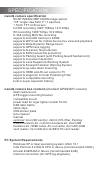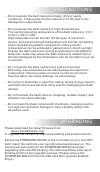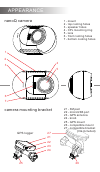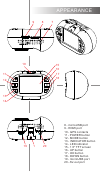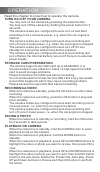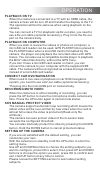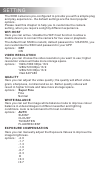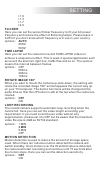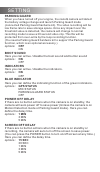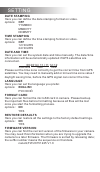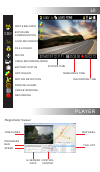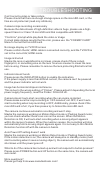- DL manuals
- NANO
- Dash Cameras
- Q
- User Manual
NANO Q User Manual
User's Guide For
nanoQ DASH CAMERA
Please read this manual carefully before using.
This manual should be kept for future reference.
WARNING: The dash camera should be set up before driving.
Concentration should always be maintained on the task of
driving, let the dash camera record accidents caused by others
not by youself.
www.nanodashcam.com
na n o
q
Summary of Q
Page 1
User's guide for nanoq dash camera please read this manual carefully before using. This manual should be kept for future reference. Warning: the dash camera should be set up before driving. Concentration should always be maintained on the task of driving, let the dash camera record accidents caused ...
Page 2
Specification nanoq camera box content (standard gps&wifi version) dash camera unit gps logger mounting bracket compatible mount power lead for cigar lighter socket 5v 2a usb data cable cable clips vhb sticker pads lens cleaner manual optional: microsd card(s), 24mm cpl filter, parking guard hardwire...
Page 3
– do not expose the dash camera to dusty, dirty or sandy conditions, if these gets into the camera or on the lens it can damage the components. – do not expose the dash camera to high temperatures. The normal operating temperature of the dash camera is -10 c to 60 c (14f to 140f ) high temperatures ...
Page 4
21 25 24 camera mounting bracket 22 1 - mount 2 - top cooling holes 3 - speaker holes 4 - cpl mounting ring 5 - lens 6 - front cooling holes 7 - bottom cooling holes appearance 2 3 4 5 6 7 1 gps logger 23 26 27 21 - 3m pad 22 - microusb port 23 - gps antenna 24 - knob 25 - gps mount 26 - compatible ...
Page 5
17 18 19 20 8 - microusb port 9 - hdmi port 10 - gps contacts 11 - power button 12 - mode button 13 - indicator button 14 - led indicator 15 - 1.5" tft screen 16 - up button 17 - ok button 18 - down button 19 - microusb port 20 - av-out port appearance 15 16 8 9 7 10 11 12 13 14 1.
Page 6
Operation read this chapter to know how to operate the camera. Turn on /off your camera you may turn on the camera by pressing the power button. You may turn off the camera by holding the power button for 3 seconds. The camera is also pre-configured to auto turn on and start recording once it receive...
Page 7
Operation playback on tv when the camera is connected to a tv with an hdmi cable, the camera screen will be turn off and transfer the display to the tv. The operation will be the same as when using playback on the camera. You can connect a tv for playback via av-out also, you need to use a av-out ca...
Page 8
The 0806 camera is pre-configured to provide you with a simple plug and play experience - the default settings are the most popular options. Please read this chapter to help you to customize the camera setting, when you require a slightly different experience. Setting video resolution here you can ch...
Page 9
Setting flicker here you can set the sensor flicker frequency to fit your ac power frequency and reduce the effect of flickering lamps. Please leave it auto if you don’t know which frequency is in use in your country. Options: auto 60hz 50hz rotate image 180° when you want to mount the camera up-side-d...
Page 10
Setting parking guard when you have turned off your engine, the nanoq camera will detect the battery voltage change and launch parking guard mode (connected parking guard hardwire kit). The video recording will be low frame rate to save storage space. Once any impact over the threshold value is dete...
Page 11
Setting gps stamping the 0806 camera can record your driving track and stamp the gps data on video. Here you can define the gps data stamping method. Please notice there maybe electronic interference on gps signal from camera, radar detector, wireless transmitter, hardwire kit, car charger, or someth...
Page 12
Setting language here you can set the language you prefer. Options: english РУССКИЙ date stamping here you can define the date stamping format on video. Options: off yymmdd mmddyy ddmmyy time stamping here you can define the time stamping format on video. Options: off 12 hours 24 hours date and time h...
Page 13
Ui white balance 0.0ev exposure compensation loop recording file locked mic on video recording mode battery status gps invalid motion detection parking guard card b working recording system time remaining time recording time video area prograss bar control center file list map area speed g-sensor da...
Page 14
Cpl filter accessories all the accessories listed in this page are optional. Reduce the reflection from shiny surface like vegetation, sweaty skin, water surface, glass, road, and let the natural color come through at the same time. Some of the light coming from the sky is also polarized to give a mo...
Page 15
Troubleshooting can't record a video or take picture please check that there is enough storage space on the microsd card, or the files are all protected (read only attribute). Camera stops recording occasionally because the data stream of high-definition video is huge, please use a high- speed class 6...
Page 16
More than a dash camera n ano q.