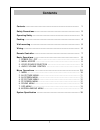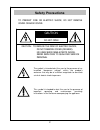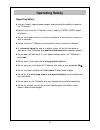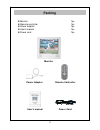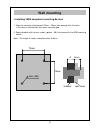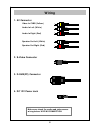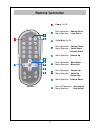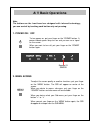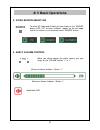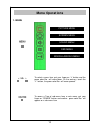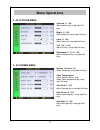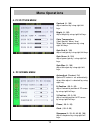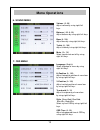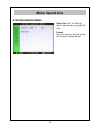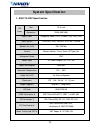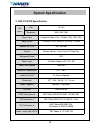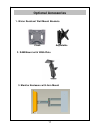- DL manuals
- Nanov
- LCD TV
- NGLT104WP
- User manual
Nanov NGLT104WP User manual
Summary of NGLT104WP
Page 1
User’s manual nglt104wp nglt150wp lcd tv / monitor (ip67 grade) this manual is revisable without further notice.
Page 2: Contents
Contents contents ------------------------------------------------------------------- 1 safety precautions ---------------------------------------------------------- 2 operating safety ------------------------------------------------------------ 3 packing --------------------------------------------...
Page 3: Safety Precautions
Risk of electric shock do not open caution to prevent fire or electric shock, do not remove cover or back cover. Safety precautions caution : to reduce the risk of electric shock, do not remove cover (or back). No user-serviceable parts inside. Refer servicing to qualified service personal this symb...
Page 4: Operating Safety
Operating safety z use only factory supplied power adapter and connector assemblies to operate the tv monitor. Z when a user install the tv monitor himself, read the “install guide” before installation. Z do not install power outlet in a hot or humid place, or where there is excessive dust or vibrat...
Page 5: Packing
1pc 1pc 1pc 1pc 1pc monitor remote controller power adapter user’s manual z monitor z remote controller z power adapter z user’s manual z power cord power cord packing 4.
Page 6: Wall Mounting
Installing vesa compliant mounting devices wall mounting 1. Align the mounting interface pad (75mm × 75mm hole spacing) with the holes in the holes in the monitors rear cover mounting pad. 2. Secure bracket with the four screws ( 4mm : m4) that came with the vesa mounting device. Note : the length o...
Page 7: Wiring
Make sure check the audio and video source wiring before wiring connection audio in right (red) audio in left (white) video in cvbs (yellow) 1. Av connecter 3. D-sub(pc) connecter 4. Dc 12v power jack 2. S-video connecter speaker out right (red) speaker out left (white) wiring 6.
Page 8: Remote Controller
Remote controller power on/off basic operations : source select menu operation : item select audio mute on/off basic operations : volume down menu operation : value down column down menu operation : column up basic operations : menu enter menu operation : menu exit basic operations : volume up menu ...
Page 9: A/v Basic Operations
A/v basic operations to turn power on, put your finger on the “poewr” button. A power-indicate green lamp turn on and you can see a signal on the screen. When you want to turn off, put your finger on the “power” button again. Remote ir sensor note the buttons on the front bezel are designed with inf...
Page 10: A/v Basic Operations
A/v basic operations 3. Video source selection to select pc, video and s-video, put your finger on the “source” button. Osd, “pc” or other functions appear on the left upper side of the screen in turn whenever touch “source” button. Source when you desire control the audio volume, put your finger on...
Page 11: Menu Operations
Picture menu to select a menu item, put your finger on “ ◀ ” button and the green color bar will move down. On the contrary, touch the “ ▶ ” button, the green color bar will move upward. To access a tree of sub–menu from a main menu, put your finger on “source” button and another green color bar wil...
Page 12: Menu Operations
2. Av picture menu contrast (0~100) adjust contrast by using right/left keys. Bright (0~100) adjust bright by using right/left keys. Color (0~100) adjust color by using right/left keys. Tint (-50~0~50) adjust tint by using right/left keys. Sharpness (0, 33, 66, 100) adjust sharpness by using right/l...
Page 13: Menu Operations
Menu operations 4. Pc picture menu 5. Pc screen menu contrast (0~100) adjust contrast by using right/left keys. Bright (0~100) adjust bright by using right/left keys. Color temperature (cool, normal, warm, user) select color temperature by using right/left keys. Gain red (0~100) adjust red gain by u...
Page 14: Menu Operations
Menu operations 6. Sound menu 7. Osd menu volume (0~50) adjust volume by using right/left keys. Balance (-50~0~50) adjust balance by using right/left keys. Bass (0~100) adjust bass by using right/left keys. Treble (0~100) adjust treble by using right/left keys. Mute (on, off) select sound mute on/of...
Page 15: Menu Operations
Menu operations 8. Miscellaneous menu sleep time (off, 10~250 min) adjust sleep time by using right/left keys. Default press the right key, and the setting will be reset to factory default. 14.
Page 16: System Specification
1. Nglt104wp specification system specification size 10.4 inch resolution svga (800*600) signal input composite video (1ch), s-video (1ch), vga (1ch) color system ntsc(m/j, 4.43), pal(b/g, m, n, 60) , secam speaker out [l/r] 3w / 3w max control remote control / front touch (ir type) key waterproof g...
Page 17: System Specification
2. Nglt150wp specification system specification size 15 inch resolution xga (1024*768) signal input composite video (1ch), s-video (1ch), vga (1ch) video system ntsc(m/j, 4.43), pal(b/g, m, n, 60) , secam speaker out [l/r] 5w / 5w max control remote control / front touch (ir type) key waterproof gra...
Page 18: Optional Accessories
1. Water resistant wall mount brackets optional accessories 2. Ram mount with vesa plate 3. Monitor enclosure with arm mount flush adjustable 17.