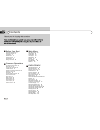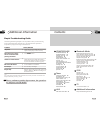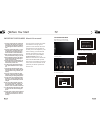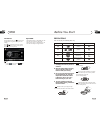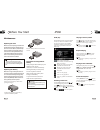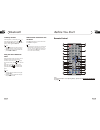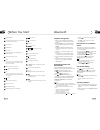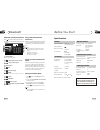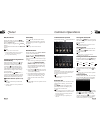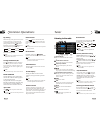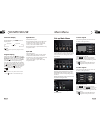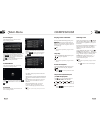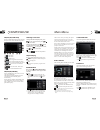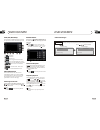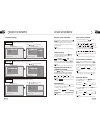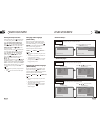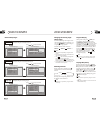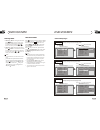Summary of NPL-TV 7874 DIGITAL
Page 1
Serial number res av in navi radio src mute pwr npl-tv 7874 digital.
Page 2
To select source by menu 11 reset the unit 11 turning the unit on/off 11 volume control 11 setting the sound characteristics 11 picture in picture 11 eq setting 12 turning loudness on/off 12 insert an sd card 12 eject a disc 12 mute function 12 mode selector 12 infrared sensor 12 12 screen display 1...
Page 3
00 3 contents bluetooth operational interface 32 using a bluetooth wireless connection 32 pairing your unit and bluetooth phone 32 pairing in handsfree mode 32 cellphone pairing mode 33 bluetooth connection and disconnection 33 using the unit as a handsfree device 33 last number dialing 33 to dial b...
Page 4
Before you start important safeguards about this manual be sure to connect the color coded leads according to the diagram. Incorrect con- nections may cause the unit to malfunct- , ion or damage the vehicle s electrical sy- stem. Be sure to connect the speaker (-) leads to the speaker (-) terminal. ...
Page 5
01 5 before you start type of disc vcd mp3 cd note: the unit is compatible with vcd1.0/1.1/2.0/3.0 version and dvcd disc. Dvd handle the disc by its edge to keep the disc clean, and do not touch the surface. Do not attempt to modify the unit, modifying the unit may cause an accident. Stop the vehicl...
Page 6
35 before you start 01 6 replacing the fuse make sure the amperage matches the specified value when replacing the fu- ses. If the fuse is blown, check the po- wer connection and replace with a n- ew one. If the same problem occurs, it would be subjected to the malfun- ction. In such cases, please co...
Page 7
01 7 before you start 34 08 bluetooth remote control tips: for more information as to replacing battery, please refer to replacing the battery on page 6. 20 30 to dial by the unit when cellphone is connected, press to input the call number, then press to dial, dial ok appears, when the call is pick ...
Page 8
33 before you start 01 8 08 bluetooth 1 source/pwr 4 ams/menu 3 band/title 5 loc/sub -t 6 st/audio (mono or stereo/language or channel selector) 10 slow forward/rewind) 7 angle(dvd play angle) 13 prog(program playing) 12 mute 11 p/n 9 zoom (zoom in or zoom out) 2 goto (playing time/track/[press and ...
Page 9
01 9 before you start 32 08 bluetooth am tuner section vcd/cd player section 530-1710 (khz) (u.S.A.) vcd signal system auto/pal/ntsc general fm section 87.5-108(mhz) (europe/china) 87.5-107.9(mhz) (u.S.A.) 10.7mhz 10dbuv 60db 30db 1khz 40 -12khz hz note: due to continuous product improve- ment, spec...
Page 10
Before you start 10 01 31 07 aux click aux on the source menu to switch to the aux mode: aux touch screen menu 3 3 4 4 5 5 1 1 2 2 3 3 4 4 5 5 2 2 1 1 6 6 6 6 full screen click it to enter front aux in. Click it to enter video setup menu. Display click it to enter source menu. Click it to enter rear...
Page 11
02 11 common operations 30 06 tuner during radio status, you can press st button on the remote control mono mode or stereo to select mode. Stereo reception is charged when stereo appears. It is switched to mono mode when mono appears. Mo/st selector it is only valid on remote control. It is only val...
Page 12
02 12 common operations 29 06 tuner listening to the radio loc pears on the display and only local tion is available. When it disappears b ap sta oth distance and local stations can be received. Dx/loc selector during radio status, press loc button to select or weak station reception. Strong 5 the f...
Page 13
03 13 main menu 28 05 cd/mp3/sd/usb set up main menu as the figure above on the menu, press and hold setup on the remote control or click it on the screen to enter setting menu as the figure below: this menu includes video, audio, time, screen adj, system, key config, background, default. . Click yo...
Page 14
14 03 main menu 27 05 cd/mp3/sd/usb 3.Time adjust after selecting time, the sub menu will be shown as the figure below: in this menu you can adjust the clock and type. Click the hour(minute,second) firstly and then click / to adjust the proper numerical value. Click save to save preferences, click r...
Page 15
03 15 main menu 26 05 cd/mp3/sd/usb ams fullup:all the pre-existing radio deposit expires no longer allowed to save a new radio when set on; searching and them re-cover all of the stored radio stations when set off. Local area: depending on your area to choose europe, america or russia, in order to ...
Page 16
16 04 dvd/vcd/mp4 25 04 dvd/vcd/mp4 press one of number buttons(0~9) to select a track that will be played auto- matically. 23 * number buttons note: * press clear to clear the mistake input. 22 during dvd/vcd/mp4 playback, touching the top of screen shows the following menu: dvd/vcd/mp4 setup play/...
Page 17
04 17 dvd/vcd/mp4 24 04 dvd/vcd/mp4 repeat playing during dvd playback, press ing rpt on the remote control to perform replay function as followings: * this function is only valid on remote control. 15 note: chapter title repeat off during vcd/mp4 playback, press rpt on the remote control to track r...
Page 18
18 04 dvd/vcd/mp4 23 04 dvd/vcd/mp4 during dvd mode, press goto button to set the playing time, when the tft dis- play : /chapter/audio/subtitle/angle /title time/chapter time/repeat/time disp. Press [ ][ ] to select the options, press enter to set the status. Then press nu- mber buttons or [ ][ ] t...
Page 19
04 19 19 dvd/vcd/mp4 04 22 dvd/vcd/mp4 angle 1 angle 2 angle 3...... Changing the viewing angle (multi-angle) with dvds featuring multi-angle (scenes shot from multiple angles) recordings, you can press angle to switch among vie- wing angles during playback. Selection options switch as follows: * th...
Page 20
04 20 dvd/vcd/mp4 04 21 dvd/vcd/mp4 example showing how to set picture mode: (press (press , or , then press enter) captions osd lang osd lang angle mark tv display --general setup page-- (press , or , then press enter) (press example showing how to set tv display mode: tv display --general setup pa...