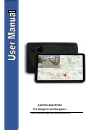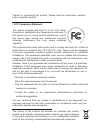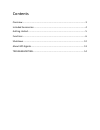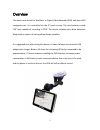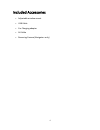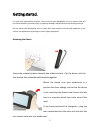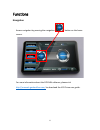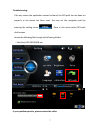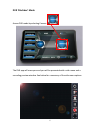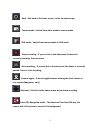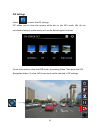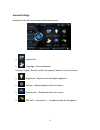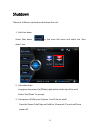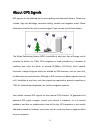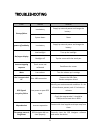- DL manuals
- Navi Camera
- Dash Cameras
- GSF9750
- User manual
Navi Camera GSF9750 User manual
Summary of GSF9750
Page 1
Gsf9750 &gsf9750a the navigator and navigator+ http://stores.Ebay.Com.Au/goshockfree.
Page 2
Thanks for purchasing this product. Please read the instructions carefully before using this product. • fcc compliance statement: this device complies with part 15 of the fcc rules. Operation is subjected to the following two conditions: (1) this device may not cause harmful interference, and (2) th...
Page 3: Caution
1 caution 1. Do not drop, puncture or disassemble the device; otherwise the warranty will be voided. 2. Avoid all contact with water, and dry hands before using. 3. Use the device with care. Avoid pressing hard on the device body. 4. Use only the accessories supplied by the manufacturer. 5. Keep the...
Page 4
Contents overview .................................................................................................... 3 included accessories .................................................................................. 4 getting started. ...........................................................
Page 5
3 overview this device acts as both a ‘blackbox’ or digital video recorder (dvr) and also a gps navigation unit. It is controlled via the 5” touch screen. The unit features a wide 120° lens capable of recording in 720p. The device includes up to date australian maps with an option of having offroad ...
Page 6
4 included accessories adjustable window mount usb cable car charging adapter av cable reversing camera (navigator+ only).
Page 7
5 getting started. It is your sole responsibility to place, secure and use your navigation unit in a manner that will not cause accidents, personal injury or property damage. Always observe safe driving practices. Do not mount your navigation unit in a way that may interfere with the safe operation ...
Page 8: Navigation
6 functions navigation access navigation by pressing the navigation button on the home screen. For more information about the gps nav software, please visit http://manuals.Goshockfree.Com/ to download the igo primo user guide..
Page 9
7 troubleshooting if for any reason the application cannot be found, the gps path has not been set properly or the device has been reset. You may set the navigation path by entering the setting menu. Once in this menu select gps path click browse. Locate the following file through the following fold...
Page 10: Dvr ‘Blackbox’ Mode
8 dvr ‘blackbox’ mode access dvr mode by selecting camera the dvr app will now open and you will be presented with a side menu and a recording preview window. See below for a summary of the side menu options..
Page 11
9 back – exit back to the home screen, closes the camera app camera mode – switch from video mode to camera mode dvr mode – switch from camera mode to dvr mode pause recording – if you see this in the side panel, the device is currently recording. Press to pause. Start recording – if you see this in...
Page 12: Pip Settings
10 pip settings select to enter the pip settings. Pip allows you to view the camera while also in the gps mode. We do not recommend using it continuously as it can be distracting to the driver. To use this function, enter the dvr mode, by pressing video, then press the gps navigation button. To view...
Page 13: General Settings
11 general settings accessed in the left main menu on the home screen. System info language – choose between chinese, english, russian, arabic, portuguese, spanish, french, german brightness – adjust screen backlight brightness volume – adjust playback and unit volume touchscreen – recalibrate the t...
Page 14
12 shutdown there are 3 diferent methods to shut down this unit. 1. Soft shut down select shut down in the main left menu and select the ‘shut down’ icon 2. Hard shut down long press the power on/off key (right button at the top of the unit) select ‘shut down’ at prompt 3. Hard power off (only use i...
Page 15
13 about gps signals gps signals can be affected by the surrounding environmental factors. These may include, high rise buildings, concrete roofing, tunnels and magnetic areas. Please allow extra time for the unit to receive signal if you can see any of these factors. The global positioning system (...
Page 16
14 troubleshooting fault reason solution startup failure low battery supply by external power and charge the battery。 system down reset power off suddenly low battery supply by external power and charge the battery no/vague display low backlight turn up the backlight backlight off tap the screen wit...
Page 17
15.