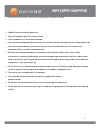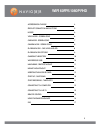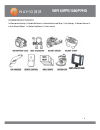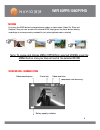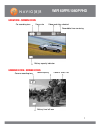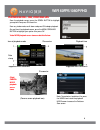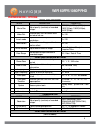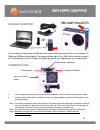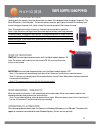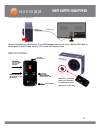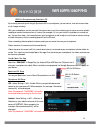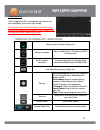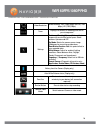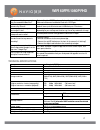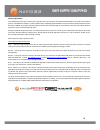- DL manuals
- Navig8r
- Action Cameras
- NAVSPORT-WF2
- User Manual
Navig8r NAVSPORT-WF2 User Manual
Summary of NAVSPORT-WF2
Page 1
1 wifi 60fps 1080p fhd navsport-wf2 user guide * includes themed stickers only. Extra cameras not included..
Page 2: Wifi 60Fps 1080P Fhd
2 wifi 60fps 1080p fhd important safety instructions and precautions read all instructions carefully before use retain this product manual for future reference. Use this product only in the manner described. Only use a water-dampened soft-cloth to clean the surface of the camera including the lens. ...
Page 3: Wifi 60Fps 1080P Fhd
3 wifi 60fps 1080p fhd accessories in the box 4 product connection and buttons 5 modes 6 video mode – screen icons 6 care mode - screen icons 7 camera mode - screen icons 8 playback mode – car, video and jpg 8 playback mode options 8 charging the battery 10 waterproof case 10 handlebar / seatpost mo...
Page 4: Wifi 60Fps 1080P Fhd
4 wifi 60fps 1080p fhd accessories in the box 1x waterproof housing, 1x handle bar mount,1x helmet mount and strap, 1x car charger, 1x remote control, 4 x vinyl camera stickers, 1 x suction cup mount, 1x user manual clip-on cover.
Page 5: Wifi 60Fps 1080P Fhd
5 wifi 60fps 1080p fhd product connection and buttons: infrared light receiver camera lens hdmi interface micro usb (charge & file transfer) mode / power on/off button - shutter button - select/ok button lcd screen microphone wifi on/off button scroll button busy/charging light battery compartment m...
Page 6: Wifi 60Fps 1080P Fhd
6 wifi 60fps 1080p fhd modes first, press the mode button to change between modes, as shown below. (video, car, photo and playback). Once you have arrived at the selected mode, simply press the shutter button to being recording or to review previously recorded file (only when playback mode is select...
Page 7: Wifi 60Fps 1080P Fhd
7 wifi 60fps 1080p fhd car mode - screen icons camera mode - screen icons camera recording icon camera quality camera “shots” left car recording icon frame rate video resolution selected battery capacity indicator recordable time remaining battery time left icon.
Page 8: Wifi 60Fps 1080P Fhd
8 wifi 60fps 1080p fhd playback mode – car, video and jpg from the playback screen, press the scroll button to highlight your option then press ok to confirm. From any video mode, scroll down and press ok to begin playback car and from the playback screen, press the menu scrolling button to highligh...
Page 9: Wifi 60Fps 1080P Fhd
9 wifi 60fps 1080p fhd playback mode – options video and car mode mode description operation 1 movie size adjust quality (and size) of recorded images 720p (60fps), 720op (120fps), 1080p (30fps), 1080p (600fps), 1440p (30fps) 2 video dist. Automatically turn off screen after periods of no use on / o...
Page 10: Wifi 60Fps 1080P Fhd
10 wifi 60fps 1080p fhd red lamp indicator charging the battery turn the camera off and connect the usb cable to the camera and to your power source (i.E.In-car charger, pc usb port or usb mains power adaptor) the charging indicator light will turn blue. When the battery charge is full, the blue lig...
Page 11: Wifi 60Fps 1080P Fhd
11 wifi 60fps 1080p fhd case screw mount 4 1 -20 screw search youtube for navig8r sportscam - how to prepare your helmet mount to view our instructionalvideo or click this link if you are viewing this file online https://www.Youtube.Com/ watch?V=eglbwfummry handlebar / seat post mount 1. Connect the...
Page 12: Wifi 60Fps 1080P Fhd
12 wifi 60fps 1080p fhd inserting the micro sd card carefully push the memory card into the card slot, as shown in the diagram below (using your fingernail). The micro sd card will “click into place”. To take the memory card out, gently press the end of the memory card inward using your fingernail u...
Page 13: Wifi 60Fps 1080P Fhd
13 wifi 60fps 1080p fhd connecting to a hd tv connect the camera to a high-definition tv (or hdmi equipped monitor) with a mini hdmi to hdmi cable (as shown above). The hdmi signal will carry full hd video and 2 channel stereo. Remote control shutter button (press once to take one photo) record vide...
Page 14: Wifi 60Fps 1080P Fhd
14 wifi 60fps 1080p fhd using the smartphone app (android or ios) by wirelessly connecting the navig8r sportscam wifi to a smartphone, you can control, view and review video or still images remotely. With your smartphone, you can see what the camera sees in real time, allowing you to frame up a shot...
Page 15: Wifi 60Fps 1080P Fhd
15 wifi 60fps 1080p fhd navig8r app screen once the sportscam wifi has established a connection with your smartphone, you can then start the app note; should the wifi connection drop off (sometimes due to range or other competing wifi products (routers, hotspots, etc), then you may need to “renew th...
Page 16: Wifi 60Fps 1080P Fhd
16 wifi 60fps 1080p fhd operating the camera app - android device video resolution select between: fhd (1080p 60fps) and hd (720p 60fps), hd (720p) 30fps) timer displays the amount of recording time left on your storage card settings continuous shooting (camera): take multiple images with one shutte...
Page 17: Wifi 60Fps 1080P Fhd
17 wifi 60fps 1080p fhd faq windows media player can not play the recorded video files? Try installing the codec pack supplied on the install cd, otherwise we find most customers have better luck with vlc player. How many minutes of video can i record to my sd card? In full 1080p mode, each minute w...
Page 18: Wifi 60Fps 1080P Fhd
18 wifi 60fps 1080p fhd warranty against defects laser corporation pty ltd (“laser”) warrants your new product to be free from defects in materials and workmanship for 12 months, from the date of purchase, provided that the product is used in accordance with accompanying recommendations or instructi...