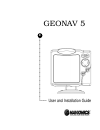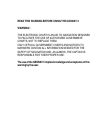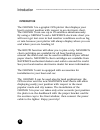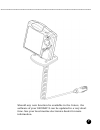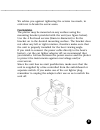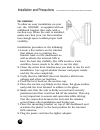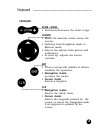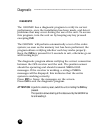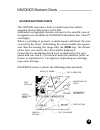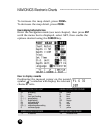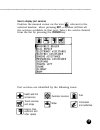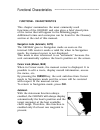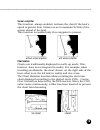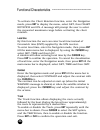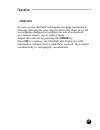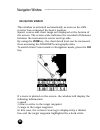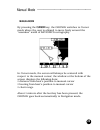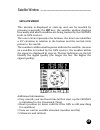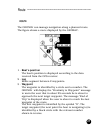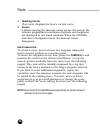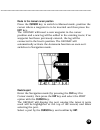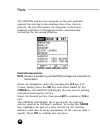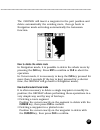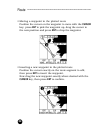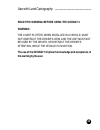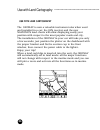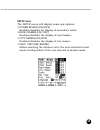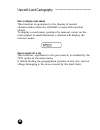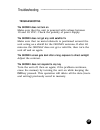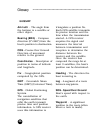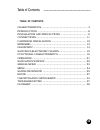- DL manuals
- Navionics
- GPS
- GEONAV 5
- User And Installation Manual
Navionics GEONAV 5 User And Installation Manual
Summary of GEONAV 5
Page 1
1 user and installation guide geonav 5 ••••••••• •••••••••••••••••••••••••••••••••••••••••••••••••••••••••••••••••••••••••••••• e.
Page 2: Warning !
3 read this warning before using the geonav 5 warning ! The electronic chart is an aid to navigation designed to facilitate the use of authorized government charts, not to replace them. Only official government charts and notices to mariners contain all information needed for the safety of navigatio...
Page 3: Characteristics
4 • • • • • • • • • • • • • • • • • • • • • • • • • • • • • • • • • • • • • • • • • • • • • • • • • • • • • • • • • • • • • • • • • characteristics • • characteristics • new compact design • self contained gps plotter system (plotter + gps receiver + antenna) • built-in world map • 32 bit risc proce...
Page 4: Accessories
5 • • • • • • • • • • • • • • • • • • • • • • • • • • • • • • • • • • • • • • • • • • • • • • • • • • • • • • • • • • • • • • • • • • • • • • • • • • • • • • • • • • • • • • • • • • • • • • • • • • • • • • • • operating temperature: 0 to 60 °c, humidity 93% • storage temperature: -20 to 70 °c, humid...
Page 5: Introduction
6 • • • • • • • • • • • • • • • • • • • • • • • • • • • • • • • • • • • • • • • • • • • • • • • • • • • • • • • • • • • • • • • • • • • • • • • introduction • • introduction the geonav 5 is a graphic gps plotter that displays your boat’s current position with respect to an electronic chart. The geon...
Page 6
7 • • • • • • • • • • • • • • • • • • • • • • • • • • • • • • • • • • • • • • • • • • • • • • • • • • • • • • • • • • • • • • • • • • • • • • • • • • • • • • • • • • • • • • • • • • • • • • • • • • • • • • • should any new function be available in the future, the software of your geonav 5 can be upd...
Page 7: Installation and Precautions
8 • • • • • • • • • • • • • • • • • • • • • • • • • • • • • • • • • • • • • • • • • • • • • • installation and precautions installation and precautions when installed on a boat, in order to avoid electromagnetic interference, the geonav unit must be positioned at least 0.35 m away from a magnetic co...
Page 8: Fixed Installation
9 • • • • • • • • • • • • • • • • • • • • • • • • • • • • • • • • • • • • • • • • • • • • • • • • • • • • • • • • • • • • • • • • • • • • • • • • • • • • • • • • • • • • • • • • • • • • • • we advise you against tightening the screws too much, in order not to break the screw seats. Fixed installatio...
Page 9: Car Installation
10 • • • • • • • • • • • • • • • • • • • • • • • • • • • • • • • • • • • • • • • • installation and precautions car installation to allow an easy installation on your car, the geonav is supplied with an additional bracket that ends with a suction cup. When the unit is installed, make sure that your ...
Page 10: Connections
11 • • • • • • • • • • • • • • • • • • • • • • • • • • • • • • • • • • • • • • • • • • • • • • • • • • • • • • • • • • connections connections the figure shows colors and polarity of the car lighter adapter. The adapter has a little lamp (led) that turns on if the car is correctly providing the brac...
Page 11: Cartridge Installation
12 • • • • • • • • • • • • • • • • • • • • • • • • • • • • • • • • • • • • • • • • • • • • • • • cartridge installation cartridge installation remove the rubber cover located in the unit’s lower side and slide the nav-chart™ cartridge into the slot. Install the cartridge into the plotter. Replace th...
Page 12: Keyboard
13 • • • • • • • • • • • • • • • • • • • • • • • • • • • • • • • • • • • • • • • • • • • • • • • • • • • • • • • • • • • • • • • • • • keyboard keyboard zoom +/zoom - • increases/decreases the chart range cursor • moves the manual cursor across the screen. • switches from navigation mode to manual m...
Page 13: Diagnostic
14 • • • • • • • • • • • • • • • • • • • • • • • • • • • • • • • • • • • • • • • • • • • • • • • • • • • • • • • • • • • • • • • • • diagnostic diagnostic the geonav has a diagnostic program to verify its correct performance, once the installation has been made, and detect problems that may occur du...
Page 14: Navionics Electronic Charts
15 • • • • • • • • • • • • • • • • • • • • • • • • • • • • • • • • • • • • navionics electronic charts navionics electronic charts the geonav includes a built-in world map that allows zooming from 4,096 down to 512 nm. Additional cartographic details relevant to the specific area of navigation are a...
Page 15: How to Display Navaids
16 • • • • • • • • • • • • • • • • • • • • • • • • • • • • • • • • • • • • • • • • • • • • to increase the map detail, press zoom+. To decrease the map detail, press zoom-. How to display bathymetric lines enter the navigation mode (see next chapter), then press ent until the menu bar is displayed, ...
Page 16: How to Display Port Services
17 • • • • • • • • • • • • • • • • • • • • • • • • • • • • • • • • • • • • • • • • • • • • • • • • • • • • • • • • • • • • • • • • • • • • • • • • • • • • • • • • • • • • • • • • • • • • • • • • • • • • • • how to display port services position the manual cursor on the icon relevant to the selected ...
Page 17: Functional Characteristics
18 • • • • • • • • • • • • • • • • • • • • • • • • • • • • • • • • • • • • • • • • • • • • • • • • • • functional characteristics functional characteristics this chapter summarizes the most commonly used functions of the geonav and also gives a brief description of the terms that will appear in the ...
Page 18: Screen Amplifier
19 • • • • • • • • • • • • • • • • • • • • • • • • • • • • • • • • • • • • • • • • • • • • • • • • • • • • • • • • • • • • • • • • • • • • • • • • • • • • • • • • • • • • • • • • • • • • • • • • • • • • • • not rotated rotated screen amplifier this function, always enabled, redraws the chart if the ...
Page 19: Local Time
20 ••••••••••••••••••••••••••••••••••••••••••••••••• to activate the chart rotation function, enter the navigation mode, press ent to display the menu, select set, then chart rotation and on. A message will prompt the user to select the requested maximum range before activating the chart rotation. L...
Page 20: Operation
21 •••••••••••••••••••••••••••••••••••••••••••••••••••••••••••••••••••••••••• operation operation at start-up the geonav will display one page containing a message warning the user that the electronic chart is an aid to navigation designed to facilitate the use of authorized government charts, not t...
Page 21: Navigation Window
22 • • • • • • • • • • • • • • • • • • • • • • • • • • • • • • • • • • • • • • • • • • • • • • • • • navigation window navigation window this window is activated automatically as soon as the gps receiver has computed the boat’s position. Speed, course and chart range are displayed at the bottom of t...
Page 22: Manual Mode
23 • • • • • • • • • • • • • • • • • • • • • • • • • • • • • • • • • • • • • • • • • • • • • • • • • • • • • • • • manual mode manual mode by pressing the cursor key, the geonav switches to cursor mode where the user is allowed to move freely around the “seamless” world of navionics cartography. In ...
Page 23: M E N U
24 ••••••••••••••••••••••••••••••••••••••••••••••••••••••••••••••••••••••••••••••••• menu m e n u to access the menu bar, enter the navigation mode and press ent. The bar allows selecting from the following functions: port: to select a port where to insert a waypoint. Near: to select a class of port...
Page 24: Satellite Window
25 ••••••••••••••••••••••••••••••••••••••••••••••••••••••••••••••• satellite window satellite window this window is displayed at start-up and can be recalled by pressing repeatedly the ent key; the satellite window displays how many and which satellites are being tracked by the geonav built-in gps r...
Page 25
26 latitude and longitude relevant to the boat’s position are displayed as soon as three satellites are tracked and a 2d fix is available. The altitude value is available only if four satellites are tracked and a 3d fix is performed. As soon as a valid fix is available, the geonav will automatically...
Page 26: Route
27 •••••••••••••••••••••••••••••••••••••••••••••••••••••••••••••••••••••••••••••••• route route the geonav can manage navigation along a planned route. The figure shows a route displayed by the geonav. 1 - boat’s position the boat’s position is displayed according to the data received from the gps r...
Page 27: 4 - Heading Vector
28 ••••••••••••••••••••••••••••••••••••••••••••••••••••••••••••••••••••••••••••••••••••••••• route 4 - heading vector this vector displays the boat’s current route. 5 - cursor it allows moving the manual cursor across the screen; the relevant geographical coordinates (latitude and longitude) are dis...
Page 28: Ent
29 route to the manual cursor position press the cursor key to switch to manual mode, position the cursor where a waypoint is to be inserted and then press the ent key. The geonav will insert a new waypoint in the cursor position and a new leg will be added to the existing route; if no waypoint had ...
Page 29: Route to The Nearest Service
30 the geonav will insert a waypoint in the port position, append the new leg to the existing route (if no route is present, the leg will connect the waypoint to the boat’s position) and move to navigation mode, automatically activating the autozoom function. Route to the nearest service note: this ...
Page 30: Cursor
31 the geonav will insert a waypoint in the port position and delete automatically the existing route, then go back to navigation mode activating automatically the autozoom function. How to delete the whole route in navigation mode, it is possible to delete the whole route by pressing the clr key. P...
Page 31: Cursor
32 • moving a waypoint in the plotted route position the cursor on the waypoint to move with the cursor key, press ent to pick the waypoint up, drag the cursor to the new position and press ent to drop the waypoint. • inserting a new waypoint in the plotted route position the cursor exactly on the r...
Page 32: Warning !
33 ••••••••••••••••••••••••••••••••••••••••••••• use with land cartography read this warning before using the geonav 5 warning ! The chart plotter, when installed in a vehicle, must not obstruct the driver’s view, and the unit must not be used by the driver, or distract the driver’s attention, while...
Page 33: Use With Land Cartography
34 use with land cartography use with land cartography the geonav is now a valuable instrument also when used and installed in a car: the gps receiver and the new navionics land charts will allow displaying easily your position with respect to the most popular roads and city. The installation of the...
Page 34: Setup Menu
35 setup menu the setup menu will display some new options: • other roads (on/off) enables/disables the display of secondary roads. • road names (on/off) enables/disables the display of road names. • city names (on/off) enables/disables the display of city names. • dist. Unit (nm/km/mi) allows selec...
Page 35: How to Display Road Names
36 how to display road names this function is equivalent to the display of navaid characteristics when the geonav is used with nautical charts. To display a road name, position the manual cursor on the road symbol (a small diamond): a window will display the relevant name. How to search for a city t...
Page 36: Troubleshooting
37 • • • • • • • • • • • • • • • • • • • • • • • • • • • • • • • • • • • • • • • • • • • • • • • • • • • • • troubleshooting troubleshooting the geonav does not turn on make sure that the unit is powered with voltage between 10 and 18 vdc. Check the polarity of power supply. The geonav does not get ...
Page 37: Glossary
38 ••••••••••••••••••••••••••••••••••••••••••••••••••••••••••••••••••••••••• glossary glossary azimuth - the angle from the horizon to a satellite or other object. Bearing (brg) - compass direction (0°÷360°) from the boat’s position to destination. Cog - course over ground direction of movement rela...
Page 38: Table of Contents
39 ••••••••••••••••••••••••••••••••••••••••••••••••••••••••••• table of contents table of contents characteristics ............................................................ 4 introduction ................................................................. 6 installation and precautions ...............