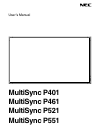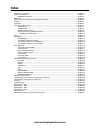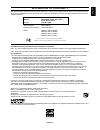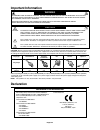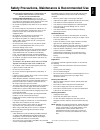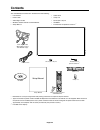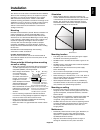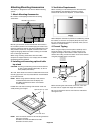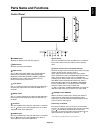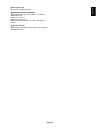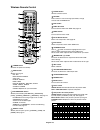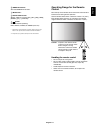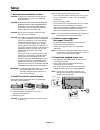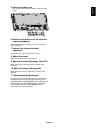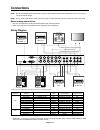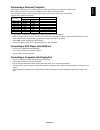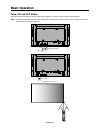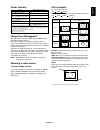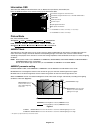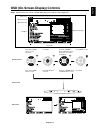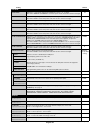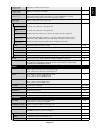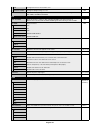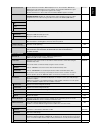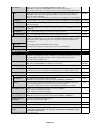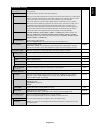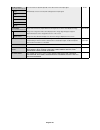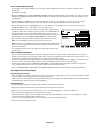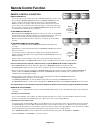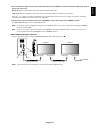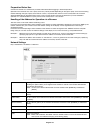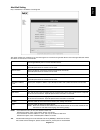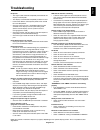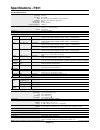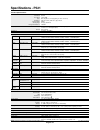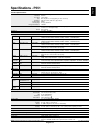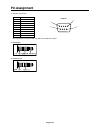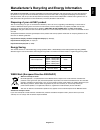- DL manuals
- NEC
- Video Card
- MultiSync P521
- User Manual
NEC MultiSync P521 User Manual
Summary of MultiSync P521
Page 1
User’s manual multisync p401 multisync p461 multisync p521 multisync p551.
Page 2: Index
Index declaration of conformity ............................................................................................................................. English-1 important information .................................................................................................................
Page 3
English-1 english declaration of conformity this device complies with part 15 of fcc rules. Operation is subject to the following two conditions. (1) this device may not cause harmful interference, and (2) this device must accept any interference received, including interference that may cause undes...
Page 4: Important Information
English-2 important information to prevent fire or shock hazards, do not expose this unit to rain or moisture. Also, do not use this unit’s polarized plug with an extension cord receptacle or other outlets unless the prongs can be fully inserted. Refrain from opening the cabinet as there are high vo...
Page 5
English-3 english for optimum performance, please note the following when setting up and using the multi-function monitor: • do not open the monitor. There are no user serviceable parts inside and opening or removing covers may expose you to dangerous shock hazards or other risks. Refer all servicin...
Page 6: Contents
English-4 contents power cord* 1 setup manual clamp x 3 your new multisync monitor box* should contain the following: • lcd monitor • power cord* 1 • video signal cable • wireless remote control and aa batteries • setup manual • cable cover • clamp x 3 • screw (m4 x 10) x 9 • cd-rom • thumbscrew for...
Page 7: Installation
English-5 english this device cannot be used or installed without the tabletop stand or other mounting accessory for support. For proper installation it is strongly recommended to use a trained, nec authorized service person. Failure to follow nec standard mounting procedures could result in damage ...
Page 8
English-6 attaching mounting accessories the display is designed for use with the vesa mounting system. 1. Attach mounting accessories be careful to avoid tipping monitor when attaching accessories. Screw cord or chain clamp allow adequate ventilation or provide air conditioning around the monitor, ...
Page 9: Parts Name and Functions
English-7 english exit button activates the osd menu when the osd menu is turned-off. Acts as exit button within the osd to move to previous menu. Remote control sensor and power indicator receives the signal from the remote control (when using the wireless remote control). See also page 11. Glows g...
Page 10
English-8 terminal panel out in r g b h v rgb/hv r g b h v dvd/hd2 pr y pb video2 video video in connector (bnc and rca) to input a composite video signal. Bnc and rca connectors are not available at the same time (use only one input). Video out connector (bnc) to output the composite video signal f...
Page 11
English-9 english kensington lock for security and theft prevention. External speaker terminal to output the audio signal from audio 1, 2, 3, dport, hdmi and tv jack. Red terminal is plus (+). Black terminal is minus (-). Note: this speaker terminal is for 15w + 15w (8 ohm) speaker. Option board slo...
Page 12
English-10 power button switches the power on/standby. Input button selects input signal. Dvi: dvi displayport: dport vga: vga rgb/hv: rgb/hv hdmi: hdmi dvd/hd: dvd/hd1, dvd/hd2, scart video: video1, video2 s-video: s-video option: depends on your connection picture mode button selects picture mode,...
Page 13
English-11 english operating range for the remote control point the top of the remote control toward the lcd monitor’s remote sensor during button operation. Use the remote control within a distance of about 7 m (23 ft.) from remote control sensor or at a horizontal and vertical angle of within 30° ...
Page 14: Setup
English-12 1. Determine the installation location caution: installing your lcd display must be done by a qualified technician. Contact your dealer for more information. Caution: moving or installing the lcd monitor must be done by two or more people (p401/p461), by four or more people (p521/p551). F...
Page 15
English-13 english 6. Switch on the power of all the attached external equipment when connected with a computer, switch on the power of the computer first. 7. Operate the attached external equipment display the signal from the desired input source. 8. Adjust the sound make volume adjustments when re...
Page 16: Connections
English-14 connections note: do not connect/disconnect cables when turning on the monitor or other external equipment as this may result in a loss of the monitor image. Note: use an audio cable without a built-in resistor. Using an audio cable with a built-in resistor turns down the sound. Before ma...
Page 17
English-15 english connecting a personal computer connecting your computer to your lcd monitor will enable you to display your computer’s screen image. Some video cards with a pixel clock over 162mhz may not display an image correctly. Your lcd monitor displays proper image by adjusting the factory ...
Page 18: Basic Operation
English-16 basic operation power on and off modes the lcd monitor power indicator will turn green while powered on and will turn red or amber while powered off. Note: the main power switch must be in the on position in order to power up the monitor using the remote control or the power button on the...
Page 19
English-17 english normal: displays the aspect ratio the same as it is sent from the source. Full: fills entire screen. Wide: expands a 16:9 letter box signal to fill entire screen. Zoom (dynamic): expands a 4:3 pictures to fill the entire screen with non-linearity. Some of the outside image area wi...
Page 20
English-18 brightness level set for the monitor to use when ambient lighting level is low. Brightness level set for the monitor to use when ambient lighting level is high. Brightness range in dark: brightness level set for the monitor to use when ambient lighting level is low. In bright: brightness ...
Page 21
English-19 english osd (on-screen-display) controls press up or down button to select sub-menu. Press set. Press up or down, plus or minus to select the function or setting to be adjusted. Press menu or exit. Remote control press up or down button to select. Press input button to decide. Press up or...
Page 22
English-20 setting default brightness adjusts the overall image and background brightness. Press + or - to adjust. 70 note: when ambient1 or ambient2 is selected in picture mode, this function cannot be changed. Contrast adjusts the image brightness in relationship to the background. Press + or - to...
Page 23
English-21 english h resolution adjusts the horizontal size of the image. - vga, rgb/hv inputs only v resolution adjusts the vertical size of the image. - vga, rgb/hv inputs only input resolution if there is a problem with signal detection, this function forces the monitor to display the auto vga, r...
Page 24
English-22 time configures the time for the real-time clock. - daylight saving configures daylight savings on or off. Off schedule reset resets the following settings within the schedule menu back to factory setting: - off timer, schedule settings. Keep pip mode allows the monitor to remain in “pip”...
Page 25
English-23 english information osd selects whether the information osd is displayed or not. The information osd will be on, 3 sec. Displayed when the input signal or source changes. The information osd will also give a warning when there is no-signal or the signal is out-of range. An interval betwee...
Page 26
English-24 lan setting when you use this function, external control should be “lan”. Note: when changing the lan setting, turn the monitor off and then back on. After turning on the monitor, you need to wait several seconds until the lan setting is applied. Dhcp enabling this option automatically as...
Page 27
English-25 english input detect selects the method of input detection the monitor uses when more than two input devices first detect all inputs except for tv* are connected. None the monitor will not search the other video input ports. First detect when the current video input signal is not present,...
Page 28
English-26 color system the selected color system depends on the video format of the input signal. Auto video1, video2, s-video inputs only auto automatically chooses color system setting based on input signal. Ntsc pal secam 4.43 ntsc pal-60 scan mode some video formats may require different scanni...
Page 29
English-27 english note 1: creating a schedule the schedule function allows the display to be set to power on and off at different times. Up to seven different schedules can be programmed. To program the schedule: 1. Enter the schedule menu. Highlight schedule settings using the up and down buttons....
Page 30: Remote Control Function
English-28 remote control id function remote control id the remote control can be used to control up to 100 individual multisync monitors using what is called the remote control id mode. The remote control id mode works in conjunction with the monitor id, allowing control of up to 100 individual mul...
Page 31
English-29 english 3. Press the “display” button on the remote control while aiming at the “primary” monitor. The information osd will be shown at top left side of the screen. Monitor id: displays the id number of the current monitor within the daisy chain. Target id: displays the id number of the m...
Page 32
English-30 this lcd monitor can be controlled by connecting a personal computer with a rs-232c terminal. Note: when you use this function, external control should be “rs-232c” (see page 23). Functions that can be controlled by a personal computer are: • power on or off • switching between input sign...
Page 33
English-31 english connecting to a network using a lan cable allows you to specify the network settings and the alert mail settings by using an http server function. Note: when you use this function, external control should be “lan” (see page 23). To use a lan connection, you are required to assign ...
Page 34
English-32 preparation before use connect the monitor to a commercially available lan cable before engaging in browser operations. Operation with a browser that uses a proxy server may not be possible depending on the type of proxy server and the setting method. Although the type of proxy server wil...
Page 35
English-33 english alert mail setting http:///lanconfig.Html this option notifies your computer of an error message via e-mail when using wired lan. An error message notification will be sent when an error occurs in the monitor. Checking [enable] will turn on the alert mail feature. Checking [disabl...
Page 36: Features
English-34 reduced footprint: provides the ideal solution for environments with superior image quality. Color control systems: allow you to adjust the colors on your screen and customize the color accuracy of your monitor to a variety of standards. Omnicolor: combines six-axis color control and the ...
Page 37: Troubleshooting
English-35 english no picture • the signal cable should be completely connected to the display card/computer. • the display card should be completely seated in its slot. • front power switch and computer power switch should be in the on position. • check to make sure that a supported mode has been s...
Page 38: Specifications - P401
English-36 specifications - p401 product specifications lcd module 40" /1016 mm diagonal pixel pitch: 0.461 mm resolution: 1920 x 1080 color: over 16 million colors (depending on video card used) brightness: 650 cd/m 2 (max.), 500 cd/m 2 (typ.) @25°c contrast ratio: 3000:1 viewing angle: 89° (typ) @...
Page 39: Specifications - P461
English-37 english specifications - p461 product specifications lcd module 46" /1168 mm diagonal pixel pitch: 0.530 mm resolution: 1920 x 1080 color: over 16 million colors (depending on video card used) brightness: 650 cd/m 2 (max.), 500 cd/m 2 (typ.) @25°c contrast ratio: 4000:1 viewing angle: 89°...
Page 40: Specifications - P521
English-38 specifications - p521 product specifications lcd module 52" /1321 mm diagonal pixel pitch: 0.6 mm resolution: 1920 x 1080 color: over 16 million colors (depending on video card used) brightness: 700 cd/m 2 (max.), 500 cd/m 2 (typ.) @25°c contrast ratio: 2000:1 viewing angle: 89° (typ) @ c...
Page 41: Specifications - P551
English-39 english specifications - p551 product specifications lcd module 54.6"/1388 mm diagonal pixel pitch: 0.63 mm resolution: 1920 x 1080 color: over 16 million colors (depending on video card used) brightness: 700 cd/m 2 (max.), 500 cd/m 2 (typ.) @25°c contrast ratio: 4000:1 viewing angle: 89°...
Page 42: Pin Assignment
English-40 1) rs-232c input/output pin no name 1 connected to 7&8 2 rxd 3 txd 4 connected to 6 5 gnd 6 connected to 4 7 connected to 1&8 8 connected to 1&7 9 nc 1 6 5 9 d-sub 9p this lcd monitor uses rxd, txd and gnd lines for rs-232c control. 2) remote in pin assignment 3) remote out.
Page 43
English-41 english nec display solutions is strongly committed to environmental protection and sees recycling as one of the company’s top priorities in trying to minimize the burden placed on the environment. We are engaged in developing environmentally- friendly products, and always strive to help ...