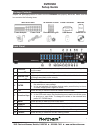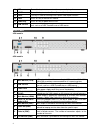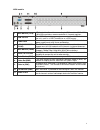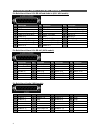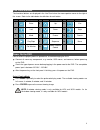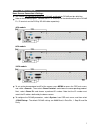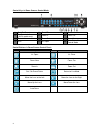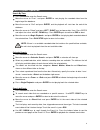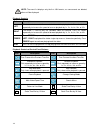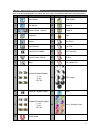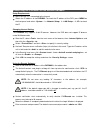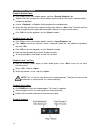Northern DVRN960 Series Setup Manual
1
DVRN960
Setup Guide
Package Contents
Inspect the packaging carton to make sure the
DVRN960
was properly delivered. Make sure the
box contains the following items.
960H H.264 DVR
IR Remote Control D-sub Connector
Manuals
Power Adaptor
Power Cord
Rack Mounting Kit
USB Mouse
Software CD
Front Panel
1 Channels
In Live or Playback mode, press any key to view the corresponding video
in full-screen.
2 Alarm LED
Lights up when an alarm is triggered.
3 Network LED
Lights up when network is connected. In addition, it also blinks when data
is being transmitted via the network.
4 Record LED
Blinks when video is being recorded.
5 ENTER
1. In the OSD main menu or selection interface, press this key to make
the selection or save settings.
2. In live and playback full-screen viewing mode, press this key to view a
2x zoom image; press it again to return.
6 ESC
Press this key to cancel or exit from certain control modes.
7 Direction Keys
1. In Zoom mode, these keys function as normal direction keys.
2. In the OSD main menu, the direction keys are used to move the cursor
to previous or next fields. To change the values in the selected field,
press UP / DOWN keys.
8 MENU
Press this key to enter the OSD main menu.
9 SEARCH
Press this key to search the recorded videos by date / time or event.
10 MODE
Press this key to view in full-screen or multiple-window modes.
11 PLAY
Press once to start playing back the recorded video. Press again to exit.
12 FREEZE
Press this key to freeze the current viewing screen.
3625 Cincinnati Avenue, Rocklin, CA 95765
♦
855-388-7422
♦
www.northernvideo.com