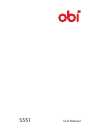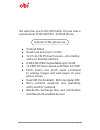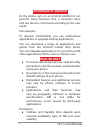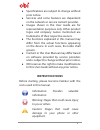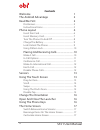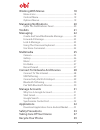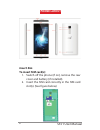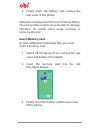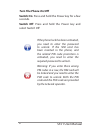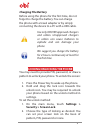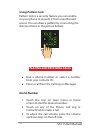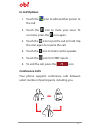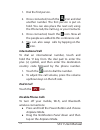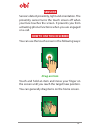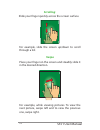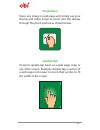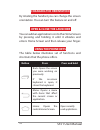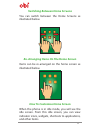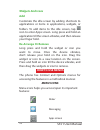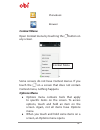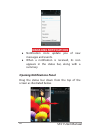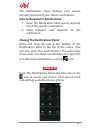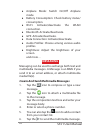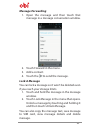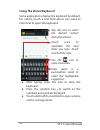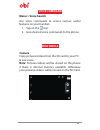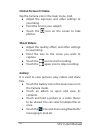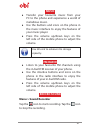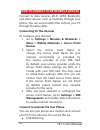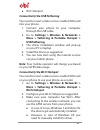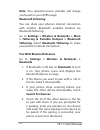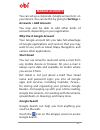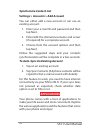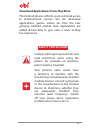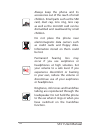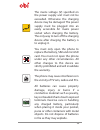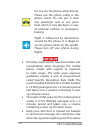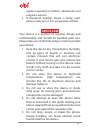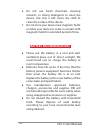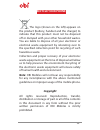Summary of S450
Page 1
S551 user manual.
Page 2
1 we welcome you to the obi family. You are now a proud owner of the obi s551 android phone. Features of this phone are: z android kitkat z quad core processor 1.3 ghz z 13.97 cm, hd ips touch screen —an intuitive and user-friendly interface z 8 gb/1gb ddr2. Expandable upto 32 gb z 13.0 mp a/f rear ...
Page 3: Advantage of Android
S551 user manual 2 advantage of android as the phone runs on an android platform it can perform many functions that a computer does, and can also be customised according to the user needs. Few examples: to improve functionality you can add/remove applications or upgrade existing applications. You ca...
Page 4: Instruction Icons
3 z specifications are subject to change without prior notice. Z services and some features are dependent on the network or service content provider. Z images shown in this user guide are for representation purposes only. Other product logos and company names mentioned are trademarks of their respec...
Page 5: Contents
S551 user manual 4 contents welcome 1 the android advantage 2 read me first 2 disclaimers..........................................................................2 instructional icons............................................................3 phone layout 6 insert sim card ..........................
Page 6
5 working with menus 18 menu icons .........................................................................18 context menu ....................................................................19 options menus ..................................................................19 managing notifications...
Page 7: Phone Layout
S551 user manual 6 phone layout insert sim to insert sim card(s): 1. Switch off the phone (if on), remove the rear cover and battery (if installed). 2. Insert the sim card correctly in the sim card slot(s). (see figure below).
Page 8: Insert Memory Card
7 3. Finally insert the battery and re-place the rear cover of the phone. Sim card is to be kept out of the reach of small children. The card and the contacts are vulnerable to damage. Therefore, be careful when using, inserting or removing the card. Insert memory card to store additional multimedia...
Page 9: Turn The Phone On/off
S551 user manual 8 turn the phone on/off switch on: press and hold the power key for a few seconds. Switch off: press and hold the power key and select switch off. If the phone lock has been activated, you need to enter the password to unlock. If the sim card has been inserted in the phone, and the ...
Page 10: Charging The Battery
9 charging the battery before using the phone for the first time, do not forget to charge the battery. You can charge the phone with a travel adapter or by simply connecting the device to a pc with a usb cable. Use only obi/obi approved chargers and cables. Unapproved chargers or cables can cause ba...
Page 11: Using Pattern Lock
S551 user manual 10 using pattern lock pattern lock is a security feature you can enable on your phone to prevent it from unauthorised access. You can draw a pattern by connecting the dots (as shown in the picture below). Placing and receiving calls z dial a phone number or select a number from your...
Page 12: In Call Options
11 in call options 1. Touch the icon to add another person to the call. 2. Touch the icon to mute your voice. To un-mute, press the icon again. 3. Touch the icon to put the call on hold. Tap the icon again to resume the call. 4. Touch the icon to listen via the speaker. 5. Touch the icon for dtmf in...
Page 13: International Call
S551 user manual 12 1. Dial the first person. 2. Once connected, touch the icon and dial another number. The first person is put on hold. You can also place the next call, using the phone tab, the call log, or your contacts. 3. Once connected, touch the icon. Now all the people are added to this con...
Page 14: Sensors
13 sensors sensors detect proximity, light and orientation. The proximity sensor turns the touch screen off when your face touches the screen. It prevents you from activating phone functions when you are engaged on a call. Drag an item touch and hold an item and move your finger on the screen until ...
Page 15: Scrolling
S551 user manual 14 scrolling slide your finger quickly across the screen surface. Swipe place your finger on the screen and steadily slide it in the desired direction. For example, while viewing pictures. To view the next picture, swipe left and to view the previous one, swipe right. For example, s...
Page 16: Pinch Zoom
15 pinch zoom open any image or web page and simply use your thumb and index finger to zoom into the display through the pinch gesture as shown below. Double tap to zoom, quickly tap twice on a web page, map, or any other screen. Example, double-tap a section of a web page in browser to zoom that se...
Page 17: Changing The Orientation
S551 user manual 16 changing the orientation by rotating the handset you can change the screen orientation. You can turn this feature on and off. Open & close the launcher you can add an application icon to the home screen by pressing and holding it until it vibrates and enters home screen and then ...
Page 18
17 switching between home screens you can switch between the home screens as illustrated below. Re-arranging items on the home screen items can be re-arranged on the home screen as illustrated below. How to customise home screen when the phone is in idle mode, you will see the idle screen. From this...
Page 19: Widgets and Icons
S551 user manual 18 widgets and icons add customize the idle screen by adding shortcuts to applications or items in applications, widgets, or folders. To add items to the idle screen, tap icon to enter apps screen. Long press and hold an application till the screen vibrates, and then release your fi...
Page 20: Context Menu
19 phonebook browser context menu open context menu by touching the button on any screen. Some screens do not have context menus. If you touch the on a screen that does not contain context menu, nothing happens. Options menu z options menu contains tools that apply to specific items on the screen. T...
Page 21: Managing Notifications
S551 user manual 20 managing notifications z notification icons update you of new messages and events. Z when a notification is received, its icon appears in the status bar, along with a summary. Opening notifications panel drag the status bar down from the top of the screen as illustrated below..
Page 22: Toolkits
21 the notifications panel displays your service provider and a list of your recent notifications. How to respond to notifications 1. Open the notification panel and to respond, touch the specific notification. 2. What happens next depends on the notification. Closing the notifications panel move an...
Page 23: Messaging
S551 user manual 22 z airplane mode: switch on/off airplane mode. Z battery consumption: check battery status/ consumption. Z wi-fi: activate/deactivate the wlan connection. Z bluetooth: activate/deactivate. Z gps: activate/deactivate. Z data connection: activate/deactivate. Z audio profiles: choose...
Page 24: Message Forwarding
23 message forwarding 1. Open the message and then touch that message in a message conversation window. 2. Touch forward in the menu . 3. Add a contact. 4. Touch the to send the message. Lock a message you can lock a message so it won’t be deleted even if you reach your storage limits. 1. Touch and ...
Page 25: Using The Virtual Keyboard
S551 user manual 24 using the virtual keyboard some applications display the keyboard by default. For others, touch a text field where you want to enter text to open the keyboard. Tap this icon to select the desired contact from phonebook. Touch once to capitalize the next letter you type. Touch and...
Page 26: Voice Command
25 voice command menu > voice search use voice commands to access various useful features on your handset. 1. Tap on the icon. 2. Give desired voice commands to the phone. Multimedia camera copy pictures/videos from the sd card to your pc & vice versa. Note: pictures/videos will be stored on the pho...
Page 27: Click A Picture Or Video
S551 user manual 26 click a picture or video tap the camera icon in the main menu. And, z adjust the exposure and other settings to your liking. Z point the lens to your subject. Z touch the icon on the screen to take photos. Shoot videos z adjust the quality, effect, and other settings to your liki...
Page 28: Music
27 music z transfer your favourite music from your pc to the phone and experience a world of melodious music. Z use the buttons and icons on the phone in the music interface to enjoy the features of your music player. Z press the volume up/down keys on the left side of the mobile phone to adjust the...
Page 29: Connecting to The Internet
S551 user manual 28 how to connect to networks & devices connect to data services, wi-fi, gprs, bluetooth, and other devices such as headsets through your phone. You can even transfer files to/from your pc through the data cable. Connecting to the internet to configure your internet: 1. Go to settin...
Page 30: Usb Tethering.
29 z wi-fi hotspot connectivity via usb tethering you need to insert a data service enabled sim card into your phone. 1. Connect your phone to your computer through the usb cable. 2. Go to settings > wireless & networks > more > tethering & portable hotspot > usb tethering. 3. The driver installatio...
Page 31: Bluetooth Tethering
S551 user manual 30 note: your operator/service provider will charge you based on your gprs usage. Bluetooth tethering you can share your phone’s internet connection with another bluetooth enabled handset via bluetooth tethering. Go to settings > wireless & networks > more > tethering & portable hot...
Page 32: Manage Accounts
31 manage accounts you can set up a corporate, google account etc. On your device. You can do this by going to settings > accounts > add account. You may also be able to add other kinds of accounts, depending on your application. Why use a google account your google account lets you take full advant...
Page 33: Synchronize Contact List
S551 user manual 32 synchronize contact list settings > accounts > add account you can either add a new account or can use an existing account. 1. Enter your e-mail id and password and then tap next. 2. Enter/edit the domain/username and server (if required) for a corporate account. 3. Choose from t...
Page 34: Safety Precautions
33 download applications from play store the android phones offer its users unlimited access to entertainment sources. You can download applications, games, videos etc from the ever growing android market. New applications are added almost daily to give users a never ending fun experience. Safety pr...
Page 35
S551 user manual 34 always keep the phone and its accessories out of the reach of small children. Small parts such as the sim card, dust cap, lens ring, lens cap as well as the microsd card can be dismantled and swallowed by small children. Do not place the phone near electromagnetic data carriers s...
Page 36
35 the mains voltage (v) specified on the power supply unit must not be exceeded. Otherwise the charging device may be damaged. The power supply must be plugged into an easily accessible ac mains power socket when charging the battery. The only way to turn off the charging device after charging the ...
Page 37: Sar Value
S551 user manual 36 do not use the phone while driving. Please put the phone safely in the phone stand. Do not put it onto any passenger seat or any place from which it may fall down in case of vehicular collision or emergency braking. Flight is influenced by interference caused by the phone. It is ...
Page 38: Device Care
37 applies especially to children, adolescents and pregnant women. • if bluetooth headset device is being used, please make sure it has a low power emitter. Device care your device is a product of superior design and craftsmanship and should be handled with care. Please take care of the following in...
Page 39: Battery Recommendations
S551 user manual 38 6. Do not use harsh chemicals, cleaning solvents, or strong detergents to clean the device. Use only a soft, clean, dry cloth to clean the surface of the device. 7. Do not store your device near magnetic fields or allow your device to come in contact with magnetic fields for exte...
Page 40: Recycle Your Phone
39 recycle your phone the logo (shown on the left) appears on the product (battery, handset and the charger) to indicate that this product must not be disposed off or dumped with your other household wastes. You are liable to dispose of all your electronic or electrical waste equipment by relocating...