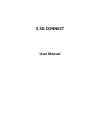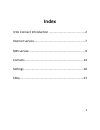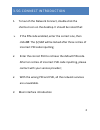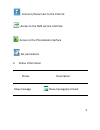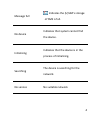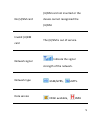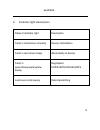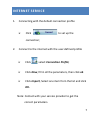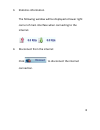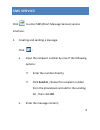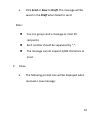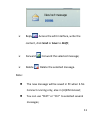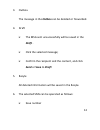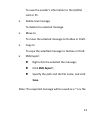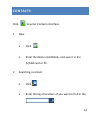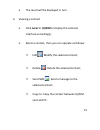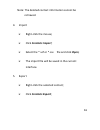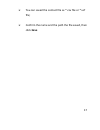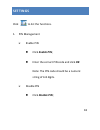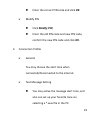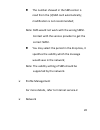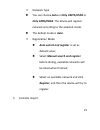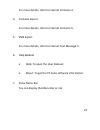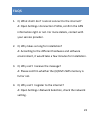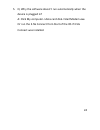Summary of QX301A
Page 1
3.5g connect user manual.
Page 2: Index
1 index 3.5g connect introduction ............................................ 2 internet service .............................................................. 7 sms service .................................................................... 9 contacts ................................................
Page 3
2 3.5g connect introduction 1. To launch the network connect, double-click the shortcut icon on the desktop. It should be noted that: if the pin code enabled, enter the correct one, then click ok. The (u)sim will be locked after three retries of incorrect pin code inputting; enter the correct puk to...
Page 4: : Set Parameters
3 : connect /disconnect to the internet : access to the sms service interface : access to the phonebook interface : set parameters 3. Status information status description new message new message(s) arrived..
Page 5
4 message full indicates the (u)sim’s storage of sms is full. No device indicates that system cannot find the device. Initializing indicates that the device is in the process of initializing. Searching the device is searching for the network. No service no suitable network..
Page 6
5 no (u)sim card (u)sim card not inserted or the device cannot recognized the (u)sim. Invalid (u)sim card the (u)sim is out of service. Network signal indicate the signal strength of the network. Network type gsm/gprs, umts. Data service edge available, hspa.
Page 7
6 available. 4. Indicator light description state of indicator light description twist in multicolour circularly device initialization twist in red colour slowly abnormality of device twist in green/blue/purple/yellow slowly registered hspa/umts/edge/gprs luminous continuously data transmitting.
Page 8: Internet Service
7 internet service 1. Connecting with the default connection profile click to set up the connection; 2. Connect to the internet with the user-defined profile click , select connection profile; click new, fill in all the parameters, then click ok. Click import, select one item from the list and click...
Page 9
8 3. Statistics information the following window will be displayed at lower right corner of main interface when connecting to the internet. 4. Disconnect from the internet click to disconnect the internet connection..
Page 10: Sms Service
9 sms service click to enter sms (short message service) service interface. 1. Creating and sending a message. Click : input the recipient number by one of the following options: enter the number directly; click send to, choose the recipient number from the phonebook and add to the sending list , th...
Page 11
10 click send or save to draft. The message will be saved in the draft when failed to send. Note: you can group send a message at most 20 recipients; each number should be separated by “,”; the message cannot expand 2,048 characters at most. 2. Inbox the following prompt box will be displayed when r...
Page 12
11 reply : access the edit interface, write the content, click send or save to draft; forward : forward the selected message; delete : delete the selected message. Note: the new message will be saved in pc when 3.5g connect running only, else in (u)sim instead; you can use “shift” or “ctrl” to selec...
Page 13: Draft .
12 3. Outbox the message in the outbox can be deleted or forwarded. 4. Draft the msg sent unsuccessfully will be saved in the draft . Click the selected message; confirm the recipient and the content, and click send or save to draft. 5. Recyle all deleted information will be saved in the recyle. 6. ...
Page 14: Click Sms Export ;
13 to save the sender’s information to the (u)sim card or pc. Delete text message to delete the selected message. Move to to move the selected message to outbox or draft. Copy to to cope the seledted message to outbox or draft. Sms export right-click the selected the message; click sms export ; spec...
Page 15: Contacts
14 contacts click to enter contacts interface. 1. New click ; enter the name and mobile, and save it in the (u)sim card or pc. 2. Searching a contact click ; enter the key characters of you want to find in the ;.
Page 16
15 the result will be displayed in turn. 3. Viewing a contact click local or (u)sim to display the contacts interface accordingly; select a contact, then you can operate as follows: edit : modify the selected contact; delete : delete the selected contact; send sms : send a message to the selected co...
Page 17: Click Contacts Import;
16 note: the deleted contact information cannot be retrieved. 4. Import right-click the mouse; click contacts import; select the *.Vcf or *.Csv file and click open; the import file will be saved in the current interface. 5. Export right-click the selected contact; click contacts export;.
Page 18: Click Save.
17 you can saved the contact file as *.Csv file or *.Vcf file; confirm the name and the path the file saved, then click save..
Page 19: Settings
18 settings click to list the functions. 1. Pin management enable pin click enable pin; enter the correct pin code and click ok. Note: the pin code should be a numeric string of 4-8 digits. Disable pin click disable pin;.
Page 20: Click Modify Pin;
19 enter the correct pin code and click ok. Modify pin click modify pin; enter the old pin code and new pin code, confirm the new pin code and click ok. 2. Connection profile general you may choose the alert tone when connected/disconnected to the internet. Text message setting you may active the me...
Page 21
20 the number showed in the sms center is read from the (u)sim card automatically; modification is not recommended; note: sms would not work with the wrong smsc. Contact with the service provider to get the correct smsc. You may select the period in the drop-box, it specifies the validity which the ...
Page 22
21 network type you can choose auto or only umts/hspa or only gprs/edge. The device will register network according to the selected mode. The default mode is auto. Registration mode auto search and register is set as default value; select manual search and register before dialing, available networks...
Page 23
22 for more details, refer to internet contacts-4. 4. Contacts export for more details, refer to internet contacts-5. 5. Sms export for more details, refer to internet text message-5. 6. Help &about help: to open the user manual; about: to get the pc suite software information. 7. Show menu bar you ...
Page 24: Faqs
23 faqs 1. Q: what shall i do if i cannot connect to the internet? A: open settings->connection profile, confirm the apn information right or not. For more details, contact with your service provider. 2. Q: why takes so long for installation? A: according to the different hardware and software envir...
Page 25
24 5. Q: why the software doesn’t run automatically when the device is plugged in? A: click my computer->data card disk->startmodem.Exe. Or run the 3.5g connect from start of the os if 3.5g connect was installed..
Page 26
Fcc statement 1. This device complies with part 15 of the fcc rules. Operation is subject to the following two conditions: (1) this device may not cause harmful interference. (2) this device must accept any interference received, including interference that may cause undesired operation. 2. Changes ...
Page 27
Reorient or relocate the receiving antenna. Increase the separation between the equipment and receiver. Connect the equipment into an outlet on a circuit different from that to which the receiver is connected. Consult the dealer or an experienced radio/tv technician for help. Sar information stateme...
Page 28
Fcc id: 2akelqx301a additional information on specific absorption rates (sar) can be found on the cellular telecommunications industry asso-ciation (ctia) web-site at http://www.Wow-com.Com. * in the united states and canada, the sar limit for dongle usb 3gs used by the public is 1.6 watts/kg (w/kg)...