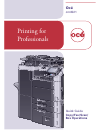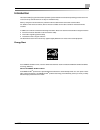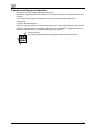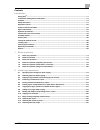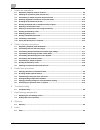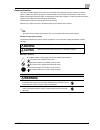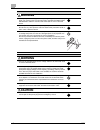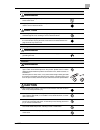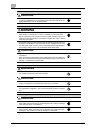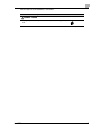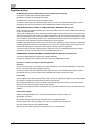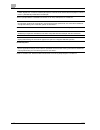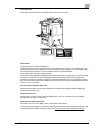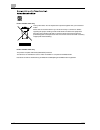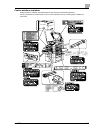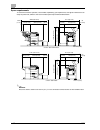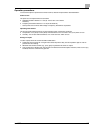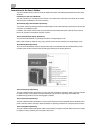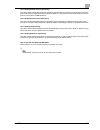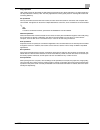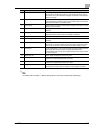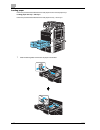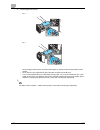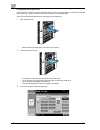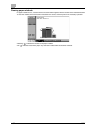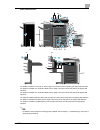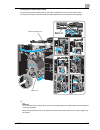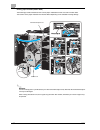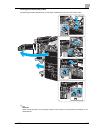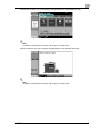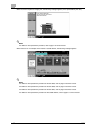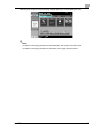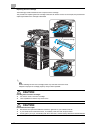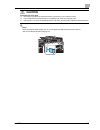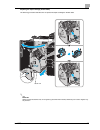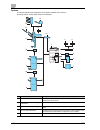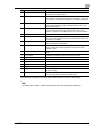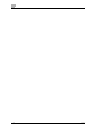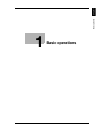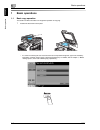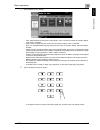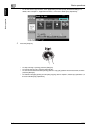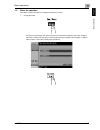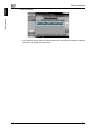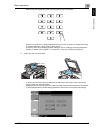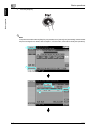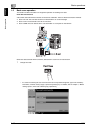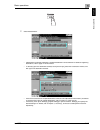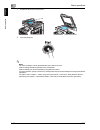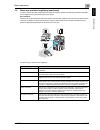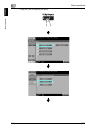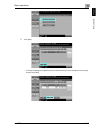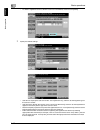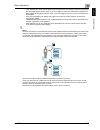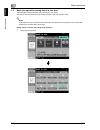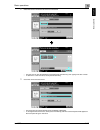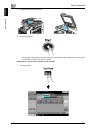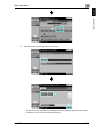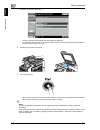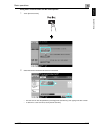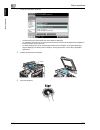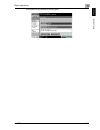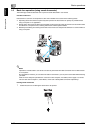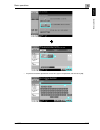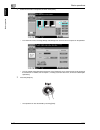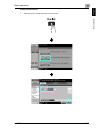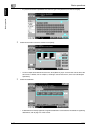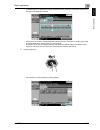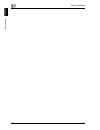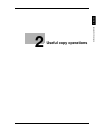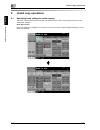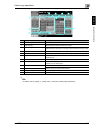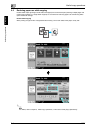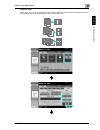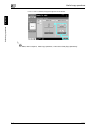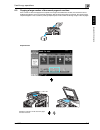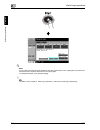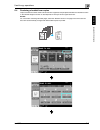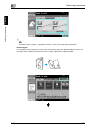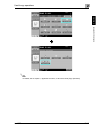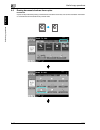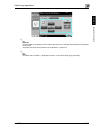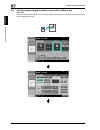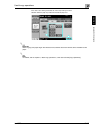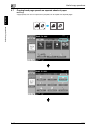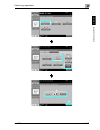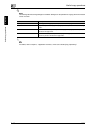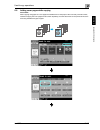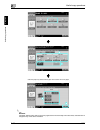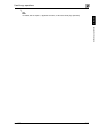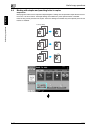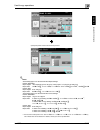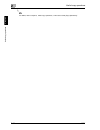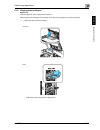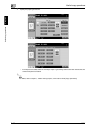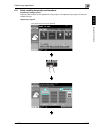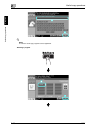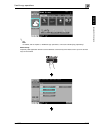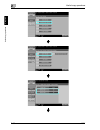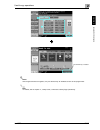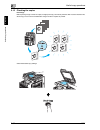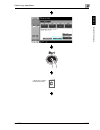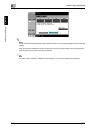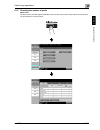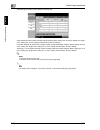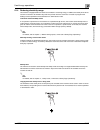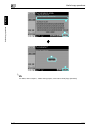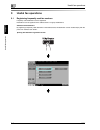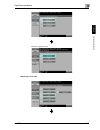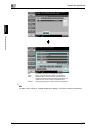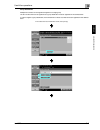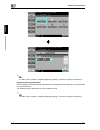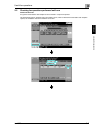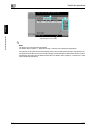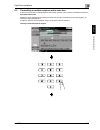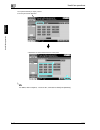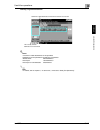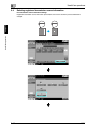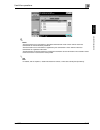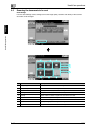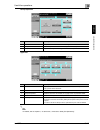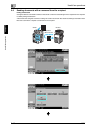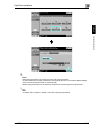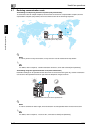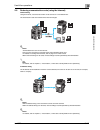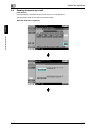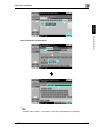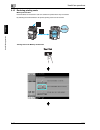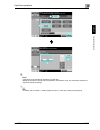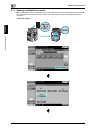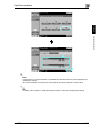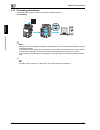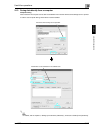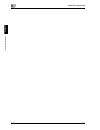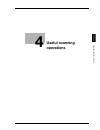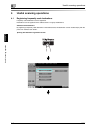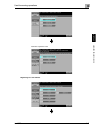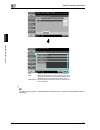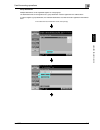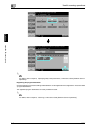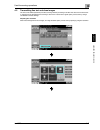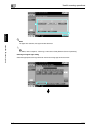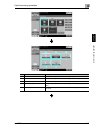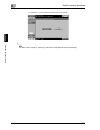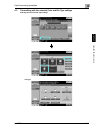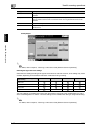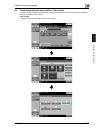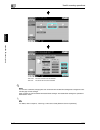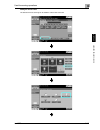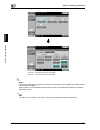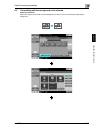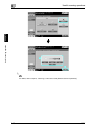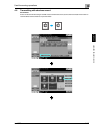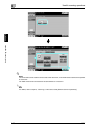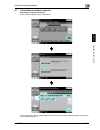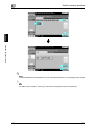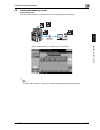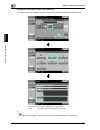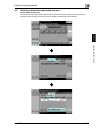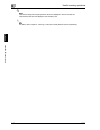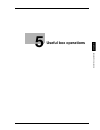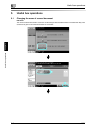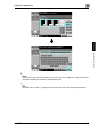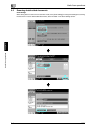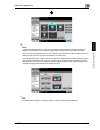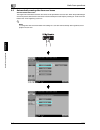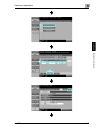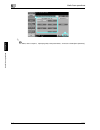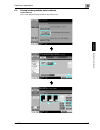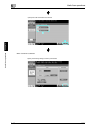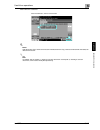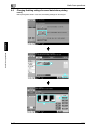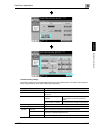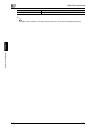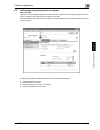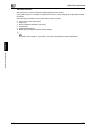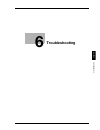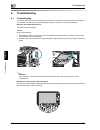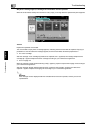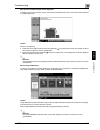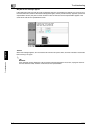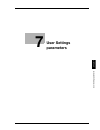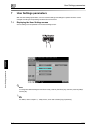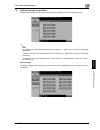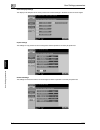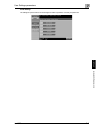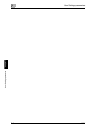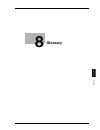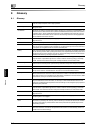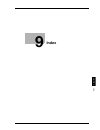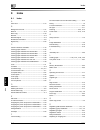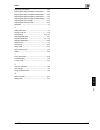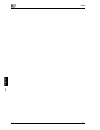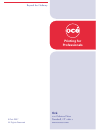- DL manuals
- Océ
- All in One Printer
- cm4521
- Quick Manual
Océ cm4521 Quick Manual
Summary of cm4521
Page 1
Océ cm4521 copy/fax/scan/ box operations quick guide printing for professionals.
Page 2: Introduction
Cm4521 x-1 introduction this quick guide [copy/fax/scan/box operations] uses illustrations to describe operating procedures for the most commonly used functions in an easy-to-understand way. Start by using this manual to become proficient with the useful functions that this machine offers. For detai...
Page 3
X-2 cm4521 trademarks and registered trademarks océ and the océ logo are registered trademarks of océ n.V. Netscape is a registered trademark of netscape communications corporation in the united states and other countries. This machine and box operator are based in part on the work of the independen...
Page 4
Cm4521 x-3 contents introduction energy star ® .......................................................................................................................................................... X-1 trademarks and registered trademarks.............................................................
Page 5
X-4 cm4521 3 useful fax operations 3.1 registering frequently used fax numbers ............................................................................................... 3-2 3.2 checking fax operations performed until now ............................................................................
Page 6: Warning
Cm4521 x-5 safety information this section contains detailed instructions on the operation and maintenance of this machine. To achieve optimum utility of this device, all operators should carefully read and follow the instructions in this manual. Please read the following section before connecting t...
Page 7: Warning
X-6 cm4521 power cord warning • use only the power cord supplied in the package. If a power cord is not sup- plied, only use the power cord and plug that is specified in power cord instruction. Failure to use this cord could result in a fire or electrical shock. • use the power cord supplied in the ...
Page 8: Warning
Cm4521 x-7 power plug warning • do not unplug and plug in the power cord with a wet hand, as an electrical shock could result. • plug the power cord all the way into the power outlet. Failure to do this could result in a fire or electrical shock. Caution • do not tug the power cord when unplugging. ...
Page 9: Caution
X-8 cm4521 ventilation caution • always use this product in a well ventilated location. Operating the product in a poorly ventilated room for an extended period of time could injure your health. Ventilate the room at regular intervals. Actions in response to troubles warning • do not keep using this...
Page 10: Caution
Cm4521 x-9 when the optional fax kit cm3500210 is not installed: before successive holidays caution • unplug the product when you will not use the product for long periods of time..
Page 11
X-10 cm4521 regulation notices ce marking (declaration of conformity) for users of the european union (eu) this product complies with the following eu directives: 89/336/eec, 73/23/eec and 93/68/eec directives. This declaration is valid for the area of the european union. This device must be used wi...
Page 12
Cm4521 x-11 cdrh regulations this machine is certified as a class 1 laser product under radiation performance standard according to the food, drug and cosmetic act of 1990. Compliance is mandatory for laser products marketed in the united states and is reported to the center for devices and radiolog...
Page 13
X-12 cm4521 tämä on puolijohdelaser. Laserdiodin sunrin teho on 30 mw ja aallonpituus on 775-800 nm. Det här är en halvledarlaser. Den maximala effekten för laserdioden är 30 mw och våglängden är 775-800 nm. For norway users dette en halvleder laser. Maksimal effekt till laserdiode er 30 mw og bølge...
Page 14
Cm4521 x-13 laser safety label a laser safety label is attached to the outside of the machine, as shown below. Ozone release locate the machine in a well-ventilated room a negligible amount of ozone is generated during normal operation of this machine. An unpleasant odor may, however, be created in ...
Page 15
X-14 cm4521 for eu member states only this symbol means: do not dispose of this product together with your household waste! Please refer to the information of your local community or contact our dealers regrading the proper handling of end-of-life electric and electronic equipments. Recycling of thi...
Page 16
Cm4521 x-15 caution notations and labels safety precaution notations and labels appear on this machine at the following positions. Be very careful that an accident does not occur when operations such as removing paper misfeeds are performed..
Page 17
X-16 cm4521 space requirements to ensure that machine operation, consumables replenishing, part replacement, and regular maintenance can easily be performed, adhere to the recommended space requirements detailed below. 2 reminder be sure to allow a clearance of 100 mm (4 in.) or more at the back of ...
Page 18
Cm4521 x-17 operation precautions to ensure the optimum performance of this machine, observe the precautions described below. Power source the power source requirements are as follows. - voltage fluctuation: maximum ± 10% (at 110 v/120 to 127 v/220 to 240 v ac) - frequency fluctuation: maximum ± 3 h...
Page 19
X-18 cm4521 introduction to the user’s guides the user’s guides for this machine include the safety information and getting started booklet and the user’s guide cd. Introduction to the user’s guide cd the user’s guide cd is included with this machine. In the initial screen, select the user’s guide t...
Page 20
Cm4521 x-19 user’s guide [network scanner operations] this user’s guide contains descriptions for specifying standard network functions and operating procedures for scan mode functions. Refer to this user’s guide for details on using network functions and the scan to e-mail, scan to ftp and scan to ...
Page 21
X-20 cm4521 available features the cm4521 is a digital color multifunctional peripheral that eases the workflow and satisfies any application or office environment. In addition to the copy, fax, scanning and printing functions essential to any business, this machine provides network and box function...
Page 22
Cm4521 x-21 copy operations high-quality copies can be printed at a high speed. Vivid copies in color, black and white or any other single color can be produced to meet any need. The many application functions greatly assist in reducing office costs and increasing efficiency. Fax operations not only...
Page 23
X-22 cm4521 control panel the control panel consists of the touch panel, which can be used to specify settings for the various functions, and various keys, such as the [start] key and the [stop] key. The operations that can be performed with these keys are described below. In this manual, [ ] indica...
Page 24
Cm4521 x-23 2 note for details, refer to chapter 1, “before making copies”, of the user’s guide [copy operations]. 10 [start] key press to start an operation. When this machine is ready to begin an operation, the indicator on the [start] key lights up in blue. While a document is being scanned or wh...
Page 25
X-24 cm4521 turning the machine on/off this machine has two power controls: the main power switch and the [power] (auxiliary power) key. Main power switch this switch turns on/off all functions of the machine. Normally, the main power switch is turned on. [power] (auxiliary power) key press to turn ...
Page 26
Cm4521 x-25 ! Detail when turning the machine off, then on again, wait at least 10 seconds to turn the machine on after turning it off. The machine may not operate correctly if it is turned on a short time after being turned off. Do not turn off the machine while it is printing, otherwise a paper mi...
Page 27
X-26 cm4521 loading paper follow the procedure described below to load paper into the various paper trays. Loading paper into tray 1 and tray 2 follow the procedure described below to load paper into tray 1 and tray 2. 1 slide the lateral guides to fit the size of paper to be loaded..
Page 28
Cm4521 x-27 2 load the paper into the tray. – load paper so that the surface to be printed on faces upward. – do not load so many pages that the top of the stack is higher than the , mark. – up to 500 sheets of plain paper can be loaded. For details on the number of sheets of thick paper that can be...
Page 29
X-28 cm4521 % load the paper into the tray. – lift up the paper take-up roller, and then load the paper so that the surface to be printed on faces upward. – do not load so many pages that the top of the stack is higher than the , mark. – tray 3 can be loaded with up to 1,500 sheets of plain paper. T...
Page 30
Cm4521 x-29 loading paper into the large capacity unit follow the procedure described below to load paper into the large capacity unit. % load the paper into the tray. – lift up the paper take-up roller, and then load the paper so that the surface to be printed on faces downward. – do not load so ma...
Page 31
X-30 cm4521 loading paper into the bypass tray paper can be fed manually through the bypass tray when you wish to print onto paper of a size that is not loaded into a paper tray, or when you wish to print onto label sheets or other special paper. Follow the procedure described below to load paper in...
Page 32
Cm4521 x-31 – press [ ↑] and [↓] until the desired paper type appears. – if label sheets are loaded, select “thick 1”. – if non-standard-size paper is loaded, specify the paper size setting. – for details on specifying the paper size and paper type settings, refer to chapter 6, “copy paper/original ...
Page 33
X-32 cm4521 clearing paper misfeeds if a paper misfeed occurs, a screen like the one shown below appears with the location of the misfeed indicated. To clear the misfeed, check the location indicated in the screen, and then perform the necessary operation. A flashing “ ” indicates the location of th...
Page 34
Cm4521 x-33 paper misfeed locations for details on misfeeds 1 through 15, refer to page x-34 of this manual and perform the appropriate operation. For details on misfeed 16 to 18 (finisher 9834), refer to page x-35 of this manual and perform the appropriate operation. For details on misfeed 16 to 18...
Page 35: Caution
X-34 cm4521 clearing paper misfeeds (main unit) the following procedure describes how to clear paper misfeeds that have occurred in the adf, right-side door unit or paper tray. 7 caution the area around the fusing unit is extremely hot. % touching anything other than the indicated levers and dials m...
Page 36
Cm4521 x-35 clearing paper misfeeds (finisher 9834) the following procedure describes how to clear paper misfeeds that have occurred in finisher 9834. The location of the paper misfeed in the finisher differs depending on the selected finishing settings. 2 reminder do not forcefully push or pull the...
Page 37
X-36 cm4521 clearing paper misfeeds (finisher 9833) the following procedure describes how to clear paper misfeeds that have occurred in finisher 9833. The location of the paper misfeed in the finisher differs depending on the selected finishing settings. 2 reminder do not forcefully push or pull the...
Page 38
Cm4521 x-37 clearing paper misfeeds (finisher 9821) the following procedure describes how to clear paper misfeeds that have occurred in finisher 9821. 2 reminder when moving the finisher, do not grab the handle on the front door, the control panel, the mailbins, or the saddle stitcher..
Page 39
X-38 cm4521 clearing paper misfeeds (mailbin/saddle stitcher) the following procedure describes how to clear paper misfeeds that have occurred in the mailbin or saddle stitcher. When using the mailbin.
Page 40
Cm4521 x-39 when using the saddle stitcher.
Page 41
X-40 cm4521 replacing consumables when it is time to replace consumables, for example, when the toner cartridge is empty or the waste toner box is full, a message appears, indicating the part that should be replaced. When the message appears, follow the corresponding procedure to replace the part. 2...
Page 42
Cm4521 x-41 when the toner is about to run out, the following message appears (if it is replaceable by the user.). ! Detail for details on the replacement procedure, refer to page x-44 of this manual. When the waste toner box is full, the following message appears (if it is replaceable by the user)....
Page 43
X-42 cm4521 when it is time to replace an imaging unit, the following message appears (if it is replaceable by the user). ! Detail for details on the replacement procedure, refer to page x-46 of this manual. When there are no more staples in the finisher or saddle stitcher, the following message app...
Page 44
Cm4521 x-43 when the punch scrap box is full, the following message appears (if it can be emptied by the user). ! Detail for details on the emptying procedure for finisher 9834/9833, refer to page x-52 of this manual. For details on the emptying procedure for finisher 9821, refer to page x-53 of thi...
Page 45: Caution
X-44 cm4521 replacing the toner cartridge the following procedure describes how to replace a toner cartridge. The procedure for replacing the toner cartridge is the same for all toner colors. As an example, the procedure for replacing the black toner cartridge is described. 2 note before installing ...
Page 46: Caution
Cm4521 x-45 replacing the waste toner box the following procedure describes how to replace the waste toner box. 2 note dispose of waste toner box properly. Recycle where possible. 7 caution handling toner and the toner box % do not burn toner or the toner cartridge. % toner expelled from the fire ma...
Page 47
X-46 cm4521 replacing an imaging unit the following procedure describes how to replace an imaging unit. 2 note when replacing an imaging unit other than the black one, tilt the new imaging unit to the left and lightly shake it twice in the direction of the tilt, and then tilt the unit to the right a...
Page 48: Caution
Cm4521 x-47 7 caution precautions for toner spills % be careful not to spill toner inside the machine or get toner on your clothes or hands. % if your hands become soiled with toner, immediately wash them with soap and water. % if toner gets in your eyes, immediately flush them with water, and then ...
Page 49
X-48 cm4521 replacing the staple cartridge (finisher 9834) the following procedure describes how to replace the staple cartridge for finisher 9834. 2 reminder when moving the stacker unit, do not grab any part other than handle, otherwise your hand or fingers may be pinched. Stacker unit.
Page 50
Cm4521 x-49 replacing the staple cartridge (finisher 9833) the following procedure describes how to replace the staple cartridge for finisher 9833. 2 reminder when moving the stacker unit, do not grab any part other than handle, otherwise your hand or fingers may be pinched. Stacker unit.
Page 51
X-50 cm4521 replacing the staple cartridge (finisher 9821) the following procedure describes how to replace the staple cartridge for finisher 9821..
Page 52
Cm4521 x-51 replacing the staple cartridge (saddle stitcher) the following procedure describes how to replace the staple cartridge for the saddle stitcher..
Page 53
X-52 cm4521 emptying the punch scrap box (finisher 9834/9833) the following procedure describes how to empty the punch scrap box for finisher 9834/9833..
Page 54
Cm4521 x-53 emptying the punch scrap box (finisher 9821) the following procedure describes how to empty punch scraps for finisher 9821..
Page 55
X-54 cm4521 options this section describes the configuration of the options installed on this machine. By adding options, various office needs can be satisfied. 4 5 1 16 9 11 13 8 15 12 14 2 3 6 7 10 10 no. Part name description 1 main unit the document is scanned by the scanner section, and the sca...
Page 56
Cm4521 x-55 parts marked with an asterisk (*) are internal options and therefore are not shown in the illustration. 2 note for details, refer to chapter 1, “before making copies”, of the user’s guide [copy operations]. 6 image controller 9839 allows this machine to be used as both a color printer an...
Page 57
X-56 cm4521.
Page 58: Basic Operations
1 basic o per ation s ch apter 1 basic operations.
Page 59: Basic Operations
1 basic operations 1-2 cm4521 basic o per ation s ch apter 1 1 basic operations 1.1 basic copy operation this section contains information on the general operation for copying. 1 position the document to be copied. – if a screen for entering the user name/account name and password appears, type in t...
Page 60
Basic operations 1 cm4521 1-3 basic o per ation s ch apter 1 2 select the basic screen settings. – color: select whether the document will be copied in color or in black and white. As a factory default, “auto color”, is selected. – paper: select the paper tray that is to be used. As a factory defaul...
Page 61
1 basic operations 1-4 cm4521 basic o per ation s ch apter 1 – to use the various copy functions, touch [application], and then specify the desired settings. For details, refer to chapter 7, “application functions”, of the user’s guide [copy operations]. 4 press the [start] key. – to stop scanning o...
Page 62
Basic operations 1 cm4521 1-5 basic o per ation s ch apter 1 1.2 basic fax operation this section contains information on the general operation for faxing. 1 change the mode. – if a screen for entering the user name/account name and password appears, type in the necessary information, and then touch...
Page 63
1 basic operations 1-6 cm4521 basic o per ation s ch apter 1 2 select the destination. – if fax numbers are already registered, a registered destination can be selected. For details on registering destinations, refer to page 3-2 of this manual..
Page 64
Basic operations 1 cm4521 1-7 basic o per ation s ch apter 1 – when directly entering the fax number, use the keypad to type in the number. – a document can be sent to multiple destinations at the same time. For details on sending a document to multiple destinations, refer to page 3-9 of this manual...
Page 65
1 basic operations 1-8 cm4521 basic o per ation s ch apter 1 4 press the [start] key. ! Detail to stop the transmission after the [start] key was pressed, touch [job list], then [job details], and then delete the job to be stopped. For details, refer to chapter 2, “to send a fax”, of the user’s guid...
Page 66
Basic operations 1 cm4521 1-9 basic o per ation s ch apter 1 2 1.
Page 67
1 basic operations 1-10 cm4521 basic o per ation s ch apter 1 1.3 basic scan operation this section contains information on the general operation for sending scan data. Scan data transmissions a document scanned with this machine can be sent as a data file. There are three transmission methods. - sc...
Page 68
Basic operations 1 cm4521 1-11 basic o per ation s ch apter 1 2 select the destination. – if destinations are already registered, a registered destination can be selected. For details on registering destinations, refer to page 4-2 of this manual. – to directly type in the destination address, touch ...
Page 69
1 basic operations 1-12 cm4521 basic o per ation s ch apter 1 3 position the document to be scanned. 4 press the [start] key. ! Detail the network settings must be specified before scan data can be sent. Network settings should be specified by the administrator. Network settings can also be specifie...
Page 70
Basic operations 1 cm4521 1-13 basic o per ation s ch apter 1 1.4 basic box operation (registering user boxes) in order to use the user box mode functions, boxes must first be created. The following procedure describes how to register public, personal and group user boxes. Box operations these funct...
Page 71
1 basic operations 1-14 cm4521 basic o per ation s ch apter 1 1 display the screen for registering user boxes..
Page 72
Basic operations 1 cm4521 1-15 basic o per ation s ch apter 1 2 touch [new]. – to change the settings for a registered user box, select the user box whose settings are to be changed, and then touch [edit]..
Page 73
1 basic operations 1-16 cm4521 basic o per ation s ch apter 1 – to delete a registered user box, select the user box to be deleted, and then touch [delete]. 3 specify the desired settings. – user box no.: specify the user box number. Touch [user box no.], and then use the keypad to type in the user ...
Page 74
Basic operations 1 cm4521 1-17 basic o per ation s ch apter 1 – type: select whether the box to be registered will be a public user box, personal user box or group user box. [personal] appears beside “type” if you have logged on when user authentication settings have been applied. [group] appears be...
Page 75
1 basic operations 1-18 cm4521 basic o per ation s ch apter 1 1.5 basic box operation (saving data in a user box) the following procedures describe how to save data in user boxes. Data can be saved in boxes from copy mode, fax/scan mode and user box mode. ! Detail data saved from copy mode cannot be...
Page 76
Basic operations 1 cm4521 1-19 basic o per ation s ch apter 1 2 select the user box where the document is to be saved. – the user box can also be specified by touching [enter user box no.], then typing in the box number. – to search for a user box name, touch [search user box]. 3 check the name of t...
Page 77
1 basic operations 1-20 cm4521 basic o per ation s ch apter 1 4 position the document to be saved. 5 press the [start] key. – when saving a document to a user box with a copy mode function, select “page print” to “yes” to print the document at the same time that it is saved. Saving data in a user bo...
Page 78
Basic operations 1 cm4521 1-21 basic o per ation s ch apter 1 2 select the user box where the document is to be saved. – the user box can also be specified by touching [enter user box no.], then typing in the box number. – to search for a user box name, touch [search user box]. 1 2.
Page 79
1 basic operations 1-22 cm4521 basic o per ation s ch apter 1 3 check the name of the document. – the document name automatically set as the default is displayed. – to change the document name, touch [document name], and then use the keyboard that appears in the touch panel to type in the name. 4 po...
Page 80
Basic operations 1 cm4521 1-23 basic o per ation s ch apter 1 saving data in a user box with a user box mode operation 1 touch [save document]. 2 select the user box where the document is to be saved. – the user box can also be specified by touching [enter user box no.], then typing in the box numbe...
Page 81
1 basic operations 1-24 cm4521 basic o per ation s ch apter 1 3 check the name of the document. – the document name automatically set as the default is displayed. – to change the document name, touch [document name], and then use the keyboard that appears in the touch panel to type in the name. – to...
Page 82
Basic operations 1 cm4521 1-25 basic o per ation s ch apter 1 – the operation can also be started by touching [start]..
Page 83
1 basic operations 1-26 cm4521 basic o per ation s ch apter 1 1.6 basic box operation (using saved documents) the following procedures describe how to print and send data saved in user boxes. User box mode uses data saved in a user box can be printed or sent when needed. This is useful in the follow...
Page 84
Basic operations 1 cm4521 1-27 basic o per ation s ch apter 1 – if a password has been specified for the user box, type in the password, and then touch [ok]. 1 2 1 2.
Page 85
1 basic operations 1-28 cm4521 basic o per ation s ch apter 1 2 select the document to be printed, and then touch [print]. – from the print screen, finishing settings and settings such as the number of copies can be specified. – to print multiple saved data at the same time, touch [combine]. Up to 1...
Page 86
Basic operations 1 cm4521 1-29 basic o per ation s ch apter 1 sending saved documents 1 select the user box containing the document to be sent. 1 2.
Page 87
1 basic operations 1-30 cm4521 basic o per ation s ch apter 1 – if a password has been specified for the user box, type in the password, and then touch [ok]. . 2 select the document to be sent, and then touch [send]. – to send multiple saved data at the same time, touch [bind tx]. Up to 10 documents...
Page 88
Basic operations 1 cm4521 1-31 basic o per ation s ch apter 1 – to directly type in the destination address, touch [direct input], select the transmission method, and then type in the destination address. – a document can be sent to multiple destinations at the same time. For details on sending a do...
Page 89
1 basic operations 1-32 cm4521 basic o per ation s ch apter 1.
Page 90: Useful Copy Operations
2 usefu l cop y op er ation s chapter 2 useful copy operations.
Page 91: Useful Copy Operations
2 useful copy operations 2-2 cm4521 usefu l cop y op er ation s chapter 2 2 useful copy operations 2.1 specifying basic settings for quick copying the screen can be customized, for example, with the quick copy screen, so that copy functions are more conveniently available. Quick copy screen basic co...
Page 92
Useful copy operations 2 cm4521 2-3 usefu l cop y op er ation s chapter 2 2 note for details, refer to chapter 11, “utility mode”, of the user’s guide [copy operations]. No. Parameter description 1 color settings select the print color. 2 paper settings select the type and size of paper to be copied...
Page 93
2 useful copy operations 2-4 cm4521 usefu l cop y op er ation s chapter 2 2.2 reducing paper use while copying double-sided copies (printing on both sides of the paper) and combined copies (reducing multiple pages and printing them together on a single sheet of paper) are convenient for reducing pap...
Page 94
Useful copy operations 2 cm4521 2-5 usefu l cop y op er ation s chapter 2 combined copies select “2in1”, “4in1” or “8in1”, depending on the number of pages that can be printed on a single page. Combine these settings with double-sided copying to further reduce paper use. 1 2.
Page 95
2 useful copy operations 2-6 cm4521 usefu l cop y op er ation s chapter 2 2 note for details, refer to chapter 2, “basic copy operations”, of the user’s guide [copy operations]. If “4in1” or “8in1” is selected, the page arrangement can be selected. 1 2.
Page 96
Useful copy operations 2 cm4521 2-7 usefu l cop y op er ation s chapter 2 2.3 copying a large number of document pages at one time if the number of document pages to be copied is too large to be loaded into the adf, the document can be divided into batches, which are scanned separately. After all do...
Page 97
2 useful copy operations 2-8 cm4521 usefu l cop y op er ation s chapter 2 ! Detail to copy documents that cannot be loaded into the adf, position them on the original glass. Documents can also be scanned in separate batches from the original glass. To change the settings, touch [change setting]. 2 n...
Page 98
Useful copy operations 2 cm4521 2-9 usefu l cop y op er ation s chapter 2 2.4 producing a booklet from copies copies can be bound at the center to finish them like magazines and pamphlets. Whether the “booklet” function or the “booklet original” function is used depends on the layout of the original...
Page 99
2 useful copy operations 2-10 cm4521 usefu l cop y op er ation s chapter 2 2 note for details, refer to chapter 7, “application functions”, of the user’s guide [copy operations]. Booklet original for a pamphlet with its staples removed from the center binding, select the “booklet original” function....
Page 100
Useful copy operations 2 cm4521 2-11 usefu l cop y op er ation s chapter 2 2 note for details, refer to chapter 7, “application functions”, of the user’s guide [copy operations]..
Page 101
2 useful copy operations 2-12 cm4521 usefu l cop y op er ation s chapter 2 2.5 erasing document shadows from copies frame erase copies can be produced by erasing unwanted areas around the document, such as the transmission information on received faxes and the shadows of punched holes..
Page 102
Useful copy operations 2 cm4521 2-13 usefu l cop y op er ation s chapter 2 2 reminder the same width can be erased on all four sides of the document, or the width that is erased can be specified for each side. The width of the frame to be erased can be set between 0.1 and 50 mm. 2 note for details, ...
Page 103
2 useful copy operations 2-14 cm4521 usefu l cop y op er ation s chapter 2 2.6 printing copies enlarged/reduced on paper with a different size auto zoom copies can be produced with the zoom ratio automatically selected based on the size of the loaded document and the specified paper size..
Page 104
Useful copy operations 2 cm4521 2-15 usefu l cop y op er ation s chapter 2 2 reminder when copying onto paper larger than the document, load the document with the same orientation as the paper. 2 note for details, refer to chapter 2, “basic copy operations”, of the user’s guide [copy operations]. If...
Page 105
2 useful copy operations 2-16 cm4521 usefu l cop y op er ation s chapter 2 2.7 copying book page spreads on separate sheets of paper book copy a page spread, such as in an open book or pamphlet, can be copied onto separate pages..
Page 106
Useful copy operations 2 cm4521 2-17 usefu l cop y op er ation s chapter 2 1 2 1 2.
Page 107
2 useful copy operations 2-18 cm4521 usefu l cop y op er ation s chapter 2 ! Detail the following book scanning settings are available. Settings can be specified for copying the front and back covers of a book. 2 note for details, refer to chapter 7, “application functions”, of the user’s guide [cop...
Page 108
Useful copy operations 2 cm4521 2-19 usefu l cop y op er ation s chapter 2 2.8 adding cover pages while copying cover sheet when copying using paper for cover pages that is different from the paper of the main body of the document, instead of copying the cover pages and document separately, the enti...
Page 109
2 useful copy operations 2-20 cm4521 usefu l cop y op er ation s chapter 2 2 reminder use paper with the same size for the cover pages and for the main body of the document, and load them in the paper trays in the same orientation. 1 2 select the paper tray loaded with the paper to be used for the c...
Page 110
Useful copy operations 2 cm4521 2-21 usefu l cop y op er ation s chapter 2 2 note for details, refer to chapter 7, “application functions”, of the user’s guide [copy operations]..
Page 111
2 useful copy operations 2-22 cm4521 usefu l cop y op er ation s chapter 2 2.9 binding with staples and punching holes in copies staple/punch multi-page documents can be copied and stapled together. Settings can be specified to staple the document in the corner or at two locations. The staple settin...
Page 112
Useful copy operations 2 cm4521 2-23 usefu l cop y op er ation s chapter 2 ! Detail the following paper can be used with the staple settings. Finisher 9834/9833 paper weight: plain paper(64 g/m 2 to 90 g/m 2 ), thick paper1/1+/2 (91g/m 2 to 209 g/m 2 ) paper sizes: a3 w to a5 v , 12-1/4 ×18 w , 11×1...
Page 113
2 useful copy operations 2-24 cm4521 usefu l cop y op er ation s chapter 2 2 note for details, refer to chapter 2, “basic copy operations”, of the user’s guide [copy operations]..
Page 114
Useful copy operations 2 cm4521 2-25 usefu l cop y op er ation s chapter 2 2.10 copying onto envelopes bypass tray use the bypass tray when copying onto envelopes. When copying onto envelopes, the orientation of the document and paper is extremely important. 1 position the document and the paper. – ...
Page 115
2 useful copy operations 2-26 cm4521 usefu l cop y op er ation s chapter 2 2 specify the paper type and size. – if envelopes are loaded, select the “envelope” paper type setting. Select a size that matches the size of the envelope that is loaded. 2 note for details, refer to chapter 1, “before makin...
Page 116
Useful copy operations 2 cm4521 2-27 usefu l cop y op er ation s chapter 2 2.11 easily recalling frequently used functions registering/recalling programs frequently used functions can be registered as a copy program. The registered copy program can easily be recalled and used. Registering a program ...
Page 117
2 useful copy operations 2-28 cm4521 usefu l cop y op er ation s chapter 2 ! Detail a maximum of 30 copy programs can be registered. Recalling a program 1 2 1 2.
Page 118
Useful copy operations 2 cm4521 2-29 usefu l cop y op er ation s chapter 2 2 note for details, refer to chapter 3, “additional copy operations”, of the user’s guide [copy operations]. Shortcut keys frequently used application functions can be added as a shortcut key to the basic screen. Up to two sh...
Page 119
2 useful copy operations 2-30 cm4521 usefu l cop y op er ation s chapter 2.
Page 120
Useful copy operations 2 cm4521 2-31 usefu l cop y op er ation s chapter 2 ! Detail if the image controller icon appears, only one shortcut key for the basic screen can be programmed. 2 note for details, refer to chapter 11, “utility mode”, of the user’s guide [copy operations]. 1 3 2 the shortcut k...
Page 121
2 useful copy operations 2-32 cm4521 usefu l cop y op er ation s chapter 2 2.12 checking the copies proof copy before printing a large number of copies, a single proof copy can first be printed so that it can be checked. This allows copy errors to be corrected before a large number of copies are pri...
Page 122
Useful copy operations 2 cm4521 2-33 usefu l cop y op er ation s chapter 2 a single copy is printed. Check the proof copy..
Page 123
2 useful copy operations 2-34 cm4521 usefu l cop y op er ation s chapter 2 ! Detail to change the selected settings after checking the proof copy, touch [change setting], and then change the settings. If the document was loaded into the adf, printing of the proof copy begins without the screen appea...
Page 124
Useful copy operations 2 cm4521 2-35 usefu l cop y op er ation s chapter 2 2.13 checking the number of prints meter count the total number of printed pages and detailed counts of prints, such as the number of black-and-white prints, can be checked for various functions..
Page 125
2 useful copy operations 2-36 cm4521 usefu l cop y op er ation s chapter 2 the following information can be viewed on the copy tab. Total: displays the total number of pages copied using the “black” setting, the “full color” setting, the “single color” setting, the “2 color” setting, and the total f...
Page 126
Useful copy operations 2 cm4521 2-37 usefu l cop y op er ation s chapter 2 2.14 reducing electricity usage this machine is equipped with two power save modes for conserving energy. In addition, the weekly timer allows use of the machine to be limited if days and time periods when the machine is not ...
Page 127
2 useful copy operations 2-38 cm4521 usefu l cop y op er ation s chapter 2 2 note for details, refer to chapter 1, “before making copies”, of the user’s guide [copy operations]. 1 2 1 2.
Page 128: Useful Fax Operations
3 use fu l fa x op er ation s chapter 3 useful fax operations.
Page 129: Useful Fax Operations
3 useful fax operations 3-2 cm4521 use fu l fa x op er ation s chapter 3 3 useful fax operations 3.1 registering frequently used fax numbers frequently used destinations can be registered. Destinations can be registered in the address book or as group destinations. Address book destinations by regis...
Page 130
Useful fax operations 3 cm4521 3-3 use fu l fa x op er ation s chapter 3 registering a fax number destination registration screen.
Page 131
3 useful fax operations 3-4 cm4521 use fu l fa x op er ation s chapter 3 2 note for details, refer to chapter 9, “registering/specifying settings”, of the user’s guide [fax operations]. No.: using the keypad, type in the registration number. Name: specify the name of the fax number to be registered....
Page 132
Useful fax operations 3 cm4521 3-5 use fu l fa x op er ation s chapter 3 group destinations multiple fax numbers can be registered together as a single group. The fax numbers that can be registered as a group destination must be registered in the address book. In order to register a group destinatio...
Page 133
3 useful fax operations 3-6 cm4521 use fu l fa x op er ation s chapter 3 2 note for details, refer to chapter 9, “registering/specifying settings”, of the user’s guide [fax operations]. Registering the program destination scanning settings, transmission settings and destination can be registered wit...
Page 134
Useful fax operations 3 cm4521 3-7 use fu l fa x op er ation s chapter 3 3.2 checking fax operations performed until now communication list a log of the transmissions and receptions can be viewed in a report and printed. The transmission report, reception report and activity report, which combines t...
Page 135
3 useful fax operations 3-8 cm4521 use fu l fa x op er ation s chapter 3 ! Detail the activity report can be printed periodically. For details, refer to chapter 11, “reports and lists”, of the the user’s guide [fax operations]. Fax jobs that could not be sent are automatically saved in the fax retra...
Page 136
Useful fax operations 3 cm4521 3-9 use fu l fa x op er ation s chapter 3 3.3 transmitting to multiple recipients at the same time a document can be sent to multiple recipients with a single operation. This is called a “broadcast transmission”. Broadcast transmission recipients can be specified for b...
Page 137
3 useful fax operations 3-10 cm4521 use fu l fa x op er ation s chapter 3 2 note for details, refer to chapter 2, “to send a fax”, of the user’s guide [fax operations]. Touch [next destination] to display a screen for entering the second destination. A destination can also be entered from the contro...
Page 138
Useful fax operations 3 cm4521 3-11 use fu l fa x op er ation s chapter 3 selecting a registered destination ! Detail a maximum of 605 destinations can be specified. Destinations can be specified in the following combination. Address book: 500 destinations direct input: 100 destinations direct input...
Page 139
3 useful fax operations 3-12 cm4521 use fu l fa x op er ation s chapter 3 3.4 selecting registered transmission source information fax transmission source information settings registered transmission source information (transmission source name and fax id) can be selected and changed. From : user01 ...
Page 140
Useful fax operations 3 cm4521 3-13 use fu l fa x op er ation s chapter 3 ! Detail the transmission source information is specified in administrator mode. Check with the machine’s administrator for the administrator password. The transmission source information is registered by the administrator. Ch...
Page 141
3 useful fax operations 3-14 cm4521 use fu l fa x op er ation s chapter 3 3.5 scanning the documents to be sent scan settings from the scan settings screen, settings such as the image quality, resolution and density of the scanned document can be changed. No. Parameter description 1 original type th...
Page 142
Useful fax operations 3 cm4521 3-15 use fu l fa x op er ation s chapter 3 quality adjustment application 2 note for details, refer to chapter 2, “to send a fax”, of the user’s guide [fax operations]. 1 2 3 no. Parameter description 1 color this parameter is not available when sending to a fax number...
Page 143
3 useful fax operations 3-16 cm4521 use fu l fa x op er ation s chapter 3 3.6 sending documents with a command from the recipient polling transmission saving the data for scanned documents on the sender’s machine and sending it with a request from the recipient is called “polling transmission”. A do...
Page 144
Useful fax operations 3 cm4521 3-17 use fu l fa x op er ation s chapter 3 ! Detail with polling transmissions, the receiver incurs the cost of the transmission. To receive data sent as a polling transmission, touch [polling rx] in the communication method settings screen, and then specify the sender...
Page 145
3 useful fax operations 3-18 cm4521 use fu l fa x op er ation s chapter 3 3.7 reducing communication costs transmitting to multiple long-distance recipients (relay transmission) to send a document to multiple recipients, the document can be sent to a representative recipient, and the representative ...
Page 146
Useful fax operations 3 cm4521 3-19 use fu l fa x op er ation s chapter 3 3.8 reducing communication costs (using the internet) internet faxing using the internet, a scanned document can be sent as an e-mail attachment. The transmission costs are included in the internet charges. ! Detail the file a...
Page 147
3 useful fax operations 3-20 cm4521 use fu l fa x op er ation s chapter 3 3.9 sending documents by e-mail internet faxing using the internet, a scanned document can be sent as an e-mail attachment. The transmission costs are included in the internet charges. When the destination is registered.
Page 148
Useful fax operations 3 cm4521 3-21 use fu l fa x op er ation s chapter 3 when the destination is entered directly 2 note for details, refer to chapter 2, “transmission”, of the user’s guide [network fax operations]. 3 2 1 2 1 2 1.
Page 149
3 useful fax operations 3-22 cm4521 use fu l fa x op er ation s chapter 3 3.10 reducing printing costs memory rx user box received faxes can be saved in user box as data and printed when they are needed. By selecting the received faxes to be printed, printing costs can be reduced. Printing data in t...
Page 150
Useful fax operations 3 cm4521 3-23 use fu l fa x op er ation s chapter 3 ! Detail a password can be specified for the memory rx user box. Settings for the memory rx user box are specified in administrator mode. The administrator password is required to specify the settings. 2 note for details, refe...
Page 151
3 useful fax operations 3-24 cm4521 use fu l fa x op er ation s chapter 3 3.11 sending confidential documents when sending documents, a confidential user box (sub address) and the transmission password (transmission id) can be specified in addition to the fax number of the destination to preserve th...
Page 152
Useful fax operations 3 cm4521 3-25 use fu l fa x op er ation s chapter 3 ! Detail in order perform an f-code transmission, a confidential box and transmission id must be specified on the recipient’s fax machine. An f-code transmission can be used only if the recipient’s fax machine supports f-code ...
Page 153
3 useful fax operations 3-26 cm4521 use fu l fa x op er ation s chapter 3 3.12 forwarding received data received fax data can be forwarded to a previously specified destination. Fax forwarding ! Detail settings for the fax forwarding are specified in administrator mode. The administrator password is...
Page 154
Useful fax operations 3 cm4521 3-27 use fu l fa x op er ation s chapter 3 3.13 faxing data directly from a computer computer faxing data created on the computer can be sent to a destination fax machine with the same settings as if it is printed. In order to use computer faxing, the fax driver must b...
Page 155
3 useful fax operations 3-28 cm4521 use fu l fa x op er ation s chapter 3.
Page 156: Useful Scanning
4 useful sca nnin g op er ations chapter 4 useful scanning operations.
Page 157: Useful Scanning Operations
4 useful scanning operations 4-2 cm4521 useful sca nnin g op er ations chapter 4 4 useful scanning operations 4.1 registering frequently used destinations frequently used destinations can be registered. Destinations can be registered in the address book or as group destinations. Address book destina...
Page 158
Useful scanning operations 4 cm4521 4-3 useful sca nnin g op er ations chapter 4 registering an e-mail address destination registration screen.
Page 159
4 useful scanning operations 4-4 cm4521 useful sca nnin g op er ations chapter 4 2 note for details, refer to chapter 3, “specifying utility mode parameters”, of the user’s guide [network scanner operations]. Name: specify the name of the e-mail address to be registered. Index: select the index char...
Page 160
Useful scanning operations 4 cm4521 4-5 useful sca nnin g op er ations chapter 4 group destinations multiple destinations can be registered together as a single group. The destinations that can be registered as a group destination must be registered in the address book. In order to register a group ...
Page 161
4 useful scanning operations 4-6 cm4521 useful sca nnin g op er ations chapter 4 2 note for details, refer to chapter 3, “specifying utility mode parameters”, of the user’s guide [network scanner operations]. Registering the program destination scanning settings, transmission settings and destinatio...
Page 162
Useful scanning operations 4 cm4521 4-7 useful sca nnin g op er ations chapter 4 4.2 transmitting fine text and clean images the amount of details (resolution) and the scanning method (according to whether the document contains text or images) can be specified when scanning a document. A document of...
Page 163
4 useful scanning operations 4-8 cm4521 useful sca nnin g op er ations chapter 4 ! Detail the higher the resolution, the larger the data becomes. 2 note for details, refer to chapter 2, “scanning”, of the user’s guide [network scanner operations]. Selecting an original type setting select the approp...
Page 164
Useful scanning operations 4 cm4521 4-9 useful sca nnin g op er ations chapter 4 no. Parameter description 1 text select this setting for documents consisting only of text. 2 text/photo select this setting for documents consisting of both text and photos. 3 photo select this setting for documents co...
Page 165
4 useful scanning operations 4-10 cm4521 useful sca nnin g op er ations chapter 4 2 note for details, refer to chapter 2, “scanning”, of the user’s guide [network scanner operations]. If “text/photo” or “photo” is selected, the photo type can be selected..
Page 166
Useful scanning operations 4 cm4521 4-11 useful sca nnin g op er ations chapter 4 4.3 transmitting with the selected color and file type settings selecting the color and file type settings file type.
Page 167
4 useful scanning operations 4-12 cm4521 useful sca nnin g op er ations chapter 4 2 note for details, refer to chapter 2, “scanning”, of the user’s guide [network scanner operations]. Selecting file type and color settings select the color setting according to the type of document to be scanned. How...
Page 168
Useful scanning operations 4 cm4521 4-13 useful sca nnin g op er ations chapter 4 4.4 transmitting with the page number or time added the page number or date/time can be added to the scanned document. Both the page number and the date/ time can be added at the same time. Page number the page number ...
Page 169
4 useful scanning operations 4-14 cm4521 useful sca nnin g op er ations chapter 4 ! Detail if a text color is selected, changing the color of the text with the date/time settings also changes the color with the page number settings. Page numbers can also be added with header/footer settings. The hea...
Page 170
Useful scanning operations 4 cm4521 4-15 useful sca nnin g op er ations chapter 4 adding the date and time the date and time of scanning can be added to a document to be sent..
Page 171
4 useful scanning operations 4-16 cm4521 useful sca nnin g op er ations chapter 4 ! Detail if a text color is selected, changing the color of the text with the page number settings also changes the color with the date/time settings. Page numbers can also be added with header/footer settings. The hea...
Page 172
Useful scanning operations 4 cm4521 4-17 useful sca nnin g op er ations chapter 4 4.5 transmitting with the background color adjusted background removal when scanning a document with a colored background, a cleaner scan can be created by lightening the background..
Page 173
4 useful scanning operations 4-18 cm4521 useful sca nnin g op er ations chapter 4 2 note for details, refer to chapter 2, “scanning”, of the user’s guide [network scanner operations]. 2 1.
Page 174
Useful scanning operations 4 cm4521 4-19 useful sca nnin g op er ations chapter 4 4.6 transmitting with shadows erased frame erase scans can be sent while erasing unwanted areas around the document, such as the transmission information on received faxes and the shadows of punched holes..
Page 175
4 useful scanning operations 4-20 cm4521 useful sca nnin g op er ations chapter 4 ! Detail the same width can be erased on all four sides of the document, or the width that is erased can be specified for each side. The width of the frame to be erased can be set between 0.1 and 50 mm. 2 note for deta...
Page 176
Useful scanning operations 4 cm4521 4-21 useful sca nnin g op er ations chapter 4 4.7 transmitting to multiple recipients searching for a registered destination select a recipient registered in the address book. Group destinations, which are multiple destinations that have previously been registered...
Page 177
4 useful scanning operations 4-22 cm4521 useful sca nnin g op er ations chapter 4 ! Detail unwanted destinations can be deleted from under “broadcast destinations”, or the settings can be changed. 2 note for details, refer to chapter 2, “scanning”, of the user’s guide [network scanner operations]. 3...
Page 178
Useful scanning operations 4 cm4521 4-23 useful sca nnin g op er ations chapter 4 4.8 sending documents by e-mail e-mail transmissions scan data can be sent as an e-mail attachment simply by specifying the e-mail address. 2 note for details, refer to chapter 2, “scanning”, of the user’s guide [netwo...
Page 179
4 useful scanning operations 4-24 cm4521 useful sca nnin g op er ations chapter 4 changing the e-mail subject or name of the attached file the subject of the e-mail message and the file name can be changed when sending scan data by e-mail. 2 note for details, refer to chapter 2, “scanning”, of the u...
Page 180
Useful scanning operations 4 cm4521 4-25 useful sca nnin g op er ations chapter 4 4.9 checking transmissions performed until now current jobs/job history lists the transmission log includes the current jobs list, which allows the jobs currently being performed to be checked, and the job history list...
Page 181
4 useful scanning operations 4-26 cm4521 useful sca nnin g op er ations chapter 4 ! Detail jobs that are being sent and jobs queued to be sent are displayed in the current jobs list. Jobs that have been sent are displayed in the job history list. 2 note for details, refer to chapter 2, “scanning”, o...
Page 182: Useful Box Operations
5 useful box op er ations chapter 5 useful box operations.
Page 183: Useful Box Operations
5 useful box operations 5-2 cm4521 useful box op er ations chapter 5 5 useful box operations 5.1 changing the name of a saved document edit name the name of a document saved in a user box can be changed. Documents that were not named when they were saved can be given a name that will be easier to re...
Page 184
Useful box operations 5 cm4521 5-3 useful box op er ations chapter 5 ! Detail the document name is the name of the file sent by e-mail or to an ftp or smb server. Change the document name after considering the conditions of the destination server. 2 note for details, refer to chapter 3, “organizing ...
Page 185
5 useful box operations 5-4 cm4521 useful box op er ations chapter 5 5.2 scanning double-sided documents scan settings when saving data in a user box from user box mode, touch [scan settings] to change the settings for scanning the document. To scan double-sided documents, select “2-sided” in the sc...
Page 186
Useful box operations 5 cm4521 5-5 useful box op er ations chapter 5 ! Detail from the scan settings screen, not only can the setting for double-sided documents be specified, but settings can be specified for the document image quality and the file format of the data to be saved. When scanning a dou...
Page 187
5 useful box operations 5-6 cm4521 useful box op er ations chapter 5 5.3 automatically erasing data from user boxes auto document delete time the length of time that data is saved in user boxes can be specified for each user box. When the specified length of time has passed, data saved in user boxes...
Page 188
Useful box operations 5 cm4521 5-7 useful box op er ations chapter 5 2 1.
Page 189
5 useful box operations 5-8 cm4521 useful box op er ations chapter 5 2 note for details, refer to chapter 7, “specifying utility mode paramteters”, of the user’s guide [box operations]. 2 1.
Page 190
Useful box operations 5 cm4521 5-9 useful box op er ations chapter 5 5.4 printing/sending multiple data combined combine/bind tx two or more data saved in user boxes can be printed or sent. 2 1 2 1.
Page 191
5 useful box operations 5-10 cm4521 useful box op er ations chapter 5 when “combine” is selected specify the order that the data is combined. 1 2 specify the finishing settings, and then print the data..
Page 192
Useful box operations 5 cm4521 5-11 useful box op er ations chapter 5 when “bind tx” is selected ! Detail data saved from copy mode cannot be sent. If data saved from copy mode is combined with other data, the data cannot be sent. 2 note for details, refer to chapter 4, “printing a user box document...
Page 193
5 useful box operations 5-12 cm4521 useful box op er ations chapter 5 5.5 changing finishing settings for saved data before printing finishing before printing data saved in a user box, the finishing settings can be changed. 2 1 2 1.
Page 194
Useful box operations 5 cm4521 5-13 useful box op er ations chapter 5 available finishing settings the finishing settings that are available differ depending on the installed options. For details, refer to chapter 2, “basic copy operations”, of the user’s guide [copy operations]. 2 1 setting descrip...
Page 195
5 useful box operations 5-14 cm4521 useful box op er ations chapter 5 2 note for details, refer to chapter 4, “printing a user box document”, of the user’s guide [box operations]. Output tray select the output tray where the finished copies are to be fed. Setting description.
Page 196
Useful box operations 5 cm4521 5-15 useful box op er ations chapter 5 5.6 performing box operations from a computer web connection user boxes can be created and operations can be performed on data in user boxes by using web connection. You can use data in user boxes from the computer at your desk. E...
Page 197
5 useful box operations 5-16 cm4521 useful box op er ations chapter 5 about web connection web connection is a device management utility integrated into this machine. Using a web browser on a computer connected to the network, machine settings can be specified from web connection. The following basi...
Page 198: Troubleshooting
6 tr ou b les ho ot ing chapter 6 troubleshooting.
Page 199: Troubleshooting
6 troubleshooting 6-2 cm4521 tr ou b les ho ot ing chapter 6 6 troubleshooting 6.1 troubleshooting this section describes common troubleshooting procedures in a question and answer format. If the problem is not corrected, even after performing the described procedure, contact your service representa...
Page 200
Troubleshooting 6 cm4521 6-3 tr ou b les ho ot ing chapter 6 answer check for the following. - use the [brightness] dial in the control panel to adjust the brightness of the screen in the touch panel. - touch the touch panel. There is no problem if the touch panel lights up. When the machine is in p...
Page 201
6 troubleshooting 6-4 cm4521 tr ou b les ho ot ing chapter 6 why does a message appear, indicating that consumables must be replaced? When the consumables used by the machine are nearly empty, a warning about the replacement period appears. Answer replace the specified consumable. The consumable is ...
Page 202
Troubleshooting 6 cm4521 6-5 tr ou b les ho ot ing chapter 6 why does the misfeed message remain displayed? A misfeed may have occurred in a location other than that indicated in the screen. Check the location indicated in the displayed screen. Answer check for the following. - check that no torn pa...
Page 203
6 troubleshooting 6-6 cm4521 tr ou b les ho ot ing chapter 6 why did an error message appear? If the malfunction that occurred cannot be corrected by the user, the message “an internal error occurred. Turn the main switch off and on. If the trouble code appears again, contact your service rep.” appe...
Page 204: User Settings
7 us er se tt in gs p a ra me te rs chap ter 7 user settings parameters.
Page 205: User Settings Parameters
7 user settings parameters 7-2 cm4521 us er se tt in gs p a ra me te rs chap ter 7 7 user settings parameters with the user settings parameters, common machine settings and settings for specific functions can be changed according to the operating conditions and environment. 7.1 displaying the user s...
Page 206
User settings parameters 7 cm4521 7-3 us er se tt in gs p a ra me te rs chap ter 7 7.2 settings that can be specified settings can be specified for parameters in the following five categories on the user settings screen. 2 note for details on the copier settings parameters, refer to chapter 11, “uti...
Page 207
7 user settings parameters 7-4 cm4521 us er se tt in gs p a ra me te rs chap ter 7 custom display settings the display in the left panel of the touch panel screen and the settings in the basic screen can be changed. Copier settings the settings for copy functions can be changed so that the operation...
Page 208
User settings parameters 7 cm4521 7-5 us er se tt in gs p a ra me te rs chap ter 7 printer settings the settings for print functions can be changed so that the operations can easily be performed..
Page 209
7 user settings parameters 7-6 cm4521 us er se tt in gs p a ra me te rs chap ter 7.
Page 210: Glossary
8 glo ssa ry chap te r 8 glossary.
Page 211: Glossary
8 glossary 8-2 cm4521 glo ssa ry chap te r 8 8 glossary 8.1 glossary broadcast this function is called “broadcast transmission” on this machine. This is the function that sends a fax to multiple recipients with a single operation. Center staple & fold this is the finishing function that feeds out pa...
Page 212: Index
9 index chap te r 9 index.
Page 213: Index
9 index 9-2 cm4521 index chap te r 9 9 index 9.1 index a auto zoom ................................................................. 2-14 b background removal ................................................. 4-17 bind tx ....................................................................... 5-9 bo...
Page 214
Index 9 cm4521 9-3 index chap te r 9 replacing consumables ........................................... X-40 replacing the staple cartridge for finisher 9821 ....... X-50 replacing the staple cartridge for finisher 9833 ....... X-49 replacing the staple cartridge for finisher 9834 ....... X-48 replac...
Page 215
9 index 9-4 cm4521 index chap te r 9.
Page 216: Printing For
Printing for professionals beyond the ordinary océ 100 oakview drive trumbull, ct 06611 www.Oceusa.Com ©océ 2007 all rights reserved.