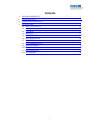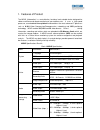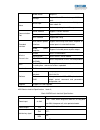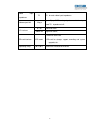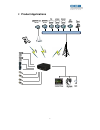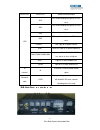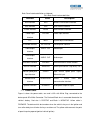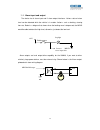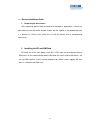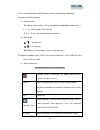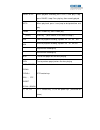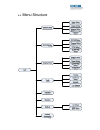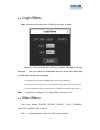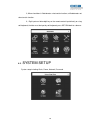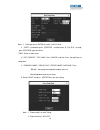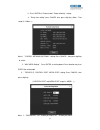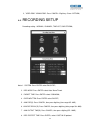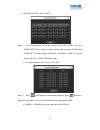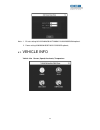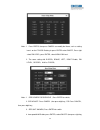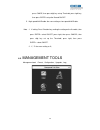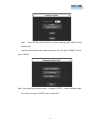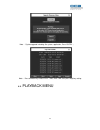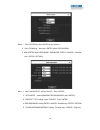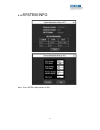Summary of OCB-1000CW
Page 1
2 mobile dvr manual dual sd cards ocb-1000cw.
Page 2: Contents
3 contents 1. Featuresofproduct………………………………………………………………….3 2. Product applications…………………………………………………………………………6 3. Appearance of product……………………………………………………………..7 4. Deviceuserguide……………………………………………………………………………14 4.1. Remote control function………………………………………………………………14 4.2. Menu structure…………………………………...
Page 3
4 1. Features of product the mdvr (automotive) is a cost-effective, functional and scalable device designed for video surveillance and remote monitoring of your mobile assets. It uses a high-speed processor, an embedded linux platform and combines the most advanced it processes such as h.264 video c...
Page 4
5 audio bitrate 4kbytes/s storage support dual sd card storage, 32gb for each. Alarm alarm input 6 alarm input, no alarm below 4v, high level alarm above 4v. Alarm output 2 alarm output, high level 12v output. Communication port serial interface support 1-rs232 interface serial interface support 2-r...
Page 5
6 video input impedance 75Ω 75Ω for each video input impedance video output volt 2vp-p input 2vp-p cvbs analog signal, reveal device input need 75Ω impedance to fit i/o interface 0—4v low level alarm above 4v high level alarm 。 sd-card interface 2 sd cards 1.32gb for each card. 2.Sd-card for storage...
Page 6: 2. Product Applications
7 2. Product applications.
Page 7
8 3. Appearance of product 3.1. Device appearance 1.1 mdvr device appearance 3.2. Device drawing dimension & install holes.
Page 8
9 3.3. Device dimension & install holes 3.4. 3.5. Front & back panel led & plug-in module. 1.2 front & back panel led & plug-in module . Front panel definition as below: 3.1. Front & back panel led & plug-in module. Interface items description.
Page 9
3333....2222.... Back pane n e ace de n on 9 video-out video-out video simulation output led sd1 sd1 card recording led, light on as sd1 exist. Sd2 sd1 card recording led, light on as sd2 exist. Rec recording led ,light on as recording gps gps signal led ,light on as gps module exist. Power led, lig...
Page 10
11 back panel interface definition as followed: pic 8 back panel interface definition interface items description wifi interface wifi wireless lan antenna interface gps interface gps gps antenna interface 2g/3g interface 2g/3g 2g/3g antenna interface power input interface dc8-36v power input interfa...
Page 11
12 p oduce nega ve pu ses ha wou d n e e e he dev ce s no ma ope a on the nega ve po e o he powe code mus be Φ1 5mm and above notes : 1 )please verify battery voltage before connecting. Voltage accepted is between 12v-36v. A higher voltage will damage the device. 2 )after connecting the cables, ensu...
Page 12
13 3.5. Alarm input and output the device has 6 alarm input and 2 alarm output interfaces. Various state of alarm level can be detected while the vehicle is in motion. Action`s such as braking, steering horn etc. Below is a diagram that shows when the braking vane is depressed, the mdvr would be abl...
Page 13
14 1.6 device installation guide a. I nspecting the accessories after unpacking, please check the device for damage or deformation. If there are, please do not install the device and get in touch with the supplier. In the product box there is a packing list. Please cross check this list with the dev...
Page 14: Remote Control Function
15 4. Device user guide 4.1. Remote control function.
Page 15
16 there is no control button on mdvr panel, need remote control to fit operating. Key-press & function as below: a) digit keys zone : 【0-9】key:under setting,use for select digit. During playback and preview,1、 2 、3、4 is for the switch of the channels 【+】、【-】key:adjust digit when plus or deduct. B) ...
Page 16
17 pause / step when playback recording, press step, a time play a step, press pause, it stop. Press play key, then normally played. Goto when play back, press it can jump to designated time and play. Frame press frame key, then frame play. (play) play key, (when pause, it will show still image) fwd...
Page 17
18 4.2. Menu structure.
Page 18
19 4.3. Login menu note :after connect the cable, press login key enter login, as below:: device no. :users set the no. For each device, it will show when login on the right. Password : user psw / admin psw, pwd:111111. User psw can only select, when using user psw enter, can only find, can not logi...
Page 19
20 2 、when check box is filled denotes select certain function, unfilled denotes not select certain function. 3 、digit input can follow digit key on the remote control input directly or using soft keyboard, the letter must be input by soft keyboard, press return back to submenu. 4.5. System setup sy...
Page 20
20 note :1.date type: press enter for switch y-m-d/ d-m-n. 2 ."date": system date, press 【enter】 , and then press【-】or【+】 to setup, press 【enter】again to confirm. "time": same as date setup. 3. "opr timeout", "dev num": press cancel and then press the digit keys to setup them. 4. "company name", "ve...
Page 21
21 3 . press enter on "power mode" ‘’power off delay’’ setting. 4 .’’delay time setting’’ press cancel then press digit key(note:time range:3—120min )。 note: 1 .’’ip addr、netmask,gateway” setting: press cancel,then press digit key to switch. 2 .’’mac addr setting’’ press enter, to soft keyboard. Pre...
Page 22
22 2 、”user psw’’ “admin psw”: press cancel—digit key—save—return。 4.6. Recording setup recording setting :normal, channel, time list, sub-stream。 note:1 .system: press enter select pal / ntsc 。 2 .rec mode: press enter select auto/ alarm/timed. 3 .packet time: press enter select 15/30/45/60。 4 .ove...
Page 23
23 9 .rec vehicle info: press on/off. Note :1、press direction key set up the channel, select ch1 enable, then press enter-on/off, press right key select resolution ratio, then press enter select d1/hd1/cif 。the same settings for frm(01----30 optional), qual(1---8 level, 1level is the best ), audio, ...
Page 24
24 note :1.bit rate setting:16/24/32/40/48/56/64/72/80/96/128/160/200/256/384 optional. 2 .frame setting 01/02/03/04/05/07/10/13/15/20/23/25 optional。 4.7. Vehicle info vehicle info :sensor, speed, accelerate, temperature.
Page 25
25 note :1.press enter, then press cancel can modify the name, such as setting icon is on the f-door enable, pls press enter select on/off, press right select pw level, press enter, select high/low level. 2 .the same setting with r-door、brake、left、right enable、pw level 、record、alm as f-door。 note :1...
Page 26
26 press cance, then press digit key set up threshold, press right key, then press enter set up the record on/off. 5 .high speed alm enable: the same setting as low speed alm enable. Note : 1.x setting: press direction key, making the setting on the x enable , then press enter—select on/off; press r...
Page 27
27 note : press enter select sd1/sd2, then press right key, press enter select format or not. Warning :format will lost all the data in the device. For sure, press format. Or else, press cancel. Note :press down key for reset settings,then press enter,system remind message。 for sure to reset, press ...
Page 28
28 note : system upgrade including: file system, application, press enter 。 note : press direction key select start time, end time, then press digit key setting. 4.9. Playback menu.
Page 29
29 note :1.rec type:all/alarm(alm rec)press enter。 2 .channel: sd1/sd2, press enter。 3 .date、start time, end time, press left/right key, then press digit key. 4.10. Shortcut setup 4.11. Module management out setting management: wlan and wifi setting..
Page 30
30 note: 1 .press enter key, then on/off for the wireless.。 2 .press down key,then press enter select evdo/wcdma。 3 .apn/center num /user name / password:enter—cancel—direction key—enter—return 。 note :1.wifi and encrypt setting: on/off:press enter。 2 .auth mode:select wpa/wpa-psk/open/share, press ...
Page 31
31 4.12. System info note :press enter switch previous or exit..