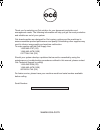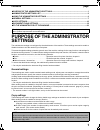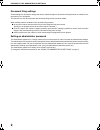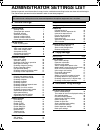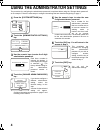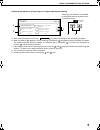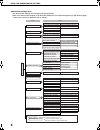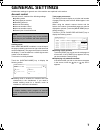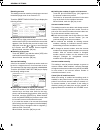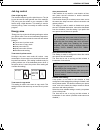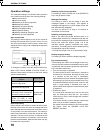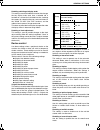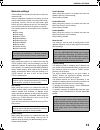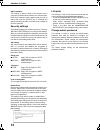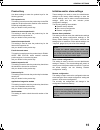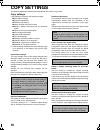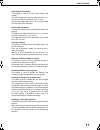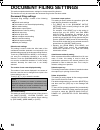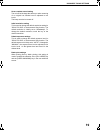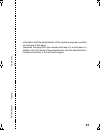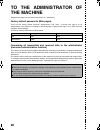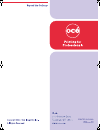- DL manuals
- Oce
- Fax Machine
- im3512
- Settings Manual
Oce im3512 Settings Manual
Summary of im3512
Page 1
Cover1-2.Fm 1 ページ 2007年7月23日 月曜日 午後1時0分.
Page 2
7kdqn\rxiruvhohfwlqjdq2fpvroxwlrqiru\rxugrfxphqwsurgxfwlrqdqg pdqdjhphqwqhhgv7khiroorzlqjlqirupdwlrqzlookhos\rxjhwwkhprvwsurgxfwlyh dqguholdeohxvhrxwri\rxuv\vwhp 2fpeudqgvxssolhvduhghvljqhgiru2fpfrslhuvsulqwhuvdqgid[pdfklqhvwr hqvxuhpd[lpxpsurgxfwshuirupdqfhdqgtxdolw\6xevwlwxwlqjrwkhuvxssolhvpd\ uhv...
Page 3: Purpose of The Administrator
1 contents page ●purpose of the administrator settings ............................................................................1 ●administrator settings list ....................................................................................................3 ●using the administrator settings .....
Page 4
2 purpose of the administrator settings document filing settings these settings can be used to change the factory default settings for the document filing function as needed to suit the needs of your workplace. This function can only be used when the document filing function has been added. When aud...
Page 5: Administrator Settings List
3 administrator settings list settings for general use of the machine, the copy function, and the document filing function are shown in the following list. The administrator password must be entered in order to use these programs. ● general settings setting name page account control auditing mode 7 ...
Page 6
4 using the administrator settings the procedure for configuring the administrator password is explained below using the "change admin password" as an example. Follow the same steps to configure the settings that are described beginning on page 7. 1 press the [system settings] key. 2 touch the [admi...
Page 7
5 using the administrator settings additional information on using the keys to configure administrator settings a when a key that appears in the form is touched, the setting screen of that key will appear. B when a checkbox ( ) appears in front of a setting, a checkmark ( ) will appear when the chec...
Page 8
6 using the administrator settings administrator settings menu the administrator settings are arranged in the following menu. Refer to this menu when enabling or disabling the settings that are explained beginning on the following page. * some items contain an additional level of settings. For the f...
Page 9: General Settings
7 general settings administrator settings for general use of the machine are explained in this section. Account control "account control" consists of the following settings. ● auditing mode ● total pages per account ● resetting account ● account limit setting ● account number control ● account numbe...
Page 10
8 general settings resetting account this setting is used to reset the printed page count and transmitted page count of an account to "0". Touch the [resetting account] key to display the following screen. ● resetting one account at a time touch the key of the account that you wish to reset, and the...
Page 11
9 general settings job log control clear all job log data the machine keeps a log of the jobs it has run. The job log can be used to check general use of the machine. The job log can be written to your computer in csv format using a web browser. This setting is used to clear the job log. There is no...
Page 12
10 general settings operation settings the "operation settings" are related to basic operation of the machine and consist of the following settings: ● keys touch sound ● auto clear setting ● disabling of job priority operation ● message time setting ● disabling of bypass printing ● display language ...
Page 13
11 general settings disabling switching of display order this setting is used to disable the function that changes the key display order each time a selected tab is touched on a screen that is divided into tabs, including the screens for selecting the user name and folder for the "scan to hdd" and "...
Page 14
12 general settings saddle stitch position adjust this setting is used to adjust the stapling position (folding position) when using the saddle stitch function of the optional saddle stitch finisher. The value can be adjusted in 0.1 mm increments within ±3.0 mm from the reference position for each p...
Page 15
13 general settings network settings these settings are set when this product is used as a network printer. After you complete the setting for one setting, you must exit the administrator settings, turn off the main switch, wait briefly, and then turn on the main switch again before any other settin...
Page 16
14 general settings ping command this setting is used to check if the machine and a computer connected to the network can communicate. Enter the ip address of the computer that you wish to check and touch the [start] key. A message will appear indicating whether or not there was a response from the ...
Page 17
15 general settings product key use these settings to enter the product keys for the following options. Ps3 expansion kit this setting is used to enter the product key for the ps3 expansion kit (this allows the machine to be used as a postscript compatible printer). Ask your dealer for the product k...
Page 18: Copy Settings
16 copy settings this section explains the administrator settings that are used for copy mode. Copy settings "copy settings" consists of the following settings: ● initial status settings ● exposure adjustment ● rotation copy setting ● add or change extra preset ratios ● 600dpi x 600dpi scanning mode...
Page 19
17 copy settings initial margin shift setting this setting is used to set the initial margin shift amount. The initial margin shift amount can be set from 0" to 1" (0 mm to 20 mm) in increments of 1/8" (1 mm). Normally the margin shift is set to 1/2" (10 mm) for both the front and back of the paper....
Page 20: Document Filing Settings
18 document filing settings this section explains administrator settings for the document filing function. This function can only be used when the document filing function has been added. Document filing settings "document filing settings" consists of the following settings: ● default mode settings ...
Page 21
19 document filing settings scan complete sound setting the volume of the beep that alerts you when scanning of an original has finished can be adjusted to two levels. The beep can also be turned off. Initial resolution setting this is used to change the default resolution setting for "scan to hdd" ...
Page 22
20 jupiterii_admin_sec.Book 20 ページ 2007年7月3日 火曜日 午後2時2分.
Page 23
21 information that the administrator of the machine requires is printed on the back of this page. (separate this page from the manual and keep it in a safe place. In addition, fill in the name of the administrator and the administrator's contact information in the left hand margin.) administr ator ...
Page 24: To The Administrator of
22 to the administrator of the machine (separate this page from the manual and keep it in a safe place.) factory default passwords (web pages) there are two factory default accounts: "administrator" and "user". A person who logs in as an "administrator" can configure all settings in the web pages. A...
Page 25
Jupiterii_admin_sec.Book 23 ページ 2007年7月3日 火曜日 午後2時2分.
Page 26
Jupiterii_admin_sec.Book 24 ページ 2007年7月3日 火曜日 午後2時2分.
Page 27
Jupiterii_admin_sec.Book 1 ページ 2007年7月3日 火曜日 午後2時2分.
Page 28
Printed in china 2007k ks1 tinse3944fcz1 cover3-4.Fm 2 ページ 2007年9月14日 金曜日 午前9時42分.