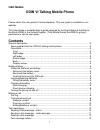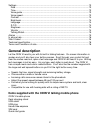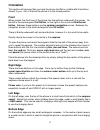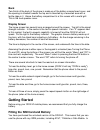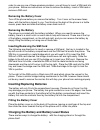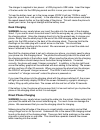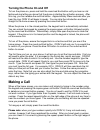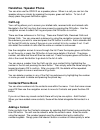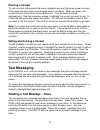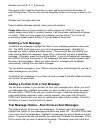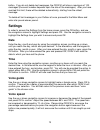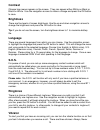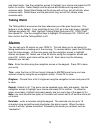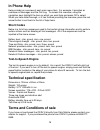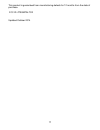Odin VI User Manual
1
Odin Mobile
ODIN VI Talking Mobile Phone
Please retain this user guide for future reference. This user guide is available on our
website.
This User Guide is modelled after a guide prepared by the Royal National Institute for
the Blind (RNIB) in the United Kingdom. Odin Mobile thanks the RNIB for giving it
permission to use its user guide.
Contents
General description ....................................................................................................... 2
Items supplied with the ODIN VI talking mobile phone .............................................. 2
Orientation................................................................................................................. 3
Front ...................................................................................................................... 3
Right edge ............................................................................................................. 3
Left edge ................................................................................................................ 3
Bottom edge .......................................................................................................... 3
Back ...................................................................................................................... 4
Display screen ....................................................................................................... 4
Getting started .............................................................................................................. 4
Fitting the SIM card and battery ................................................................................ 4
Removing the battery cover ................................................................................... 5
Removing the battery ............................................................................................. 5
Inserting/removing the SIM card ............................................................................ 5
Inserting/replacing batteries ...................................................................................... 5
Fitting the battery cover ......................................................................................... 5
Charging the battery .................................................................................................. 5
Desk charging ........................................................................................................ 6
Direct phone charging ............................................................................................ 6
Turning the phone on and off .................................................................................... 7
Making a call ................................................................................................................. 7
Call log ...................................................................................................................... 8
Contacts/phone book ................................................................................................ 8
Adding a contact .................................................................................................... 8
Phoning a contact ................................................................................................ 10
Editing/deleting a contact ..................................................................................... 10
Text messaging .......................................................................................................... 10
Reading a text message
– Inbox ............................................................................. 10
Sending a text message
– write message ............................................................... 11
Deleting a text message .......................................................................................... 12
Text message outbox .............................................................................................. 12