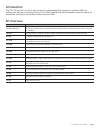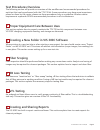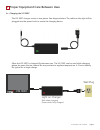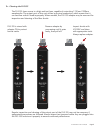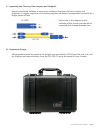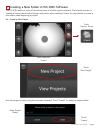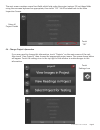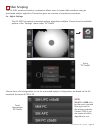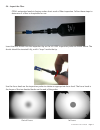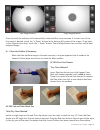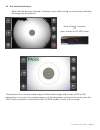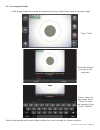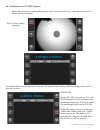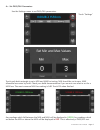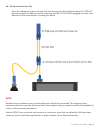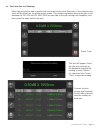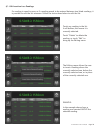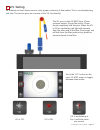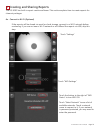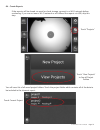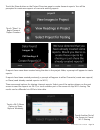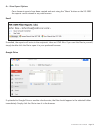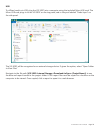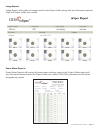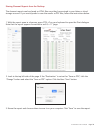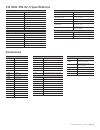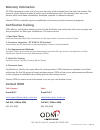Summary of DLS 355
Page 1
Ttk 720 wireless industry fiber test kit user guide.
Page 2: Introduction
Page 2 m-um010-02 ttk 720 06/18 introduction kit overview the ttk 720 test kit is an all-in-one solution for performing fiber inspection, insertion (db) loss testing, and red laser continuity testing. This kit has been specifically designed to meet the needs of technicians working in the wireless co...
Page 3: Kit Overview
Page 3 m-um010-02 ttk 720 06/18 vis 300c-pm-02-v* *vfl , opm, and scope included dls 355 ac 049b ac 092 ac 089 ac 048b ac 044b ac 040b ac 107b ac 523 ac 602 ac 4500 kit overview.
Page 4: Test Procedures Overview
Page 4 m-um010-02 ttk 720 06/18 test procedures overview the following section will provide an overview of the workflow and recommended procedures for each test that can be performed with the ttk 720 kit. Some procedures may have more importance placed on them by the carrier: please use these proced...
Page 5
Page 5 m-um010-02 ttk 720 06/18 proper equipment care between uses 1 1a - charging the vis 300c the vis 300c charger comes in two pieces. See diagram below. The cable on the right will be plugged into the power brick to create the charging device. Allow the vis 300c to charge fully between uses. The...
Page 6
Page 6 m-um010-02 ttk 720 06/18 1b - cleaning the dls 355 the dls 355 laser source is a high-end test laser, capable of outputting 1310 and 1550nm wavelengths. The output port of this unit utilizes a physical connection, which means that it can become soiled if used improperly. When needed, the dls ...
Page 7
Page 7 m-um010-02 ttk 720 06/18 1c - inspecting and cleaning fiber jumpers and loopback special care should be taken to ensure the continued function of all test jumpers and loopbacks. A regular inspection and cleaning regimen will keep kit components functional for a longer period of time. Ac 4500 ...
Page 8
Page 8 m-um010-02 ttk 720 06/18 the vis 300c platform saves all test information in a folder system onboard. The internal memory is capable of saving thousands of images and power meter readings. Follow the steps below to create a new folder when beginning a project. Creating a new folder in vis 300...
Page 9
Page 9 m-um010-02 ttk 720 06/18 the next screen contains several text fields which help make the project unique. Fill out these fields using the onscreen keyboard as appropriate, then touch “ok”. You’ll be taken back to the main inspection screen. Enter all project details touch “ok” touch settings ...
Page 10: Fiber Scoping
Page 10 m-um010-02 ttk 720 06/18 the vis 300c probe and monitor combination allows users to inspect fiber endfaces using an automated analysis algorithm. This section gives an overview of inspection procedures. Fiber scoping 3 3a - adjust settings the vis 300c has several automated analysis algorith...
Page 11
Page 11 m-um010-02 ttk 720 06/18 3b - inspect the fiber odm’s automated analysis feature makes short work of fiber inspection. Follow these steps to determine if a fiber is acceptable for use. Insert the fiber ferrule into the inspection tip on the vis 300c inspection probe as shown above. The ferru...
Page 12
Page 12 m-um010-02 ttk 720 06/18 once focused, the software will automatically center the fiber core onscreen. If a closer view of the live image is desired, touch the “+ zoom” button in the bottom left corner of the screen. To go back to the original zoom level, touch the “- zoom” button. Zoom/magn...
Page 13
Page 13 m-um010-02 ttk 720 06/18 the software will run an automated analysis of the endface image and provide a pass or fail designation. If you want to try cleaning again, or if the image does not need to be saved, press the “back” button onscreen or the button on the vis 300c probe to return to a ...
Page 14
Page 14 m-um010-02 ttk 720 06/18 3e - save image to folder if the image needs to be saved for closeout reporting, follow these steps to save the image. Touch “save” touch the text line to bring up the keyboard enter a name for the image. Touch “done” to close the keyboard, then touch “confirm” proje...
Page 15: Db Loss Testing
Page 15 m-um010-02 ttk 720 06/18 also known as “insertion loss” or “fiber sweep” testing, db loss testing allows the technician to validate that all fiber pairs are in working condition. Saving of db loss test results may be required for closeout packages. This section explains the necessary steps f...
Page 16: -5.95Dbm Λ 1550Nm
Page 16 m-um010-02 ttk 720 06/18 4b - set reference in vis 300c software when the test jumpers and loopback have been connected correctly, a reference must be set before testing can begin. Touch “power meter” onscreen -5.95dbm λ 1550nm 0.00db λ 1550nm the power meter screen interface will appear. Al...
Page 17: 0.00Db Λ 1550Nm
Page 17 m-um010-02 ttk 720 06/18 4c - set pass/fail parameters use the settings menu to set pass/fail parameters. 0.00db λ 1550nm touch “settings” touch each dark rectangle to set a min and max for testing. Min should be set to zero. Max allowable loss varies by build. Check your build documentation...
Page 18
Page 18 m-um010-02 ttk 720 06/18 4d - set up insertion loss test once the reference has been set with the test instruments, the loopback module ac 4500 will be inserted onto the fiber pair at the tower top, and the ac 523 will be plugged onto the same fiber pair at the tower bottom. See diagram belo...
Page 19: 0.50Db Λ 1550Nm
Page 19 m-um010-02 ttk 720 06/18 4e - save insertion loss readings when the test jumper and loopback are connected to the trunk fiber pairs, a live insertion loss value will be shown on the power meter screen. This number represents how much light is lost between the dls 355 and vis 300c opm (up one...
Page 20: 0.50Db Λ 1550Nm
Page 20 m-um010-02 ttk 720 06/18 0.50db λ 1550nm 1a 02/22/17 11:39 02/22/17 11:44 02/22/17 11:47 02/22/17 11:50 02/22/17 11:55 0.50db λ 1550nm 1.78db λ 1550nm 2.05db λ 1550nm 0.93db λ 1550nm 0.09db λ 1550nm 1b 1c 1d 1e 4f - edit insertion loss readings if a reading is saved in error, or if a reading...
Page 21: Vfl Testing
Page 21 m-um010-02 ttk 720 06/18 an onboard red laser allows users to verify proper continuity of fiber cables. This is a troubleshooting task only. This section gives an overview of the vfl functionality. Vfl testing 5 the vfl port on the vis 300c has a 2.5mm universal output. Plug a fiber with a 2...
Page 22: Creating and Sharing Reports
Page 22 m-um010-02 ttk 720 06/18 the vis 300c has built-in report creation software. This section explains how to create reports for closeout packages. Creating and sharing reports 6 6a - connect to wi-fi (optional) if the reports will be shared via email or cloud storage, connect to a wi-fi network...
Page 23
Page 23 m-um010-02 ttk 720 06/18 touch “projects” touch “view projects” to see all project folders you will see a list of all saved project folders. Touch the project folder which contains all of the data to be included in the closeout report. 16 8 touch current project 6b - create reports if the re...
Page 24
Page 24 m-um010-02 ttk 720 06/18 touch the share button on the project overview page to create closeout reports. You will be prompted to create new reports or overwrite existing reports. Touch “share” to begin closeout report creation images: 16 pm readings: 8 there are several options for sharing c...
Page 25
Page 25 m-um010-02 ttk 720 06/18 if uploaded to google drive or another cloud service, the files should appear in the selected folder immediately. Simply click the file to view it in the browser. Email if emailed, the reports will arrive in the recipient’s inbox as html files. If you sent the files ...
Page 26
Page 26 m-um010-02 ttk 720 06/18 usb to offload results via usb, plug the vis 300c into a computer using the included micro usb cord. The micro usb cord plugs in to the vis 300c on the top panel, not in the port labeled “probe input” on the side panel. The vis 300c will be recognized as an external ...
Page 27
Page 27 m-um010-02 ttk 720 06/18 image reports will contain all images saved in the project folder, along with any information entered when the project folder was created. Power meter reports will contain all power meter readings saved in the project folder, along with any information entered when t...
Page 28
Page 28 m-um010-02 ttk 720 06/18 sharing closeout reports from the desktop the closeout reports can be shared as html files once they have arrived in your inbox or cloud storage account. If you would prefer to save the results as pdf files, follow the instructions below. 1. With the report open in a...
Page 29: Accessories
Page 29 m-um010-02 ttk 720 06/18 vis 300c-pm-02-v specifications inspection scope probe fov (field of view) 860µm x 640µm resolution lighting technique coaxial size 7”x 1”x .75” weight 0.35 lb connector usb 2.0 type a tip style interchangeable power meter (optional) wavelength range 850nm to 1625nm ...
Page 30: Contact Odm
Page 30 m-um010-02 ttk 720 06/18 contact odm tech support e-mail 24/7 tech.Support@odm.Ripley-tools.Com call m-f, 7am to 5pm 603-524-8350 sales e-mail 24/7 sales@odm.Ripley-tools.Com call m-f, 7am to 5pm 603-524-8350 warranty information all odm equipment comes with a two-year warranty which extends...