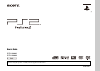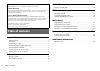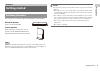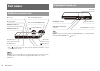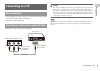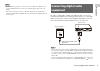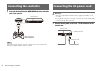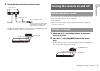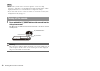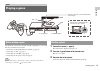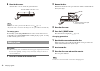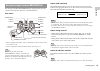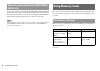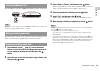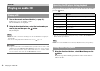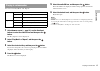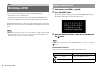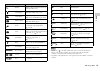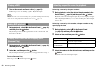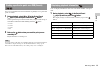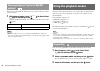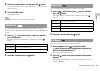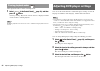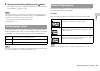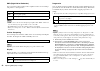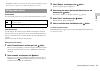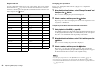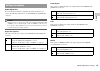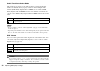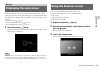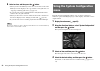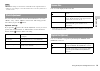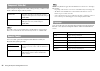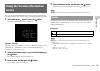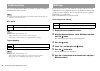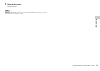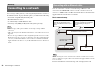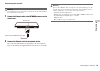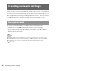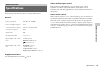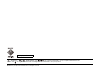- DL manuals
- PlayStation
- Game Console
- 97003 - 2 Game Console
- User Manual
PlayStation 97003 - 2 Game Console User Manual
Summary of 97003 - 2 Game Console
Page 1
02/03-ug1 user's guide scph-90002 scph-90003 before using this product, carefully read the supplied documentation..
Page 2
2 table of contents preparation getting started ................................................................................ 3 part names ...................................................................................... 4 connecting to a tv .....................................................
Page 3
3 getting started pr epa ration you can place the console in either the horizontal or vertical position. Horizontal position set the console horizontally. Vertical position when setting the console in the vertical position, use the scph-90110 e vertical stand (for playstation ® 2) (sold separately)....
Page 4
4 part names * the " " product family logo can be rotated to match the horizontal or vertical positioning of the console. Hint you can connect various usb devices to the playstation ® 2 console, but not all are compatible. Refer to the instructions supplied with the usb device for more information. ...
Page 5
5 connecting to a tv pr epa ration • do not plug the ac power cord for the console into the electrical outlet until you have made all other connections. • check that the tv is turned off. Connect the console to the tv as shown below. Caution if you display a still image on a plasma or projection* tv...
Page 6
6 connecting to a tv connect your playstation ® 2 console to the euro-av connector (scart) on the tv using the euro-av connector plug and av cable, making sure you match the colour-coded plugs of the av cable to the matching jacks of the connector plug. After connecting set your tv to the appropriat...
Page 7
7 connecting digital audio equipment pr epa ration hints • the dvd player's progressive scan mode is only available when playing a disc recorded in ntsc format, and viewed on a tv that supports progressive scan (480p). • you cannot connect the console to a tv with component video inputs that are exc...
Page 8
8 connecting the controller 1 insert the analog controller (dualshock ® 2) into a controller port of the console. Hint some software titles designate a specific controller port to be used. Refer to the instructions supplied with the software for details. Warnings • the socket-outlet shall be install...
Page 9
9 turning the console on and off pr epa ration 2 plug the ac power cord into the electrical outlet. The = / 1 (on/standby) indicator on the console front will light up in red to indicate that the console is in standby mode. Do not turn on the console until you have finished these steps. Refer to the...
Page 10
10 turning the console on and off hints • the first time you turn on the console after purchase, screens for setting "language", "time zone" and "daylight savings time (summer time)" will be displayed. Follow the on-screen instructions to complete the settings. • if you connect the console to a wide...
Page 11
11 playing a game ga m e s check that the connections to the tv and audio equipment are correct and that the precautions have been met. • "precautions" in the quick reference manual ( page 2) • "connecting to a tv" ( page 5) • "connecting the controller" ( page 8) • "connecting the ac power cord" ( ...
Page 12
12 playing a game 4 close the disc cover. After the disc cover is closed, the game will start. Hints • you can also start a game from the browser screen ( page 31). • if you turn on the console after inserting a disc, the game will start automatically. To reset a game press the \ / 1 (on/standby)/re...
Page 13
13 playing a game ga m e s the analog controller (dualshock ® 2) is equipped with a pressure- sensitive button function. It also has a vibration function. Part names * the left and right analog sticks, or the l3 and r3 buttons, function only in analog mode (indicator: red). * the l3 and r3 buttons f...
Page 14
14 using memory cards you can use the analog controller (dualshock ® ) (scph-110 e) with the playstation ® 2 console, but the functions of the buttons in analog mode may be different from those of the analog controller (dualshock ® 2). Only the left and right analog sticks can be used in analog mode...
Page 15
15 using memory cards ga m e s insert the memory card into a memory card slot on the console front. Hint some software titles designate a specific memory card slot to use. Refer to the instructions supplied with the software for details. Depending on the software, the procedure for saving or loading...
Page 16
16 playing an audio cd 1 turn on the console and insert the disc ( page 11). Follow steps 1 to 4 of "starting a game". The track numbers are displayed. 2 using the directional buttons, select the track number you want to play and then press the button. Playback begins. Hints • if you turn on the con...
Page 17
17 playing an audio cd a udi o cds you can set for "play mode" and "repeat". 1 at the browser screen ( page 31), use the directional buttons to select the audio cd icon and then press the button. The play options screen is displayed. 2 select "play mode" or "repeat", and then press the button. 3 sel...
Page 18
18 watching a dvd you can operate the dvd player using the following methods. • using the on-screen control panel • operating directly using the analog controller (dualshock ® 2) • using the dvd remote control (for playstation ® 2) (sold separately) the following instructions assume use of the contr...
Page 19
19 watching a dvd dv d s hints • you can use " " to check the options that can be accessed directly using the buttons of the analog controller. To access the options directly using the controller, you must clear the control panel from the screen. • depending on the playback mode, some options may no...
Page 20
20 watching a dvd 1 turn on the console and insert a disc ( page 11). Follow steps 1 to 4 of "starting a game". Playback begins. Hints • if you turn on the console after inserting a disc, playback will begin automatically. • you can also start playback from the browser screen ( page 31). 1 during pl...
Page 21
21 watching a dvd dv d s you can search either forwards or backwards to quickly locate a particular point on a dvd. 1 during playback, select or in the control panel ( page 18) and then press and hold the button. Search speed changes as shown below when you press either the up or down directional bu...
Page 22
22 using the playback modes when using a dvd-rw disc (vr mode), you can select the type of titles you want to play. 1 with playback stopped, select in the control panel ( page 18) and then press the button. Original and play list will be selected in turn each time you press the button. Hints • slow-...
Page 23
23 using the playback modes dv d s 4 select the chapter number, and then press the button. To play all the chapters, select "all". Repeat steps 2 to 4 to set other titles or chapters. 5 press the start button. Program play begins. Hint the setting will not be cleared after program play finishes. You...
Page 24
24 adjusting dvd player settings clears playback modes to allow normal playback. 1 select in the control panel ( page 18), and then press the button. A message stating, "play mode contents cleared", is displayed and the console returns to normal playback. Hint if multiple playback modes have been se...
Page 25
25 adjusting dvd player settings dv d s 4 select the desired setting, and then press the button. The setting of the item is completed. For details, see the instructions for each item ( pages 25 to 30). Hints • the default setting for each menu item is underlined in the explanations below. • to retur...
Page 26
26 adjusting dvd player settings dnr (digital noise reduction) you can use this setting to help reduce roughness in the on-screen image and produce a cleaner picture. Hints • "dnr2" is more effective for reducing image roughness than "dnr1", but in some cases an afterimage may appear. If this occurs...
Page 27
27 adjusting dvd player settings dv d s • dvd-rw disc (vr mode) content can only be viewed in standard interlace format. The "progressive" option is not available when playing such content. Pause mode you can use this option to set a picture status when playback is paused. Parental control in some r...
Page 28
28 adjusting dvd player settings region code list to enter a parental control region code, select "other" in step 4 of "setting parental control" ( page 27). Use the directional buttons to select the first letter, and then press the right directional button. Then select the next letter and press the...
Page 29
29 adjusting dvd player settings dv d s audio digital out you can switch the method of outputting the audio signal when you connect the following audio devices to the digital out (optical) connector. Caution when the console is connected to an audio device without a dolby digital, dts or mpeg decode...
Page 30
30 adjusting dvd player settings audio track auto select mode this setting gives priority to the audio track that contains the highest number of channels when you play a dvd on which multiple audio formats (pcm, dolby digital, dts or mpeg) are recorded. If pcm, dolby digital, dts and mpeg have the s...
Page 31
31 displaying the main menu ma in m e n u from the main menu, you can access information and change various settings. You can also move to the following screens from the main menu. The main menu is displayed when you turn on the console without a disc inserted. • browser screen ( page 31) • system c...
Page 32
32 using the system configuration menu 4 select an icon, and then press the button. • when you select the memory card icon, icons for data saved on the memory card are displayed. To copy or delete saved game data, see "copying or deleting game data" ( page 15). • if you select the icon for a playsta...
Page 33
33 using the system configuration menu ma in m e n u hints • the default setting for each menu item is underlined in the explanations below. • changes to each setting are saved and remain in effect even after you turn off or reset the console. You can set the date and time. Use the directional butto...
Page 34
34 using the system configuration menu when using the component av cable (sold separately), you must set the mode to match the input jacks on your tv. Hint the "rgb" setting is only for playstation ® 2 and playstation ® format software. When you watch a dvd, the mode automatically switches to "y cb/...
Page 35
35 using the version information screen ma in m e n u you can check version information for various console components by selecting this option. You can also change optional settings for some items. 1 at the main menu ( page 31), press the button. The version information screen is displayed. Optiona...
Page 36
36 using the version information screen you can set the playstation ® driver programme to optimise performance of playstation ® format software. Hint the settings will automatically return to the default settings in the following case: – when the console is turned off disc speed hint set to "standar...
Page 37
37 using the version information screen ma in m e n u 7 close the disc cover. Playback begins. Hint the setting will not be cleared if 1) you do not start a dvd after step 4 or 2) you reset or turn off the console before step 6..
Page 38
38 connecting to a network you can enjoy online games by connecting the playstation ® 2 console to a broadband network. To play all online games, you will need the following: • a network compatible playstation ® 2 game • broadband internet service • a commercially available ethernet cable • a memory...
Page 39
39 connecting to a network ne tw o rk ing connecting the console warning do not plug the ac power cord for the console into the electrical outlet until you have made all other connections. 1 connect the ethernet cable to the network connector on the console rear. 2 connect the ethernet cable to the ...
Page 40
40 creating network settings after you have connected an ethernet cable to the console, you will need to create and save network settings. To do this you need a network access disc supplied by registering your playstation ® 2 console. You can register your playstation ® 2 console by visiting www.Ps2...
Page 41
41 specifications a d ditio n al inf o rm ati o n design and specifications are subject to change without notice. General supplied accessories see the quick reference manual ( page 2) about national export control this product may fall within the scope of national export control legislation. You mus...
Page 42
© 2008 sony computer entertainment inc. All rights reserved. " ", "playstation", " ", "dualshock" and " " are registered trademarks of sony computer entertainment inc. "sony" and " " are registered trademarks and "magicgate" is a trademark of sony corporation. Www.Playstation.Com.