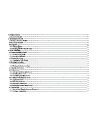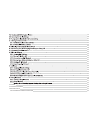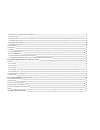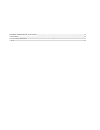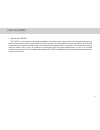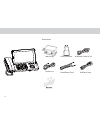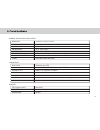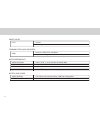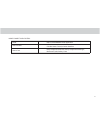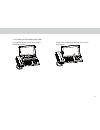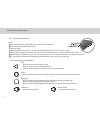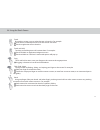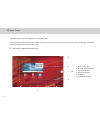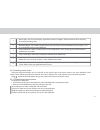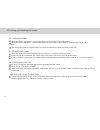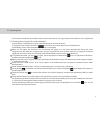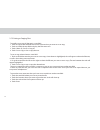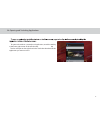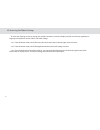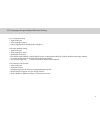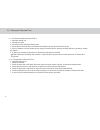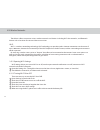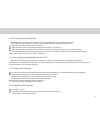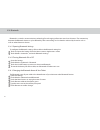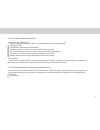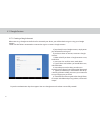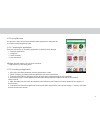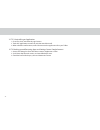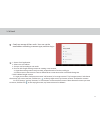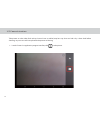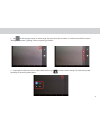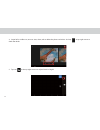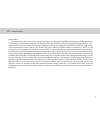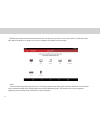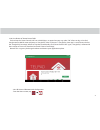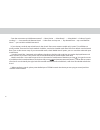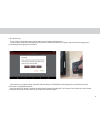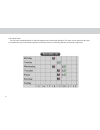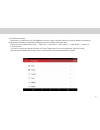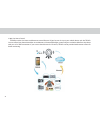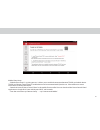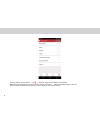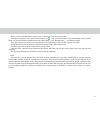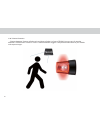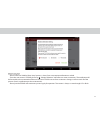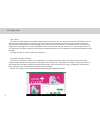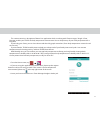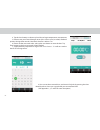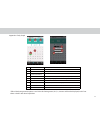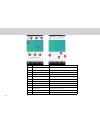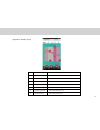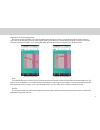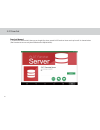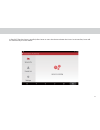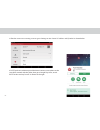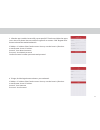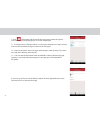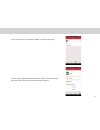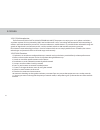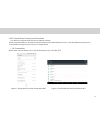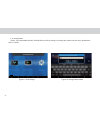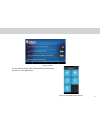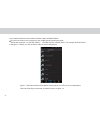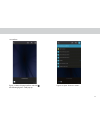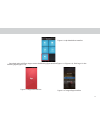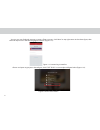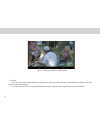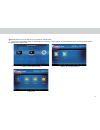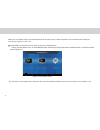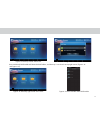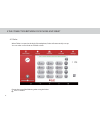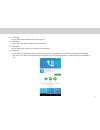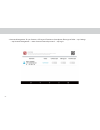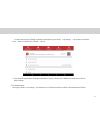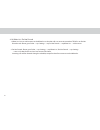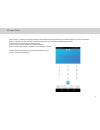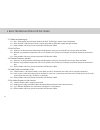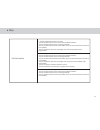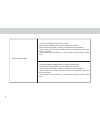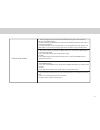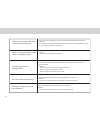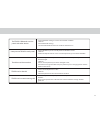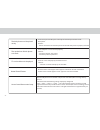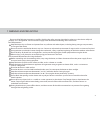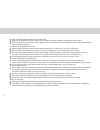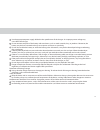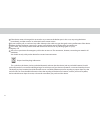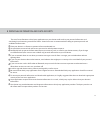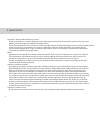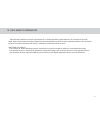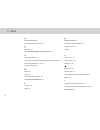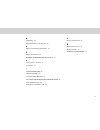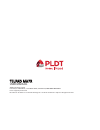Summary of MA7R
Page 1
Telpad ma7r.
Page 2
3.3.1 using the physical keys 01 01 02 02 05 08 08 09 10 10 10 10 11 11 12 12 12 13 14 14 15 15 16 16 16 16 16 17 17 18 3.3.1 using the physical keys.
Page 3
3.17.3 3.18 gmail 3.19 camera instructions 3.20 home control 3.20.1 installation of “home control” apk 19 20 21 22 22 22 23 24 25 26 26 26 27 27 27 27 28 28 28 28 29 29 30 30 31 32 33 34 37 39.
Page 4
39 41 42 43 44 48 50 58 64 64 64 65 68 78 78 78 78 78 78 81 82 83 84 84 84 84 84 84 85 91 3.20.2 ir universal remote initial configuration 3.20.3 ir learning 3.20.4 reservation 3.20.5 reservation setup 3.20.6 out home control 3.20.7 motion detection 3.21 home care 3.22 famchat 3.23 dlna 3.23.1 dlna ...
Page 5
8 personal information and data security 9 legal notice 10 disclaimer of warranties 11 index 95 96 97 98.
Page 6
1 getting started 1.1 about your telpad the telpad is the world’s first landline, broadband, and tablet in one-a device that not only gives you access to basic communication services, but also brings to your home a world of productivity and entertainment. The telpad is powered by android, the world’...
Page 7
2.1 getting to know your telpad 1. 2. 3. 4. 5. 6. 7. 8. 9. 10. 11. 12. 13. 14. 15. 16. 17. 18. 19. 2 telpad introduction 02 4 5 6 7 11 12 13 14 15 16 17 18 19 8 9 10 microphone tablet ini hdmi port usb port earphone jack ir1(transmit) ir2(transmit and receive) ir3(transmit) rear camera light sensor ...
Page 8
20. 21. 22. 23. 24. 25. 26. 27. 28. 29. 30. 31. 32. 03 29 30 31 32 telephone receiver/handset speaker(phone set) flash key pause key redial key hands free key phone cord jack numeric keypad ringtones volume direct current input jack extension cord jack landline jack indicator(incoming calls) 20 27 2...
Page 9
Accessories usb data cable coiled phone cord phone line hdmi converter usb charger usb power cable dc4.0 04.
Page 10
General specifications and display dimension 189mm x 115 mm x 11 mm 7 inch ips (1024x600) display and resolution android™ 7.1.1 system software wi-fi - 802.11b/g/n 24-bit rear 5mp camera/front 2mp air interface capacitive 5-points-touch multi-touch panel 3 standard soft keys: home, back, recent appl...
Page 11
Smart dialer pstn speaker volume adjustment communication and organizer email protocols: smtp, pop3 and imap4 supports exchange calendar, contacts synchronous media performance video decoding audio decoding 3gpp2, 3gpp, ts, 3gp, avi, mp4, flv, wmv, mkv aac, amr, ape, flac, mid, mp3, ogg, wav, wma pi...
Page 12
07 dlna built-in ehomemediacenter application infrared universal remote,reservation, outside home control, motion detection body temperature monitor,family temperature manager, menstrual cycle,fertility state home connect and control home control home care.
Page 13
2.3 installation usb charger 2.3.1 basic installation before installing or removing the adapter, telephone line, ensure the tablet is off the dock. 08 usb power cable dc4.0
Page 14
09 2.3.2 docking and undocking the tablet to install the tablet on to the dock, refer to the following figure. To remove the tablet from the dock, do as shown in this figure..
Page 15
Power key 3.1.1 turning the tablet on to turn on our tablet, press the power key. Notes: before turning on your tablet, please make sure there is at least 5% battery capacity reserved in your tablet. 3.1.2 turning the tablet off 1. Press and hold power key to open the tablet options menu. 2. Choose ...
Page 16
Usb power cable 3.2.1 charging the tablet battery the tablet is powered by a rechargeable li-ion battery. There are two ways to charge the tablet: 1. Place the tablet on the dock with the power cord supplying power to the dock. 2. Turn the tablet off, and connect the tablet to adapter using a usb ca...
Page 17
3.3.2 using the touchscreen keys back touch to return to the previous screen. Touch to exit from the running application. If the on-screen keyboard is open, touch to close the keyboard. Home touch to open the home screen. It will bring you to the first panel of the home screen. Navigation touch to o...
Page 18
Touch by touching an item, you can select the item or launch it. For example: touch the on-screen keyboard to insert text and/or characters. Touch an application icon to launch it. Touch and hold touching and holding items will activate them. For example: touch and hold an application/widget to move...
Page 19
14 the home screen is the starting point in using the tablet. Touch the home key to display the home screen. You can customize the home screen with various wallpapers and create shortcuts for items you want to easily access. 3.5 home screen 3.5.1 getting to know the home screen 1. Main display area ...
Page 20
3.5.3 customizing the home screen slide your finger horizontally across to the left or the right of your main home screen to see your additional home screens. These screens provide more space for shortcuts or widgets. The small indicator shows the current position. The home touchscreen button brings...
Page 21
When the tablet is powered on, press the power key and the screen will turn off and lock. When the tablet is left idle for a specified time period that you have set, the screen will automatically turn off and lock. Always lock the screen to save the battery or prevent accidental taps when the tablet...
Page 22
3.7 inputting text you can enter and edit text in text fields and use menu commands to cut, copy, and paste text within or across applications. To open the on-screen keyboard, touch a text field where you want to enter text. To switch the input method, touch the icon located at the lower right corne...
Page 23
To quickly cut or copy all the text in a text field: 1. Touch and open the text field that contains the text that you want to cut or copy. 2. Touch and hold the text field to display the edit text menu. 3. Touch select all, cut all, or copy all. 4. Touch cut or copy to cut or copy the text. To cut o...
Page 24
To open and switch to a recently used application, touch the key at the lower right corner of the touchscreen. The list will open on the right hand side. Touch the thumbnail of the application you want to access. 3.8 opening and switching applications 19.
Page 25
3.9 accessing the tablet’s settings to access the settings to view or change your wireless networks, sound and display, location and security, applications, language and keyboard, date and time, and other settings: 3.9.1 from the home screen, touch the status bar, touch menu key on the top right cor...
Page 26
3.10.1 languages setting 1. Open setting list. 2. Click languages & input. 3. Select language from the following scrolling list. 3.10.2 input method setting 1. Open setting list. 2. Click languages & input. 3. Click keyboard & input. 4. The default input method is english(united states)-android keyb...
Page 27
3.11.1 to automatically set date and time: 1. Open the settings list. 2. Touch date & time. 3. Check the box for automatic date & time. 4. Touch select time zone, then scroll down and select the correct time zone from the list. 5. Choose whether or not to set the time to display in 24-hour format, c...
Page 28
Insert your micro sd card into the micro sd card slot until it clicks into position as shown in the following figure. 3.12 installing or removing the micro sd card remove the micro sd card by gently pushing the card further into the slot, and then release it. The card will eject from the slot, and c...
Page 29
Usb micro port 3.13 connecting to or disconnecting from computer using usb 3.13.1 connecting the tablet to a computer using usb cable: usb power cable 1. Use the appropriate usb cable (micro usb connector) to connect the tablet to a usb port on your computer. Once it is properly connected, the table...
Page 30
3.14 connecting the tablet to a tv you can use the tablet to play audio and video files on a high-definition tv, using a high-definition multimedia interface (hdmi) cable. The hdmi cable is an optional accessory that’s not included with your telpad. When purchasing an hdmi cable, please check the co...
Page 31
Wi-fi wi-fi is a wireless networking technology. Wi-fi technology can provide wireless internet connection over distances of up to 100 meters, however the connectivity of the wi-fi depends on the wi-fi router, and the surrounding environment in which it operates. By accessing a wireless access point...
Page 32
Tap settings > wi-fi touch the network name you want to remove from the wi-fi networks list touch forget in the menu that opens. 3.15.6 forgetting a wi-fi network when wi-fi is already on, touch network notification to check or uncheck the box to turn the open network notification on or off in the w...
Page 33
28 3.16 bluetooth bluetooth is a wireless communications technology for exchanging information over short distances. The connectivity between the bluetooth devices may be affected by their surroundings and is altered or reduced by obstacles such as walls or other electronic devices. To configure the...
Page 34
Paired devices once a device is paired, the name of the newly paired device will show up under a separate category as paired devices. After a device has been paired, it stays paired unless the paring is disconnected manually. To automatically disconnect your tablet from a paired device, simply turn ...
Page 35
3.17 google services 3.17.1 creating a google account when accessing a google service for the first time with your device, you will be asked to sign in using your google account. Make sure the tablet is connected to a network to sign in or create a google account. If you already have a google accoun...
Page 36
31 3.17.2 using play store within the each option, you can easily search for applications by name or keyword. You can access thousands of easily downloadable applications and games for your tablet via the google play store. 3.17.2.1 searching for applications there are several ways to search for app...
Page 37
3.17.3 backing up and restoring apps and settings from a google account 1. Access the settings list from the home screen or application screen. 2. Scroll down the personal section, and touch backup & reset. 3. Check the box for back up my data and automatic restore. 1. Go to play store, touch the my...
Page 38
33 3.18 gmail gmail can manage all the e-mails. Users can set the email address according to account type, and then log in. 1. Access gmail application. 2. Select an e-mail address. 3. Set up e-mail according to user needs. 4. One can add google existing account or creating a new account. 4.1 input ...
Page 39
34 3.19 camera instructions 1 、 launch “camera” at application program interface, click to take picture. Take picture or make video: find and tap “camera” icon on tablet, keep lens cap clean and rub it by a clean cloth before shooting, any stain on it will cause photo bad exposure or blurring..
Page 40
35 2 、 tap at the top right corner of visible range, four icons from top to bottom is “switch back and front camera”, “flashlight adjustment”, “gridding”, “delay of capturing and 3dhr”. 3 、s wipe right in visible area, one can select video mode or tap to enter camera setting. Tap screen during video...
Page 41
36 4 、 swipe left in visible area, one can view, share, edit or delete the photo and video. And tap at top right corner to check the details. 5 、 tap icon at the top right corner can adjust “auto” or “night”..
Page 42
3.20 home control 37 terms of use the home control app is a home automation system which is comprised of the following: ir remote controller, reservation (timer)control, camera motion detection and outside-home control features which are integrated and provided for user's convenience. User has to co...
Page 43
Telpad home control will work with the devices that are already in your home. It can control your tv, cable box, radio, dvd, dvr, vcr, blu-ray, cd, audio, air con (a/c), amplifier and satellite and much more. Note: the home control operates the same way as an ordinary remote control ir signals. Plea...
Page 44
39 3.20.2 ir universal remote initial configuration -from the home screen, tap find and tap the "home control link" icon in ma7r apps, an option box pops up, select "ok". After user logs in his (her) google account, ma7r screen will jump to "google play store". If the user's "google play store app" ...
Page 45
40 - from the main menu tap “add remote control” → select device → select brand * → select model → confirm if signal is working ** → save remote with “remote name” → select zone and tap save → tap selected zone → tap saved “remote name” → you can find installed ir remote ui. * if your device is made...
Page 46
41 - if you want a customized remote, please select “custom” when selecting brand. - once installed, it will show learning function interface. Each button needs be assigned a signal with ir learning process by touching it until tapping “finish” button. -please point your original remote controller w...
Page 47
- you can make scheduled power on, off and toggle on your device with ir control. This allows you to generate a ir signal at a specific time. If you need other signal for reservation, please use ir leaning function to make your signal first. 42 3.20.4 reservation.
Page 48
- reservation is just like alarm app. The difference is we have assign a ir signal rather than a melody. Please install required ir signal with “ir universal remote initial configuration” process before reservation setup. - from the menu tap “reservation setup” → select time → select zone → select d...
Page 49
Telpad provides out home mobile remote control feature. All you have to do is pair your mobile device and the telpad. You can control your home device like air-conditioner or ir controllable light system with your android mobile from anywhere with your 3g or wifi connection. If you want to check the...
Page 50
45 - “mobile client setup” is a pairing process. It allows you to establish connection between telpad and mobile device. Telpad and “home control client” in mobile device can be connected with qr code scan. Please follow on-screen instructions to connect the device. - download & install “home contro...
Page 51
- execute “home control client” → tap → “remote setup” (in the mobile, not telpad) - refresh the list by clicking the “search client” button in telpad → select the mobile device in the list. - please provide telpad with continuous power supply for out-homecontrol. 46.
Page 52
- please make sure “mobile client setup” process is done if you want out home control. - from the main menu in your “home control client” tap → tap “sync with telpad”. Once downloaded, “home control client” can control telpad with ir remote menu (select zone → tap “ remote name” → tap required signa...
Page 53
48 - “motion detection “ feature will take and send photo of what is in front of telpad. You can use it for intruder detection. Telpad built-in camera is used as a motion detection triggers. It will provide notifications to your mobile with capture images. 3.20.7 motion detection.
Page 54
49 - please make sure “mobile client setup” process is done if you want receive notification on mobile. - from the main menu in telpad, please tap , “motion detection” and follow on-screen instructions. The notification will be forwarded to the connected mobile once started. If telpad camera faces c...
Page 55
50 3.21 home care terms of use the home care app utilize various health related date you enter. Your data are stored and accessed by telpad home care only and are not transferred to or stored on any servers. The calculated forecasts of home care may not be accurate and should not be used to prevent ...
Page 56
51 this section contains a description of home care application which is working with ‘ifever manager” dongle. Ifever manager enables your telpad for body temperature measurement. You can keep history of your family temperature for a long time. If your baby gets a fever, you can show doctor with the...
Page 57
52 4. Tap the start button or volume up hard key to begin temperature measurement. 5. Please move your ifever manager sensor part close to your (or others) forehead position during three seconds. Measured distance is within 1 cm. 6. Please see the measured value, and tap the save button to store the...
Page 58
53 appendix 1.Daily graph no item description 1 last month button move to previous month 2 calendar title display current date 3 next month button move to next month 4 no measured data if no measur ed data, will be displayed with pale sky blue 5 today date today is highlighted in green background 6 ...
Page 59
54 no item description 1 last month button move to previous month 2 calendar title display current date 3 next month button move to next month 4 measured range measured temperature data range 5 temperature graph show the measured data with line 6 temperature delete button delete selected temperature...
Page 60
5 6 7 3 4 1 2 55 appendix 2. Monthly graph no item description 1 start menstruation 2 graph show graph with temperature 3 made love 4 y axis date for the month 5 6 7 menstrual period first day of menstruation (marked in daily graph) made love date (marked in daily graph) indicate non childbearing pe...
Page 61
56 appendix 3. Setting no ltem description 2 edit profile edit account information 1 version show software version number & release date 4 sign out logout for another user login 3 online manual check online user manual 5 menstrual cycle 6 length of menstrual cycle 7 bbt time range setting time range...
Page 62
57 basal body temperature (bbt) is our lowest temperature during rest, which is usually during the time we're sleeping. This is the reason why bbt should be taken before getting out of bed for accurate fertility charting. Ovulation causes one half to one-degree rise in bbt, so monitoring bbt helps p...
Page 63
58 3.22 famchat famchat manual 1. Connect the tablet to wi-fi, then go to google play store, search pldt famchat server and tap “install”. As shown below: (the famchat server can only be installed on the telpad ma7r.).
Page 64
59 2. After pldt famchat server is installed, allow server to access the device and enter the server’s main interface, server will run automatically. As shown below:.
Page 65
60 3. After the server starts running, user can go to settings to view server’s ip address and qr code. As shown below: 4. Pldt famchat installation on mobile device: connect smart phone to the same wi-fi network with the tablet, then go to google play store, search pldt famchat and tap “install”. A...
Page 66
61 5. After the app is installed successfully, tap to open pldt famchat and allow the app to access the smart phone. New user needs to register for an account. Click "register now" button and enter the needed credentials. Ip address - ip address of the famchat server. You may scan the server's qr co...
Page 67
62 7. Click in the upper right corner of message page to create chat group (user can create several chat groups.) as shown on the right: 8. User can go to fam to view all family members that are registered to the same famchat server. As shown on the right: 7.1 a red dot next to a family member or a ...
Page 68
63 9. User can post news and pictures on bbs. As shown on the right: 10. User can go to me to edit profile, turn on / off do not disturb mode, clear cache, view famchat version information or log out..
Page 69
64 3.23 dlna 3.23.1 dlna introduction the full name of dlna is digital living network alliance. The purpose is to enjoy your music, photos and videos anywhere anytime. Dlna is initiated by sony, intel and microsoft. It aims at resolving interconnection and interworking of wireless and wired network ...
Page 70
65 3.23.3 control device discovery and connection our ma7r can support dlna and you can operate as below: please use mobile phone as source port and ensure the version of the android must be 2.3 and above(because only version 2.3 of android can support miracast) such as google device. 1. Wi-fi conne...
Page 71
2. Start application -please start “ehomemediacenter” in ma7r tablet and click “settings” to change your device name for easy identification . Such as “ ma7r”. Figure1.3 click settings figure1.4 change device name 66.
Page 72
Figure1.5 finish figure1.6 apk-imediashare interface on your mobile phone, please download imediashare app and open to start application. 67.
Page 73
68 3.23.4 brief introduction of interactions between tablet and mobile phone to push local video, music or photos on your mobile phone to display on tablet. Please refer to picture 1.6 “gallery videos” 、 “gallery photos” and“my music”. For example, click “my music” as the figure 1.7 below, you will ...
Page 74
Figure 1.8 music playing interface and click , the following figure 1.9 will pop-up. Figure 1.9 open “choose a screen” 1.8 interface 69 ma7r.
Page 75
Please choose “ ma7r” in above figure ,the music on both mobile phone and tablet will play at the same time. But only ma7r tablet have music voice and your mobile phone can return and operate other function once above operation finished. Figure1.12“imediashare”interface → click”freemusicclips” → acc...
Page 76
Download and install flipps app to access the following figure interface(figure.1.13 /figure.1.14), click“log in”as the following figure(figure.1.14) figure.1.13 flipps app interface figure.1.14 to login flipps interface figure.1.12 apk-imediashare interface 71.
Page 77
Choose and open any project in above figure, click “staff picks” as an example and figure below.(figure.1.16) figure.1.15 account log in interface figure.1.16 start“staff picks” 72 you may use your facebook account or create a flipps account , click “done” on top right corner in the above figure, th...
Page 78
73 click ”choose a screen” at top right corner in above figure and choose “ ma7r”, the live video on mobile phone will be pushed to play on ma7r tablet. (figure1.18) choose and play any video in the above interface, “latest news” as an example.((figure.1.17) figure.1.17 flipps app main menu interfac...
Page 79
Figure.1.19 playing interface on ma7r tablet remark: 1 . The above are all for multimedia files in mobile phone sharing to tablet. Vice versa, multimedia files in tablet can also be shared to your mobile phone. 2 . In order to guarantee the smooth playback of device, please operate above in good env...
Page 80
Figure1.20 start media player figure1.22 figure1.21 start imediashare mobile phone can share the music and video on ma7r tablet. Please start “apk-imediashare” on mobile phone, and touch “media player” in “ehomemediacenter” on ma7r tablet “media player”interface. (figure1.20) 75.
Page 81
Ma7r tablet can share local music, video or pictures to mobile phone. Please start the “media server” in “ehomemediacenter”interface on ma7r tablet when apk-imediashare is started on mobile phone.(figure1.23) when you start “media player” and the interface will show shared music, video and photos. Y...
Page 82
Figure1.24 click top corner “add share” figure1.25 click“ok” figure1.26 select top right corner“start share” figure1.27 the shared files from ma7r tablet once confirmed, ma7r tablet will show the local folders, and then tap " start share" on top right corner.( figure 1.26 and figure 1.27) 77.
Page 83
When tablet is inserted to the dock of the telephone, dialer will automatically start up. You can make a call in dialer on telpad or dock. Please take note of the following when using the dialer: line is landline. 4.1 voice services 78 4.1 dialer 4 the connection between dock phone and tablet.
Page 84
You can check both received calls and missed calls. 4.1.1 call log you can view, add, delete or edit contact information. 4.1.2 contacts you can add regular contacts to favorites for quick dialing. 4.1.3 favorites 4.1.4 settings 79 1. Smart dialer can be downloaded and installed onto your smartphone...
Page 85
80 2. Account management: to sync contacts, call log and favorites to smartphone. Please go to dialer → tap settings → tap account management → enter account name and password → tap log in.
Page 86
Please go to dialer > tap settings > tap account sync. The account contacts will be synchronized onto telpad. 4.1.5 account sync 81 to set the name of your telpad according to need, please go to dialer → tap settings → tap set the name of the local → enter a name for your telpad → tap ok. 3. To make...
Page 87
1. White list: you can add contacts to the white list so that their calls can come in even when telpad is on do not disturb mode. Please go to dialer → tap settings → tap do not disturb → tap white list → add contacts. 2. Do not disturb: please go to dialer → tap settings → tap white list / do not d...
Page 88
83 4.2 smart dialer smart dialer is a wireless dialer app which can be installed on both android and ios mobile devices.It can be paired with dialer on telpad over the same wi-fi network connection to accomplish the following functions. 1. Dial out and answer incoming calls remotely; 2. Adjust the v...
Page 89
5.1.1. Press tablet power key and check whether the pldt telpad logo appears upon initialization. 5.1.2. If the android™ tablet doesn’t launch, connect the tablet to the power supply through the dock. 5.1.3. If the problem still exists, please contact the pldt business office. 5.2.1. If there is an ...
Page 90
85 6 faqs faq for famchat 1. Cannot register for a famchat account - please check if famchat server is disconnected from network. - please check if famchat server is running normally. - please check if famchat client and famchat server are connected to the same local area network. - please check if ...
Page 91
86 faq for smart dialer 1. Cannot pair telpad dialer and smart dialer - please check if telpad dialer is disconnected from network. - please check if the tablet is properly connected to the dock phone. - please check if smart dialer and telpad dialer are connected to the same local area network. - p...
Page 92
87 faqs for dlna feature 1. How to configure connection between telpad and my device(smartphones) for successful dlna display? Solution: first ensure good internet connection for both devices(they must connect to the same network). Secondly, you must install imediashare(to access video/photos in you...
Page 93
88 telpad does not work when tablet is inserted into dock phone. There is no charging indicator when tablet is charged by adaptor. Cause: it may be caused by the poor contact between dock phone and tablet. Solution: first check if there is obvious obstruction/blockage then try cleaning the pins usin...
Page 94
89 the telpad’s bluetooth can’t be paired with other devices. Unresponsive telpad’s touch panel. The tablet can’t be turned on cause: bluetooth setting is incorrect or bluetooth is hidden. Solution: check bluetooth settings; set the bluetooth of the device to “visible to other devices.” cause: telpa...
Page 95
The dock phone can’t be placed steady. Cause: it may be caused by the unsteady silicone foot pad on the back of dock phone. Solution: -please check if the silicone foot pad on the back of dock phone is properly installed. The speaker box of dock phone can’t work. Cause: adaptor is not connected prop...
Page 96
91 please read the following instructions carefully. Abide by the safety warnings described in order to use the device safely and properly as it is designed for. These instructions apply to the whole device including all the accessories. Basic requirements keep the device dry at all times and preven...
Page 97
92 never install telephone wiring during thunderstorm never install telephone line jacks in wet locations unless the jack is specifically designed for wet locations. Never touch exposed (insulation broken) telephone wires or terminals unless the telephone line has been disconnected from the network ...
Page 98
93 use the appropriate power supply defined in the specifications of the charger. An improper power voltage may cause fire of the charger. Do not connect two poles of the battery with conductors, such as metal materials, keys, or jewelries. Otherwise, the battery may be short-circuited and may cause...
Page 99
94 if the device screen is damaged, do not touch or try to remove the broken part. In this case, stop using the device immediately, and then contact an authorized service center in time. Do not trample, pull, or over bend any cable. Otherwise, the cable may get damaged, causing malfunction of the de...
Page 100
95 the use of some functions or third-party applications on your device could result in your personal information and data being lost or becoming accessible to others. Several measures are recommended to help you protect personal and confidential information. Place your device in a safe area to prev...
Page 101
Copyright © 2014 by aura technology limited. All rights reserved. No part of this document may be reproduced, distributed, or transmitted in any form or by any means without prior written approval of aura technology limited. For the device explained in this manual may contain copyright software of a...
Page 102
The information within this manual are provided “as is”, except required by applicable laws, no warranties of any kind; either expressed or implied, including without limitation, the implied warranties of merchantability and fitness for a particular purpose, are made in relation to the accuracy, rel...
Page 103
Getting started 01 bluetooth 28 about your telpad 01 charging the battery 11 basic troubleshooting for the telpad 84 famchat 58 connecting to or disconnecting from computer using usb 24 connecting the tablet to a tv 25 11 index 98 accessing the tablet’s settings 20 gmail 33 getting to know your telp...
Page 104
Personal information and data security 95 warnings and precautions 91 no audio response in the handset 84 no dial tone 84 tablet not powering up 84 telpad introduction 02 tablet dialer cannot make a call 84 smart dialer 83 the connection between dock phone and tablet 78 wireless networks 26 working ...
Page 105
Telpad ma7r telpad ma7r user manual aura technology limited flat 810,8/f star house, 3 salisbury road, tsimshatsui, kowloon hongkong e-mail: support@auratech.Hk for android™ android™ is a trademark of google inc. Use of this trademark is subject to google permissions..