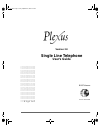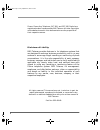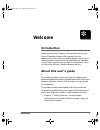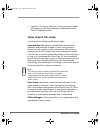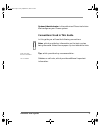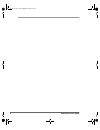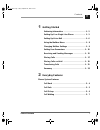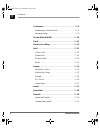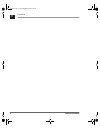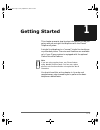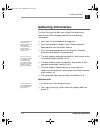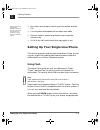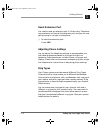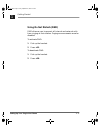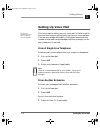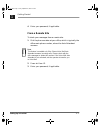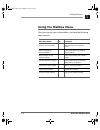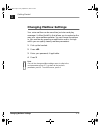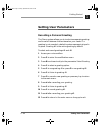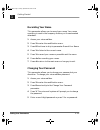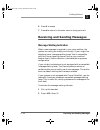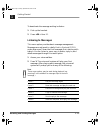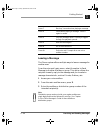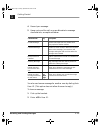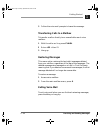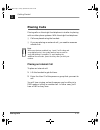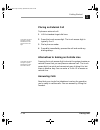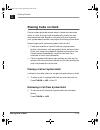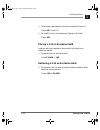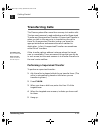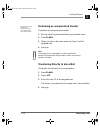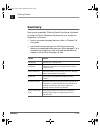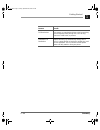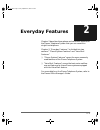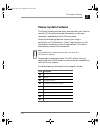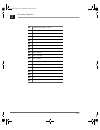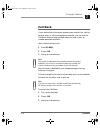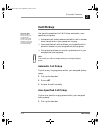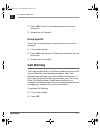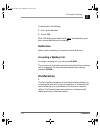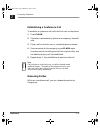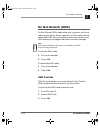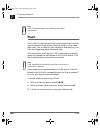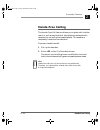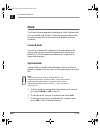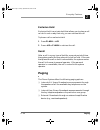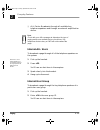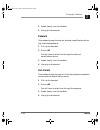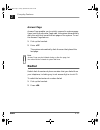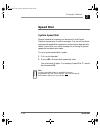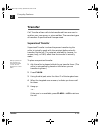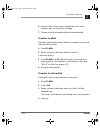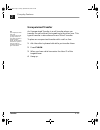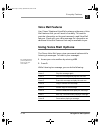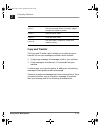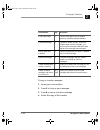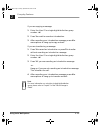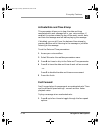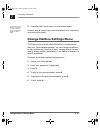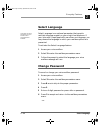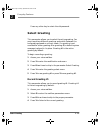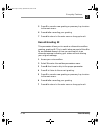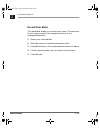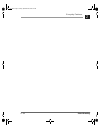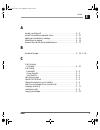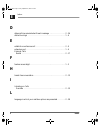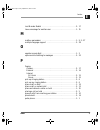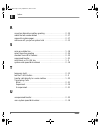- DL manuals
- Plexus
- Telephone
- PDT-30D
- User Manual
Plexus PDT-30D User Manual
Version 2.0
Single Line Telephone
User’s Guide
11100110100101110101010
01110100010101101010010
11100110100101110101010
01110100010101101010010
10101011010101010010101
00101101001110001101001
01000111011010101000101
00101101101000010111001
10100101110101010011101
00010101101010010101010
11010101010010110100111
00011010010100011101101
01010001010011101001110
00110100101000111011010
10100010100101101101000
01011100110100101110101
11010011100011010010110
10011100011010010100011
10110101010001100101101
00110010111001101001011
10101010111001101001011
10101010111001101001011
10101010111001101001011
10101010111001101001011
10101010111001101001011
10101010111001101001011
10101010111001101001011
10101
GLJLWDO
BBS Telecom
Part No. 4501-00040
SLT.book Page 1 Friday, September 10, 1999 2:57 PM
Summary of PDT-30D
Page 1
Version 2.0 single line telephone user’s guide 11100110100101110101010 01110100010101101010010 11100110100101110101010 01110100010101101010010 10101011010101010010101 00101101001110001101001 01000111011010101000101 00101101101000010111001 10100101110101010011101 00010101101010010101010 1101010101001...
Page 2
2 plexus, plexus key telephone, pvt-30d, and pdt-30d digital are registered product names used by bbs telecom. All other copyrights and trademarks used in this documentation are the properties of their respective owners. Disclaimer of liability: bbs telecom provides features in its telephone systems...
Page 3: Welcome
Introduction 1 welcome ,qwurgxfwlrq greetings from bbs telecom, the manufacturer of your plexus telephone system. We’re grateful for the opportunity to work with you and pleased to assist you in learning how to use all of the valuable features available on the plexus system with a single line teleph...
Page 4
2 about this user’s guide ❏ chapter 2, “everyday features,” which provides in-depth information on the most commonly used features of the plexus telephone system. Terms used in this guide in this guide, the following definitions apply: user and user id replace the traditional terminology of extensio...
Page 5
About this user’s guide 3 system administrator is the authorized plexus technician that configures your plexus system. Conventions used in this guide in this guide you will see the following conventions: notes , which provide key information on the topic or step being discussed. Notes have a paper c...
Page 6
4 about this user’s guide slt.Book page 4 friday, september 10, 1999 2:57 pm.
Page 7
Table of contents i contents getting started gathering information . . . . . . . . . . . . . . . . . . . . . . 1 - 2 setting up your single line phone . . . . . . . . . . . 1 - 3 setting up voice mail . . . . . . . . . . . . . . . . . . . . . . . 1 - 6 using the mailbox menu . . . . . . . . . . . . ...
Page 8
Ii table of contents contents conference . . . . . . . . . . . . . . . . . . . . . . . . . . . . . . . 2 - 8 establishing a conference call . . . . . . . . . . . . . . . . . . 2 - 9 releasing parties . . . . . . . . . . . . . . . . . . . . . . . . . . . . . 2 - 9 do not disturb (dnd) . . . . . . . ....
Page 9
Table of contents iii contents voice mail features using voice mail options . . . . . . . . . . . . . . . . . . 2 - 22 copy and transfer . . . . . . . . . . . . . . . . . . . . . . . . . . . 2 - 23 activate date and time stamp . . . . . . . . . . . . . . . . . . 2 - 26 fast forward . . . . . . . . ....
Page 10
Iv table of contents contents slt.Book page iv friday, september 10, 1999 2:57 pm.
Page 11: *hwwlqj6Wduwhg
1 - 1 *hwwlqj6wduwhg 1 this chapter presents step-by-step information to help you set up and use a single line telephone with the plexus telephone system. A single line telephone is a “normal” single-line touchtone or pulse desk phone. The voice mail features are available only if your plexus system...
Page 12: *dwkhulqj,qirupdwlrq
1 - 2 gathering information getting started 1 *dwkhulqj,qirupdwlrq the first thing you do with your single line telephone is identify your office manager and obtain the following information: your user id is what is referred to as an extension number with other systems. Throughout this book, the use...
Page 13: 6Hwwlqj8S
Setting up your single line phone 1 - 3 getting started 1 a user group id is the unique id that identifies a number of users who work in the same area and are assigned to a group. Sales is an example of a group. ❏ any other user groups to which you have access and the ids ❏ list of system-wide speed...
Page 14
1 - 4 setting up your single line phone getting started 1 reset extension port you need to reset an extension port if a plexus key telephone was previously utilized at the extension port and you are now going to plug in a single line telephone. ❏ to reset the extension port: press ∗ 99. Adjusting ph...
Page 15
Setting up your single line phone 1 - 5 getting started 1 using do not disturb (dnd) dnd allows a user to prevent all internal and external calls from ringing at their station. Paging announcements are also disabled. To activate dnd: 1 pick up the handset. 2 press ∗ 11. To deactivate dnd: 1 pick up ...
Page 16: 6Hwwlqj8S9Rlfh0Dlo
1 - 6 setting up voice mail getting started 1 6hwwlqj8s9rlfh0dlo this section is applicable only if your plexus system has voice mail capability. The initial step to setting up your voice mail initiates a call to the voice mail system and connects you to your voice mailbox. If set up and configured ...
Page 17
Setting up voice mail 1 - 7 getting started 1 4 enter your password, if applicable. From a remote site to check your messages from a remote site: 1 dial the phone number at your office, which is typically the office main phone number, where the auto attendant answers. Note this feature is enabled on...
Page 18: 8Vlqjwkh0Dloer[0Hqx
1 - 8 using the mailbox menu getting started 1 8vlqjwkh0dloer[0hqx once you log into your voice mailbox, you have the following menu options. Main menu option key description listen to your messages 1 plays message menu with more options. Send a message to another mailbox 2 allows you to send a mess...
Page 19: &kdqjlqj0Dloer[6Hwwlqjv
Changing mailbox settings 1 - 9 getting started 1 &kdqjlqj0dloer[6hwwlqjv your voice mailbox can do more than just store and play messages. It offers flexibility that allows you to customize the way your voice mailbox operates. You can change the options in your mailbox by accessing a modification m...
Page 20: 6Hwwlqj8Vhu3Dudphwhuv
1 - 10 setting user parameters getting started 1 6hwwlqj8vhu3dudphwhuv recording a personal greeting the plexus system allows you to invoke two separate greetings and to switch between the two based on your needs. If a greeting is not recorded, a default system message is played in its place. Greeti...
Page 21
Setting user parameters 1 - 11 getting started 1 recording your name this parameter allows you to record your name. Your name recording is used in the company directory on the automated attendant. 1 access your voice mailbox. 2 press 3 to enter the modification menu. 3 press 8 five times to skip to ...
Page 22: 5Hfhlylqjdqg6Hqglqj0Hvvdjhv
1 - 12 receiving and sending messages getting started 1 6 press 1 to accept. 7 press # to return to the main menu or hang up to exit. 5hfhlylqjdqg6hqglqj0hvvdjhv message waiting indication when a new message is received in your voice mailbox, the system can notify you audibly and visually. If your s...
Page 23
Receiving and sending messages 1 - 13 getting started 1 to deactivate the message waiting indicator: 1 pick up the handset. 2 press ∗ 50 + user id. Listening to messages this menu option provides basic message management. Messages are retrieved in a daily first-in, first-out (fifo) order where you’l...
Page 24
1 - 14 receiving and sending messages getting started 1 leaving a message the plexus system offers multiple ways to leave a message for another user. From the voice mail main menu, select the option to send message to another mailbox or group. This option allows the recipient to easily reply to the ...
Page 25
Receiving and sending messages 1 - 15 getting started 1 4 record your message. 5 hang up to end the call or press # to select a message characteristic, as explained below. You also can leave a message for another user by dialing their user id. (this option does not allow the user to reply.) to leave...
Page 26
1 - 16 receiving and sending messages getting started 1 3 follow the voice mail prompts to leave the message. Transferring calls to a mailbox to transfer a caller directly to an unavailable user’s voice mailbox: 1 with the caller on line, press flash. 2 enter ∗ 53 + user id. 3 hang up. Restoring mes...
Page 27: 3Odflqj&doov
Placing calls 1 - 17 getting started 1 3odflqj&doov placing calls on the single line telephone is similar to placing calls on other phone systems. With the single line telephone: ❏ calls are placed using the handset. ❏ if you are placing an external call, you need to access an outside line. Note wit...
Page 28
1 - 18 placing calls getting started 1 placing an external call to place an external call: 1 lift the handset to get dial tone. Check with your office manager or system administrator to find out the trunk access digit. 2 press the trunk access digit. The trunk access digit is typically 9 or 0. 3 dia...
Page 29: 3Odflqj&doovrq+Rog
Placing calls on hold 1 - 19 getting started 1 3odflqj&doovrq+rog plexus system provides several ways to place and retrieve a caller on hold. A call on hold automatically recalls the user who placed the hold. Based on the nature of your business, your system administrator may adjust the timing of th...
Page 30
1 - 20 placing calls on hold getting started 1 ❏ to retrieve a parked call using the recipient’s user id: press ∗ 05 + user id. ❏ to recall the first call placed on system call hold: press ∗ 06. Placing a call on exclusive hold internal calls can remain on exclusive call hold for an indefinite perio...
Page 31: 7Udqvihuulqj&doov
Transferring calls 1 - 21 getting started 1 7udqvihuulqj&doov the plexus system offers more than one way to transfer calls. The two most commonly used methods are called supervised transfer and unsupervised transfer. A supervised transfer is when you talk to the user prior to transferring the call t...
Page 32
1 - 22 transferring calls getting started 1 if you regularly perform unsupervised transfers, talk to your system administrator about transfer recall. Performing an unsupervised transfer to perform an unsupervised transfer: 1 ask the caller to please hold while you transfer them. 2 press flash. 3 whe...
Page 33: 6Xppdu\
Summary 1 - 23 getting started 1 6xppdu\ now you’ve completed “getting started” and know the basics of using the plexus telephone system with your single line telephone. To find out: ❏ how to use more everyday features, refer to chapter 2 of this guide. ❏ more about money-saving or productivity-enha...
Page 34
1 - 24 summary getting started 1 toll restrictions save money on unauthorized phone calls by restricting users and groups from placing calls, such as long- distance or 1-900 calls, on phones. Automatic call distribution improve efficiency by automatically routing calls to users in a group based on l...
Page 35: (Yhu\gd\)Hdwxuhv
2 - 1 (yhu\gd\)hdwxuhv 2 chapter 2 describes those phone and voice mail features of the plexus telephone system that you can use with a single line telephone. Chapter 2, “everyday features,” is divided into two sections:” “plexus system features” and “voice mail features.” ❏ “plexus system features”...
Page 36: Plexus System Features
2 - 2 everyday features 2 plexus system features the plexus system provides many features that you’ll want to use daily. This section provides information on the most commonly-used features of the plexus system. Some of the following features require your using a switchhook or flash button. “flash” ...
Page 37
2 - 3 everyday features 2 ∗ 11 do-not-disturb (dnd) - activate ∗ 12 dnd override ∗ 17 transfer caller to hold queue ∗ 18 call back ∗ 19 call back-cancel ∗ 22 hands-free call ∗ 23 page - internal, all users ∗ 24 page - internal, specific user group ∗ 25 page - external ∗ 26 page - all points ∗ 27 pag...
Page 38: &doo%dfn
2 - 4 call back everyday features 2 &doo%dfn if you receive busy tone when accessing an outside line, calling another user, or calling a telephone number, you can use the call back feature to be notified when the user, trunk, or number becomes available. Upon receiving busy tone: 1 press flash. 2 pr...
Page 39: &doo3Dun
Call park 2 - 5 everyday features 2 &doo3dun the call park feature works in a similar manner to placing a call on hold. Call park places the caller on hold, tagged with their user id, instead of going to the user’s coverage. Call park allows the user to pick up the call from any phone. The call also...
Page 40: &doo3Lfnxs
2 - 6 call pickup everyday features 2 &doo3lfnxs power user alert with the universal answer privilege, you can pickup calls outside of your group. You can even specify which group. Check out universal answer with your office manager. You have three options for call pickup: automatic, user- specified...
Page 41: &doo:dlwlqj
Call waiting 2 - 7 everyday features 2 2 enter ∗ 08 + user id of the person whose call you are picking up. 3 answer the call normally. Group specific to pick up a ringing phone in a group to which you are not assigned: 1 pick up the handset. 2 enter ∗ 44 + user group id of the group whose call you a...
Page 42: &rqihuhqfh
2 - 8 conference everyday features 2 to deactivate call waiting: 1 pick up the handset. 2 press ∗ 70. With call waiting activated, calls never automatically go to your unavailable backup or coverage. Notification when a call is waiting, you receive a stutter dial tone. Accepting a waiting call to ac...
Page 43
Conference 2 - 9 everyday features 2 establishing a conference call to establish a conference call with the first user on the phone: 1 press flash. 2 the caller is automatically placed on a temporary (consult) hold. 3 place a call to another user or outside telephone number. 4 once connected to the ...
Page 44: 'R1Rw'Lvwxue'1'
2 - 10 do not disturb (dnd) everyday features 2 'r1rw'lvwxue'1' do-not-disturb (dnd) mode allows you to prevent calls from reaching your phone. When a phone is in dnd mode, internal callers hear dnd tone and external callers are routed to your dnd backup or coverage as defined by the office manager....
Page 45: )Odvk
Flash 2 - 11 everyday features 2 note dnd override privileges are granted by the system administrator. )odvk the flash is used to signal the plexus system to put a call on consult hold while you access a feature, usually using a two- digit code. This is useful for call completion features (e.G. Call...
Page 46: +Dqgv)Uhh&doolqj
2 - 12 hands-free calling everyday features 2 +dqgv)uhh&doolqj the hands-free call feature allows you to place calls to other user’s in such a way that their key telephone automatically answers the call using the speakerphone. This enables a completely hands-free conversation. To place a hands-free ...
Page 47: +Rog
Hold 2 - 13 everyday features 2 +rog the plexus system supports three types of hold: system hold, exclusive hold, and consult. Users can choose to place calls on either system hold or exclusive hold, depending on the situation. Consult hold consult is an automatic, temporary hold activated by the sy...
Page 48: 3Djlqj
2 - 14 paging everyday features 2 exclusive hold exclusive hold is a private hold that allows you to place a call on hold in such a way that only you can retrieve the call. To place a call on exclusive hold: 1 press flash + ∗ 02. 2 press ∗ 03 or flash to retrieve the call. Recall after a call is on ...
Page 49
Paging 2 - 15 everyday features 2 ❏ all-points: broadcasts through all available key telephone speakers and through an external amplification device. Note check with your office manager to determine the type of paging and access method that you should use. Key telephones that are busy or dnd will no...
Page 50
2 - 16 paging everyday features 2 3 speak clearly into the handset. 4 hang up to disconnect. External to broadcast a page through an external amplification device (e.G. Overhead speakers): 1 pick up the handset. 2 enter ∗ 25. You will hear an alert tone through the external amplification device. 3 s...
Page 51: 5Hgldo
Redial 2 - 17 everyday features 2 answer page answer page enables you to quickly respond to system pages. Upon issuing the answer page code, the system automatically dials the user that issued the last page on the system. To use the answer page feature: 1 pick up the handset. 2 enter ∗ 27. The syste...
Page 52: 6Shhg'Ldo
2 - 18 speed dial everyday features 2 6shhg'ldo system speed dial several speed dial numbers can be stored in the plexus telephone system by the office manager. You can utilize these system-wide speed dial numbers by entering the appropriate codes. Check with your office manager for a listing of sys...
Page 53: 7Udqvihu
Transfer 2 - 19 everyday features 2 7udqvihu call transfer allows calls to be transferred from one user to another user, user group, or voice mailbox. There are two types of transfers: supervised and unsupervised. Supervised transfer supervised transfer involves the person transferring the caller to...
Page 54
2 - 20 transfer everyday features 2 6 ask the caller if they want to access the user’s voice mailbox, wait, or hold while you page. 7 choose one of the transfer options discussed below. 7udqvihuwr:dlw to place a supervised transfer when the recipient is busy and the user wants to wait: 1 press flash...
Page 55
Transfer 2 - 21 everyday features 2 unsupervised transfer tip: if you regularly transfer calls using unsupervised transfer, you may want to ask your office manager to activate transfer recall. Transfer recall instructs the system to recall you when an unsupervised transfer goes unanswered. An unsupe...
Page 56: Voice Mail Features
2 - 22 using voice mail options everyday features 2 voice mail features your plexus telephone voice mail system provides many voice mail features that you will want to use daily. This section provides information on the most commonly-used voice mail features. Check with your office manager for infor...
Page 57
Using voice mail options 2 - 23 everyday features 2 copy and transfer the copy and transfer option allows you to place a copy or transfer the current message to another user’s mailbox. ❏ if copying a message, the message is left in your mailbox. ❏ if the message is transferred, it is removed from yo...
Page 58
2 - 24 using voice mail options everyday features 2 to copy or transfer messages: 1 access your voice mailbox. 2 press 1 to listen to your messages. 3 press 4 to copy or transfer a message. 4 select 1 to copy or 2 to transfer. Characteristic key description private message 1 ensures message sent to ...
Page 59
Using voice mail options 2 - 25 everyday features 2 if you are copying a message: 1 enter the user id or single-digit distribution group number + #. 2 press 1 or wait to record an introduction. 3 after recording your introduction message, press # for more options or hang-up to copy and exit. If you ...
Page 60
2 - 26 using voice mail options everyday features 2 activate date and time stamp this parameter allows you to hear the date and time associated with each message left in your voice mailbox. If enabled, the system states the day of the week, month, date, and time the message was left before playing t...
Page 61: &kdqjh0Dloer[6Hwwlqjv0Hqx
Change mailbox settings menu 2 - 27 everyday features 2 you also can press 7 to rewind the message 3 seconds or press 8 to pause. This returns the playback to normal speed. 2 press 9 a fifth time to return to the normal speed. Another way of returning to normal playback is by rewinding and pausing t...
Page 62: 6Hohfw/dqjxdjh
2 - 28 select language everyday features 2 6hohfw/dqjxdjh check with your office manager to see if you have the select language feature activated. Select language is an optional parameter that permits multiple language support on your single line telephone. If your voice mail is equipped with more t...
Page 63: 6Hohfw*uhhwlqj
Select greeting 2 - 29 everyday features 2 press any other key to retain the old password. 6hohfw*uhhwlqj this parameter allows you to select the active greeting. You may record two different greetings and switch between the two greetings based on current needs. If a greeting is not recorded for eit...
Page 64
2 - 30 select greeting everyday features 2 5 press 1 to record a new greeting or press any key to return to the main menu. 6 press # after recording your greeting. 7 press # to return to the main menu or hang up to exit. Record greeting #2 this parameter allows you to record an alternative mailbox g...
Page 65
Select greeting 2 - 31 everyday features 2 record your name this parameter allows you to record your name. The recording of your name is used in the company directory on the automated attendant. 1 access your voice mailbox. 2 select 3 to enter the mailbox parameters menu. 3 press 8 five times to ski...
Page 66
2 - 32 select greeting everyday features 2 slt.Book page 32 friday, september 10, 1999 2:57 pm.
Page 67
Index 1 index , a accept a waiting call . . . . . . . . . . . . . . . . . . . . . . . . . . . . . . . . . . . 2 - 8 access the mailbox parameter menu . . . . . . . . . . . . . . . . . . . . . . . 2 - 27 adding an introductory message . . . . . . . . . . . . . . . . . . . . . . . . . . 2 - 23 alterna...
Page 68
2 index index , d date and time associated with each message . . . . . . . . . . . . . . . . 2 - 26 distinctive rings . . . . . . . . . . . . . . . . . . . . . . . . . . . . . . . . . . . . . . 1 - 4 e establish a conference call . . . . . . . . . . . . . . . . . . . . . . . . . . . . . . 2 - 9 exte...
Page 69
Index 3 index , last number redial . . . . . . . . . . . . . . . . . . . . . . . . . . . . . . . . . . . 2 - 17 leave a message for another user . . . . . . . . . . . . . . . . . . . . . . . . . 1 - 15 m mailbox parameters . . . . . . . . . . . . . . . . . . . . . . . . . . . . . . . . . . . 1 - 9, ...
Page 70
4 index index , r record an alternative mailbox greeting . . . . . . . . . . . . . . . . . . . . . 2 - 30 redial the last number dialed . . . . . . . . . . . . . . . . . . . . . . . . . . . . 2 - 17 respond to system pages . . . . . . . . . . . . . . . . . . . . . . . . . . . . . . . . 2 - 17 retrie...