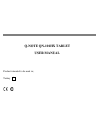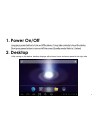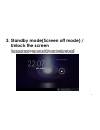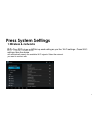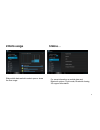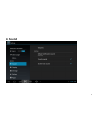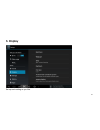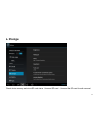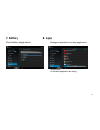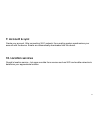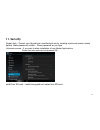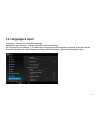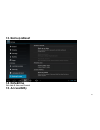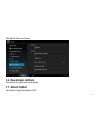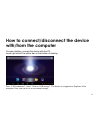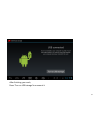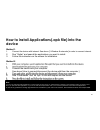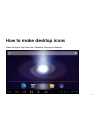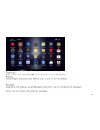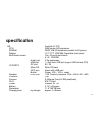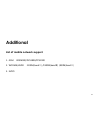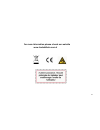Summary of QN-101HX
Page 1
Q-note qn-101hx tablet user manual product intended to be used in ; turkey √.
Page 2
1.
Page 3
2 this manual contains important safety precautions and information of correct use. Please be sure to read this manual carefully before use so as to avoid any accidents. Do not place the product in hot, wet or dusty environment, especially in summer, do not leave the product inside a car with all wi...
Page 4: Specification
3 specification.
Page 5: 1. Power On/off
4 1. Power on/off 2. Desktop after turning on the device, desktop displays with shortcut icons and arrow panel at the right side.
Page 6: Unlock The Screen
5 3. Standby mode(screen off mode) / unlock the screen after standby mode o , slide the lock icon in order to unlock the screen..
Page 7: 4. System Settings
6 4. System settings on the desktop, press menu button and select system settings..
Page 8: Press System Settings
7 press system settings 1.Wireless & networks set up each setting as you like. Wi-fi settings - press wi-fi settings, then the device will automatically search the available wi-fi signals. Select the network you want to connect with..
Page 9: 2.Data Usage
8 2.Data usage 3.More… slide mobile data switch to select open or close the flow usage. For more information on mobile data and bluetooth options, flight mode, bluetooth sharing, 3g support information.
Page 10: 4. Sound
9 4. Sound.
Page 11: 5. Display
10 5. Display set up each setting as you like..
Page 12: 6. Storage
11 6. Storage check device memory and microsd card status. Unmount sd card – unmount the sd card for safe removal..
Page 13: 7. Battery
12 7. Battery 8. Apps check battery usage status. Manage downloaded or running applications. Downloaded all installed application are listing..
Page 14: 9. Account & Sync
13 9. Account & sync create your account. After connecting wi-fi network, the e-mailing system synchronizes your account with the device. Emails are automatically downloaded into the device. 10. Location services google’s location service - let apps use data from sources such as wifi and mobile netw...
Page 15: 11. Security
14 11. Security screen lock – protect your device from unauthorized use by creating a personal screen unlock pattern. Make passwords visible – show password as you type. Unknown sources - if you want to allow installation of non-market applications, press unknown sources and presses ok. Nstall from ...
Page 16: 12. Language & Input
15 12. Language & input language – choose your preferable language. Keyboard & input method – change keyboard & keyboard settings. On language & input settings, if you need other languages besides english on keyboard, press the relevant keyboard and enter the chosen keyboard settings, select keyboar...
Page 17: 13. Backup &reset
16 13. Backup &reset 14. Date&time set date & time and format 15. Accessibility.
Page 18: 16. Developer Options
17 set date & time and format 16. Developer options set options for application development 17. About tablet see status, legal information, etc.
Page 19: With/from The Computer
18 how to connect/disconnect the device with/from the computer on main desktop, connect the device with the pc, touch right side of the status bar on the bottom of desktop press “usb connected”, select “turn on usb storage”. The device is recognized at explorer of the computer. Now you can use it as...
Page 20
19 after finishing your work, press “turn on usb storage”to unmount it..
Page 21: Device
20 how to install applications(.Apk file) into the device method 1. 1. Connect the device with internet. See above [1.Wireless & networks] in order to connect internet. 2. Run “getjar” and search the applications you want to install. 3. Follow the instruction on the screen for installation. Method 2...
Page 22
21 how to make desktop icons press the upper right side icon of desktop, the pop-up displays..
Page 23
22.
Page 24: Specification
23 specification os android 4.2 ics cpu arm cortex a20 processor sdram ddr3 1gb (3d accelerator possible for 4d games) display 10.1" tft 1024*600 capacitive touch panel multi-touch screen yes :10 point multi-touch 4 / 8 / 16/32gb audio port 3.5ø earphones usb port 1 x 5pin micro usb port (support us...
Page 25: Additional
24 additional list of mobile network support 1. Gsm edsm900/dcs1800/pcs1900 2. Wcdma/hsdd 2100m(bandⅠ) /1900m(bandⅡ) /850m(bandⅤ) 3. Evdo page 25.
Page 26
25 for more information please check our website www.Tradabilisim.Com.Tr.