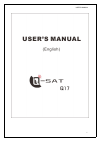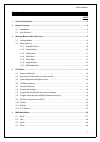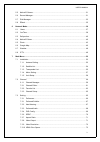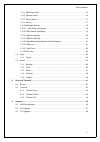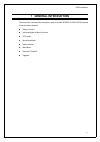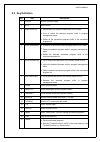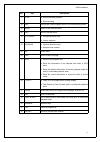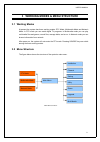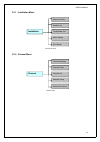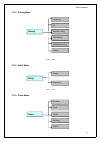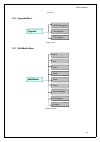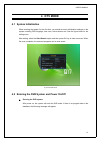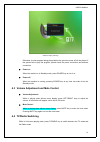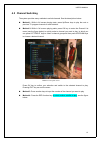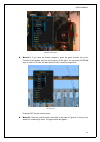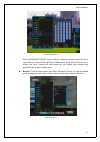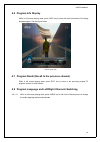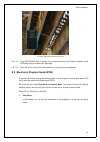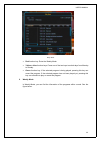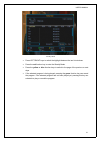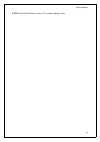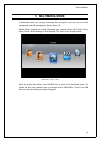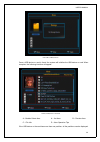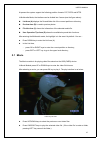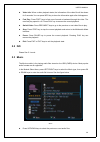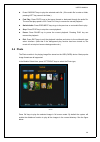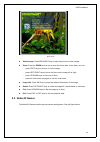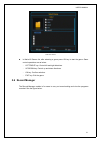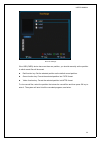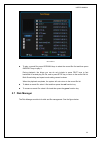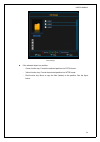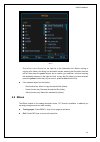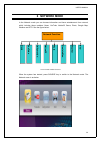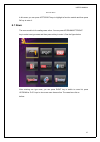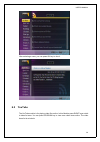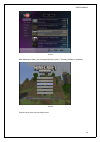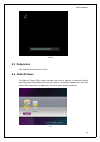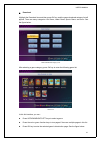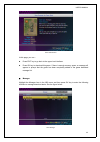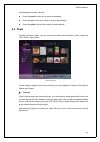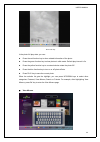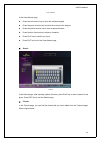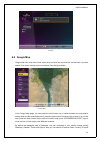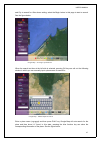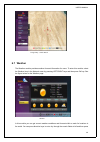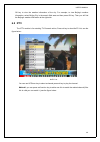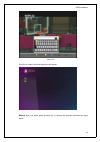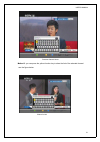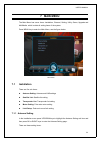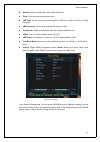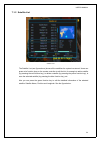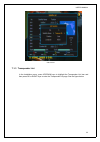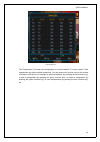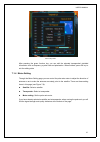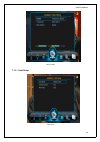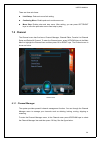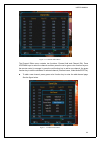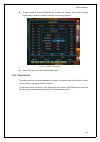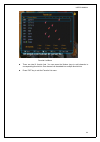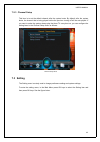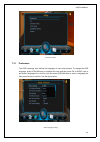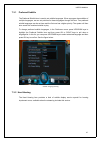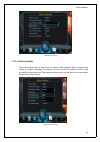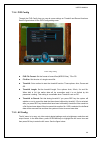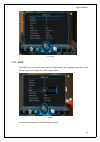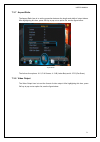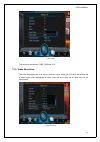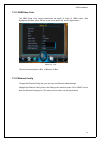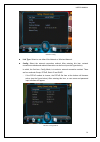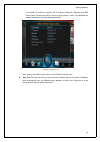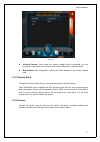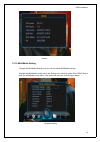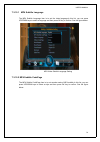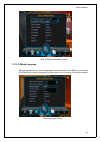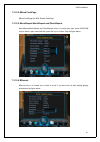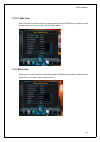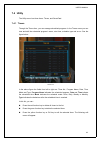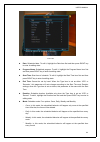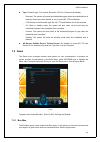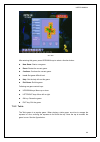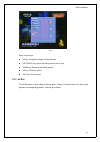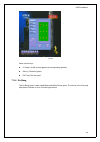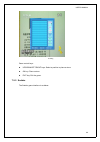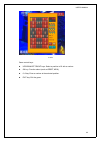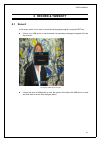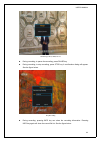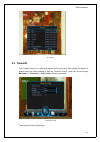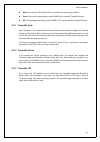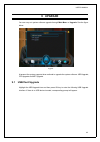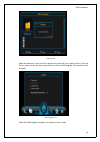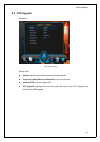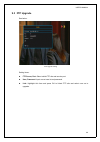- DL manuals
- Q-Sat
- Receiver
- q17
- User Manual
Q-Sat q17 User Manual
Summary of q17
Page 1
User’s manual 1.
Page 2: Table Of Contents
User’s manual 2 table of contents page 1 general introduction.................................................................................................................................. 5 2 remote controler...........................................................................................
Page 3
User’s manual 3 5.5 native32 games...............................................................................................................................31 5.6 record manager.........................................................................................................................
Page 4
User’s manual 4 7.3.11 hdmi deep color............................................................................................................... 74 7.3.12 ethernet config...................................................................................................................74 7.3.13 ...
Page 5: 1 General Introduction
User’s manual 5 1 general introduction this document is an operation manual for users to operate sphe1512 dvb-s2 stb products. It includes these chapters: remote control working modes & menu structure dtv mode multimedia mode network mode main menu record & timeshift upgrade.
Page 6: 2 Remote Controler
User’s manual 6 2 remote controler 2.1 appearance.
Page 7: 2.2 Key Definition
User’s manual 7 2.2 key definition no. Key description 1 power switch of power supply. 2 mute mute control. 3 red function key switch daily and weekly modes while in epg state. Lock or unlock the selected program while in program management state. Delete all the scheduled programs while in the sched...
Page 8
User’s manual 8 no. Key description 17 stop stop multimedia playback. Stop recording. 18 rec record the current program while in full screen playing state. 19 menu enter or exit the main menu. 20 exit exit the current menu. 21 left/right left/right direction keys. Volume up/down. 22 up/down up/down ...
Page 9: 3.1 Working Modes
User’s manual 9 3 working modes & menu structure 3.1 working modes at present the system has three working modes: dtv mode, multimedia mode and network mode. In dtv mode you can watch digital tv programs. In multimedia mode you can play multimedia files and games, record files, manage disks, and so ...
Page 10
User’s manual 10 3.2.1 installation menu installation antenna setting satellite list transponder list motor setting limit setup installation menu 3.2.2 channel menu channel channel manager channel editor favorite list channel setup delete all channel channel menu.
Page 11
User’s manual 11 3.2.3 setting menu setting preference av pvr config multimedia setting system ethernet config setting menu 3.2.4 utility menu timers smartcard utility utility menu 3.2.5 game menu game box man tetris hit rat go bang sudoku pvr setting ethernet config.
Page 12
User’s manual 12 game menu 3.2.6 upgrade menu upgrade usb/card upgrade ota upgrade ftp upgrade upgrade menu 3.2.7 multimedia menu multimedia movie iso music photo game ebook record manager disk manager network multimedia menu.
Page 13: 4 Dtv Mode
User’s manual 13 4 dtv mode 4.1 system initialization when entering the system for the first time, you should do some initialization settings on the system including osd language, time zone, active antenna etc. See the figure below for the setting menu. After setting, select the start search option ...
Page 14: 4.4 Tv/radio Switching
User’s manual 14 database empty message otherwise, the last program being played before the previous power off will be played. If the system fails to play the program, please check the power connection and antenna connection. Power on when the machine is in standby mode, press power key to turn it o...
Page 15: 4.5 Channel Switching
User’s manual 15 4.5 channel switching the system provides many methods to switch channels. See the descriptions below: method 1: while in full screen playing state, press up/down keys to play the next or previous tv program channels or radio stations. Method 2: while in full screen playing state, p...
Page 16
User’s manual 16 satellite select menu method 5: if you have set favorite programs, press the green function key and a favorite list will appear (see the figure below). At this point, you can press up/down keys to select a fav item and then press ok key to enter its program list. Favorite list press...
Page 17
User’s manual 17 find channel by name press up/down/left/right keys to select a character and then press ok key to input. When you have finished inputting a channel name, press the blue function key to confirm your input. (pressing the red function key can change case. Number keys cannot be used to ...
Page 18: 4.6 Program Info Display
User’s manual 18 4.6 program info display while in full screen playing state, press info key to show the brief information of the being played program. See the figure below: brief program info 4.7 program recall (recall to the previous channel) while in full screen playing state, press exit key to r...
Page 19
User’s manual 19 language and sound channel select menu 4.8.1.1.2 press left/right keys to change sound channels among left, right and stereo; press up/down keys to choose audio language. 4.8.1.1.3 press ok key to confirm the setting and return to the program playing state. 4.9 electronic program gu...
Page 20
User’s manual 20 daily mode red function key: enter the weekly mode. Yellow or blue function keys: press one of the two keys to switch days from monday to sunday. Green function key: if the selected program is being played, pressing this key can record the program. If the selected program has not be...
Page 21
User’s manual 21 weekly mode press left/right keys to switch the highlight between the two list windows. Press the red function key to enter the weekly mode. Press the yellow or blue function keys to switch to the page of the previous or next days. If the selected program is being played, pressing t...
Page 22: 4.10Teletext
User’s manual 22 4.10teletext press ttx key to enter the teletext mode. See the figure below: teletext pages basic operations at the bottom of a teletext page, enter a page number (range: 100~899) to go to corresponding page. Press up/down keys to turn to the previous or next pages. The pages that h...
Page 23: 4.12Ttx Subtitle
User’s manual 23 subtitle menu 4.11.2 press up/down keys to select a subtitle language to play. 4.12ttx subtitle ttx subtitle is closed by default too. To open it: 4.12.1 press subtitle key to enter the subtitle menu. See the figure below: ttx subtitle note that, in the above figure, there is an ico...
Page 24
User’s manual 24 4.12.2 press up/down keys to select a ttx subtitle language to play..
Page 25: 5 Multimedia Mode
User’s manual 25 5 multimedia mode in multimedia mode, you can play multimedia files and games; also can carry out record management and disk management. See the figure 3-8: module select :displays the current multimedia type: network, movie, iso, music, photo, game, ebook, record manager or disk ma...
Page 26
User’s manual 26 no usb (card) device once a usb device or card is found, the system will initialize the usb device or card. When complete, the following interface will appear: usb (card) device inserted a – module select area a – list area b – preview area c – file info d – user operation tips if t...
Page 27: 5.1 Movie
User’s manual 27 at present the system support the following partition formats: fat, fat32 and ntfs. In multimedia mode, the interface can be divided into 6 areas (see the figure above): list area (a) displays the file and folder list of the current partition or directory. Preview area (b) is used t...
Page 28: 5.2 Iso
User’s manual 28 video info: when a video playback starts, the information of the video file will be shown for 3 seconds. You can press info key to show the information again after it disappears. Fast play: press fr/ff keys to fast move forward or backward through the video. The max fast play speed ...
Page 29: 5.4 Photo
User’s manual 29 press ok/right keys to play the selected audio file. (if the audio file is under a folder, pressing left key can exit the folder.) fast play: press fr/ff keys to fast move forward or backward through the audio file. The max fast play speed is x32. Press play key to resume the normal...
Page 30: 5.5 Native32 Games
User’s manual 30 show photo switch image: press prev/next keys to play the previous or next images. Zoom: press the zoom function key to enter the zoom state. In this state, you can – press fr/ff keys to zoom in or out the image; press left/right keys to move the focus on the image left or right...
Page 31: 5.6 Record Manager
User’s manual 31 native32 games in native32 games list, after selecting a game press ok key to start the game. Game control operations are as below: left/right key: control left and right directions. up/down key: control up and down directions. ok key: confirm selection. exit key: exit the g...
Page 32
User’s manual 32 recorder manager if the usb (card) device has more than one partition, you should manually set the partition in which record files will be saved. Red function key: set the selected partition as the default record partition. Green function key: format the selected partition into fat3...
Page 33: 5.7 Disk Manager
User’s manual 33 record files to play a record file: press up/down keys to select the record file first and then press ok/right keys to play it. During playback, the things you can do only include to press fr/ff keys to fast backward or forward play the file, and to press stop key to return to the r...
Page 34
User’s manual 34 disk manager if the selected object is a partition: green function key: format the selected partition into fat32 format. yellow function key: format the selected partition into ntfs format. red function key: move or copy the files (folders) in this partition. See the figure be...
Page 35: 5.8 Ebook
User’s manual 35 move the left list is the source list, the right list is the destination list. Before moving or copying a file (folder), the things you should do include: selecting the file (folder) from the left list, then press the green function key to confirm your selection, and then entering t...
Page 36: 6 Network Mode
User’s manual 36 6 network mode in the network mode you can browse information and have entertainment from network, which includes these modules: news, youtube, native32 game, photo, google map, weather and iptv. See the figure below: network function y o u t u b e d a ill ym o tio n n a tiv e 3 2 p...
Page 37: 6.1 News
User’s manual 37 network menu in this menu you can press left/right keys to highlight a function module and then press ok key to enter it. 6.1 news the news module is for reading news online. You can press up/down/left/right key to select one type news and then press ok key to enter it, see the figu...
Page 38: 6.2
User’s manual 38 after selecting a news, you can press ok key to view it. 6.2 youtube the youtube module is for playing video files online. In this module press right keys switch to video list area. You can press up/down key to view more video items online. The video itmes list is as belolw..
Page 39
User’s manual 39 weather after selecting a video, you can press ok key to play it. The play interface is as below: weather if have a sl ow network would display below:.
Page 40: 6.3 Dailymotion
User’s manual 40 weather 6.3 dailymotion like youtube, please see 6.2 youtube. 6.4 native32 game the native32 game (n32) module provides users with a platform to download sunplus native32 games. Downloaded games will be stored in a removable storage device such as a u disk. Online games are not supp...
Page 41
User’s manual 41 download highlight the download item and then press ok key, and the game download category list will appear. There are many categories: hot game, latest game, sports game, and so on. See the figure below: game download category list after selecting a game category, press ok key to e...
Page 42
User’s manual 42 game information in this page, you can - press exit key to go back to the upper level interface. Press ok key to download this game. If there is enough memory space, a message will appear to prompt that the game has been completely added to the game download manager list. Manager hi...
Page 43: 6.5 Photo
User’s manual 43 in the manager interface, you can – press the green function key to pause downloading. Press the red function key to start or resume downloading. Press the yellow function key to delete a download task. 6.5 photo through the photo module, you can visit several certain photo websites...
Page 44
User’s manual 44 photo full play in the photo full play state, you can - press the red function key to show related information of the photo. Press the green function key to show photos in slide mode. Default play interval is 3s. Press the yellow function key to counterclockwise rotate the photo 90°...
Page 45
User’s manual 45 view albums in the view albums page, press the red function key to show the software keypad. Press the green function key to switch the content of the keypad. Press the yellow function key to enter a space character. Press the blue function key to delete a character. Press play key ...
Page 46: 6.6 Google Map
User’s manual 46 friends 6.6 google map google map can help users know where they are and the environment around them, and also search for a certain location and surroundings. See the figure below: google map in the google map page, you can press the red function key to switch between the map search...
Page 47
User’s manual 47 and city to search for. After above setting, select the begin button in this page to start to search. See the figure below: google map – viewing a specified area when the search text box at the left side is selected, pressing ok key can call out the following window in which you can...
Page 48: 6.7 Weather
User’s manual 48 google map – search result 6.7 weather the weather module provides weather forecast information for users. To enter this module, select the weather item in the network menu by pressing left/right keys and then press ok key. See the figure below for the weather page: weather in this ...
Page 49: 6.8 Iptv
User’s manual 49 ok key to view the weather information of the city. For example, to view beijing’s weather information, select beijing city in the search field area and then press ok key. Then you will find the beijing’s weather information at the right side. 6.8 iptv the iptv module is for watchin...
Page 50
User’s manual 50 add a link if the link is invalid, the following picture will appear: method 2:you can press green function key to rename the channel name,see the figure below:.
Page 51
User’s manual 51 rename channel name method 3: you can press the yellow function key to show the link of the selected channel see the figure below: channel’s link.
Page 52: 7 Main Menu
User’s manual 52 7 main menu the main menu has seven items: installation, channel, setting, utility, game, upgrade and multimedia. Which include all setting items of the system. Press menu key to enter the main menu, see the figure below: main menu 7.1 installation there are five sub items: antenna ...
Page 53
User’s manual 53 satellite: select a satellite from the existing satellite list. Tuner: set the current working tuner index. Lnb type: set the working frequency band for lnb (three options: ku band, c band and user). Lnb frequency: set the local oscillation frequency of lnb. Transponder: select a tr...
Page 54
User’s manual 54 7.1.2 satellite list satellite list the satellite list (see figure above) shows all the satellites the system has stored. Users can press color function keys on the remote controller to edit the list, for example to add a satellite (by pressing the red function key), to delete a sat...
Page 55
User’s manual 55 edit satellite 7.1.3 transponder list in the installation menu, press up/down keys to highlight the transponder list item and then press ok or right keys to enter the transponder list page. See the figure below:.
Page 56
User’s manual 56 transponder list the transponder list stores the transponders of current satellite of current system. Each transponder may have multiple frequencies. You can press color function keys on the remote controller to edit the list, for example to add a transponder (by pressing the red fu...
Page 57
User’s manual 57 edit transponder after pressing the green function key, you can edit the selected transponder’s detailed information such as frequency, symbol rate and polarisation. When finished, press ok key to exit the editing state. 7.1.4 motor setting through the motor setting page you can con...
Page 58
User’s manual 58 motor setting 7.1.5 limit setup limit setup.
Page 59: 7.2 Channel
User’s manual 59 there are three sub items: limit setup: polar axis move limit setting. Continuing move: enable polar axis continuous move. Move step: enable polar axis step move. After setting, you can press left/right keys to move the polar axis east or west step by step. 7.2 channel the channel m...
Page 60
User’s manual 60 channel manager menu if there is no program channel data in the database, ‘no program’ message will appear and both the channel manager and favorite list menus cannot be accessed. The channel manager menu contains these functions: channel delete, channel skip, channel lock and chann...
Page 61
User’s manual 61 rename channel name after editing, press blue key to confirm. To lock a channel, after selecting the channel press the red function key, and then key in a correct four-digit password (default password: 0000) in the pop-up dialog. When switching to the locked channel you will be aske...
Page 62
User’s manual 62 figure 7- 13 channel editor menu the channel editor menu contains two functions: channel add and channel edit, press up/down keys to select the channel and then press the red or green color function keys on the remote control to manage it: press the red function key to add a new cha...
Page 63
User’s manual 63 to edit a channel, press up/down keys to select the channel, then press the green function key to enter the channel edit page. See the figure below. Figure 7- 15 editor channel menu press exit key to exit the channel eidtor menu. 7.2.2 favorite list the system provides a favorite ch...
Page 64
User’s manual 64 favorite list menu there are total 8 favorite lists. You can press the nunber keys to add channels to corresponding favorite list. One channel can be added into multiple favorite lists. Press exit key to exit the favorite list menu..
Page 65: 7.3 Setting
User’s manual 65 7.2.3 channel setup this item is to set the default channel after the system boots. By default, after the system boots, the channel that is being played before the previous turning off will be auto played. If you want to make the system always play the awaz tv every boot on, you can...
Page 66
User’s manual 66 preference menu 7.3.1 preference the osd language item defines the language of menu and prompts. To change the osd language, press up/down keys to highlight this item and then press ok or right keys to pull down a language list. In this list, you can press up/down keys to select a l...
Page 67
User’s manual 67 7.3.1 preferred subtitle the preferred subtitle item is used to set subtitle languages. When a program has subtitles of multiple languages, we can set priorities for these languages through this item. Two preferred subtitle languages can be set here and the first one has a higher pr...
Page 68
User’s manual 68 hard hearing setting 7.3.3 preferred audio the preferred audio item is used to set the default audio language. When a program has audios of multiple languages, the system will auto search the matched audio to play according to the settings here. Two preferred audios can be set and t...
Page 69
User’s manual 69 7.3.4 pvr config through the pvr config item you can do some settings on timeshift and record functions. See the figure below for the pvr config setting menu. Pvr config setting pvr file format: set the format of record files (mpeg2 files), ts or ps. File size: set the size of a sin...
Page 70
User’s manual 70 av setting 7.3.6 spdif the spdif item is to set the output format of digital audios. After highlighting this item, press ok key to pop out an option list, see the figure below: spdif the list has three options: pcm, bitstream and mute..
Page 71
User’s manual 71 7.3.7 aspect ratio the aspect ratio item is to set the proportion between the length and width of output videos. After highlighting this item, press ok key to pop out an option list, see the figure below: aspect ratio the list has four options: 16: 9, full screen, 4: 3 lb (letter bo...
Page 72
User’s manual 72 video output the list has three options: cvbs, rgb and yuv. 7.3.9 video resolution the video resolution item is to set the resolution (up to 1080p_60 (full hd)) and refresh rate of video output. After highlighting this item, press ok key to pop out an option list, see the figure bel...
Page 73
User’s manual 73 the list has following options (‘p’ indicates progressive scan; ‘i' indicates interlaced scan): auto detect 480p_60, 480i_30 576p_50, 576i_25 720p_60, 720p_50 1080p_60, 1080p_50, 1080i_30, 1080i_25 7.3.10 hdmi color space the hdmi color space item is to set the color coding method o...
Page 74
User’s manual 74 7.3.11 hdmi deep color the hdmi deep color setting determines the depth of colors of hdmi output. After highlighting this item, press ok key to pop out an option list, see the figure below: hdmi deep color the list has three options: 8 bits, 10 bits and 12 bits. 7.3.12 ethernet conf...
Page 75
User’s manual 75 ethernet config link type: select to use either wire network or wireless network. Config: select the network connection method. After entering this item, network connection methods and related information can be found (see the figure below). In which, the first item, config mode, is...
Page 76
User’s manual 76 if the static ip method is chosen, the ip address, netmask, gateway and dns server items will become active (see the figure below). Users can establish the network connection by giving these parameters. Ethernet config static ip after setting, press exit key to return to the ether...
Page 77
User’s manual 77 ping test preferred storage: when there are several storage devices connected, you can through this item select one of them to store network data while in network mode. Mac address: not configurable, showing the mac address of the network adapter card. 7.3.13 factory reset through t...
Page 78
User’s manual 78 version 7.3.15 multimedia setting through the multimedia setting item you can set related multimedia settings. Highlight the multimedia config item in the setting menu and then press ok or right keys to enter the multimedia config menu. This menu has ten items, see the figure below:...
Page 79
User’s manual 79 7.3.15.1 mp4 subtitle language the mp4 subtitle language item is to set the video language,in this list, you can press up/down keys to select a language and then press ok key to confirm. See the figure below: mp4 video subtitle language setting 7.3.15.2 mp4 subtitle codepage the mp4...
Page 80
User’s manual 80 mp4 subtitle encoded mode setting 7.3.15.3 ebook language ebook language item is to set the language to show the content of the ebook, you can press up/down keys to select a language and then press ok key to confirm. See the figure below: ebook language setting.
Page 81
User’s manual 81 7.3.15.4 ebook codepage ebook codepage like mp4 subtitle codepage 7.3.15.5 movierepeat.Musicrepeat and photorepeat movierepeat.Musicrepeat and photorepeat items is to select play type, press up/down keys to select a play mode and then press ok key to confirm. See the figure below: 7...
Page 82
User’s manual 82 7.3.15.7 slide time slide time item is to set the interval of each photos,press up/down keys to select one item and then press ok key to confirm. See the figure below: 7.3.15 effect item effect item is to set the effects of the photos,press up/down keys to select a effect and then p...
Page 83: 7.4 Utility
User’s manual 83 7.4 utility the utility menu has three items: timers, and smartcard. 7.4.1 timers through the timers item, you can manage scheduled programs. In the timers menu you can view and edit the scheduled program’s name, start time, schedule type and so on. See the figure below: timer list ...
Page 84
User’s manual 84 timer edit date: scheduled date. To edit it, highlight the date item first and then press right key to enter its editing state. Program name: scheduled program. To edit it, highlight the program name item first and then press right key to enter its editing state. Start time: start t...
Page 85: 7.5 Game
User’s manual 85 type: schedule type. Five options: recorder, vcr, on, channel and standby. recorder: the system will record the scheduled program when the scheduled time is reached. Users can select whether or not to record ad, ttx and subtitle. vcr: similar to the recorder type. But, ad, ttx a...
Page 86
User’s manual 86 box man after entering this game, press up/down keys to select a function button: new game: start a new game. Reset: restart the current game. Continue: continue the current game. Level: set game difficult level. Help: get the help info on this game. Exit game: exit this game. Follo...
Page 87
User’s manual 87 tetris game control keys: up key: change the shape of falling squares. Left/right keys: move the falling squares left or right. Down key: speed up the falling squares. Ok key: pause the game. Exit key: exit the game. 7.5.3 hit rat the hit rat game is also called hit mouse game, usin...
Page 88
User’s manual 88 hit rat game control keys: 0~9 keys: hit the rat that appears at corresponding position. Ok key: pause the game. Exit key: exit the game. 7.5.4 go bang the go bang game is also called black-and-white chess game. The winner is the first party who places 5 stones in a line. See the fi...
Page 89
User’s manual 89 go bang game control keys: up/down/left/right keys: select a position to place a stone. Ok key: place a stone. Exit key: exit the game. 7.5.5 sodoku the sodoku game interface is as below:.
Page 90
User’s manual 90 sodoku game control keys: up/down/left/right keys: select a position to fill with a number. Ok key: function select (such as reset, new). 0~9 key: enter a number at the selected position. Exit key: exit the game..
Page 91: 8 Record & Timeshift
User’s manual 91 8 record & timeshift 8.1 record in full screen mode, if you want to record the being-played program, just press rec key. If there is no usb device or card inserted, corresponding message will appear. See the figure below: no usb (card) device prompt if there has been a usb device or...
Page 92
User’s manual 92 initializing usb (card) device during recording, to pause the recording, press pause key. During recording, to stop recording, press stop key. A confirmation dialog will appear. See the figure below. Stop recording during recording, pressing info key can show the recording informati...
Page 93: 8.2 Timeshift
User’s manual 93 record list 8.2 timeshift the timeshift function is to play the programs that have already been played just before. At present there are three methods to start the timeshift function, which can be set through main menu -> preference -> pvr config. See the figure below: timeshift set...
Page 94
User’s manual 94 auto: auto start the timeshift function 5 seconds after entering any channel. Pause: during full-screen playing, press pause key to start the timeshift function. Off: during program recording, press pause or fr keys to start the timeshift function. 8.2.1 timeshift: auto if you choos...
Page 95: 9 Upgrade
User’s manual 95 9 upgrade you can carry out system software upgrade through main menu -> upgrade. See the figure below: upgrade at present the system supports three methods to upgrade the system software: usb upgrade, ota upgrade and net upgrade. 9.1 usb/card upgrade highlight the usb upgrade item ...
Page 96
User’s manual 96 usb upgrade select the partition in which rom.Bin is stored, then press ok key to enter a file list. From the file list, select rom.Bin and then press ok key to start the usb upgrade. The interface will be as below: usb upgrade flow when the usb upgrade completes, the system will au...
Page 97: 9.2 Ota Upgrade
User’s manual 97 9.2 ota upgrade see below: ota upgrade setting setting items: satellite: select currect satellite that carried new software: frequency,symbol rate and polarisation: input current value . Download pid: the new software pid. Ota upgrade: hightlight this item and press ok key to start ...
Page 98: 9.3 Ftp Upgrade
User’s manual 98 9.3 ftp upgrade see below: ftp upgrade setting setting items: ftp server, port: select valide ftp site and service port: user, password: input currect user id and password. Link: hightlight this item and press ok to linked ftp site..And select new sw to upgrade..