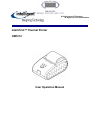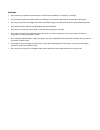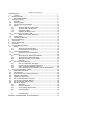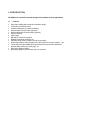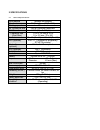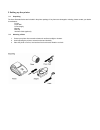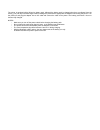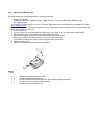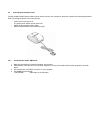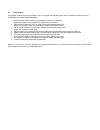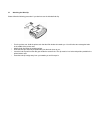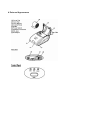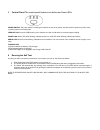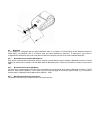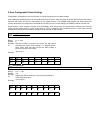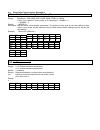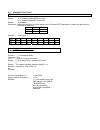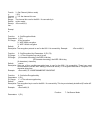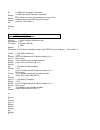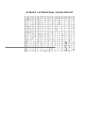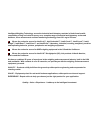- DL manuals
- QC Label Equipment
- Printer
- Intell-Print OM7212
- User's Operation Manual
QC Label Equipment Intell-Print OM7212 User's Operation Manual
Summary of Intell-Print OM7212
Page 1
A higher level of precision… a higher level of performance intell-print thermal printer om7212 user operation manual.
Page 3
Warnings x do not subject your printer to excessive force or shock such as treading on it, dropping it, or hitting it. X do not install your printer in locations with poor ventilation or in locations in which the air contains salt or toxic gases. X do not use your printer at a voltage other than the...
Page 4
Electronic emission notices federal communications commission (fcc) statement this equipment has been tested and found to comply with the limits for a class a digital device, pursuant to part 15 of the fcc rules. These limits are designed to provide reasonable protection against harmful interference...
Page 5
T a b l e o f c o n t e n t s 1 introduction ......................................................................................................7 1.1 features ......................................................................................................7 2 specifications ....................
Page 6
1 introduction the om7212 is a thermal line printer designed for portable, wireless applications. 1.1 features x easy paper loading with clamshell mechanism design x conforming to rs-232c serial x portable, powered by a lithium-ion battery x wireless irda communication (optional) x wireless bluetoot...
Page 7
2 specifications 2.1 general specifications print method thermal line printing no. Of columns 32 (font a) and 42(font b) printing speed 60 mm/sec no. Of dots per line 384 at 8 dots/mm resolution dot size 0.125 (w) x 0.125 (h) mm character size (font size) 1.125 x 3.0 mm (9 x 24) 1.5 x 3.0 mm (12 x 2...
Page 8
3 setting up the printer 3.1 unpacking the items illustrated below are included in the printer package. If any items are damaged or missing, please contact your dealer for assistance: printer paper roll power supply manual belt clip interface cable (optional) 3.2 selecting a place 1. Protect your pr...
Page 9
3.3 connecting the power adapter this printer requires an external power supply. An approved class 2 power supply is required for the operation of this product. 1. Make sure the power switch is turned off. 2. Insert the output plug of the power adapter into the printer dc jack. 3. Plug in the adapte...
Page 10
The printer is equipped with a lithium-ion battery pack. Although the battery pack is charged when they are shipped from the factory, your unit may have discharged. Please recharge the pack with the appropriate ac adapter before using the printer. Turn the printer off and plug the adapter into an ac...
Page 11
3.4.4 replacing the battery pack renew the battery pack if it discharges within an extremely short time. 1. Replace the cell with: li-ion 8.4v, 1800 mah, omniprint part no.: ombp-7212-18, or li-ion 8.4v, 2400 mah, omniprint part no.: ombp-7212-24 use of another cell may present a risk of fire or exp...
Page 12
3.5 connecting the interface cable properly shielded serial interface cable must be used to connect your computer to the printer. Observe the following precautions when connecting the printer to the host computer. Power to the host must be off. The printer power switch must be turned off. Attach the...
Page 13
3.6 loading paper use a paper roll that meets the specifications. Do not use paper rolls that are glued to the core. Make sure data is not being transmitted to the printer while loading paper. 1. Open the printer paper cover by firmly holding the printer in one hand and gently lift the paper cover b...
Page 14
3.7 attaching the belt clip please follow the following procedure if you desire to use the included belt clip: turn the printer over. Hold the printer such that the irda window is towards you. You will notice two rectangular holes in the middle of the printer case. Hold the belt clip facing the outs...
Page 15
4 external appearance.
Page 16
5 control panel the control panel features one button and three leds power swtich: the power switch is a slide type located in the rear of the printer. Use this switch to power the printer, reset, or get the printer out of sleep mode. Feed button: press the feed button once to advance one line or ho...
Page 17
7 accessories 1) paper: 58mm+/-0.5mm(width) , 1.75” max(roll diameter) , 85 microns (thickness) tp-60-70 2) interface cable: 6 foot long, shielded cable with molded connectors. Cbl7205-625f serial cable w/ db-25f host side cbl7205-69f serial cable w/ db-9f host side 3) power supply: output: 12vdc 2....
Page 18
8 communications interfaces the standard communications interface for the om7212 printer is rs-232. The printer uses an rj12 connector for this serial interface. 8.1 rs232 8.1.1 serial interface specifications data transmission method: asynchronous serial interface baud rate: user selectable 2400 to...
Page 19
8.3 bluetooth if your om7212 is configured with the optional bluetooth radio, it is capable of communicating via the bluetooth serial port profile (spp). The bluetooth spp is a wireless serial port cable replacement connection. To determine if your printer is configured with a bluetooth radio, print...
Page 20
8.3.4 pin code each bluetooth enabled om7212 contains a pin code to help ensure you connect to the printer that you intend to. When establishing a bluetooth connection for the first time, you will be prompted by the host device to enter the pin of the om7212. The pin is the last four digits of the p...
Page 21
Ip on your network, then you must configure the ip address allocation setting to static. If using static allocation mode, three additional settings must also be configured: static ip address, static ip address mask, and static ip gateway. These settings will all depend on how the network is currentl...
Page 23
9 user-configurable printer settings configuration commands are sent to the printer to change the printer’s non-volatile settings. After sending the desired sequence of command functions to the printer, allow the printer to remain idle for two seconds. Within that time, the printer will save the new...
Page 24
9.3 select serial communication parameters esc c c 32 , baudrate ,parity,databits,stopbits range: baudrate = 2400, 4800, 9600, 19200, 38400, 57600, or 115200 parity = n (no parity), e (even parity), or o (odd parity) 7 ~ databits ~ 8 1 ~ stopbits ~ 2 default: 19200,n,8,1 description: sets the serial...
Page 25
9.5 xon/xoff flow control esc c c 34 , n , range: n = 0 disables xon/xoff flow control n = 1 enables xon/xoff flow control default: 0 (disabled) description: determines whether or not the printer uses xon and xoff characters to control the data flow into the printer’s serial port. Decimal hex xon 17...
Page 26
Functio n: parame ters: p1 range: default: descrip tion: exampl e: 3 : set channel (ad-hoc mode) 1 (p1) 1 – 14: the channel # to use 6 the channel # to use for the 802.1 1b connectivity in ad-hoc mode. Cc48,3,9, function: 4 : set encryption mode parameters: 1 (p1) p1 range: 0: no encryption 2: wep 6...
Page 27
P1 range: default: descrip tion: exampl e: 0: wep keys are printed on test label 1: wep keys are not printed on test label 0 if set, allows for a more secure network environment by disabling the output of wep keys on test label printouts. Cc48,7,1, 9.7 tcp/ip protocol network settings esc c c 49 , f...
Page 28
9.8 802.11b wireless network name esc c c 50 , name function: 2 : set network name range: (1 – 32 character string): desired printer identification name default: “om7212” description: the network name to use for identification on the 802.1 1b network. Example: cc50,“myprinter” 9.9 dip switch setting...
Page 29
10 troubleshooting 1) if the power led does not come on. Make sure the battery is securely plugged into the printer, the adapter, and the power outlet. Also, make sure that power is supplied to the power outlet. If the outlet is controlled by a switch or timer, use another outlet. If using the print...
Page 30
Appendix 1 international characters set.
Page 31
Intelligent weighing technology serves the industrial and laboratory markets in north america with competitive pricing and value for money on a complete range of industrial and laboratory scales and balances, force measurement and load monitoring technology from 0.01 mg to 275 tons. We are the exclu...