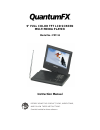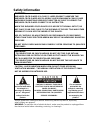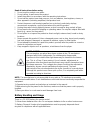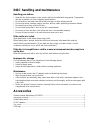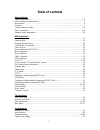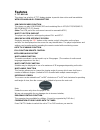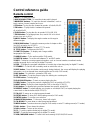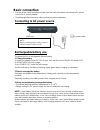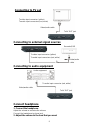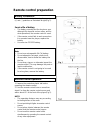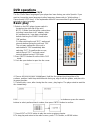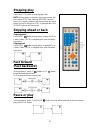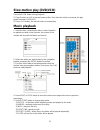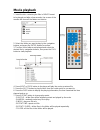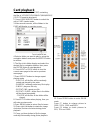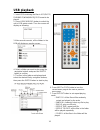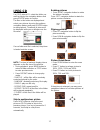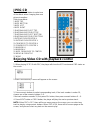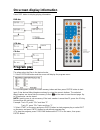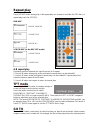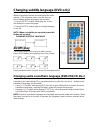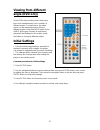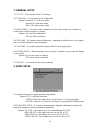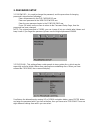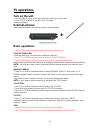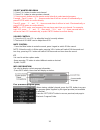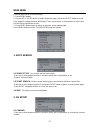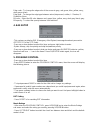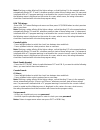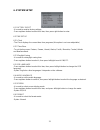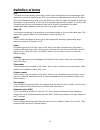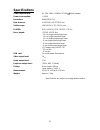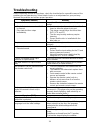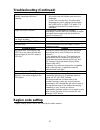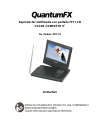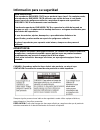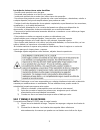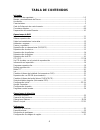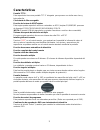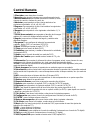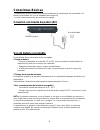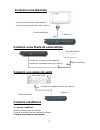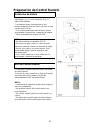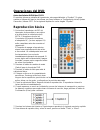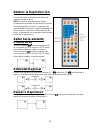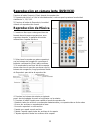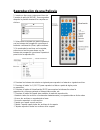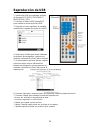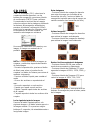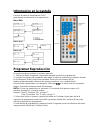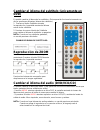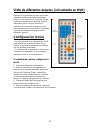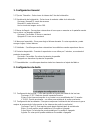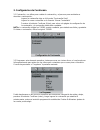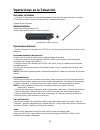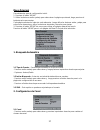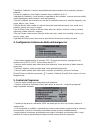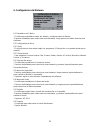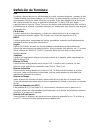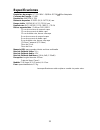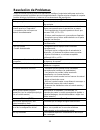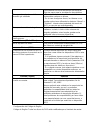- DL manuals
- QuantumFX
- Car Receiver
- PDT-91
- Instruction Manual
QuantumFX PDT-91 Instruction Manual
Summary of PDT-91
Page 1
9" full color tft lcd screen multi media player model no.: pdt-91 instruction manual before using this product, read, understand, and follow these instructions. Save this booklet for future reference..
Page 2: Safety Information
1 safety information caution: dvd/video cd/cd player is a class 1 laser product. However this dvd/video cd/cd player uses a visible laser beam which could cause hazardous radiation exposure if directed. Be sure to operate the dvd/video cd/cd player correctly as instructed. When this dvd/video cd/cd ...
Page 3
2 read all instructions before using l do not use this product near water. L do not ceiling- or wall-mount the product. L install the product in accordance with the operating instructions. L do not set the product near heat sources, such as radiators, heat registers, stoves, or other apparatus (incl...
Page 4: Accessories
3 disc handling and maintenance handling precautions l hold the disc by the edges so the surface will not be soiled with fingerprints. Fingerprints, dirt and scratches can cause skipping and distortion. L do not write on the label side with a ball-point pen or other writing utensils. L do not use re...
Page 5: Table Of Contents
4 table of contents getting started: safety information.... ……………………… ……………………………………………....….....1-2 disc handling and maintenance ……………………… ………………………..........……………3 accessories... …………………………………… ………………………............…...…........……3 features... …………………………………………………………................………………......…5 ...
Page 6: Features
5 features 9" tft display this player has a built-in 9"tft display window to provide clear vision and low radiation. With rechargable lithium battery usb/card reader function this player can play usb/sd/mmc/ms card containing files in vcd/svcd/dvd/music/ movie/wma/jpeg /cd format. (note: the usb por...
Page 7: Control Reference Guide
6 control reference guide main unit 1 tft display window - displays all information about dvd work scene. 2 remote control sensor 3 built-in speakers 4 open button- press this button to open the disc cover. 5 switch button - press this button to set the unit between tv and dvd mode. 6 vol- button - ...
Page 8: Control Reference Guide
7 control reference guide remote control 1 mute – to mute the sound. 2 inversion button - to invert the picture which played. 3 numberic buttons - to input the numeric information, such as track number, channel number and so on. 4 ff button- to play the disc forward at speeds: x2,x4,x8,x16,x32. 5 fr...
Page 9: Basic Connection
8 basic connection l ensure all the cables are disconnected from the main unit before connecting to ac power source by ac power adaptor. L read through the instructions before connecting other equipment. Connecting to ac power source rechargeable battery use the player built-in a rechargeable lithiu...
Page 10: Connecting To Tv Set
9 connecting to tv set connecting to external signal sources connecting to audio equipment connect headphone 1. Connect the headphone. Adjust the volume to minimize the volume. Connect the headphone to phone jack. 2. Adjust the volume to the level that you want. Video/audio cable to video input conn...
Page 11: Remote Control Preparation
10 remote control preparation battery installation insert the batteries while observing the correct (+) and (-) polarities as illustrated at right(fig 1). Service life of battery l the battery normally last for about one year although this depends on how often, and for what operations, the remote co...
Page 12: Dvd Operations
11 dvd operations before enjoying dvd/video cd/cd the on-screen menu language of your player has been factory pre-set to spanish. If you want to change the menu language to other language, please refer to "initial settings / general setup / osd lang". In the explanation below it is assumed that engl...
Page 13: Stopping Play
12 stopping play press the stop button to stop playing a disc. Note: when player is stopped, the player records the point where stop was pressed (resume function). Press play again, playback will resume from this point. When the tray is opened or stop is pressed twice, the resume function will be cl...
Page 14: Slow-Motion Play (Dvd/vcd)
13 slow-motion play (dvd/vcd) press the slow button during playback. 1) plays the disc at a 1/2 of normal speed at first. Each time the button is pressed, the play speed becomes 1/4,1/8,1/16. 2) press play button, the unit will return to normal play. Music playback 1. Insert the disc containing the ...
Page 15: Movie Playback
14 movie playback 1. Insert the disc containing the files in movie format to be played and after a few seconds, the screen of the monitor will show all the folders on the disc: 2. Select the folder you want to play by the navigation buttons and press the enter button to confirm. 3. The files in this...
Page 16: Card Playback
15 card playback 1. Insert the card(sd/mmc/ms) containing the files in vcd/svcd/dvd/music/wma/movie/ jpeg cd format to be played. 2. Press usb/card/dvd button to switch the unit in card reader mode. 3. After several seconds, all the folders in the card will display on monitor screen: 4.Select a fold...
Page 17: Usb Playback
16 usb playback 1. Insert usb containing the files in vcd/svcd/ dvd/music/wma/movie/jpeg format to be played. 2. Press usb/card/dvd button to switch the unit in usb reader mode. Then the screen will display as following: 3. After several seconds, all the folders in the usb will display on monitor sc...
Page 18: Jpeg Cd
17 jpeg cd for jpeg picture cd, select the folder you want to play by the navigation buttons and press enter button to confirm. The files in this folder are displayed and select your pictures by using the up/down navigation buttons and press enter button to start playback. Thumbnail of picture will ...
Page 19: Jpeg Cd
18 jpeg cd press program button to select one of the effects when changing from one picture to another: slide show effects 1 wipe top 2 wipe bottom 3 wipe left 4 wipe right 5 diagonal wipe left top 6 diagonal wipe right top 7 diagonal wipe left bottom 8 diagonal wipe right bottom 9 extend from cente...
Page 20: Program Play
19 on screen display information press disp button to display playing information. Dvd disc vcd disc cd disc program play the player plays the files in the desired order. 1. Press program button and the screen will display the program menu. 2. Press navigation buttons to choose memory index and then...
Page 21: Repeat Play
20 repeat play press repeat button during play, it will repeat play one chapter or one title (for dvd disc), or repeat play track (for vcd/cd). Dvd disc vcd/cd disc (in the pbc off mode) a-b repeat play repeating sections between two specific points (a-b repeat) 1. Press a-b button during play at th...
Page 22: Zoom Play
21 changing subtitle language (dvd only) it is possible to change the subtitle language to a different language from the one selected at the initial settings.( this operation works only with discs on which multiple subtitle languages are recorded) 1. Press subtitle button during play, the screen wil...
Page 23: Viewing From Different
22 viewing from different angle (dvd only) some dvds may contain scenes which have been shot simultaneously from a number of different angles. For these discs, the same scene can be viewed from each of these different angles using the angle button.Press angle during play, number of angle being playe...
Page 24
23 1. General setup 1.1 tv type - color system of the tv selecting. 1.2 tv display - it is for selecting tv output mode. Options: normal /ps: pan & scan mode normal/ lb: letter box mode wide : 16:9 wide screen mode 1.3 angle mark - it is used to select whether or not the multi- angle icon is display...
Page 25
24 3. Password setup 3.1 password - it is used to change the password, and the procedure of changing password is described as followings: enter old password in the old password row enter new password in the new password row enter the new password again in the confirm pwd row press ok button on the s...
Page 26: Tv Operations
25 tv operations turn on the unit 1. Press power switch at the right side of the unit to turn on the unit. 2. Press switch button to set the unit in tv mode. Antenna operation external antenna install external antenna into antenna jack for best reception. Basic operations - press setup button on rem...
Page 27
26 select wanted program 1. Press ch + button to enter next channel. 2. Press ch - button to enter previous channel. 3. Press numeric buttons on the remote control directly to select wanted program. Example : track 9, press "9", three seconds later it will turn to track 9 automatically, or press ent...
Page 28
27 main menu common procedure for initial settings 1. Press menu button. 2. Use the up or down button to select preferred page, then press right button to enter. Each page for setting the value will display. Then move the up or down button to select item and use left or right button to set. 3. Press...
Page 29
28 2.2 skip -press up or down button to select skip item, then press left or right button to select on or off. On: if skip is on, channel number what you select will be skipped when selecting channel using the ch- or ch+ button. Off: if skip off, all the channel numbers (the channels are stored in t...
Page 30
29 edge color - to change the edge color of the screen to gray, red, green, blue, yellow, navy, dark gray or black. Edge type - to change the edge type between raised, depressed, outline, l. Shadow, r. Shadow or none. Bk color - select the bk color between red, green, blue, yellow, navy, dark gray, ...
Page 31
30 note: blocking a rating affects all the higher ratings, so that blocking r in the example above automatically blocks nc-17 and x, whatever previous state of these ratings was. If a password is defined while a tv program warning is received for the current channel, sound is muted and the following...
Page 32
31 6. System setup 6.1 factory reset -it is used to reset to factory settings. -press up/down button to select this item, then press right button to enter. 6.2 time setup 6.2.1 clock -the clock displays the current time from programs.(this option is not user adjustable) 6.2.2 time zone -to set the t...
Page 33: Definition Of Terms
32 definition of terms dvd this refers to a high-density optical disc on which high-quality pictures and sound have been obtained by means of digital signals. Dvd has a structure consisting of two 0.6 mm thin discs which are adhered to each other. Since the thinner the disc, the higher the density a...
Page 34: Specifications
33 specifications power requirements: ac 100 -240v~ 50/60hz dc12v 800ma adapter power consumption: ≤9.6w resolution: 640(rgb)x 234 dots distance: 0.30975(w) x 0.4775(h) mm visible range: 198.240 (w) x 111.735 (h) mm player: dvd / movie/ jpeg / music / cd-da discs played: (1) dvd-video disc 12 cm sin...
Page 35: Troubleshooting
34 troubleshooting before requesting service for this player, check the chart below for a possible cause of the problem you are experiencing. Some simple checks or an adjustment on your part may eliminate the problem and restore proper operation. Symptom(common) remedy no power insert the ac adaptor...
Page 36: Troubleshooting (Continued)
35 troubleshooting (continued) alternative audio soundtrack (or subtitle) languages fail to be selected. L an alternative language is not selected with discs which do not contain more than one language. L in the case of some discs, the alternative language can not be selected by operating the langua...
Page 37: Color Completo 9
Reproductor multimedia con pantalla tft lcd color completo 9 ’’ no. Modelo: pdt-91 instructivo.
Page 38: Informaci
1 informaci ón para su seguridad precauci Ón: este reproductor dvd/video cd/cd es un producto laser clase 1. De cualquier modo, este reproductor dvd/video cd/cd utiliza un rayo visible de laser el cual puede causar exposici ón peligrosa a radiación, asegúrese de operar este reproductor dvd/video cd/...
Page 39
2 lea todas las instrucciones antes de utilizar - no utilice este producto cerca de agua. - no instale este producto en el techo o en paredes. - instale este producto de acuerdo a las instrucciones de operaci ón. - no coloque este producto cerca a fuentes de calor como radiadores, calentadores, estu...
Page 40: Accesorios
3 mantenimiento y manejo de discos precauciones de manejo - sostenga los discos por los bordes para que la superficie no se ensucie con huellas. Las huellas, rayones, o suciedad pueden ocasionar distorsi ón. - no escriba en ning ún lado del disco con plumas u otros utensilios. - no utilice limpiador...
Page 41: Tabla De Contenidos
4 tabla de contenidos iniciando: informaci ón de seguridad........................................................................................................1-2 manejo y mantenimiento de discos............................................................................................3 accesori...
Page 42: Caracter
5 caracter ísticas pantalla tft 9 ’’ este reproductor tiene una pantalla tft 9 ’’ integrada para proveer una visión mas clara y baja radiaci ón con bater ía de litio recargable. Funci ón de lectura de usb/tarjetas este equipo puede reproducir archivos contenidos en usb / tarjetas sd/mmc/ms que sean ...
Page 43: Ía De Referencia
6 gu ía de referencia unidad principal 1 pantalla tft: muestra la informaci ón sobre las escenas del dvd. 2 sensor de control remoto 3 bocinas integradas 4 bot ón de abrir: presione este botón para abrir la cubierta de los discos. 5 “switch” (cambiar): presione este botón para cambiar de modo de tel...
Page 44: Control Remoto
7 control remoto 1 silenciador: para desactivar el sonido. 2 inversi ón: para invertir la imagen que se está reproduciendo. 3 botones num éricos: para entrar información numérica, como n úmero de canción, número de canal, etc. 4 adelantar: para reproducir el disco hacia adelante a las siguientes vel...
Page 45: Conexiones B
8 conexiones b ásicas - aseg úrese de que los cables estén desconectados de la unidad antes de conectarlos a la fuente e electricidad (ac) con el adaptador de energ ía ac. - lea las instrucciones antes de conectar otro equipo. Conexi ón a la fuente de poder (ac) uso de bater ía recargable el reprodu...
Page 46: Conexi
9 conexi ón a una television conexi ón a una fuente de señal externa conexi ón a un equipo de audio conexi ón a audífonos 1. Conectar a aud ífonos ajuste el volumen para minimizarlo conecte los aud ífonos al enchufe para audífonos 2. Ajustar el volumen al nivel deseado cable audio/video conector de ...
Page 47: Preparaci
10 preparaci ón de control remoto instalaci ón de batería inserte las bater ías asegurándose de las polaridades (+) y (-) en la ilustraci ón (fig. 1) vida de las bater ías - las bater ías duran normalmente un año, aunque depende de la frecuencia con que se use, y el uso que se le d é. - si el contro...
Page 48: Operaciones Del Dvd
11 operaciones del dvd antes de disfrutar dvd/video cd/cd el men ú de idioma en pantalla del reproductor, esta preestablecido a “español”. Si quiere cambiar el idioma del men ú a otro idioma, por favor refiérase a “configuración inicial/ ajustes generales / idioma osd ”. En la siguiente explicación ...
Page 49: Detener La Reproducci
12 detener la reproducci ón presione el bot ón de detener para detener la reproducci ón de un disco. Nota: cuando la reproducci ón se detiene, el reproductor recordar á el lugar donde se detuvo. Presione reproducir otra vez, la reproducci ón iniciar á desde dicho punto. Cuando la bandeja de discos s...
Page 50: Reproducci
13 reproducci ón en cámara lenta (dvd/vcd) presione el bot ón despacio (slow) durante la reproducción. 1) reproducir á el disco a ½ de la velocidad normal, cada vez que lo presione la velocidad cambiar á a ¼, 1/8, 1/16. 2) presione el bot ón de reproducir, la unidad volver á a la reproducción normal...
Page 51: Reproducci
14 reproducci ón de una película 1. Inserte un disco que contenga archivos de formato de pel ícula (movie), unos segundos despu és la pantalla mostrará las carpetas en el disco: 2. Seleccione la carpeta que quiere reproducir con los botones de navegaci ón y presione el bot ón de confirmación (enter)...
Page 52: Reproducci
15 reproducci ón de tarjetas 1. Inserte la tarjeta (sd/mmc/ms) que contenga archivos de formato vcd/svcd/dvd/music/wma/movie/jpeg cd 2. Presione el bot ón usb/tarjeta/dvd para ir al modo de lectura de tarjetas 3. Despu és de algunos segundos, se mostrar án las carpetas en la pantalla: 4. Seleccione ...
Page 53: Reproducci
16 reproducci ón de usb 1. Inserte una usb que contenga archivos de formato vcd /svcd/ dvd/ music/ wma/ movie/ jpeg. 2. Presione el bot ón usb/tarjetas/dvd para cambiar al modo de lectura usb. 3. Despu és de unos segundos, la pantalla mostrar á las carpetas que estén en la usb. 4. Seleccione el fold...
Page 54: Cd Jpeg
17 cd jpeg para cd de imagen jpeg, seleccione la carpeta que desea reproducir con los botones de navegaci ón y presione el botón de confirmaci ón (enter) para confirmar. Se mostrar án los archivos de tal carpeta, seleccione alguna de las im ágenes utilizando los botones de navegaci ón arriba/abajo y...
Page 55: Jpeg Cd
18 jpeg cd presione el bot ón programar para seleccionar uno de los efectos al cambiar de una imagen a otra: efectos de diapositivas: 1 borrarse por arriba 2 borrarse por abajo 3 borrarse por la izquierda 4 borrarse por la derecha 5 borrarse diagonalmente por la parte superior izquierda 6 borrarse d...
Page 56: Informaci
19 informaci ón en la pantalla presione el bot ón de visualización (disp) para mostrar la informaci ón e la reproducción. Disco dvd disco vcd disco cd programar reproducci ón el equipo reproduce archivos en el orden deseado. 1. Presione el bot ón programar y la pantalla mostrará el menú de programac...
Page 57: Repetir Reproducci
20 repetir reproducci ón durante la reproducci ón presione el botón “repetir”, repetirá la reproducción de un título o cap ítulo (disco dvd) o canción (vcd/cd) disco dvd disco vcd/cd (en el modo pbc apagado) repetir reproducci ón a-b repetir secciones entre dos puntos espec íficos (repetición a-b) 1...
Page 58: Únicamente En
21 cambiar el idioma del subtitulo ( únicamente en dvd) es posible cambiar el idioma de los subt ítulos. (esta operación funciona únicamente con discos que tienen diferentes idiomas de subt ítulos). 1. Presione el bot ón subtítulos durante la reproducci ón, la pantalla mostrará el idioma actual de l...
Page 59: Vista De Diferentes
22 vista de diferentes ángulos (únicamente en dvd) algunos dvd contienen escenas que se han grabado simult áneamente desde distintos ángulos. Para estos discos, la misma escena podr á verse desde dichos distintos ángulos utilizando el bot ón “Ángulo” durante la reproducci ón, el número de ángulo que...
Page 60
23 1. Configuraci ón general 1.1 tipo de televisi ón - seleccionar el sistema de color de la televisión 1.2 visualizaci ón de la televisión - seleccionar el modo de salida de la televisión opciones: normal/ps: modo de escaneo normal/lb: modo de buz ón ancho: modo de imagen ancha 16:9 1.3 marca de Án...
Page 61
24 3. Configuraci ón de contraseña 3.1 contrase ña – se utiliza para cambiar la contraseña, y el proceso para cambiarla se describe a continuaci ón: ingrese la contrase ña vieja en la línea de “contraseña vieja” ingrese la nueva contrase ña en la línea de “nueva contraseña” presione el bot ón de con...
Page 62: Ón
25 operaciones en la televisi ón encender la unidad 1. Presione el interruptor de encendido/apagado al lado derecho para encender la unidad. 2. Presione el bot ón cambiar (switch) para ir al modo de televisión. Operaci ón de la antena antena externa instale una antena externa en la entrada para ante...
Page 63
26 seleccionar un programa 1. Presione el bot ón “auto” en el control remoto para iniciar la búsqueda automática de canales. 2. Presione ch+ para ir al siguiente cana.L 3. Presione ch- para ir al canal anterior. 4. [presione los botones num éricos en el control remoto para seleccionar directamente e...
Page 64
27 men ú principal procedimientos para la configuraci ón inicial. 1. Presione el bot ón “menÚ” 2. Utilice los botones arriba y abajo para seleccionar la p ágina que deseé, luego presione el bot ón derecho para entrar. Cada p ágina mostrará el valor de cada elemento. Luego utilice los botones arriba ...
Page 65
28 2.2 saltar - presione arriba o abajo para seleccionar “saltar”, luego presione izqueirda o derecha oara activarlo o desactivarlo. Activado: el n úmero del canal que selecciono se saltará cuando cambie de canal utilizando ch- o ch+. Desactivado: todos los n úmeros de canales (canales guardados en ...
Page 66
29 tama ño de subtítulos- presione izquierda/derecha para cambiar entre: pequeño, grande y est ándar. Fuente de subt ítulos- para elegir el tamaño de los subtítulos de 0 a 7. Opacidad de subt ítulos – para cambiar la opacidad de los subtítulos, consiste en modo solido, modo intermitente, modo tornas...
Page 67
30 configuraci ón de la tabla de valoración/clasificación regional (rrt) - presione reset para restablecer la informaci ón en la tabla de valoración/clasificación regional. Clasificaci ón de películas - despu és de entrar a “control de programas” presione los botones arriba/abajo para entrar al subm...
Page 68
31 6. Configuraci ón del sistema 6.1 restablecer de f ábrica - se utiliza para restablecer todos los ajustes y configuraciones de f ábrica. -presione arriba/abajo para seleccionar este elemento, luego presione el bot ón derecho para confirmar. 6.2 configuraci ón de hora 6.2.1 reloj - el reloj muestr...
Page 69: Definici
32 definici ón de términos: dvd se refiere a discos ópticos con alta densidad los cuales contienen imágenes y sonidos de alta calidad obtenida por se ñales digitales. Un dvd tiene una estructura que consiste de 2 discos muy delgados 0.6mm que est án adheridos uno al otro. Entre mas delgado este el d...
Page 70: Especificaciones
33 especificaciones requisitos de energ ía: ac 100 -240v~ 50/60hz dc12v 800m adaptador consumo de energ ía: ≤9.6w resoluci ón: 640(rgb) x 234 distancia de puntos: 0.30975 (w) x 0.4775 (h) mm rango visible: 198.240 (w) x 111.735 (h) mm reproductor: dvd / movie/ jpeg / music / cd-da discos reproducibl...
Page 71: Resoluci
34 resoluci ón de problemas antes de solicitar servicio para este reproductor, verifique la siguiente tabla para revisar las posibles causas del problema que esta experimentando. Algunos ajustes simples de su parte podr ían eliminar el problema y restaurar el funcionamiento del reproductor. S íntoma...
Page 72
35 los subt ítulos se borran del monitor de televisión. Siga los pasos para la visualizaci ón de subtítulos. No se puede seleccionar el idioma de audio y/o subt ítulos - no se podr án seleccionar idiomas si el disco únicamente contiene un idioma - en el caso de algunos discos, los idiomas no se pued...