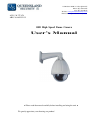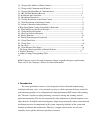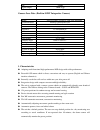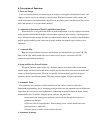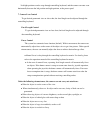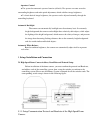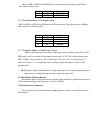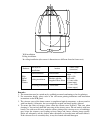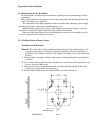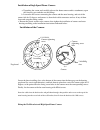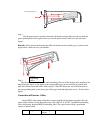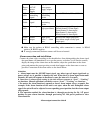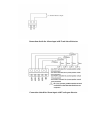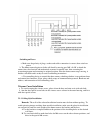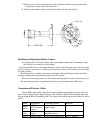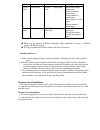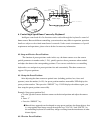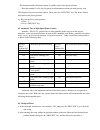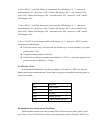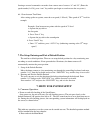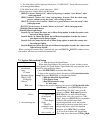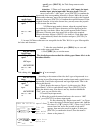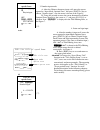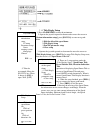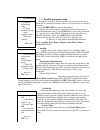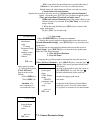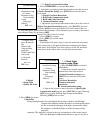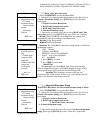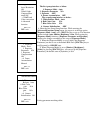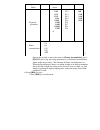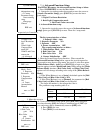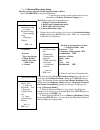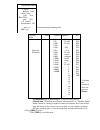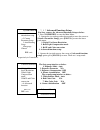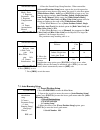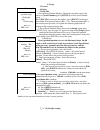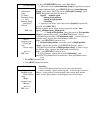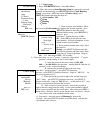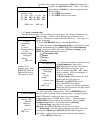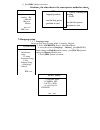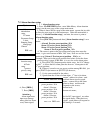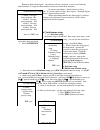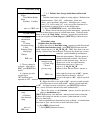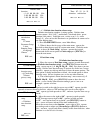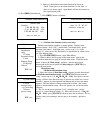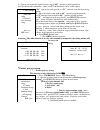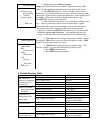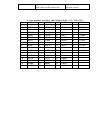Queensland Security OSD High Speed Dome Camera User Manual
113 Brisbane Rd Mooloolaba QLD 4557
Phone: (07) 5444 5107
Fax: (07) 5414 0512
Website:
www.queenslandsecurity.net.au
Email:admin@queenslandsecurity.net.au
ACN: 136 757 876
ABN: 26 480 252 132
OSD High Speed Dome Camera
User’s Manual
● Please read the manual carefully before installing and using the unit. ●
We greatly appreciate your choosing our product!
Summary of OSD High Speed Dome Camera
Page 1
113 brisbane rd mooloolaba qld 4557 phone: (07) 5444 5107 fax: (07) 5414 0512 website: www.Queenslandsecurity.Net.Au email:admin@queenslandsecurity.Net.Au acn: 136 757 876 abn: 26 480 252 132 osd high speed dome camera user’s manual ● please read the manual carefully before installing and using the ...
Page 2
Important safeguards 1. During the course of transportation and storage, the product should be avoided from incorrect operations such as heavy pressing, strong vibration, soaking etc, which can cause damage of product. 2. The product is designed for ceiling or wall installation, so it can not be ins...
Page 3
5.1.1 setup of the address of dome camera-------------------------------------------------- 7 5.1.2 setup of the communication protocol--------------------------------------------------- 7 5.1.3 setup of the baud rate of communication---------------------------------------------- 7 5.1.4 rs-485 bus ...
Page 4
The high speed dome camera with various performances can be applied in every walk of life to monitor moving objects in large areas, such as monitoring smart building, bank security, city streets, power departments, airports, bus/railway stations, etc. 2. Technical data 2.1 technical data of high spe...
Page 5
S/n >50db signal output 1.0±0.2vpp camera lens data (built-in sony integrative camera) model sony18 color / sony18 color (day and night) synchronization internal sync/external sync scan 2: 1interlace resolution > 480 lines brightness 0.7lux/0.001lux iris auto/manual focus auto/manual lens zoom ratio...
Page 6
4. Description of functions 1. Trace the target users can control pan/tilt to trace the target or change visual angle by keyboard or matrix, and target size on the screen can change by control zoom. With the movement of the camera, the speed dome camera can automatically adjust lens to get clarity p...
Page 7
Left/right positions can be setup through controlling keyboard, and the camera can auto-scan horizontally between the left position and right position, at the preset speed. 7. Camera lens control to get desired panoramic view or close shot, the focal length can be adjusted through the controlling ke...
Page 8
Aperture control ● the system has automatic aperture function (default). The aperture can auto-sense the surrounding brightness and make quick adjustment, which stabilizes image brightness. ● to obtain desired image brightness, the aperture can be adjusted manually through the controlling keyboard. ...
Page 9
Dip-1 to dip-2 of sw2 on the pcb panel is for communication protocol setup. Please refer to the following table: code 2 1 protocol 1 0 0 pelco_d 2 0 1 pelco_p 5.1.2 setup baud rate of communication dip-3 to dip-4 of sw2 on the pcb panel is for baudrate setup. The default setup is 4800bps. Please ref...
Page 10
· wall installation ceiling installation · in-ceiling installation (the camera‟s dimensions are different from the former two) products the style of installation bracket cable( with connector) high speed dome camera wall installation wall bracket power supply cable video cable 485 cable 1 5-core cab...
Page 11
Preparation of the installation 5.2.1 requirement for the installation · to avoid mistakes, installation must be done by qualified personnel conforming to related regulations. · please check whether the attachments are all ready, and whether the installing location and type of installation are compa...
Page 12
Installation of high speed dome camera a. Unpacking the carton and carefully take out the dome camera and its attachments, open the vitreous cover and take out the fillings. B. Loosen the m3 screws connecting the camera and the outer housing, and swivel the camera left for 15 degrees and remove it, ...
Page 13
电源压板 step 1 put the power device into the connected wall bracket and pin the power device with the power pinning board, then, tighten the screw lest the power device slides out. (see the above figure) remarks: please mount the housing-installed wall bracket on the ancillary peg as shown in the figur...
Page 14
Power cable dc14v or ac24v power supply high speed dome-power supply adapter black 485 cable 485 controlling signal high speed dome -controlling device green( rs485+) 、 white( rs485- ) video cable camera signal camera- monitoring device bnc connector 5-core cable alarm input detector ---- high speed...
Page 15
Connection sketch for alarm input with usual-closed detector connection sketch for alarm input with usual-open detector.
Page 16
Switching on power a make sure the polarity of plugs, sockets and cables connection is correct, then switch on power b the dome camera begins to do the self-check by moving pan 360°, tilt 90° to check the camera lens, the electrical and mechanical structures in pan/tilt state, then executing the res...
Page 17
C push the power cable, communication cable and video cable through the bracket tube, leaving long enough cables for connection; d fix the bracket firmly on the wall with three m5 screw nuts and washers. 或200 出线槽 installation of high speed dome camera a. Unpacking the carton and carefully take out t...
Page 18
Cable 5-core cable alarm input detector ---- high speed dome black(alarm input public port) yellow(channel 1 alarm input) green(channel 2 alarm input) blue(channel 3 alarm input) white(channel 4 alarm input) 2-core cable alarm output high speed dome ---- alarm horn brown(alarm output pulic port) gre...
Page 19
Socket for heater alarm input alarm output video - video + 485 + 485 - power + power - image amplified 1 2 6 5 3 4 2 1 6. Control high speed dome camera by keyboard intelligent control and all of its functions can be realized through the keyboard‟s control of dome camera. Because different controlli...
Page 20
The function enables the dome camera to quickly return to the preset position. Enter the number(1~128) key for preset position number which you need preview, and led displays the preset position number. Then, press the “preview” key. The dome camera will return to the preset position. E.G. Preview t...
Page 21
Successful. Then go the second one. Enter the second desired preset position number and press the “preview” key, and the second preset position is successful. More preset position can be added in the same way. C. After all the preset positions having been added in the tour, enter the number “141” on...
Page 22
Now press “pan-a” to add preset positions to the tour and the led displays “p--”. Enter preset position number(1-128) , then press ”ack” and the led displays “s01” which means motor speed to the preset position (dome camera with motor speed value from 1(slow)~8(fast) ). Enter motor speed value, then...
Page 23
6. Press “pan-a” to add the fifth preset position and the led displays “p - -”, enter preset position number “02”, then press “ack” and the led displays “s01”; enter speed“04”, then press “ack” and the led displays “005”; enter dwell time “003”, then press “ack” and the led displays “p01” 7. Press “...
Page 24: 7. Menu For System Setup
Starting a external commander can make dome camera move between “a” and “b”. (enter the speed number(1~128), press “auto” key and the pan begin to scan between the two points.) 6.4.1 scan between two points after setting up the two points, enter the scan speed (1-28level). Take speed of 32 nd level ...
Page 25
1) the main menu will be displayed when press “95 preview”. Setup with any menu has to be through main menu. 2) the main menu will be exited when press “iris-”. C. Basic operation with the menu and keyboard. [iris+] it means “enlarge iris” when viewing image, it means “save/return” when setting up m...
Page 26
Speed], press [focus-], the title setup content can be deleted. Attention: 1) there are 5 input mode: abc input, abc input, number input, pinyin input and character input. When the cursor is moved to “ abc input”, press [focus+] to confirm the input mode, then corresponding character is shown. Move ...
Page 27
C: using the same method to choose h, i to the chinese character optional zone, then at most 6 chinese characters with the same pinyin “zhi” will be shown in the chinese character optional zone. D: using the joystick to move the cursor to chinese character optional zone, the cursor is at the first c...
Page 28
3. Number input mode: a: after the chinese characters input well, move the cursor upward to “input mode optional zone” and press [focus+] key to choose “number input”, now the menu is shown as the figure 6: b: using the joystick to move the cursor downward to number optional zone, then move the curs...
Page 29
( 8) 7.1.2 title disply setup 1. Press 95+preview to enter the mainmenu. 2. Operate the joystick upward or downward to move the cursor to [system information setup], press [focus+] to enter next grade menu. 1 edit the title of the speed dome 2 title disply setup 3 pan/tilt parameter setup 4 clear se...
Page 30
7.1.3 pan/tilt parameter setup through the setup of the pan/tilt parameter, the movement of the speed dome will be controlled accordingly, which is very important for the control of the image. 1. Press 95+preview to enter the main menu. 2. Operate the joystick upward or downward to move the cursor t...
Page 31
☆this setup allow the speed dome has a period of idle time(1- 240minutes), after which it is to carry out a dictated action. Default setup is 0, which means it will not carry out any action. 8. Leisure time activated function operate the joystick to move the cursor to [leisure time activated functio...
Page 32
7.2.1 digital vari-focus restriction 1. Press 95+preview to enter the main menu. 2. Operate the joystick upward or downward to move the cursor to [camera parameter setup], press [focus+] to enter the lower grade menu: 1. Digital vari-focus restriction 2. Back light compensation mode 3. B&w and color...
Page 33
Automatically adjusting( if open) or manually adjusting (0-255) 2 kinds of functions, which is subjected to the different camera. 7.2.3 b&w and color conversion 1. Press 95+preview to enter the main menu. 2. Operate the joystick upward or downward to move the cursor to [camera parameter setup], pres...
Page 34
The first group interface as below: 1. Exposure mode auto 2. Exposure paremeter n/a 3. Dynamic off 4. Frame accumulation off the second group interface as below: 5. White balance mode auto 6. Red color gain n/a 7. Blue color gain n/a 8. Camera initialization off 4. Enter the first setup group interf...
Page 35
5. Operate the joystick to move the cursor to [frame accumulation], press [focus+] to set up, the setting parameter is as the frame accumulation option in the above tablet. ( the function of frame accumulation is as: when the speed dome camera is working at night or in dark environment, due to the l...
Page 36
7.2. 4 advanced functions setup for hitachi camera, the advanced functions setup as below: 1. Press 95+preview to enter the main menu. 2. Operate the joystick upward or downward to move the cursor to [camera parameter setup], press [focus+] to enter the lower grade menu: 1. Digital vari-focus restri...
Page 37
7. 2. 6 advanced functions setup for sony camera, the advanced functions setup as below: 1. Press 95+preview to enter the main menu. 2. Operate the joystick upward or downward to move the cursor to [camera parameter setup], press [focus+] to enter the lower grade menu: 1. Digital vari-focus restrict...
Page 38
Parameter setup matching table: 5. Operate the joystick to move the cursor to [frame accumulation], press [focus+] to set up, the setting state is manual/auto. ( the function of frame accumulation is as: when the speed dome camera is working at night or in dark environment, due to the lack of light,...
Page 39
7. 2. 7 advanced functions setup for sony camera, the advanced functions setup as below: 1. Press 95+preview to enter the main menu. 2. Operate the joystick upward or downward to move the cursor to [camera parameter setup], press [focus+] to enter the lower grade menu: 1. Digital vari-focus restrict...
Page 40
4. Enter the second setup group interface.. When entered the [advanced functions setup] menu, operate the joystick upward or downward to enter the next page menu, the cursor is at the first option [white balance mode auto], press [focus+] to begin to set., the function options includes auto, outdoor...
Page 41
2. Set up 3. Preview 4. Delete 5. Edit title 4. Set up preset position number: operate the joystick to move the cursor to [serial number], press [focus+] to enter serial number setup press [focus+] to increase the number, press [focus-] to decrease the number. The optional ramge is 001—128. Choosing...
Page 42
1、 press 95+preview button, enter main menu 2、 move the cursor to[auto running setup] by operate the joystick up wards and downwards, press[focus+]button to[auto running setup]‟s next menu。 move the cursor to[left/right scanning], press [focus+] button and show the menu as: 1 speed medium-speed 2set...
Page 43
7. 3. 3 cruise setup 1、 press 95+previewbutton, enter main menu。 2、 move the cursor to[auto running setup] by operate the joystick upwards and downwards, press[focus+]button to[auto running setup]‟s next menu。 move the cursor to[cruise setup], press [focus+] button and show the menu as:: 1、 serial n...
Page 44
7、 delete cruise setup: move the cursor to [delete] by operate the joystick, press[focus+]button, when a“☆”symbol appeal infront of [delete], it shows the present cruise has been delete。 8、 press[iris+] button back。 9、 press[iris-] button to exit menu。 7. 3. 4 variety scanning setup description of f...
Page 45
9、 press[iris-] button exit menu。 attention: the other three is the same operate method as above。 7.4language setup 7. 4. 1 language setup language setup has two seting mode: language、 english。 1、 press 95+preview button, enter main menu。 2、 move the cursor to[language chinese], press[focus+] button...
Page 46
7.5 alarm function setup 7. 5. 1 alarm function setup 1、 press 95+preview button, enter main menu。 alarm function setup is on the next page of the system main menu, 2、 when it shows the first page of the main menu, operate the joystick to show the next page of system main menu, under the main menu ,...
Page 47
Whenever theris alarm signal , speed dome will not respond to „cruise or scan‟and any other functions。 it requit for direct manual control to resume these functions。 no matter speed dome‟s alarm function is on or off, it‟s alarm output is always has response, example: speed dome‟s alarm function not...
Page 48
7. 6. 2 definite time change multicolour to black and white definite time funtion setuphas 8 setting options, definite time funtion content: n/a( off) 、 multicolour、 black and white、 preset position(1-64 points)、 left/right scan、 variety scan (1-4)、 cruise setup(1-4), user can use this function to s...
Page 49
7. 6. 3 definite time function alarm setup definite time funtion setuphas 8 setting options, definite time funtion content: n/a( off) 、 multicolour、 black and white、 preset position(1-64 points)、 left/right scan、 variety scan (1-4)、 cruise setup(1-4), user can use this function to set speed dome or ...
Page 50
5、 and now ,the definite time alarm function has been set finish, from 8pm to 8 am alarm function is at on state, if there is any alarm signal, speed dome will turn the camera to the signal output point。 6、 press[iris+] button back。 7、 press[iris-] button exit menu。 7. 6. 4 definite time funtion var...
Page 52
1) move the cursor to [privacy region setup], press[focus+]butter to confirm, operate joystick to shift screen, let the region which needs to protect to show on the screen; 2) press[focus+] button, screen will show white colour‟s shield area, now choose for the privacy area, operate joystick upwards...
Page 53
Control delayed whether matching resistor is in the dome camera at the farthest end install matching resistor in the dome camera 9. Correspondence of address and coding switches(sw1: dip1-dip6) no. 654321 no. 654321 no. 654321 no. 654321 1 000001 18 010010 35 100011 52 110100 2 000010 19 010011 36 1...