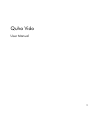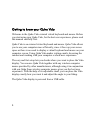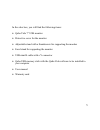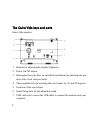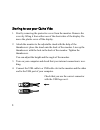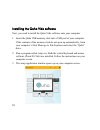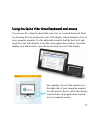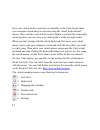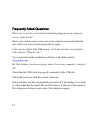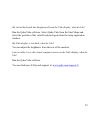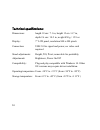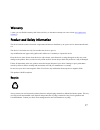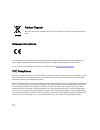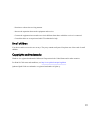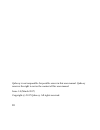Summary of Vido
Page 1
3 quha vido user manual.
Page 2
4 getting to know your quha vido welcome to the quha vido external virtual keyboard and mouse. Before you start using your quha vido, for the best user experience, please read this manual carefully first. Quha vido is an external virtual keyboard and mouse. Quha vido allows you to use your computer ...
Page 3
5 in the sales box, you will find the following items: • quha vido 7” usb monitor • protective cover for the monitor • adjustable stand with a thumbscrew for supporting the monitor • easel stand for supporting the monitor • usb mini b cable with a y connector • quha usb memory stick with the quha vi...
Page 4
6 the quha vido keys and parts rear of the monitor 1. Buttons for adjusting the display brightness. 2. Power on/off button. 3. Kensington security slot, an anti-theft mechanism for fastening the mo- nitor with a lock (not provided). 4. Three angled holes for inserting the easel stand (16, 30 and 45 ...
Page 5
7 1. Protective cover for the monitor: always use this when you need to carry the monitor with you to avoid scratching the display. 2. Easel stand. Use it if you don’t want to carry the adjustable stand with you, for example, when travelling. 3. Thumbscrew. Use it to attach the adjustable stand to t...
Page 6
8 starting to use your quha vido 1. Start by removing the protective cover from the monitor. Remove the cover by lifting it from either one of the short-sides of the display. Re- move the plastic cover off the display. 2. Attach the monitor to the adjustable stand with the help of the thumbscrew: pl...
Page 7
9 note! There are two connectors on the usb cable. Normally, you only need to use the one with the usb logo on it. You only need to use the other connector (with the text power on it), in addition to the one with the usb logo on it, if the usb port cannot supply enough power for the monitor to opera...
Page 8
10 installing the quha vido software next, you need to install the quha vido software onto your computer. 1. Insert the quha usb memory stick into a usb port of your computer. If the contents of the memory stick do not open up automatically, from your computer’s start menu go to file explorer and se...
Page 9
11 using the quha vido virtual keyboard and mouse you can use the virtual keyboard the same way as a normal keyboard. Start by choosing the best position for your vido display which should be close to your computer monitor. Use the adjustable stand to find the best level and angle for your vido disp...
Page 10
12 now your virtual mouse cursor moves smoothly to the vido display from your computer screen and you can start using the virtual keyboard and mouse. Once you have selected the correct display icon from the setup appli- cation window, you can close it by clicking the x in the top-right corner. When ...
Page 11
13 once you turn off your computer, the vido display is also switched off auto- matically. Once you turn on your computer, the monitor is switched on auto- matically. If your computer goes into sleep mode the vido display also goes into sleep mode. There is no need to power on or off the vido displa...
Page 12
14 frequently asked questions: when i try to use the virtual keyboard nothing happens on my computer screen, what do i do? Move your virtual mouse cursor onto your computer screen and click the area where you want to start typing and try again. I have lost my quha vido usb memory stick and i need to...
Page 13
15 my virtual keyboard has disappeared from the vido display, what do i do? Run the quha vido software. Select quha vido from the start menu and select the position of the virtual keyboard again from the setup application window. My vido display is too dark, what do i do? You can adjust the brightne...
Page 14
16 technical specifications: dimensions: length 18 cm / 7.1 in, height 12 cm / 4.7 in, depth 2.6 cm / 10.2 in, weight 450 g / 15.9 oz display: 7” lcd panel, resolution 800 x 480 pixels connection: usb 2.0 for signal and power, no video card required stand adjustments: height, tilt, pivot; removable ...
Page 15
17 warranty 2 years (you can find the warranty card in the sales box, see the entire warranty text at our website www.Quha.Com/ warranty/ ) product and safety information the device includes sensitive electronic components and the user should not try to open or service the monitor themsel- ves. This...
Page 16
18 product disposal when the device has reached the end of its life it should be recycled as electric and electronic waste. European compliance the manufacturer of this product confirms that this product complies with the european union regulations for safety, health, environmental and consumer prot...
Page 17
19 - reorient or relocate the receiving antenna. - increase the separation between the equipment and receiver. - connect the equipment into an outlet on a circuit different from that to which the receiver is connected. - consult the dealer or an experienced radio/tv technician for help. Small childr...
Page 18
20 quha oy is not responsible for possible errors in this user manual. Quha oy reserves the right to revise the content of this user manual. Issue 1.0 (march 2017) copyright (c) 2017 quha oy. All rights reserved..