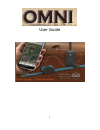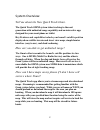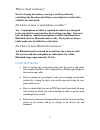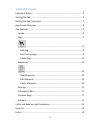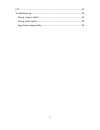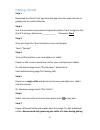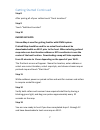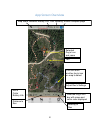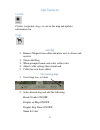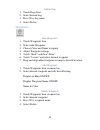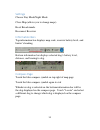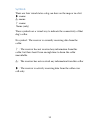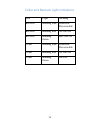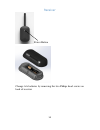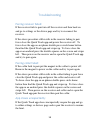Summary of OMNI
Page 1
1 user guide.
Page 2: And The Other Is
2 system overview: tell me about the new quick track omni. The quick track omni system takes tracking to the next generation with unlimited range capability and an interactive app designed for your smartphone or tablet. Key features and capabilities include your hound’s satellite position displayed ...
Page 3: Satellites Are Obstructed.
3 what is dead reckoning? Dead reckoning determines your dog’s satellite position by calculating the direction and distance your dog has traveled when satellites are obstructed. Do i have to have a smartphone or tablet? Yes. A smartphone or tablet is required in order to use the quick track app whic...
Page 4
4 table of contents important notes:....................................................................................... 3 getting started .......................................................................................... 6 getting started continued ..........................................
Page 5
5 fcc .......................................................................................................... 15 troubleshooting ...................................................................................... 18 pairing receiver failed: ........................................................
Page 6: Step 1
6 getting started step 1 download the quick track app from the app store for apple devices or google play for android devices. Step 2 use the username and password supplied by quick track to login to the quick track app. Username:____________ password: omni step 3 once you login the “hunt locations ...
Page 7: Step 8
7 getting started continued step 8 after pairing all of your collars touch “hunt locations” step 9 touch “add hunt location” step 10 important note: stream map is used for getting familiar with omni system. Preload map should be used for an actual hunt and must be downloaded while on wi-fi prior to ...
Page 8
8 app screen overview selected dog’s info bar with name and collar color displayed rex’s collar battery life distance to rex selected dog’s icon and name are larger map scale, receiver battery life, your heading, access compass page you bearing to rex you can touch another dog’s icon on map to selec...
Page 9
9 app features locate centers waypoints, dogs, or you on the map and updates information bar dogs add dog 1. Remove magnet from collar and place next to device and receiver 2. Touch add dog 3. When prompted name and select collar color. 4. Adjust collar settings then touch back. 5. Collar has now be...
Page 10
10 delete dog 1. Touch dogs icon 2. Select desired dog 3. Press x by dog name 4. Select delete waypoints new waypoint: 1. Touch waypoints icon 2. Select add waypoint 3. Choose color and name waypoint 4. Adjust waypoint settings 5. Touch “back” and then “done” 6. Touch “locate” and select desired way...
Page 11
11 settings choose day mode/night mode close map (allows you to change maps) reset breadcrumbs reconnect receiver information bars top information bar displays map scale, receiver battery level, and hunter’s heading. Bottom information bar displays selected dog’s battery level, distance, and bearing...
Page 12
12 symbols there are four visual states a dog can have on the map or in a list: ? +name ⚠ +name ❔ +name name (only) these symbols are a visual way to indicate the connectivity of that dog's collar. No symbol: the receiver is currently receiving data from the collar. ❔ : the receiver has not received...
Page 13
13 collar and receiver light indications unit light meaning receiver blinking blue bluetooth discoverable receiver blinking red no gps fix receiver blinking green has gps fix collar blinking blue bluetooth discoverable collar blinking red no gps fix collar blinking green gps fix.
Page 14
14 receiver power button change aa batteries by removing the two philips head screws on back of receiver.
Page 15
15 collar remove magnet to power on. Insert magnet to power off. Fcc this device complies with part 15 of the fcc rules. Operation is subject to the following two conditions: (1) this device may not cause harmful interference, and (2) this device must accept any interference received, including inte...
Page 16: Collar
16 collar murs radio fcc id: 2aerj-oc-Ø1 location of the collar fcc label ce910-dual module fcc id: ri7ce910-dual.
Page 17: Receiver
17 receiver fcc id: 2aerj-or-Ø1 location of the receiver fcc label.
Page 18
18 troubleshooting pairing receiver failed: if the receiver fails to pair turn off the receiver and then back on and go to settings or the device page and try to reconnect the receiver. If the above procedure still results in the receiver failing to pair force close the quick track app and power the...