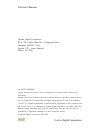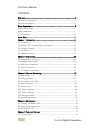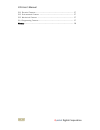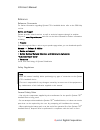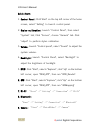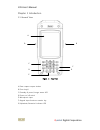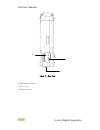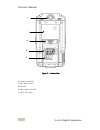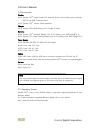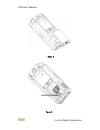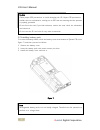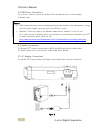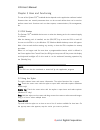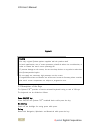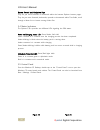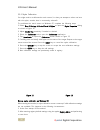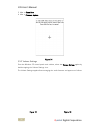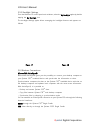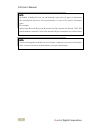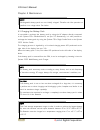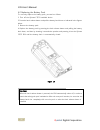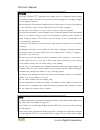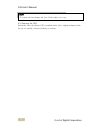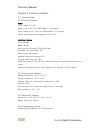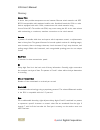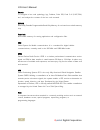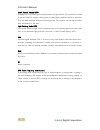Summary of C35
Page 1
C35 user’s manual q uintet digital corporation 1 q uintet c35 tm handheld device user’s manual.
Page 2
C35 user’s manual q uintet digital corporation 2 quintet digital corporation 9f-a, 728, yan’an west rd., changning district, shanghai, 200050, china quintet c35 - user's manual edition: 11/2010 all rights reserved quintet reserves the right to make modifications and improvements without prior notifi...
Page 3
C35 user’s manual q uintet digital corporation 3 contents reference.......................................................................................................................................................... 5 reference documentation........................................................
Page 4
C35 user’s manual q uintet digital corporation 4 5.1.1 electrical features........................................................................................................................ 27 5.1.2 environmental features ............................................................................
Page 5
C35 user’s manual q uintet digital corporation 5 reference reference documents for further information regarding quintet c35 tm handheld device refer to the sdk help on-line. Service and support quintet provides several services as well as technical support through its website. Log on to www.Rfid-pr...
Page 6
C35 user’s manual q uintet digital corporation 6 radio compliance in radio systems configured with handheld device, the frequencies to be used must be allowed by the spectrum authorities of the specific country in which the installation takes place. Be absolutely sure that the system frequencies are...
Page 7
C35 user’s manual q uintet digital corporation 7 quick start: 1. Control panel: click”start” on the top left corner of the home screen, select “setting” to launch control panel. 2. Stylus calibration: launch “control panel”, then select “system” tab; click “screen”, choose “general” tab. Click “adju...
Page 8
C35 user’s manual q uintet digital corporation 8 chapter 1 introduction 1.1 general view figure 1 – top view a) data capture output window b) scan key(s) c) standby & power/charger status led d) power on/off switch e) microphone input f) keypad input functions rotation key g) alphabetic/numerical in...
Page 9
C35 user’s manual q uintet digital corporation 9 figure 2 – side view h) usb client connector i ) dc in jack j) dock connector h i j.
Page 10
C35 user’s manual q uintet digital corporation 10 figure 3 – bottom view k) camera (reserved) l) uhf rfid antenna m) speaker n) sim socket (reserved) o) micro sd socket k l m n o.
Page 11
C35 user’s manual q uintet digital corporation 11 1.2 quintet c35 tm handheld device description thanks for purchasing quintet c35 tm handheld device. Thanks to the state-of the-art architecture and the most advanced technologies, it can provide the most suitable levels for capturing, computing and ...
Page 12
C35 user’s manual q uintet digital corporation 12 1.4 accessories cradles 91-c1 quintet c35 tm single cradle desk (includes slot for spare battery pack recharge; rs232 and usb communications) 91-c2 quintet c35 tm vehicle cradle standard charger 91-c3 quintet c35 tm multi-battery pack charger (2 slot...
Page 13
C35 user’s manual q uintet digital corporation 13 chapter 2 connections 2.1 inserting micro sd card with quintet c35 tm , it is possible to add a micro sd card for additional storage capacity. To access the micro sd card slot, unlock the battery cover at the bottom of quintet c35 tm (see figure 4, 5...
Page 14
C35 user’s manual q uintet digital corporation 14 figure 5 figure 6.
Page 15
C35 user’s manual q uintet digital corporation 15 2.2 installing battery pack to access the battery install, unlock the battery cover at the bottom of quintet c35 tm (see figure 7) and then proceed as follows: 1. Remove the battery cover 2. Insert the battery pack with metal contact pin down. 3. Ins...
Page 16
C35 user’s manual q uintet digital corporation 16 2.3 usb direct connections you can use a cable to connect the quintet c35 tm handheld device to a host computer to transfer data. 2.4 cradle connections the quintet c35 tm can also communicate via rs232 and usb, using various cradle models. For furth...
Page 17
C35 user’s manual q uintet digital corporation 17 chapter 3 uses and functioning the use of the quintet c35 tm handheld device depends on the application software loaded. However there are several parameters that can be set and utilities that can be used to perform some basic functions such as data ...
Page 18
C35 user’s manual q uintet digital corporation 18 figure 9 3.3 description of the keys the quintet c35 tm provides a function-oriented keyboard having a total of 19 keys. The keyboard can be divided as follows: power on/off key power on/off the quintet c35 tm handheld device while press the key. Sta...
Page 19
C35 user’s manual q uintet digital corporation 19 system control and navigation keys they let you move forwards or backwards within the internet explorer browser pages. They let you move forwards, backwards, upwards or downwards within text fields, scroll through a menu list or browse among folder f...
Page 20
C35 user’s manual q uintet digital corporation 20 3.5.1 stylus calibration you might need to recalibrate the touch screen (i.E. When you attempt to select one item with the stylus, another item is erroneously selected). To recalibrate the touch screen on windows ce, complete the following steps: 1. ...
Page 21
C35 user’s manual q uintet digital corporation 21 3. After a clean boot. 4. After a firmware update figure 14 3.5.2 volume settings from the windows ce control panel main window, select the volume settings applet by double tapping the volume settings icon. The volume settings applet allows managing ...
Page 22
C35 user’s manual q uintet digital corporation 22 3.5.3 backlight settings from the windows ce control panel main windows, select the my backlight applet by double tapping the my backlight icon the backlight settings applet allows managing the backlight features and appears as follows: figure 17 fig...
Page 23
C35 user’s manual q uintet digital corporation 23 note by default, activesync ® does not automatically synchronize all types of information. Use activesync ® options to turn synchronization on and off for specific information types. For example: synchronize microsoft word and microsoft excel files b...
Page 24
C35 user’s manual q uintet digital corporation 24 chapter 4 maintenance 4.1 charging the battery pack it is possible to recharge the battery pack by using the ac adaptor directly connected to the quintet c35 tm handheld device, see par. 2.5. Alternatively, it is also possible to recharge the battery...
Page 25
C35 user’s manual q uintet digital corporation 25 4.2 replacing the battery pack to correctly replace the battery pack, proceed as follows. 1. Turn off the quintet c35™ handheld device. 2. Press the latch release button and pull the battery latch down as indicated in the figures below: 3. Remove the...
Page 26
C35 user’s manual q uintet digital corporation 26 4 warning use only a quintet c35 tm approved power supply. Use of an alternative power supply will void the product warranty and may cause product damage. Do not apply voltages to the batteries contacts. Risk of explosion if the battery is replaced b...
Page 27
C35 user’s manual q uintet digital corporation 27 4.3 cleaning the pda periodically clean the quintet c35™ handheld device with a slightly dampened cloth. Do not use alcohol, corrosive products or solvents. Note to achieve the best battery life, turn off the radios not in use..
Page 28
C35 user’s manual q uintet digital corporation 28 chapter 5 technical features 5.1 technical data 5.1.1 electrical features power ac/dc supply 12 v 2a battery pack 2 cell li-ion 1800 mah@ 7.4 v (nominal) large capacity pack 2 cell li-ion 2600 mah@ 7.4 v (nominal) internal backup battery rechargeable...
Page 29
C35 user’s manual q uintet digital corporation 29 glossary access point a device that provides transparent access between ethernet wired networks and ieee 802.11 interoperable radio-equipped mobile units. Hand-held terminals, pdas or other devices equipped with radio cards, communicate with wired ne...
Page 30
C35 user’s manual q uintet digital corporation 30 decode to recognize a bar code symbology (e.G., codabar, code 128, code 3 of 9, upc/ean, etc.) and analyze the content of the bar code scanned. Eeprom electrically erasable programmable read-only memory. An on-board non-volatile memory chip. Flash di...
Page 31
C35 user’s manual q uintet digital corporation 31 liquid crystal display (lcd) a display that uses liquid crystal sealed between two glass plates. The crystals are excited by precise electrical charges, causing them to reflect light outside according to their bias. They use little electricity and re...