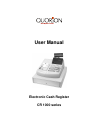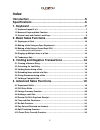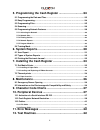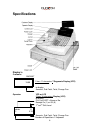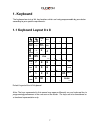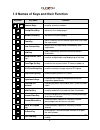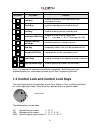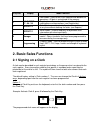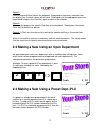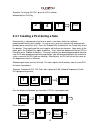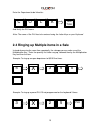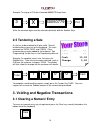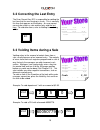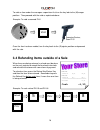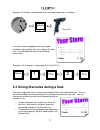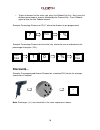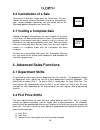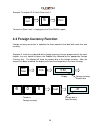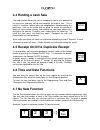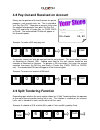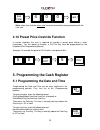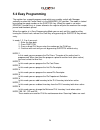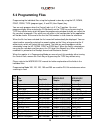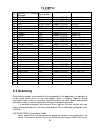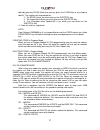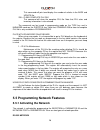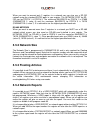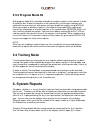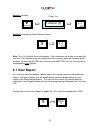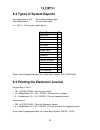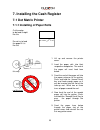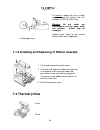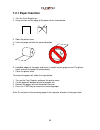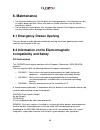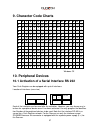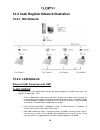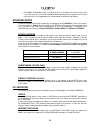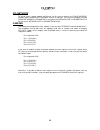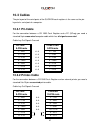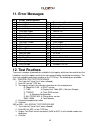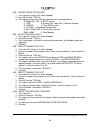- DL manuals
- QUORION
- Cash Register
- CR 1000
- User Manual
QUORION CR 1000 User Manual
Summary of CR 1000
Page 1
User manual electronic cash register cr 1000 series.
Page 2: ...Designed To Succeed
2 ...Designed to succeed dear valued customer! On behalf of our proud company we wish to welcome you to the quorion family of fine business machines. We sincerely hope you will appreciate the many benefits of being associated with a distinguished product name that represents both quality and commitm...
Page 3: Index
3 index introduction ...........................................................5 specifications ........................................................6 1. Keyboard ...........................................................7 1.1 keyboard layout 8 x 8 .................................................
Page 4: 6. System Reports
4 5. Programming the cash register .......................... 23 5.1 programming the date and time ............................................................ 23 5.2 easy programming ............................................................................... 24 5.3 programming files ..............
Page 5: Introduction
5 introduction this electronic cash register is designed to help your business function smoothly by providing efficient register operations and accurate management reports. Start-up is quick and easy, yet there are many options that can be added and revised so that you can customize your operations ...
Page 6: Specifications
6 specifications display´s customer amount 19.00 1 lines 11 characters 7 segments display (vfd) to display: amounts, sub total, total, change due operator vfd or lcd 2 lines 16 characters display (lcd) to display: plu’s or dept’s name or no. Receipt on (1) or off (0) 1 st to 4 th shift level drinks ...
Page 7: 1. Keyboard
7 1. Keyboard the keyboard consists of 64, key locations which are freely programmable by your dealer according to your specific requirements. 1.1 keyboard layout 8 x 8 receipt journal clerk # r/a a 8 b 16 c 22 d 26 recpt on/off + % dept shift caps p/o e 7 f 15 g 21 h 25 cursor - % sys x # ns 6 j 14...
Page 8
8 1.2 names of keys and their function key label key name function ... Numeric keys - used for entering numbers receipt feed key - advances the receipt paper journal feed key - advances the journal paper clear key - clears incorrect entries before registration and stops the error alarm ec error corr...
Page 9
9 key label key name function cash key - used for finalization of all registrations and transactions in cash check key - used to tender payments made by check card key - used to tender payments made by card department shift key - used to shift the levels of direct keys (e.G. 1 st level: dep. 1...25,...
Page 10: 2. Basic Sales Functions
10 key pos. Display mode/function l - lock mode – turns off the cash register and disables all operations. All data is maintained in the memory. R sale mode 17 - 04 - 36 - registration – transaction mode - used for all registrations and transactions (see registration). X report x - read mode – used ...
Page 11: Cash 2,00
11 1 department 3 2,00 --------------------------------- 1 total 2,00 cash 2,00 1 plu 241 5,00 ---------------------------------- 1 total 5,00 cash 5,00 option2: press the general clerk key on the keyboard. Depending on how many character lines the display has, the clerk names will be listed. Scroll...
Page 12
12 example: to ring up plu 241, press the plu number followed by the plu key. 2.3.1 creating a plu during a sale occasionally, a salesperson may have to enter a new item, which has not been programmed into the cash register. In such a case, your cash register will automatically prompt you to create ...
Page 13
13 enter the department to be linked to... And finally the plu name note: the name of the plu has to be entered using the letter keys on your keyboard 2.4 ringing up multiple items in a sale instead of pressing the same item repeatedly, the salesperson can make use of the multiplication key. Enter t...
Page 14: Cash 10,00
14 2 cola 2,20 4,40 ---------------------------------- 2 total 4,40 cash 10,00 change 5,60 example: to ring up a plu with a barcode 60050779 three times. Note: the bar code digits must be entered individually with the number keys. 2.5 tendering a sale a sale has to be tendered for it to be valid. Se...
Page 15: Cash 2,50
15 2 cola 2,20 4,40 error correction 2 cola -2,20 -4,40 --------------------------------- total 0,00 2 dept1 2,50 5,00 void item 1 dept1 -2,50 -2,50 ---------------------------------- 1 total 2,50 cash 2,50 your receipt thank you 3.2 correcting the last entry the error correct key (ec) is responsibl...
Page 16: Cash -6,50
16 refund 1 plu 5 2,50 -2,50 refund 1 plu 8 4,00 -4,00 -------------------------------- 2 total -6,50 cash -6,50 to void an item under the managers supervision first turn the key lock to the (m)anager position. Then proceed with the void as explained above. Example: to void a scanned plu. Once the i...
Page 17: Cash 1,50
17 refund 1 plu 1 2,50 -2,50 1 plu 2 4,00 4,00 ---------------------------------- total 1,50 cash 1,50 5 plu 1 2,00 10,00 disc 10% 1,00 ---------------------------------- 5 total 9,00 cash 9,00 example: to refund a scanned item where manager supervision is required. If an item is being swapped out o...
Page 18: Discounts...
18 • to give a discount for the entire sale, press the subtotal key first. Next, enter the discount percentage or amount, followed by the discount key. Press subtotal again to view the new subtotal amount. Example: percentage discount on plu 7 where the discount is pre-programmed. Example: percentag...
Page 19: 4.1 Department Shifts
19 3.6 cancellation of a sale to cancel an entire sale, simply press the cancel key. The cash register will cancel all items that were rung up for that particular sale. Under manager supervision, turn the control lock to the (m)anager position and press the cancel key. 3.7 voiding a complete sale vo...
Page 20
20 example: to register plu 5 with price level 2. To return to price level 1, simply press the price shift key again. 4.3 foreign currency function foreign currency conversion is important for those countries that deal with more than one currency. Example: if a sale was to be paid with a foreign cur...
Page 21: 4.4 Holding A Cash Sale
21 4.4 holding a cash sale the hold function allows the user to temporarily hold a sale, proceed to the next sale, and later call up and complete the original sale. This is useful in situations, where there are complications experienced by the purchaser, such as an article with no price, or where th...
Page 22: Po-Cash 25,00
22 pay out 25,00 ---------------------------------- total 25,00 po-cash 25,00 4.8 pay-out and received on account money can be paid out of the cash drawer for special purposes, such as petty cash, etc. This is referred to as a pay-out (po). To perform a pay-out, firstly enter the amount to be paid o...
Page 23
23 note: make sure that the entire total has been tendered before proceeding with the next sale. 4.10 preset price override function in certain situations the user is required to override a preset price during a sales transaction. For this option to function, a plu ent key must be programmed on the ...
Page 24: 5.2 Easy Programming
24 5.2 easy programming the register has a special program mode which can used by a clerk with manager authority or when the central lock is in the manager ( m ) position. The mode is started by entering the mode number on the subtotal key. When the mode is not active error#1 (invalid entry) is show...
Page 25: 5.3 Programming Files
25 5.3 programming files programming the individual files using the keyboard is done by using the up, down, pgup, pgdn, type (program type), x and cr (user report) key. You can only program when the central lock is in x, z or t position. You start programming by either entering the file# directly on...
Page 26: 5.4 Scanning
26 16 counters (x, z, invoice# receipt#) not available 17 total sales not available chapter 5 (files) total sales file 18 group not available chapter 5 (files) group file 19 departments 5xxx chapter 5 (files) department file 20 plu 1xxxx – 5xxxx chapter 5 (files) plu file 21 tax not available chapte...
Page 27
27 abort by pressing clear (note that you can press the clear key at any stage to abort!!). The register will now prompt for: 1 - the price which you must enter on the subtotal key 2 - the department which you must enter on the subtotal key 3 - the descriptor when option# 80 is set which you must en...
Page 28
28 this command will print and display the number of articles in the base and update file. 255 – clear complete plu file this command will clear the complete plu file. Note that plu sales and inventory information is also cleared. The command can be issued in programming mode on the type key and in ...
Page 29: 5.5.2 Network Size
29 when you want to connect only 2 registers in a network you can also use a rs-232 network using the standard rs-232 ports in your register. The network port for rs- 232 can be port# 1 & port# 3. The maximum baudrate for port# 1 is 57600 (parameter 2, value 6) and the maximum baudrate for port# 3 i...
Page 30: 5.5.5 Program Mode 99
30 5.5.5 program mode 99 with program mode 99 it is possible to disable or enable a register in the network. In order to avoid the loss of data the registers in the network will try to sent print, balance and article data for ever when an error occurs until you disable the register using mode 99. Wh...
Page 31: 6.1 User Report
31 option1: scrolling option2: entering the report number directly note: the x or z position merely determines, if the information will remain in storage after print out. The z-report erases the printed data from memory, while the x-report retains the data. By pressing the cash key instead of the su...
Page 32
32 6.2 types of system reports key lock position x or p : print without clearing data key lock position z : print and clear data xx + sys (-) : print system report type xx : report type id total sales 1 groups 2 departments 3 articles 4 tax totals 5 tendering 6 drawer total 7 p.O. & r.A. 8 discounts...
Page 33: 7.1 Dot Matrix Printer
33 7. Installing the cash register 7.1 dot matrix printer 7.1.1 installing of paper rolls cut the edge to be feed straight like this do not try to feed the paper if it is like this this way not this way 1. Lift up and remove the printer cover. 2. Load the paper rolls into their respective receptacle...
Page 34: 7.2 Thermal Printer
34 7.1.2 installing and replacing of ribbon cassette 7.2 thermal printer cutter printer to remove a paper roll, cut as shown and feed out the off-cut with the respective “paper feed“ key. Warning: do not under any circumstance pull the paper while still printing. Printer may be damaged. Repeat these...
Page 35: 7.2.1 Paper Insertion
35 7.2.1 paper insertion 1. Turn the cash register on. 2. Using scissors cut the edge of the paper roll as shown below. 3. Open the printer cover. 4. Insert the paper roll with the correct direction. 5. 6. Hold both edges of the paper and insert it straight into the paper funnel. The printer feeds a...
Page 36: 8. Maintenance
36 8. Maintenance • do not disassemble your cash register for cleaning purposes. For cleaning use a dry or slightly damp soft cloth. Never use water or volatile chemicals such as thinner, benzene or alcohol. • do not drop any metal objects such as paper clips into the cash register or printer as thi...
Page 38: 10.2.1. Irc Network
38 10.2 cash register network illustration 10.2.1. Irc network 10.2.2. Lan network ethernet (lan) connection with qmp flash version first please check, if the actual flash version with ethernet-support is installed in all of your cash registers (p-mode: 305 + typ): • qtouch: qp041008 or newer. Incas...
Page 39
39 • cr-1000se: ex060220 or newer. The ethernet-driver is included in all actual versions. So it is not necessary to install version ex060220 before updating with the actual version. Please note, that lan is only supported by the second edition main board 1.50.425483. Ethernet setup in order to acti...
Page 40
40 cr–network to set up a cash register network via ethernet you first have to specify the ip base address, subnet mask and default gateway same in all registers. Then you must program a unique register number in parameter 53 and specify the network size in parameter 55. At the end set the network p...
Page 41: 10.3 Cables
41 10.3 cables the pin-layout of the serial ports of the quorion cash registers is the same as the pin- layout of a serial port of a computer. 10.3.1 pc-cable for the connection between a cr 1000 cash register and a pc (qprog) you need a standard 9-pin cross wired computer cable which has all signal...
Page 42: 11. Error Messages
42 11. Error messages id error description 1 invalid entry 21 discount not allowed 2 invalid time 22 correct not allowed 3 invalid date 23 already discounted 4 invalid article 24 enter quantity 5 unknown report 25 journal full 6 invalid function 26 7 transbuf. Full 27 8 still in transaction 28 wrong...
Page 43
43 305 – version print procedure 1. Turn lock to p (also x or z when allowed) 2. Enter 305 on the type key 3. The register will print the version information on the receipt printer. B: qboot rel. 2.00 boot version f: 1-we display font table (we = western europe) p: t2020711 flash rom version c: cr 1...