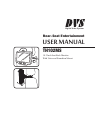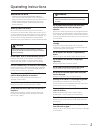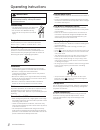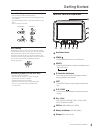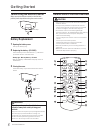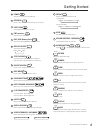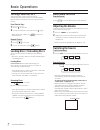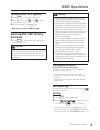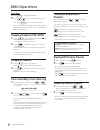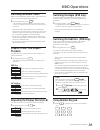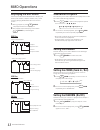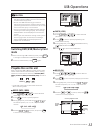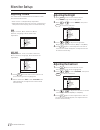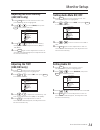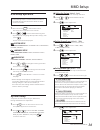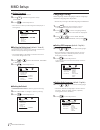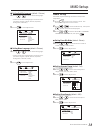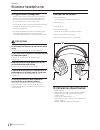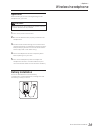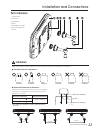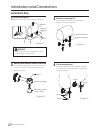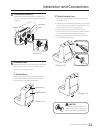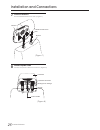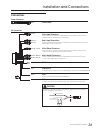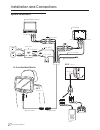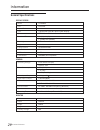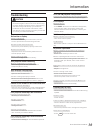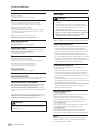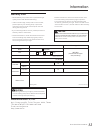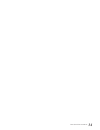- DL manuals
- Radar Electronics
- Car Video System
- TH102MS
- User manual
Radar Electronics TH102MS User manual
Summary of TH102MS
Page 1
Digital video system 10.2 inch seat back monitor with universal stanchion mount rear-seat entertainment th102ms user manual sd usb.
Page 2
Operating instructions getting started basic operations mmd (multimedia driver) operations usb operations monitor setup playing dvd/ vcd/ cd disc auto play stopping playback (pre-stop) stopping playback fast-forwarding / fast-reversing finding the beginning of chapters playing still frames (pause) f...
Page 3: Welcome to Dvs
Operating instructions welcome to dvs ‧thanks for purchasing dvs seat back monitor with universal stanchion mount. This manual will help you use the exactly features of your new monitor. ‧please read all safety and operating instructions in this manual carefully, and keep this manual for future refe...
Page 4
Seat back monitor 3 operating instructions please read all safety and operating instructions in this manual carefully, and keep this manual for future reference. Personal safety ‧the back seat passenger must fasten the seatbelt while operating this monitor. ‧do not insert the usb while driving. Fail...
Page 5: Monitor Function Overview
Rear-seat entertainment 4 monitor function overview correct incorrect correct handling ‧do not drop the disc while handling. ‧hold the disc so you will not leave fingerprints on the surface. ‧do not affix tape, paper, or gummed labels to the disc. ‧do not write on the disc. Disc cleaning fingerprint...
Page 6: Battery Replacement
17 when using the remote control when you use the remote control for the first time, pull the plastic tape before using the remote control. 5 battery replacement do not operate any function that takes your attention away from safety driving your vehicle. Any function that requires your prolonged att...
Page 7
Rear-seat entertainment 6 getting st arted power switch the monitor power on/off osd menu enter or exit the on-screen display menu system. Eject disk stop playback and eject the disc. Fm transmisor switch the fm on/off. Dvd / usb /memory card switch the dvd/usb/memory card mode. Display source switc...
Page 8: Audio Mute Function
7 dvd source name audio mute function remote control press to turn the mute function on and off. Adjusting the volume volume can be controlled from the headphone or your own radio volume function. 1. Turn on “power” on the headphone. 2. Adjust the volume level by turning clockwise for louder and cou...
Page 9: Turning Fm On / Off (Option)
Rear-seat entertainment 8 turning fm on / off (option) 1. Press to turn on the fm transmitter. 2. While fm is on, press and to select desired fm frequency. 3. To turn off the fm, press again. ‧ switching dvd / usb / memory card mode 1. Press to change dvd mode, usb mode or memory card mode. Fm frequ...
Page 10: Finding The Beginning of
Seat back monitor 9 finding the beginning of chapters during playback, press or to find the beginning of chapters. The chapter / track switches each time the button is pressed, and playback of the selected chapter / track starts. Press this to start playback from the beginning of the current chapter...
Page 11: Switching The Audio Tracks
Rear-seat entertainment 10 switching the audio tracks dvds can have different audio tracks. These alternate tracks can be switched during playback. 1. During playback, press . The sound switched between the alternate audio tracks recorded on the disc each time the button is pressed. Audio ‧the selec...
Page 12: Slow Motion Playback
Seat back monitor 11 mmd operations slow motion playback slow allows you to select different slow playback modes for a vcd / dvd during playback. 1. Press slow to select slow playback speed from normal to ½, , , , , . 2. To return to normal playback, press slow repeatedly until normal speed playback...
Page 13: Mode
Rear-seat entertainment 12 caution ‧not all function will operate for every formats. See the individual usb’s instructions for details on the features supported. ‧do not use usb while driving your vehicle. Always stop the vehicle in a safe location before performing these functions. Failure to do so...
Page 14: Adjusting Picture
Video menu bright contrast color tint mute audio ch mirror reverse language reset exit seat back monitor 13 adjusting picture the video menu on dvd mode will be different with av2, av3 and av4 mode. ‧ ‧make adjustments within 10 seconds, otherwise the osd (on screen display) will turn off automatica...
Page 15: Adjusting The Color Density
14 monitor se tup adjusting the color density (av2/av3 only) 1. Press button on the remote control. The picture setting menu is highlighted. 2. Press or to select color, then press to confirm a selection. Osd 3. Press or to adjust the color density. Change depth can be adjusted from 0 (min) to 100 (...
Page 16: Setting Language
Seat back monitor 15 monitor se tup setting language 1. Press button on the remote control. The picture setting menu is highlighted. 2. Press or to select language, then press to confirm a selection. 3. Press or to select language english or chinese. 4. Press again to save adjustment or wait 10 seco...
Page 17: System Setup
16 rear-seat entertainment system setup tv system, screen saver, tv type, password, rating and default are adjustable. 1. Press button on the remote control. The setup menu appears on the monitor. 2. Press or to select system / screen saver / screen type / password / rating / divx [r] vod / default,...
Page 18: Language Setup
Seat back monitor 17 ■ setting password there is not original password. 3. Press + number key pad to setup password. 4. Press to save adjustment. ‧this function can be performing when the player is during stop. 0 ■ ■ setting the rating level (default : view all) use this function to restrict the vie...
Page 19: Audio Setup
Rear-seat entertainment 18 ■ setting subtitle language (default : chinese) 4. Press or to select desired language. ‧there are 7 kinds of languages can be chosen. (chinese, english, japan, french, spanish, portuguese, german.) 5. Press to save adjustment. Language setup osd language audio lang menu l...
Page 20: Headphone Receivers
Ir (infrared ray) specification: ‧fm transmitter ‧right channel: 2.8mhz / left channel: 2.3mhz ‧ir effective use range (maximum): about 8 meters of front ‧power source: aaa battery × 2 ‧power consumption: about 50 hours (depend on battery quality) ‧weight: 180 grams (battery excluded) headphone rece...
Page 21: Operation
Rear-seat entertainment 20 operation read carefully to prevent causing damage to the headphone or your ears. Caution : before turning on the headphones, please turn the volume down as low as possible. 1. Turn on the power of the screen. 2. Be sure the batteries are properly installed in the headphon...
Page 22
21 seat back monitor installation and connections warning: make the correct connections. Failure to make the proper connections may result in fire or product damage. Use only in cars with a 12 volt negative ground. (check with your dealer if you are not sure.) failure to do so may result in electric...
Page 23: Parts Indication
Rear-seat entertainment 22 150mm 70mm 230mm installation and connections parts indication 1. Lcd monitor 2. Slide rail 3. Slide block 4. Knob 5. Slide block linkage 6. Stanchion washer 7. Screw ● stanchion diameter & distance : stanchion diameter japan regulation : 12mm euro regulation : 15mm *the s...
Page 24: Installation Setp
Seat back monitor 23 installation and connections installation setp 1 2 remove the headrest remove the headrest from the seat. (figure 1) measure the diameter of headrest stanchion if the diameter of headrest stanchion is less than 16.5mm, it will need to use headrest stanchion washer. (figure 2) he...
Page 25
24 rear-seat entertainment installation and connections 2. Without seatback cover 1) stick the marked with sticker on the position you would like to cut. 2) according to the marked with sticker to cut a 2.4cm hole in the top of the seatback, and then insert the base of cover into the hole. (figure 6...
Page 26
Seat back monitor 25 monitor 7 install the headrest put the headrest back to the seat. (figure 7) (figure 7) 8 connect th power cable connect the power cable to the monitor. (figure 8) (figure 8) headrest stanchion sliding block linkage power cable headrest buckle headrest stanchion installation and...
Page 27: Connections
Rear-seat entertainment 26 installation and connections connections av connectors yellow white(l) red ( r) video input connector this connector is used in combination with the video inputs of other video products (av head out or tv tuner). Audio input connectors these connectors are used in combinat...
Page 28: System Connections
Seat back monitor 27 system connections installation and connections (black) (yellow) (red) acc ( ) body ( ) power filter av output l r v l r v l r v multi media station av input (+)acc (red) ( )gnd (black) 10.2 inch seat back monitor (as figure 1) av 3 av input (figure 1) av 3 game player ipod l r ...
Page 29: Accessories
28 rear-seat entertainment accessories screen slide block x1 x2 user manual x1 marked with sticker x1 f m o s d s e t u p m e n u vo l u s b /d v d s o u r c e r p t. 1 2 3 4 6 7 8 9 0 s u b . A u d io m u t e vo l t it l e d is p l a y a n g l e z o o m 5 a -b r a n d o m r e t u r n d im m e r s l...
Page 30: General Specifications
29 seat back monitor general specifications display screen general monitor operating voltage power consumption video input / output audio input / output ir transmitter fm transmitter speaker operating temperature form 10v to 16v (dc) typical : 12v 1.4a (max) 1.2 (typ) 0.08a (stand by) 1.0v p-p 75 2....
Page 31: Troubleshooting
Rear-seat entertainment 30 information troubleshooting caution if you encounter a problem, please turn the power off, then on again. If the unit is still no functioning normally, please review the items in the following checklist. This guide will help you isolate the problem if the unit is at fault....
Page 32: Warranty
Seat back monitor 31 image stops sometimes. Disc is scratched. - replace with an non-scratched disc. Picture is unclear or noisy. Disc is being fast-forwarded or fast-reversed. - the picture may be unclear, but this is normal. Vehicle’s battery power is weak. - check the battery power and wiring. (t...
Page 33: Warranty Card
32 rear-seat entertainment information no.2, chung-yang rd., ta-hsi, tao-yuan, 33541, taiwan tel: 886-3-3873377 fax: 886-3-3871000 e-mail: service@dvs.Tw http://www.Dvs.Tw radar electronics co., ltd. Caution: please record the serial number of your unit in the space provide below and keep it as a pe...
Page 34
Seat back monitor 33.
Page 35
34 rear-seat entertainment.
Page 36
D v s -m s -9 8 0 9 1 6- v 0 9 2 4.