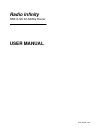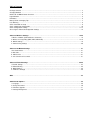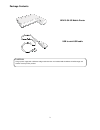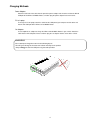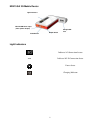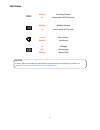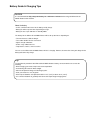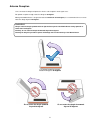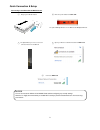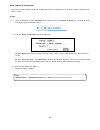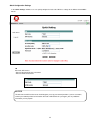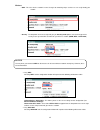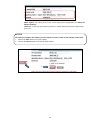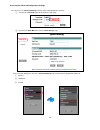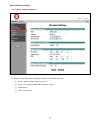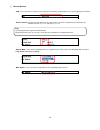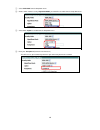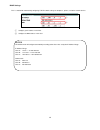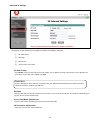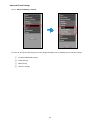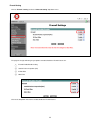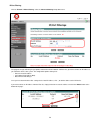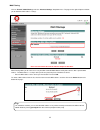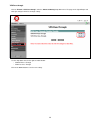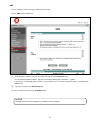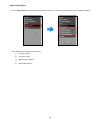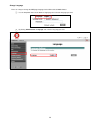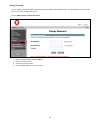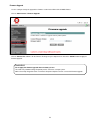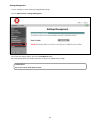- DL manuals
- Radio Infinity
- Network Router
- NR413-SA
- User Manual
Radio Infinity NR413-SA User Manual
Summary of NR413-SA
Page 1
Radio infinity nr413-sa 3g mobile router user manual 2011 ‐ 01 ‐ 06, v 0.6.
Page 2
1 federal communication commission interference statement this equipment has been tested and found to comply with the limits for a class b digital device, pursuant to part 15 of the fcc rules. These limits are designed to provide reasonable protection against harmful interference in a residential in...
Page 3
2 table of contents package contents ……………………………………………………………………………………………………..…………... 3 charging methods ……………………………………………………………………………………………………..…………... 4 nr413-sa 3g mobile router overview …………………………………………………………………………………………. 5 light-indicators ……………………………………………………………………………………………………..……………… 5 led sta...
Page 4
Package contents nr413-sa 3g mobile router usb to mini-usb cable caution using a power supply with a different voltage rather than the one included with the nr413-sa will damage and void the warranty for this product. 3.
Page 5
Charging methods power adapter attach the usb end of the cable into the port of the power adapter and the other end into the mini-b usb port of the nr413-sa mobile router, and then plug the power adapter into a wall socket. Pc or laptop to charge via pc or laptop, attach the cable into the usb port ...
Page 6
Nr413-sa 3g mobile router light indicators on/off switch wake button dongle usb port mini-b usb power input (pc or power adapter) light indicators indicates 3g connection sstatus wifi indicates wi-fi connection status power status charging indicator 5.
Page 7: Wifi
Led status wifi blinking on searching network connected to wi-fi network* blinking on dialling network connected to 3g network* on/off blinking power status* low battery on off blinking charging not charging battery fault notice in order to help conserve battery life, light indicators will automatic...
Page 8
Battery guide & charging tips notice it is recommended to fully charge the battery for a minimum of 8 hours before using the nr413-sa 3g mobile router for the first time . About the battery • it takes a minimum of 5 hours for the battery to fully charge. • battery life will last up to 6 hours depend...
Page 9
Antenna reception users can rotate the dongle to improve the wireless 3g reception in weak signal areas. For optimal reception strength, rotate the dongle to 90 degrees. Although the mobile router is designed to rotate to a maximum of 180 degrees, it is recommended for users not to rotate the dongle...
Page 10
Quick connection & setup connecting to the nr413-sa 3g mobile router ○ 1 plug in your usb 3g modem ○ 2 move the power switch from off > on . The power led light will turn on. The wi-fi & 3g led lights will flash. ○ 3 the lights will stay on once a successful connection has been established. ○ 4 open...
Page 11
Quick & advanced configuration once you have connected to the nr413-sa 3g mobile router you can now login and use the browser interface to configure the router’s settings. To login 1. Open your web browser. Enter 192.168.6.1 into the address bar and press enter or the return key. You will be directe...
Page 12
Quick configuration settings in the ‘ quick settings ’ window, users can quickly configure the basic 3g & wireless settings for the nr413-sa 3g mobile router. 3g dial code, apn service • enter the dial code for your 3g network • enter the apn service name notice the dial code and apn service name sh...
Page 13
Wireless • ssid - this is the wireless network’s name. Change it to something unique so that users can easily identify your network. • security - the drop-down menu on the right will give you security mode options. Select which type of the security feature you would like to enable on your wireless n...
Page 14
13 mode / cypher – this allows you to see the current settings for this configuration. (see advanced wireless settings ). Password – set the new password for your wireless network (ascii: between 8-63 alphanumeric characters). Notice each time you configure the settings, you must reboot the router i...
Page 15
Accessing the advanced configuration settings you can access the ‘ advanced settings ’ from the router’s main homepage, either by: ○ 1 selecting the ‘ advanced ’ button on the browser’s login page. ○ 2 by clicking the ‘ main menu ’ link from the ‘ quick settings ’ page. 14 once in the main homepage,...
Page 16
Advanced wireless settings click on ‘ advanced settings ’>‘ wireless’ . The page on the right will now give you options to configure the following settings for: ○ 1 wireless network (ssid & wireless channels). ○ 2 wireless security policy (wep, wpa, wpa-psk, or open) ○ 3 dhcp setting ○ 4 power savin...
Page 17
○ 1 wireless network • ssid - this is the wireless network’s name. Change it to something unique for other users to easily identify your network. • wireless channel - click on the drop-down menu to choose wireless channels. In north america and europe, the available channels are 1-13. In japan, they...
Page 18
○ 2 wireless security policy • security mode - click on the drop-down menu to choose which type of wireless security you would like to enable (wep, wpa-psk). 17 • wired equivalent privacy (wep) - this is a 64-bit key with 10 hexadecimal digits or a 128-bit wep key with 26 hexadecimal digits. This en...
Page 19
○ 1 select ‘ wpa-psk ’ from the drop-down menu ○ 2 choose which network security ‘ algorithms mode ’ you would like to enable from the drop-down menu 18 ○ 3 select which ‘ cipher ’ to enable from the drop-down menu. ○ 4 enter your ’ passphrase ‘ (between 8-63 characters). This will serve as your net...
Page 20
Dhcp settings this is a method for automatically configuring tcp/ip network settings on computers, printers, and other network devices. ① ② ○ 1 configure you ip address in this field. ○ 2 configure the dns address in this field notice the subnet mask will configure automatically according to the cla...
Page 21
Power saving settings in order to save battery life, the router will enter ’ sleep mode ’ if there is no data activity (upstream/downstream) over a given period of time. Use can enable/disable this setting, or configure the time period when the router to enters ’ sleep mode ’ . (the default ’ sleep ...
Page 22
Advanced 3g settings the page on the right will now give you options to configure the following settings for: ○ 1 pin code protect ○ 2 dial code ○ 3 apn service ○ 4 3g username & password • pin code ’ protect click ‘ enable ’ to enter the pin code for your 3g network. This is optional, and only requ...
Page 23
Advanced firewall settings click on ‘ advanced settings ’>‘ firewall’ the menu on the left will expand to give you more configuration options for the following advanced firewall settings: ○ 1 firewall enable/disable setting ○ 2 ip/port filtering ○ 3 mac filtering ○ 4 vpn pass-through 22.
Page 24
Firewall setting click on ‘ firewall ’>‘ setting ’ under the ‘ advanced setting ’ drop-down menu. 23 the page on the right will now give you options to enable/disable the firewall features for: ○ 1 firewall enable/disable setting ○ 2 stateful packet inspection (spi) ○ 3 ip/port filter ○ 4 mac filter...
Page 25
Ip/port filtering click on ‘ firewall ’> ‘ip/port filtering ’ under the ‘ advanced settings ’ drop-down menu. The page on the right will now give you options to determine which protocols and port rules you wish to enforce on ip addresses you add to the router’s filter system. The configuration optio...
Page 26
Mac filtering click on ‘ firewall ’>‘ mac filtering ’ under the ‘ advanced settings ’ drop-down menu. The page on the right will open and allow you to add/delete mac address settings. 25 mac filtering allows you to restrict access to your nr413-sa 3g mobile router to only those devices with a specif...
Page 27
Vpn pass-through click on ‘ firewall ’>‘ vpn pass-through ’ under the ‘ advanced setting ’ drop-down menu. The page on the right will open and allow you configure vpn pass-through settings. Use the drop-down menu on the right to enable/disable: • vpn pptp pass-through • vpn ipsec pass-through click ...
Page 28
Sms use this setting to send text messages (short message service) click on ‘ sms ’ from the main menu ○ 1 enter the phone number(s) you wish to send the message to in the ‘ phone num. ’ box. For international cell phone numbers, type in the international dialling codes without the ‘+’ symbol. If yo...
Page 29
Administrator options click on ‘ administrator ‘ from the main advanced menu on the left. The menu will expand to give you more configuration options: under ‘administrator’ options you will be able to: ○ 1 change language ○ 2 change password ○ 3 apply firmware upgrade ○ 4 settings management 28.
Page 30
Change language there are 2 ways to change the web page language for the nr413-sa 3g mobile router. ○ 1 use the drop-down menu on the browser’s login page and select the language you want. ○ 2 by clicking ‘ administrator ’>‘ language ’ and select the language you want. 29.
Page 31
Change password use this setting to change the administrator password for the nr413-sa 3g mobile router. This will become the new password you use every time you login to the router. Click on ‘ administrator ’>‘ change password ’. 1. Enter your old password (default is ‘ admin ’) 2. Enter your new p...
Page 32
Firmware upgrade use this setting to change the upgrade the firmware version for the nr413-sa 3g mobile router. Click on ‘ administrato r’>‘ firmware upgrade ’. Click on ‘ choose file ’ to browse for the firmware file image on your computer then click on the ‘ submit ’ button to apply the firmware u...
Page 33
Settings management use this setting to reset the router to its factory/default settings. Click on ‘ administrator ’>‘ settings managemen t’. To reset back to default settings, click on the ‘ load default ’ button. All saved settings will be lost and the router will reset back to its original factor...