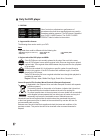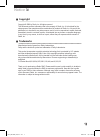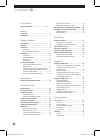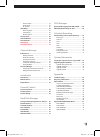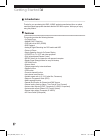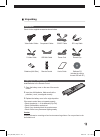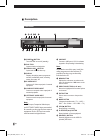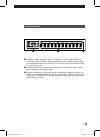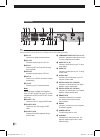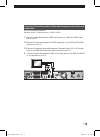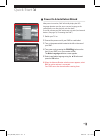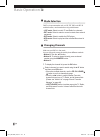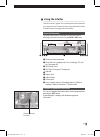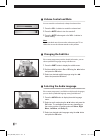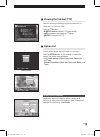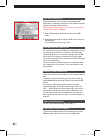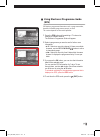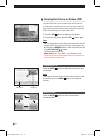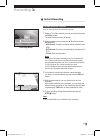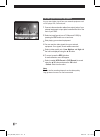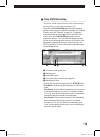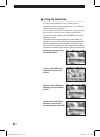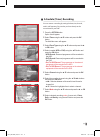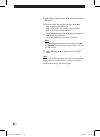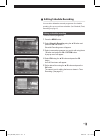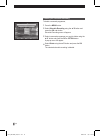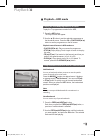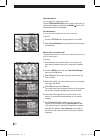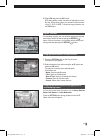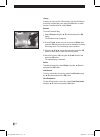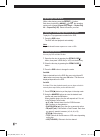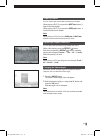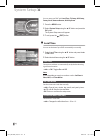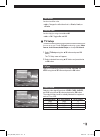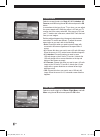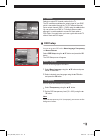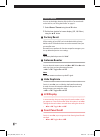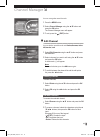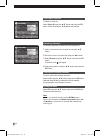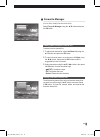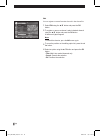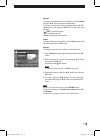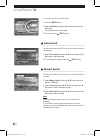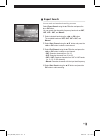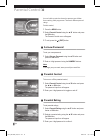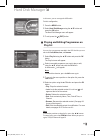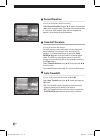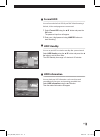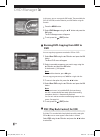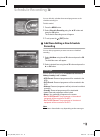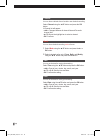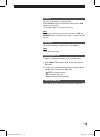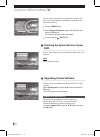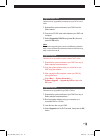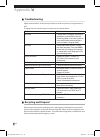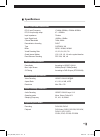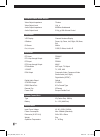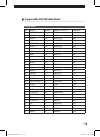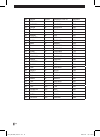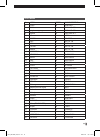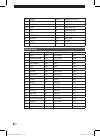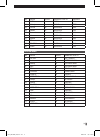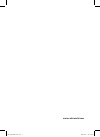- DL manuals
- Radix
- TV Tuner
- DMC-4000T
- User Manual
Radix DMC-4000T User Manual
Summary of DMC-4000T
Page 1
User’s guide dmc-4000t digital media center with built-in hdd and dvd recorder radix_dmc-4000t_cover.Indd 1 2006-09-29 ソタネト 3:22:27.
Page 2
2 safety notes this digital media centre (or dmc) has been manufactured to satisfy international safety standards. Please read the following recommended safety precautions carefully. Mains supply: ac 95-250v~, 50/60hz operate this dmc only from the type of power supply indicated on the marking labe...
Page 3
3 hdd (hard disk drive) the hard disk has a high storage density, which enables long recording durations and quick access to written data. However, it can easily be damaged by shock, vibration or dust and should be kept away from magnets. To avoid losing important data, observe the following precaut...
Page 4: Only For Dvd Player
4 only for dvd player 1. Caution use of controls or adjustments or performance of procedures other than those specified herein may result in hazardous radiation exposure. The dvd player is classified as a class 1 laser product. The class 1 laser product label is located on the exterior. 2. Supported d...
Page 5: Copyright
5 notice copyright copyright © 2006 by radix, inc. All rights reserved. This document contains information that is the property of radix, inc. It is furnished for the sole purpose of the operation and the maintenance of products of radix, inc. No part of this publication is to be used for any other...
Page 6
6 contents precautions only for dvd player .......................................4 notice copyright ........................................................... 5 trademarks ....................................................... 5 getting started introductions ........................................
Page 7
7 screen format ................................................. 44 audio output ................................................... 44 rf channel ..................................................... 45 osd setup ......................................................... 45 menu language .............
Page 8: Introductions
8 getting started introductions thanks for your purchasing this dmc. All dmc products manufactured from our plants meet the highest appropriate standards that the iso 9002 requires. We hope you enjoy using this product. Features this product provides the following features: • 2 x digital tuner • mu...
Page 9: Unpacking
9 unpacking accessories check for the supplied accessories shown below: video/audio cables component cables scart cable rf loop cable s-video cable usb mini cable power cord remote eye batteries (aaa size) remote control user’s guide software cd (includes the utility to connect usb with pc) preparin...
Page 10: Description
1 4 5 6 8 9 ! 0 7 # $ %@ 2 3 10 description front panel 1 power( ) button turns the dmc on and off (standby). 2 disc tray opens to load or reload a disc. 3 open/close( ) button opens and closes the disc tray. 4 display displays the playing status, programme number, broadcasting name, recording statu...
Page 11
1 3 2 11 front panel display 1 displays the media connection status. For example, if a dvd is loaded, dvd and moving disc sign are turned on. When the mode is standby, the power indicator lights. It also displays the status such as any live tv or radio channel is connected by lighting tv or musical ...
Page 12
1 9 * 2 ( 8 7 3 4 5 6 0 ! # % @ $ & ^ 12 rear panel 1 rf1 in connect to a digital terrestrial antenna. 2 rf1 out antenna loop through out of rf1 in. 3 rf2 in connect the rf1 out and rf2 in using the loop cable. 4 rf2 out antenna loop through out of rf2 in. 5 ant in connect to a vhf/uhf antenna for a...
Page 13
1 2 3 5 4 7 6 ! @ # 0 9 8 13 remote control 1 power( ) turns the dmc on or off (standby). 2 numeric buttons (0~9) enters the channel number directly. Also it is used for inputting the number for the menu commands. 3 fav used for the favourite manager function. You can also update your own favourite ...
Page 14
$ % ^ * & a b d f e ) c ( 14 $ vol -/+ adjusts the volume level. % direction buttons (▲/▼/◄/►) moves the highlighted bar to select an option on the menu. ^ tab press this button to move to other tasks in progress so you can check the status on the info bar like pip, recordings, live channels, extern...
Page 15
G i h k j m l o n q p 15 g slow( ▌ ► ) plays the programme in slow motion mode. This button is activated only with hdd and time shift recording. H mark( ) sets a bookmark in a certain position while playing a file stored in hdd. I angle selects a viewing angle when the loaded dvd title supports multi...
Page 16: Connecting Your Dmc
16 connecting your dmc connecting tv with rf cable and scart cable 1 connect your antenna to rf1 in and rf2 in connection on the rear of the dmc. 2 connect an rf (coaxial) cable from the tv out (loop out) to the antenna input of your tv. 3 connect a scart cable between scart (tv) output jack on your...
Page 17
17 connecting tv with video cable/s-video cable/component video cables and audio cables. Use any of the following methods. Resolution quality : component video > s-video > video 1.1 connect a video cable between video output jack on your dmc and video input jack on your tv. 1.2 connect a s-video cab...
Page 18
18 connecting audio system use any of the following methods. Don’t connect both audio jacks together! 1.1 connect a coaxial cable between digital audio output jack on your dmc and digital audio input jack on your tv. 1.2 connect an optical cable between optical output jack on your dmc and optical in...
Page 19
19 quick start power on & installation wizard after power is turned on, dmc will initially display the osd language selection menu for you to set your language, and it automatically scans live channels and saves them. First of all, connect your dmc with antenna (or aerial) and external devices. (se...
Page 20: Mode Selection
20 basic operation mode selection dmc has 4 separate modes such as live, ext, dvd, and hdd. To enable functions, set the mode first using mode buttons. • live mode: select to watch tv and radio live channels. • ext mode: select to watch or record contents from external equipment. • dvd mode: select ...
Page 21: Using The Info Bar
3 8 7 6 5 2 4 1 9 21 using the info bar the info bar always appears for a specific period of time whenever you switch channels. The period can be set by the banner timeout in the osd setup. (see page 46 for more details) general information the general information is displayed on the screen with the ...
Page 22: Volume Control and Mute
22 volume control and mute you can control the volume level, or keep the volume silent. 1 press the vol –/+ button to control the volume level. 2 press the mute button to turn the sound off. 3 press the mute button again or the vol –/+ button to cancel muting. Note: if you want loud sound, increase ...
Page 23: Viewing The Teletext (Ttx)
23 viewing the teletext (ttx) when the current broadcasting programme includes the ttx information, you can access them. Press the ttx button. • numeric buttons: selects a ttx page directly. • / : increases or decreases the ttx page. • (exit): exits from the ttx. Option list you can perform proper o...
Page 24
24 sort (live/ channel list) displayed channels can be sorted by alphabetical order, transponder, combination of free-to-air and conditional access channels, and local channel number. After the channels are sorted, you can return to the previous channel list by selecting restore. 1 select sort using...
Page 25: (Epg)
25 using electronic programme guide (epg) epg displays programme information such as programme titles, broadcast schedule, programme synopsis, and etc. This service depends on the service provider. 1 press the epg button while watching a tv channel or listening to a radio channel. The electronic pro...
Page 26
26 viewing the picture-in-picture (pip) using the pip function, you can watch two channels with main and sub pictures simultaneously. You can also watch another tv programme or monitor another video input from the connected devices while watching tv or other video media. 1 press the pip( ) button to...
Page 27: Instant Recording
27 instant recording recording the live channels you can record up to four live channels instantly. 1 select a tv or rdio channel you want to record, then press the rec(●) button. The media selection menu will appear. 2 select a media to record using the ▲/▼ button and press the ok button. • hdd rec...
Page 28
28 recording from external equipment you can record video signals from your external equipment such as dvd player, vcr, camcorder, etc. 1 connect video and audio cables from output jacks of your external equipment to input jacks located at the left on the front of your dmc. 2 select an input format ...
Page 29: Time Shift Recording
1 5 2 4 3 29 time shift recording this function enables replay of previous scenes while watching a live programme. It is almost the same effect as vcr. First press the play/pause(►/) button while watching and the current programme will be paused (also see “timeshift duration” and “auto timeshift” on...
Page 30: Using The Tab Button
30 using the tab button you can perform multiple tasks such as recording total 4 programmes at a time, watching programmes in live/dvd/hdd mode or from external equipment. You can check the status of your multiple tasks running using tab icons, which can show each status of your performing tasks. To...
Page 31: Schedule (Timer) Recording
31 schedule (timer) recording you can reserve a recording by setting the date, time, channel, media, and frequency. Be sure that you have already set the current time for your dmc. 1 press the option button. Option list will appear. 2 select timer using the ▲/▼ button and press the ok button. The ad...
Page 32
32 9 select time or date using the ▲/▼ button and press the ok button. 10 set the current time and date using the ▲/▼/◄/► buttons and press the ok button. • ◄/► : goes to hour, minute, day, month, and year. • ▲/▼ or 0~9: sets the time and date. 11 select duration using the ▲ or ▼ button and press th...
Page 33: Editing Schedule Recording
33 editing schedule recording you can edit or delete the reserved programmes for schedule recording. Also you can add new schedules. (see “schedule (timer) recording” on page 31) editing a schedule recording to edit a reserved programme, 1 press the menu button. 2 select schedule recording using the...
Page 34
34 deleting the schedule recording to delete a reserved programme, 1 press the menu button. 2 select schedule recording using the ▲/▼ button and press the ok or ► button. Schedule recording menu will appear. 3 select a reserved programme you want to delete using the ▲/▼ button and press the ok or op...
Page 35: Playback—Hdd Mode
35 playback—hdd mode playing the recorded programme in the hdd to play the tv programmes recorded in the hdd, 1 press the hdd button. The play list menu will appear. 2 use the ▲/▼ button to see the selected programmes on the thumbnail screen. Press the ok or play/pause(►/) button to see the program...
Page 36
36 delete bookmark yon can delete any of preset bookmarks. Use the prev()/next() button until the bookmark you want to delete appears, and press the mark( ) button. The selected bookmark will be deleted. Clear bookmarks you can clear all the bookmarks set in the current play. To do this, 1 press t...
Page 37
37 8 select ok and press the ok button. Hdd starts editing, which can take time depending on the file size. While copying files, you can watch other contents in live tv, dvd, or hdd. To check the copying status, use the tab button. Repeat function for repeating the play, you can repeat a segment of se...
Page 38
38 history it shows you the previous 4 files played. Use the ▲/▼ button to select a recorded play, then press the ok button to watch the play. To delete them all, select delete. Rename to rename selected play, 1 select rename using the ▲/▼ button and press the ok button. The rename menu will appear. ...
Page 39: Playback—Dvd Mode
1 2 4 5 3 1 2 4 5 3 6 39 playback—dvd mode playing an audio cd (cd-da and mp3 discs) you can play the disc title such as audio (cd-da) and mp3 cds. 1 open the disc tray by pressing the open/close( ) button, then place a music cd into the disc tray. 2 close the disc tray by pressing the open/close( )...
Page 40
40 repeating a track or disc while a disc playing, press the repeat( ) button. Each time you press the repeat( ) button, the repeating sections are changed ( repeat play single → repeat play all → repeat play off). Select the section you want. Playing the recorded programme in the dvd to play the tv...
Page 41
41 skipping chapters you can move to the next chapter, or the previous chapter. When playing a dvd, if you press the next() button, it skips to the next chapter. When playing a dvd, if you press the prev() button, it moves to the previous chapter. Note: when playing a vcd, if you press prev( ) or...
Page 42: Local Time
42 you can setup your dmc with local time, tv setup, osd setup, factory reset, antenna booster, hide duplicate. 1 press the menu button. 2 select system setup using the ▲/▼ button and press the ok button. The system setup menu will appear. 3 to exit, press the (exit) button. Local time you can set t...
Page 43: Tv Setup
43 time offset sets the time offset value. • ◄/► : changes the offset time that is –30 min, 0 min, or +30 min. Summer time sets the daylight saving time to on or off. • ◄/► or ok: toggles on and off. Tv setup you can set up your tv with tv type(broadcasting system), video format, screen format, audio o...
Page 44
44 screen format selects a screen format out of auto, 4:3, 4:3 letterbox, 4:3 panscan, and 16:9 using the ▲/▼ button and press the ok button. In accordance to the type of your tv you have, you can adjust the screen aspect ratio. When the source is 4:3 and your tv monitor size is the same, select 4:3...
Page 45: Osd Setup
45 rf channel selects an output rf channel number for the tv. The rf modulator modulates the output signal of your dmc, which is transmitted through the tv out antenna terminal. Set an output channel (ch21 ~ ch69) using the ◄/► button. You can connect your dmc to tv through antenna cable, although i...
Page 46: Factory Reset
46 banner timeout you can set the display duration of the info bar. For more details on the info bar, see “using the info bar” on page 21. 1 select banner timeout using the ▲/▼ button. 2 set the time duration for banner display ( 3, 5, 10, 15sec.) using the ▲/▼ button. Factory reset all the settings...
Page 47: Edit Channel
47 channel manager you can manage the stored channels. 1 press the menu button. 2 select channel manager using the ▲/▼ button and press the ok button. The channel manager menu will appear. 3 to exit, press the (exit) button. Edit channel you can edit the stored channels with delete, rename, select ...
Page 48
48 selecting all channels to select all channels, select select all using the ▲/▼ button and press the ok button. All the channels will be displayed with marked. Reordering channels to change the position of channels on the channel list, 1 select a channel from the channel list using the ▲/▼ button....
Page 49: Favourite Manager
49 favourite manager you can add or modify favourite channel lists. Select favourite manager using the ▲/▼ button and press the ok button. Adding a new favourite channel list to add a favourite channel list, 1 to add a new channel list, select add new list using the ▲/▼ button and press the ok butto...
Page 50
50 edit you can register or remove favourite channels in the channel list. 1 select edit using the ▲/▼ button and press the ok button. 2 to register or remove a channel, select a desired channel using the ▲/▼ button and press the ok button. A heart mark (♥) will appear. Note: to cancel the selection...
Page 51
51 rename to rename the selected favourite channel list, select rename using the ▲/▼ button and press the ok button. To rename a channel list, select characters using the ▲/▼ /◄/► buttons, then press the ok button for each input. (see page 38) • (exit): cancels the input. • ok: completes the input. ...
Page 52: Auto Search
52 installation in this menu, you can store the channels. 1 press the menu button. 2 select installation using the ▲/▼ button and press the ok button. The installation menu will appear. 3 to exit, press the (exit) button. Auto search this menu will enable your dmc to search and store the channels a...
Page 53: Expert Search
53 expert search you can search and store the channels by your taste. Select expert search using the ▲/▼ button and press the ► or ok button. You can search the channel by frequency band such as vhf, uhf, vhf + uhf, and manual. 1 select a desired band using the ◄/► or ok button. The available bands ...
Page 54: Set New Password
54 parental control you can lock the particular channels to prevent your children from watching adult programmes. There are 6 different parental ratings. For this control, 1 press the menu button. 2 select parental control using the ▲/▼ button and press the ok button. The parental control menu will ...
Page 55: Play List
55 hard disk manager in this menu, you can manage the hdd media. For this configuration, 1 press the menu button. 2 select hard disk manager using the ▲/▼ button and press the ok button. The hard disk manager menu will appear. 3 to exit, press the (exit) button. Playing and editing programmes on pla...
Page 56: Record Duration
56 record duration you can set the duration time for recording. Select record duration using the ▲/▼ button and press the ◄/► button to set the value. The range of the record duration is 1 minute to 1200 minutes. When the time exceeds the duration, the recording stops automatically. Timeshift durati...
Page 57: Format Hdd
57 format hdd you can format the built-in hdd of your dmc. After formatting is finished, all the saved programmes are removed 1 select format hdd using the ▲/▼ button and press the ok button. The password input box will appear. 2 enter your 4-digit password using numeric buttons to start formatting. ...
Page 58: Dvd
58 dvd manager in this menu, you can manage the dvd media. The recordable disc (dvd-r, dvd-rw) must be loaded in your dmc before using this function. 1 press the menu button. 2 select dvd manager using the ▲/▼ button and press the ok button. The dvd manager menu will appear. 3 to exit, press the (e...
Page 59: Recording
59 you can add, edit, or delete the reserved programmes on the schedule recording list. For this control, 1 press the menu button. 2 select schedule recording using the ▲/▼ button and press the ok button. The schedule recording menu will appear. 3 to exit, press the (exit) button. Add new-adding a n...
Page 60
60 channel you can select a desired channel to add a new schedule recording. Select channel using the ▲/▼ button and press the ok button. A channel list will appear. • ◄/► : changes between all channel lists and favourite channel lists. • ▲/▼ : moves the highlight bar to select a channel. • ok: confi...
Page 61
61 duration you can set the duration for the recording. Select duration using the ▲/▼ button and press the ◄/► button to set the value. The duration range is 5 minutes to 20 hours. Note: you can input the duration time directly by pressing ok and numeric buttons. The direct input range is 5 minutes ...
Page 62: Dmc.
62 system information you can check system versions and upgrade the software. This dmc uses system software that enables easy upgrades to the latest released version. 1 press the menu button. 2 select system information using the ▲/▼ button and press the ok button. The system information menu will ...
Page 63
63 upgrade by rs-232 software can be upgraded by computer using an rs-232 serial cable. 1 download the system software of your dmc from the radix website. 2 connect an rs-232 serial cable between your dmc and computer. 3 select upgrade by rs-232 using the▲/▼ button and press the ok button. Note: for...
Page 64: Troubleshooting
64 troubleshooting digital communications simultaneously involve the transfer and process of a large amount of data. Changing channels may take longer in comparison to analogue devices. Problem solution no video • channel data is changed—execute re- installation or manual/auto channel searching (ref...
Page 65: Specifications
65 specifications tuner / front-end demodulator rf1,2 input frequency 174mhz~230mhz, 470mhz~862mhz rf1,2 loop through outpu 47 ~ 862mhz input impedance 75ohms input signal level -80dbm ~-20dbm channel bandwidth 7mhz, 8mhz demodulation according dvb-t type cofdm 2k, 8k mode qpsk, 16qam, 64qam viterbi ...
Page 66
66 baseband video/audio output video output impedance 75ohms video output level 1vp_p audio output impedance 600ohms unbalanced audio output level 3.0vp_p with volume control front panel vfd display channel numbers display 8 buttons power, up, down, left, right, ok, menu, exit ir sensor 38khz ext, a...
Page 67
67 supportable dvd writable media dvd+r media no media speed manufacture id media id 1 mitsubishi 2.4x mcc 001 2 verbatim 2.4x mcc 001 3 ricoh 2.4x ricohjpn r00 4 ridata 2.4x ricohjpn r00 5 data cube 2.4x ricohjpn r00 6 sony 2.4x ricohjpn r00 7 imation 2.4x ricohjpn r00 8 rex 2.4x beall p0 001 9 bea...
Page 68
68 no media speed manufacture id media id 31 skc 4x beall000 p40 32 infodisc 4x infodisc r10 33 ricoh 4x ricohjpn r01 34 benq 4x daxon az1 35 aotian 4x is01 001 36 bulkpaq 4x is01 001 37 verbatim 4x mcc 002 38 ricoh 8x ricohjpn r02 39 benq 8x daxon az2 40 that’s 8x yuden000 t02 41 fusion 8x yuden000...
Page 69
69 dvd-r media no media speed manufacture id 1 sony 4x sony04d1 2 cmc 4x cmc mag. Af1 3 qing hua za guang 4x cmc mag. Af1 4 imation 4x cmc mag. Af1 5 lg 4x lge04 6 maxell 4x mxl rg02 7 skc 4x skc co.,ltd. 8 mda 4x skc co.,ltd. 9 trono 4x skc co.,ltd. 10 melody 4x skc co.,ltd. 11 mitsubishi 4x mcc 01...
Page 70
70 no media speed manufacture id 36 ritek 8x ritekg05 37 maxell 8x mxl rg03 38 cmc 8x cmc mag. Ae1 39 hp 8x cmc mag. Ae1 40 philips 8x cmc mag. Ae1 41 verbatim 8x mcc 02rg20 42 maxell 16x mxl rg04 43 tdk 16x tth02 44 fujifilm 16x prodisc f02 dvd+rw media no media speed manufacture id media id 1 skc ...
Page 71
71 no media speed manufacture id media id 21 ritek 4x ritek 004 22 melody 4x nanya drw 23 ricoh 4x ricohjpn w11 24 ridata 4x ricohjpn w11 25 data cube 4x ricohjpn w11 26 liteon 4x ricohjpn w11 27 imation 4x ricohjpn w11 28 tdk 4x ricohjpn w11 29 fujifilm 4x daxon d42 30 sony 4x ricohjpn w11 dvd-rw m...
Page 72
Www.Radixworld.Com radix_dmc-4000t_cover.Indd 2 2006-09-29 ソタネト 3:22:27.