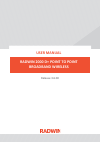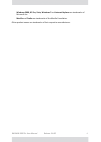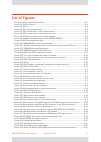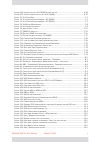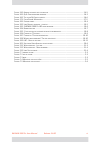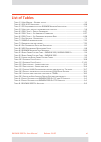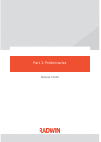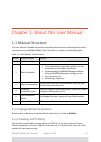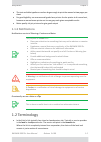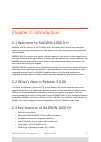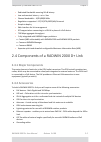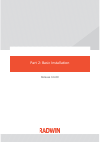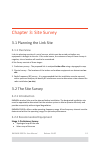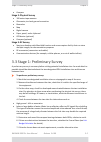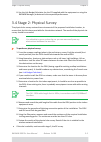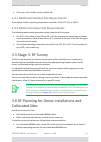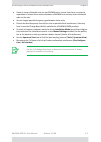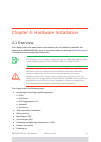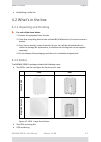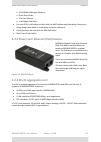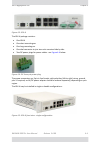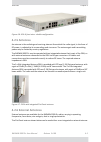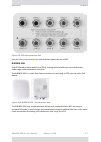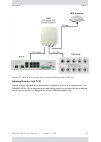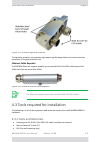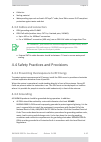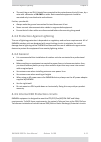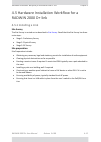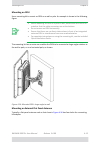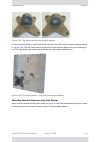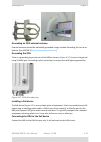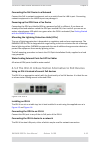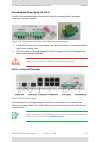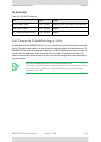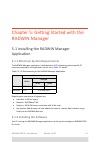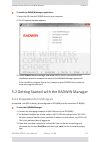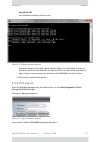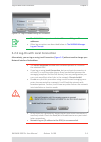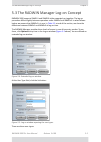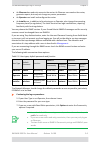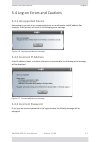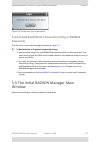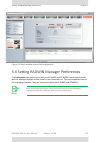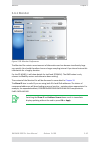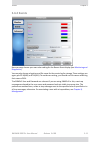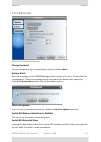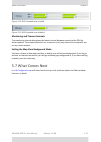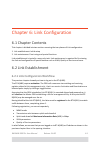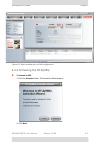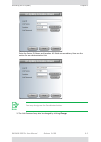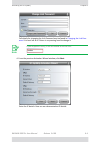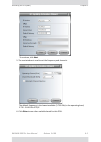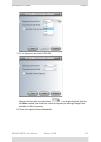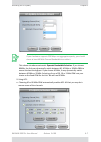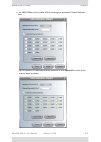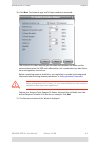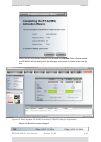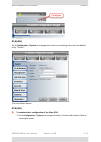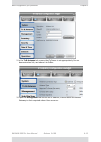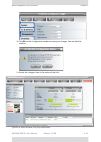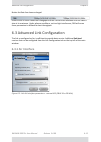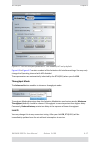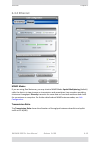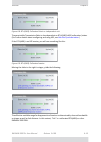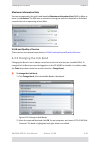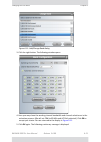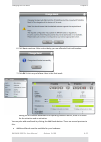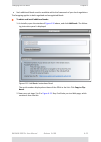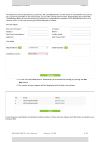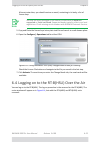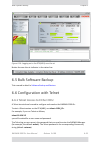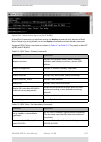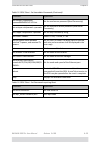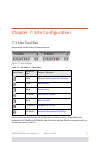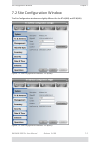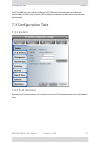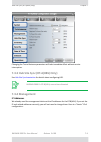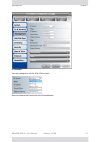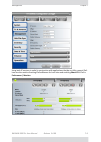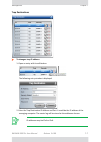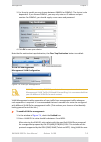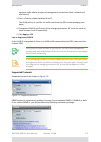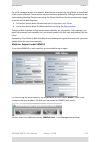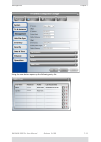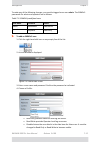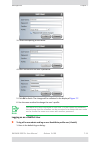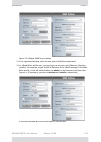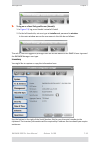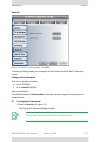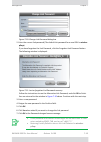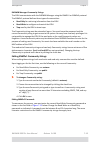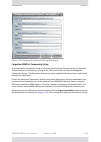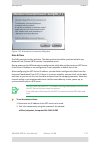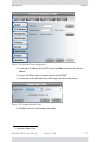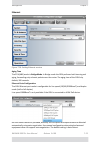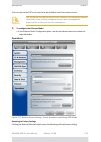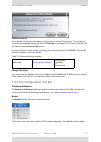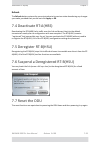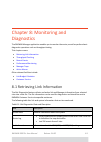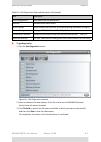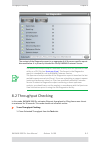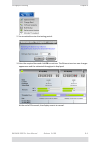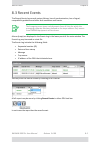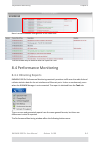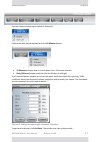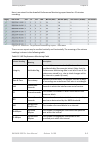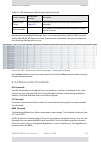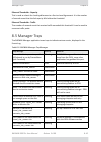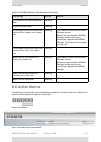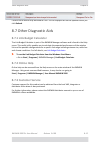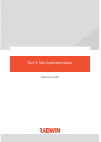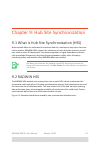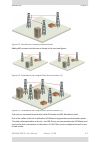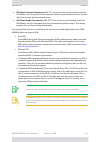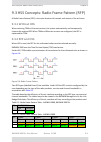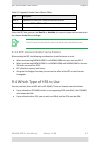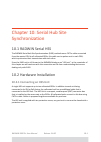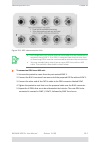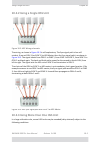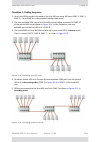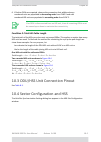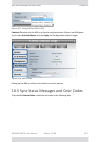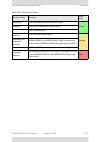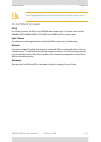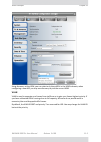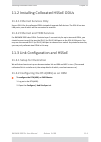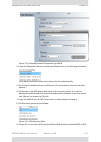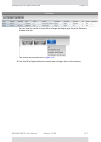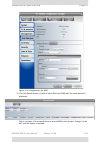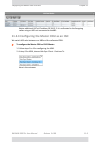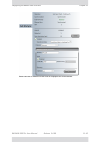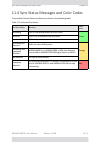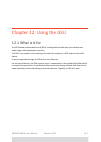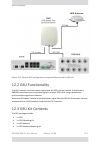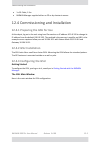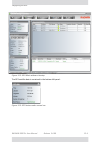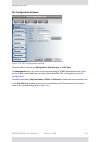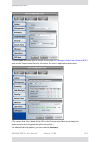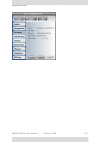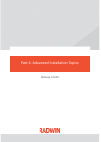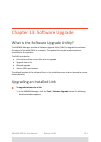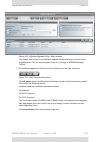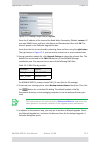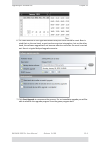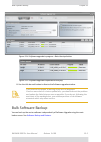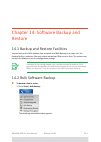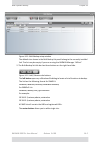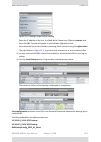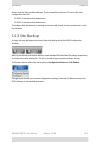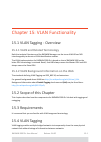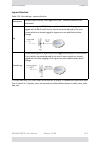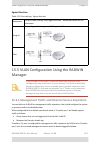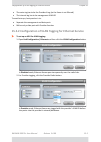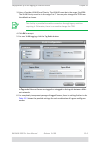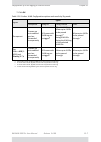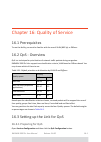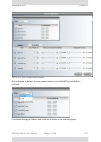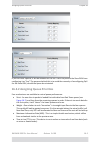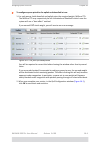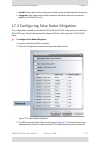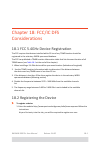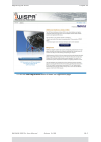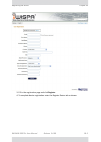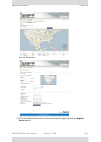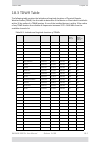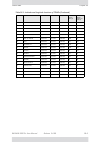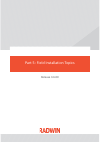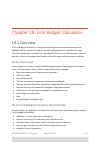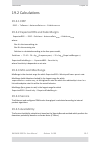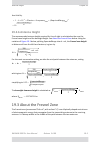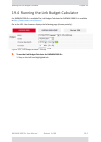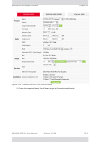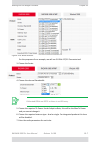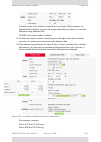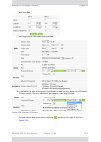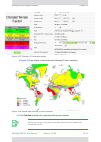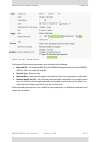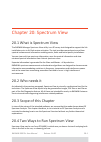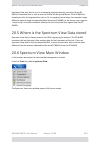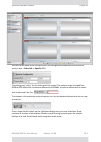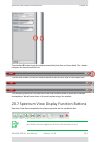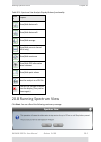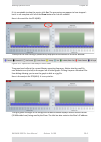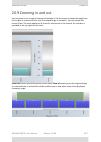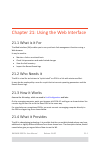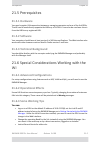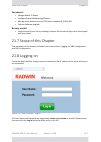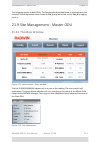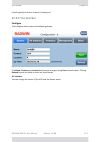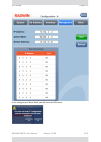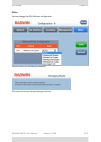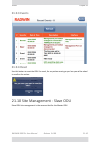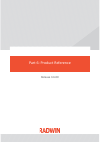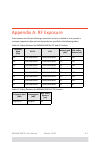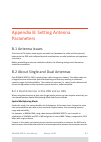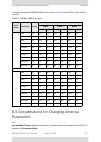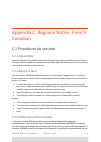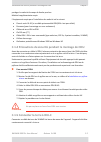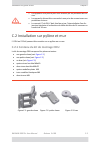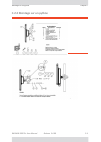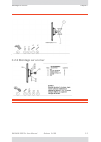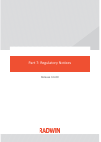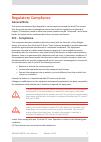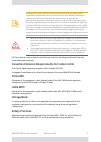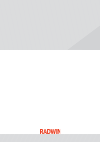- DL manuals
- Radwin
- Wireless Access Point
- RADWIN 2000 D+
- User manual
Radwin RADWIN 2000 D+ User manual - Forgotten
RADWIN
2000
D+
User
Manual
Release
3.6.00
7
‐
20
Management
Chapter
7
Figure
7
‐
12:
Changing
the
Community
Strings/Passwords
Forgotten
SNMPv1
Community
String
If
the
read
‐
write
Community
string
is
unknown,
an
alternative
Community
key
can
be
used.
The
alternative
Community
key
is
unique
per
ODU
and
can
be
used
only
to
change
the
Community
strings.
The
alternative
Community
key
is
supplied
with
the
product,
and
should
be
kept
in
a
safe
place.
If
both
the
read
‐
write
Community
and
the
alternative
Community
key
are
unavailable,
then
an
alternative
Community
key
can
be
obtained
from
RADWIN
Customer
Service
using
the
ODU
serial
number
or
MAC
address.
The
serial
number
is
located
on
the
product
label.
The
serial
number
and
the
MAC
address
are
displayed
in
the
Site
Configuration
inventory
tab.
When
you
have
the
alternative
Community
key,
click
the
Forgot
Community
button
and
enter
the
Alternative
Community
key
Then
change
the
read
‐
write
Community
string.
Summary of RADWIN 2000 D+
Page 1
User manual radwin 2000 d+ point to point broadband wireless release 3.6.00
Page 2: Radwin
Radwin 2000 d+ user manual release 3.6.00 i radwin 2000 d+ user manual notice this manual contains information that is proprietary to radwin ltd (radwin hereafter). No part of this publication may be reproduced in any form whatsoever without prior written approval by radwin. Right, title and interes...
Page 3
Radwin 2000 d+ user manual release 3.6.00 ii windows 2000, xp pro, vista, windows 7 and internet explorer are trademarks of microsoft inc. Mozilla and firefox are trademarks of the mozilla foundation. Other product names are trademarks of their respective manufacturers..
Page 4: Table
Radwin 2000 d+ user manual release 3.6.00 iii table of contents part 1: preliminaries chapter 1: about this user manual chapter 2: introduction part 2: basic installation chapter 3: site survey chapter 4: hardware installation chapter 5: getting started with the radwin manager chapter 6: link config...
Page 5: List
Radwin 2000 d+ user manual release 3.6.00 iv list of figures f igure 4 ‐ 1 odu ‐ l arge f orm f actors ................................................................................ 4 ‐ 2 f igure 4 ‐ 2 g b e p o e device ................................................................................
Page 6
Radwin 2000 d+ user manual release 3.6.00 v f igure 6 ‐ 14 l ogging on to the rt ‐ b(hsu) over the air .................................................... 6 ‐ 26 f igure 6 ‐ 15 t elnet session log on to the rt ‐ a(hbs) ........................................................ 6 ‐ 27 f igure 7 ‐ 1 s ...
Page 7
Radwin 2000 d+ user manual release 3.6.00 vi f igure 14 ‐ 3 a dding a single site for backup ..................................................................... 14 ‐ 3 f igure 16 ‐ 1 q o s c onfiguration window .......................................................................... 16 ‐ 2 f igu...
Page 8: List
Radwin 2000 d+ user manual release 3.6.00 vii list of tables t able 1 ‐ 1 u ser m anual ‐ g eneral layout .......................................................................... 1 ‐ 1 t able 4 ‐ 1 idu ‐ h led i ndicators ...............................................................................
Page 9
Part 1: preliminaries release 3.6.00
Page 10: 1.1.1
Radwin 2000 d+ user manual release 3.6.00 1 ‐ 1 chapter 1: about this user manual 1.1 manual structure this user manual is divided into seven functionally distinct sections reflecting the activities required to set up a radwin 2000 d+ link. The division is shown in the following table: 1.1.1 typogra...
Page 11: 1.1.3
Radwin 2000 d+ user manual release 3.6.00 1 ‐ 2 notifications chapter 1 • the text and table typefaces used are large enough to print the manual at two pages per sheet • for good legibility, use a commercial grade laser printer. A color printer is of course best, however a monochrome printer set to ...
Page 12
Radwin 2000 d+ user manual release 3.6.00 1 ‐ 3 customer support chapter 1 a link then, consists of two sites . • in broadband wireless terminology, the local and remote sites are sometimes referred to as “near” and “far”, “hq” and “remote” and so on. The radwin 2000 d+ class radios achieve their 70...
Page 13
Radwin 2000 d+ user manual release 3.6.00 2 ‐ 1 chapter 2: introduction 2.1 welcome to radwin 2000 d+! Radwin 2000 d+ delivers up to 750 mbps and is the ideal choice for last mile enterprise connectivity and high ‐ end applications that demand assured performance with guaranteed link bandwidth. Radw...
Page 14: 2.4.1
Radwin 2000 d+ user manual release 3.6.00 2 ‐ 2 components of a radwin 2000 d+ link chapter 2 » dedicated bandwidth ensuring sla & latency » low and constant latency – min 3ms » channel bandwidth – 10/20/40/80 mhz » regulations supported ‐ fcc/ic/etsi/wpc/mii/universal » simple to deploy » web inter...
Page 15: 2.4.3
Radwin 2000 d+ user manual release 3.6.00 2 ‐ 3 link management tools chapter 2 2.4.3 link management tools radwin manager the radwin manager is an snmp ‐ based management application which manages a complete link over a single ip address. The intuitive, easy ‐ to ‐ use radwin manager has a rich gra...
Page 16
Part 2: basic installation release 3.6.00
Page 17: 3.1.1
Radwin 2000 d+ user manual release 3.6.00 3 ‐ 1 chapter 3: site survey 3.1 planning the link site 3.1.1 overview link site planning consists of a set of surveys, which must be carried out before any equipment is brought to the site. If for some reason, the outcome of any of these surveys is negative...
Page 18: Stage
Radwin 2000 d+ user manual release 3.6.00 3 ‐ 2 stage 1: preliminary survey chapter 3 • compass stage 2: physical survey • 100 meter tape measure • ohmmeter, to check ground connection • binoculars • map • digital camera • paper, pencil, and a clipboard • gps device (optional) • compass (optional) s...
Page 19: Note
Radwin 2000 d+ user manual release 3.6.00 3 ‐ 3 stage 2: physical survey chapter 3 8. Use the link budget calculator (on the cd supplied with the equipment or using the radwin manager) to determine the expected performance. 3.4 stage 2: physical survey the physical site survey reviews the environmen...
Page 20: 3.4.1
Radwin 2000 d+ user manual release 3.6.00 3 ‐ 4 additional outdoor site requirements chapter 3 • if the site is not suitable, survey another site 3.4.1 additional outdoor site requirements the ambient outdoor operating temperature should be ‐ 35 to 60 c ( ‐ 31 to 140 f). 3.4.2 additional indoor site...
Page 21: Note
Radwin 2000 d+ user manual release 3.6.00 3 ‐ 5 rf planning for dense installations and collocated sites chapter 3 • if one or more collocated units are not radwin units, ensure that there is a physical separation of at least three meters between a radwin unit and any other collocated radio on the s...
Page 22: Warning
Radwin 2000 d+ user manual release 3.6.00 4 ‐ 1 chapter 4: hardware installation 4.1 overview this chapter covers the requirements and procedures for the hardware installation and alignment of a radwin 2000 d+ sector in accordance with prior planning. (see site survey .) it is intended to assist qua...
Page 23: 4.2.1
Radwin 2000 d+ user manual release 3.6.00 4 ‐ 2 what’s in the box chapter 4 • establishing a radio link 4.2 what’s in the box 4.2.1 unpacking and checking for each of the items below: 1. Remove the equipment from the box. 2. Check that everything listed on the included bill of materials or pro ‐ for...
Page 24: 4.2.3
Radwin 2000 d+ user manual release 3.6.00 4 ‐ 3 power over ethernet (poe) devices chapter 4 • the radwin manager software • quick start guide • this user manual • link budget calculator • for each odu, a self ‐ adhesive label with the mac address and alternative community string. Keep these labels i...
Page 25
Radwin 2000 d+ user manual release 3.6.00 4 ‐ 4 idu ‐ h aggregation unit chapter 4 figure 4 ‐ 3: idu ‐ h the idu ‐ h package contains: • one idu ‐ h • one short mounting ear • one long mounting ear • one dual connector to join two units mounted side by side • two dc power plugs for power cables ‐ se...
Page 26: 4.2.5
Radwin 2000 d+ user manual release 3.6.00 4 ‐ 5 antennas chapter 4 figure 4 ‐ 6: idu ‐ h front view ‐ double configuration 4.2.5 antennas an antenna is the radiating and receiving element from which the radio signal, in the form of rf power, is radiated to its surroundings and vice versa. The antenn...
Page 27: Antenna
Radwin 2000 d+ user manual release 3.6.00 4 ‐ 6 accessories chapter 4 figure 4 ‐ 8: external antennas for use with radwin 2000 d+ antenna kits external antennas are available for the radwin 2000 d+ radios, varying in operating frequencies, form factor, size and gain. See the radwin products catalog ...
Page 28: Radwin
Radwin 2000 d+ user manual release 3.6.00 4 ‐ 7 accessories chapter 4 figure 4 ‐ 9: hss interconnection unit see hub site synchronization for further details about the use of hss. Radwin gsu the gps ‐ based synchronization unit (gsu) is designed to handle inter ‐ site interferences under large ‐ sca...
Page 29: Lightning
Radwin 2000 d+ user manual release 3.6.00 4 ‐ 8 accessories chapter 4 figure 4 ‐ 11: general gsu configuration using both ethernet and an hss unit lightning protector unit (lpu) the use of lightning protection is dependent on regulatory and end user requirements. The radwin 2000 d+ odu is designed w...
Page 30: Ethernet
Radwin 2000 d+ user manual release 3.6.00 4 ‐ 9 tools required for installation chapter 4 figure 4 ‐ 12: radwin lightning protector the lightning protector incorporates high ‐ power gas discharge tube and current transistor protection in a single protector unit. Ethernet cable repeater the radwin et...
Page 31: 4.3.2
Radwin 2000 d+ user manual release 3.6.00 4 ‐ 10 cables and connectors chapter 4 • cable ties • sealing material • waterproofing tape such as scotch 23 tape ¾” wide, from 3m to ensure ip ‐ 67 compliant protection against water and dust 4.3.2 cables and connectors • odu grounding cable 10 awg • odu ‐...
Page 32: 4.4.3
Radwin 2000 d+ user manual release 3.6.00 4 ‐ 11 protection against lightning chapter 4 • the earth lug on an idu ‐ h should be connected to the protective earth at all times, by a wire with a diameter of 18 awg or wider. Rack ‐ mounted equipment should be mounted only in earthed racks and cabinets....
Page 33: 4.5.1
Radwin 2000 d+ user manual release 3.6.00 4 ‐ 12 hardware installation workflow for a radwin 2000 d+ link chapter 4 4.5 hardware installation workflow for a radwin 2000 d+ link 4.5.1 installing a link site survey the site survey is carried out as described in site survey . Recall that the site surve...
Page 34: Mounting
Radwin 2000 d+ user manual release 3.6.00 4 ‐ 13 installing a link chapter 4 mounting an odu use a mounting kit to mount an odu on a wall or pole. An example is shown in the following figure: the mounting kit has an extra arm enables the odu to be mounted at large angles relative to the wall or pole...
Page 35: Mounting
Radwin 2000 d+ user manual release 3.6.00 4 ‐ 14 installing a link chapter 4 figure 4 ‐ 15: flat panel antenna mounting kit adapter it is mounted on a pole in exactly the same manner as the odu itself using the adapter shown in figure 4 ‐ 15 . The left hand view in shows the knurled surface adjacent...
Page 36: Grounding
Radwin 2000 d+ user manual release 3.6.00 4 ‐ 15 installing a link chapter 4 grounding an odu external antenna external antennas should be individually grounded using a suitable grounding kit such as an andrew type 223158 ‐ 2 ( http://www.Commscope.Com ). Grounding the odu there is a grounding lug o...
Page 37: Connecting
Radwin 2000 d+ user manual release 3.6.00 4 ‐ 16 the idu ‐ h: a base station alternative to poe devices chapter 4 connecting the poe device to a network connect the poe to network equipment such as a switch from the lan ‐ in port. Connecting network equipment to the lan ‐ out port may damage it. Pow...
Page 38: Grounding
Radwin 2000 d+ user manual release 3.6.00 4 ‐ 17 the idu ‐ h: a base station alternative to poe devices chapter 4 grounding and powering up the idu ‐ h the idu ‐ h has redundant power connection circuits. An enlarged view of the power connectors is shown in below: figure 4 ‐ 19: idu ‐ h power connec...
Page 39: The
Radwin 2000 d+ user manual release 3.6.00 4 ‐ 18 towards establishing a link chapter 4 the idu ‐ h leds 4.6 towards establishing a link to make best use of a radwin 2000 d+ link, you should have a radio plan based on your site survey. The plan should specify the precise location and alignment of the...
Page 40: 5.1.1
Radwin 2000 d+ user manual release 3.6.00 5 ‐ 1 chapter 5: getting started with the radwin manager 5.1 installing the radwin manager application 5.1.1 minimum system requirements the radwin manager application is distributed on a cd. Operating system specific pc resources required by the application...
Page 41: 5.2.1
Radwin 2000 d+ user manual release 3.6.00 5 ‐ 2 getting started with the radwin manager chapter 5 to install the radwin manager application: 1. Insert the cd into the cd/dvd drive of your computer. 2. The cd opening window appears: 3. Choose install radwin manager and follow the on ‐ screen instruct...
Page 42: 5.2.2
Radwin 2000 d+ user manual release 3.6.00 5 ‐ 3 first log ‐ on chapter 5 ping 10.0.0.120 you should see a display similar to this: figure 5 ‐ 1: pinging the base station. Any other response from ping means that the odu is not responding. Check your ethernet connection and that both the poe and odu a...
Page 43: 5.2.3
Radwin 2000 d+ user manual release 3.6.00 5 ‐ 4 log ‐ on with local connection chapter 5 figure 5 ‐ 3: log ‐ on window using an ip address 5.2.3 log ‐ on with local connection alternatively, you can log on using local connection ( figure 5 ‐ 2 ) without need to change your network interface card add...
Page 44
Radwin 2000 d+ user manual release 3.6.00 5 ‐ 5 the radwin manager log ‐ on concept chapter 5 5.3 the radwin manager log ‐ on concept radwin 5000 supports snmpv1 and snmpv3 either separately or together. The log ‐ on procedure differs slightly between operation under snmpv1 and snmpv3. In what follo...
Page 45: Note
Radwin 2000 d+ user manual release 3.6.00 5 ‐ 6 the radwin manager log ‐ on concept chapter 5 • an observer has read ‐ only access to the sector. An observer can monitor the sector, generate reports, but may not change any sector parameters. • an operator can install and configure the sector. • an i...
Page 46: 5.4.1
Radwin 2000 d+ user manual release 3.6.00 5 ‐ 7 log ‐ on errors and cautions chapter 5 5.4 log ‐ on errors and cautions 5.4.1 unsupported device attempting to connect to an unsupported device on an otherwise valid ip address (for example, a lan printer) will result in the following error message: fi...
Page 47: 5.4.4
Radwin 2000 d+ user manual release 3.6.00 5 ‐ 8 invalid read/write community string or snmpv3 passwords chapter 5 figure 5 ‐ 8: invalid user type or password 5.4.4 invalid read/write community string or snmpv3 passwords this will result in the same message as shown in figure 5 ‐ 7 . To deal with los...
Page 48: Note
Radwin 2000 d+ user manual release 3.6.00 5 ‐ 9 setting radwin manager preferences chapter 5 figure 5 ‐ 9: main window prior to link configuration 5.6 setting radwin manager preferences the preferences tabs appearing on both the rt ‐ a(hbs) and rt ‐ b(hsu) relate entirely to the way the manager disp...
Page 49: 5.6.1
Radwin 2000 d+ user manual release 3.6.00 5 ‐ 10 monitor chapter 5 5.6.1 monitor figure 5 ‐ 10: monitor preferences the monitor file contains a vast amount of information and can become inordinately large very quickly. You should therefore choose a longer sampling interval if you intend to store thi...
Page 50: 5.6.2
Radwin 2000 d+ user manual release 3.6.00 5 ‐ 11 events chapter 5 5.6.2 events here you may choose your own color coding for the recent event display (see  monitoring  and  diagnostics ). You  may  also  choose  a  location  and  file  name  for  the  events  log  for  storage.  th...
Page 51: 5.6.3
Radwin 2000 d+ user manual release 3.6.00 5 ‐ 12 advanced chapter 5 5.6.3 advanced figure 5 ‐ 11: advanced preferences change password you may change your log ‐ on password here from the default, admin . Restore alerts many alert messages in the radwin manager have an option of the form “do not show...
Page 52: Monitoring
Radwin 2000 d+ user manual release 3.6.00 5 ‐ 13 what comes next chapter 5 figure 5 ‐ 12: rss extended view enabled figure 5 ‐ 13: rss extended view disabled monitoring and timeout intervals the monitoring interval determines the lowest interval between request to the odu for status updates. The tim...
Page 53: 6.2.1
Radwin 2000 d+ user manual release 3.6.00 6 ‐ 1 chapter 6: link configuration 6.1 chapter contents this chapter is divided into two sections covering the two phases of link configuration: 1. Link establishment: initial setup 2. Link maintenance: fine tuning and special functions link establishment i...
Page 54: 6.2.2
Radwin 2000 d+ user manual release 3.6.00 6 ‐ 2 activating the rt ‐ a(hbs) chapter 6 figure 6 ‐ 1: main window prior to link configuration 6.2.2 activating the rt ‐ a(hbs) to activate a hbs: 1. Click the activate button. The activation wizard opens. 2. Click next :.
Page 55: Note
Radwin 2000 d+ user manual release 3.6.00 6 ‐ 3 activating the rt ‐ a(hbs) chapter 6 enter the sector id, name and location. All fields are mandatory. Here are the entries for our demonstration link: 3. The link password may also be changed by clicking change : note you may also ignore the coordinat...
Page 56: Note
Radwin 2000 d+ user manual release 3.6.00 6 ‐ 4 activating the rt ‐ a(hbs) chapter 6 full details for changing the link password may be found in changing the link pass ‐ word . It is best left as is if there is no pressing need to change it. 4. From the previous activation wizard window, click next ...
Page 57
Radwin 2000 d+ user manual release 3.6.00 6 ‐ 5 activating the rt ‐ a(hbs) chapter 6 to continue, click next . 5. The next window is used to set the frequency and channels. The default frequency is the lowest available (5.735 ghz) in the operating band, 5.730 ‐ 5.845 ghz fcc/ic. 6. Click other to se...
Page 58
Radwin 2000 d+ user manual release 3.6.00 6 ‐ 6 activating the rt ‐ a(hbs) chapter 6 7. For our purposes, we choose 5.820 ghz: right hand selector wheel observe that the right hand spin ‐ wheel is no longer displayed. Had you left other enabled, you could have chosen a frequency by working through t...
Page 59: Note
Radwin 2000 d+ user manual release 3.6.00 6 ‐ 7 activating the rt ‐ a(hbs) chapter 6 this release introduces automatic dynamic bandwidth selection : if you choose 80mhz, the link may dynamically switch between 80, 40 mhz or 20mhz cbw to ensure the best throughput. If you choose 40 mhz, it may dynami...
Page 60
Radwin 2000 d+ user manual release 3.6.00 6 ‐ 8 activating the rt ‐ a(hbs) chapter 6 • for cbw 20mhz or less, enable acs by checking the automatic channel selection box: you can perform a customized channel selection or click select all to check all the channel boxes as shown:.
Page 61: Warning
Radwin 2000 d+ user manual release 3.6.00 6 ‐ 9 activating the rt ‐ a(hbs) chapter 6 10. Click next . The antenna type and tx power window is presented: the choice of tx power, antenna gain and cable loss (between the radio and the antenna) determines the eirp and is affected by such considerations ...
Page 62
Radwin 2000 d+ user manual release 3.6.00 6 ‐ 10 activating the rt ‐ a(hbs) chapter 6 check that all information showed is correct and click activate . After a few moments the rt ‐ b(hsu) will be displayed in the manager main panel as shown in the next fig ‐ ure: figure 6 ‐ 2: main window: rt ‐ a(hb...
Page 63: 6.2.3
Radwin 2000 d+ user manual release 3.6.00 6 ‐ 11 registering the rt ‐ b(hsu) chapter 6 observe that under management mode (no traffic) the throughput and mcs is mini ‐ mal to support a link and the cbw is also at its minimum for dbs. 12. If you are using local connection, log out and log back in to ...
Page 65
Radwin 2000 d+ user manual release 3.6.00 6 ‐ 13 basic configuration for operations chapter 6 2. In the tx & antenna tab, ensure that tx power is set appropriately. For our demonstration link, we reduce it to 5dbm: 3. Open the management tab and set the ip address, subnet mask and default gateway to...
Page 66
Radwin 2000 d+ user manual release 3.6.00 6 ‐ 14 basic configuration for operations chapter 6 4. Click ok on the configuration window to save your changes. You are asked to confirm: 5. Accept the changes. Here is the status of the link: figure 6 ‐ 4: main window: link fully operational.
Page 67: 6.3.1
Radwin 2000 d+ user manual release 3.6.00 6 ‐ 15 advanced link configuration chapter 6 notice the rate line shown enlarged: observe that in traffic mode the throughput and mcs are at their maximum and the cbw is also at its maximum. Under adverse conditions, such as high interference, dbs will cause...
Page 68
Radwin 2000 d+ user manual release 3.6.00 6 ‐ 16 air interface chapter 6 figure 6 ‐ 6: link air interface parameters ‐ acs enabled.
Page 69: Throughput
Radwin 2000 d+ user manual release 3.6.00 6 ‐ 17 air interface chapter 6 figure 6 ‐ 7: link air interface parameters ‐ dbs enabled, acs on by default figure 6 ‐ 5 to figure 6 ‐ 7 contain a subset of the activation air interface settings. You may only change the operating channel with acs disabled. T...
Page 70: 6.3.2
Radwin 2000 d+ user manual release 3.6.00 6 ‐ 18 ethernet chapter 6 6.3.2 ethernet mimo modes if you are using dual antennas, you may check a mimo mode: spatial multiplexing (default) splits the data in to two streams on transmission and recombines it on reception providing maximum throughput. Diver...
Page 71
Radwin 2000 d+ user manual release 3.6.00 6 ‐ 19 ethernet chapter 6 figure 6 ‐ 8: rt ‐ a(hbs) collocated client or independent unit the permissible transmission ratio is also dependent on rt ‐ a(hbs)’s hss (collocation) status. (for further details about configuring and using hss, see hub site synch...
Page 72: Maximum
Radwin 2000 d+ user manual release 3.6.00 6 ‐ 20 changing the link band chapter 6 maximum information rate you can set separately, the uplink and downlink maximum information rate (mir) in mbps or leave it as unlimited . The mir acts as a throttle; leaving the uplink or downlink as unlimited commits...
Page 73
Radwin 2000 d+ user manual release 3.6.00 6 ‐ 21 changing the link band chapter 6 figure 6 ‐ 11: add/change band dialog 3. Click the right button. The following window opens: 4. Here you may chose the working channel bandwidth and channel selection as in the activation process. (we will set cbw to 8...
Page 74
Radwin 2000 d+ user manual release 3.6.00 6 ‐ 22 changing the link band chapter 6 6. Click yes to continue. After a short delay, you are offered a final confirmation: 7. Click ok . A link re ‐ sync follows. Here is the final result: having set the channel bandwidth and operating channels earlier, th...
Page 75
Radwin 2000 d+ user manual release 3.6.00 6 ‐ 23 changing the link band chapter 6 • such additional bands must be available within the framework of your local regulations the foregoing applies to both regulated and unregulated bands. To obtain and install additional bands: 1. As installer, open the ...
Page 76
Radwin 2000 d+ user manual release 3.6.00 6 ‐ 24 changing the link band chapter 6 3. Fill out the requested details. Remember to terminate the dialog by clicking the get key button. 4. The results of your request will be displayed with further instructions..
Page 77: Note
Radwin 2000 d+ user manual release 3.6.00 6 ‐ 25 .Logging on to the rt ‐ b(hsu) over the air chapter 6 a few minutes later, you should receive an email, containing in its body, a list of license keys. 5. Copy and paste the license keys into a plain text file and save it to a safe known place. 6. Ope...
Page 78: 6.6.1
Radwin 2000 d+ user manual release 3.6.00 6 ‐ 26 bulk software backup chapter 6 figure 6 ‐ 14: logging on to the rt ‐ b(hsu) over the air notice the over ‐ the ‐ air indicator in the status line: 6.5 bulk software backup this covered in detail in software backup and restore . 6.6 configuration with ...
Page 79
Radwin 2000 d+ user manual release 3.6.00 6 ‐ 27 telnet access to either odu chapter 6 figure 6 ‐ 15: telnet session log on to the rt ‐ a(hbs) a read ‐ only community string allows you to use display commands only whereas a read ‐ write community string allows you to use display commands and execute...
Page 80
Radwin 2000 d+ user manual release 3.6.00 6 ‐ 28 telnet access to either odu chapter 6 set readpw ptp scb jet> set the read access password (read community) set writepw set the read ‐ write access password (read ‐ write community) set trappw set the trap community string set buzzer mode: 0 = off, 1 ...
Page 81
Radwin 2000 d+ user manual release 3.6.00 7 ‐ 1 chapter 7: site configuration 7.1 site tool bar here are the site tool bars and their functions: figure 7 ‐ 1: site tool bars in this chapter we describe the site configuration window in detail, noting differences between the rt ‐ a(hbs) and rt ‐ b(hsu...
Page 82
Radwin 2000 d+ user manual release 3.6.00 7 ‐ 2 site configuration window chapter 7 7.2 site configuration window the site configuration windows are slightly different for the rt ‐ a(hbs) and rt ‐ b(hsu). Figure 7 ‐ 2: site configuration window ‐ rt ‐ a(hbs) figure 7 ‐ 3: site configuration window ‐...
Page 83: 7.3.1
Radwin 2000 d+ user manual release 3.6.00 7 ‐ 3 configuration tabs chapter 7 the rt ‐ a(hbs) site has a tab to configure hss. Otherwise, the side tabs have identical functionality for both sites. Further, the tool bars are common to both sites have identical functionality. 7.3 configuration tabs 7.3...
Page 84: 7.3.3
Radwin 2000 d+ user manual release 3.6.00 7 ‐ 4 hub site sync (rt ‐ a(hbs) only) chapter 7 changing the tx and antenna parameters will take immediate effect without service interruption. 7.3.3 hub site sync (rt ‐ a(hbs) only) see hub site synchronization for details about configuring hss. 7.3.4 mana...
Page 85: Version
Radwin 2000 d+ user manual release 3.6.00 7 ‐ 5 management chapter 7 ip version you may configure a link for ipv4, ipv6 or both: here we choose both and enter the ipv6 addresses:.
Page 87: Trap
Radwin 2000 d+ user manual release 3.6.00 7 ‐ 7 management chapter 7 trap destinations to change a trap ip address: 1. Open an entry with its edit button: the following entry window is displayed: 2. Enter the trap destination ip address and port. It could be the ip address of the managing computer. ...
Page 88: Vlan
Radwin 2000 d+ user manual release 3.6.00 7 ‐ 8 management chapter 7 3. For security model you may choose between snmpv1 or snmpv3. The choice is site dependent. If you choose snmpv1, you may only enter an ip address and port number. For snmpv3, you should supply a user name and password: 4. Click o...
Page 89: Supported
Radwin 2000 d+ user manual release 3.6.00 7 ‐ 9 management chapter 7 agement traffic affects all types of management connections (local, network and over the air). 3. Enter a priority number between 0 and 7. The vlan priority is used for the traffic sent from the odu to the managing com ‐ puter. 4. ...
Page 90: Multiuser
Radwin 2000 d+ user manual release 3.6.00 7 ‐ 10 management chapter 7 for a link managed as part of a network, direct access to either site using telnet is considered to be a security breach. Telnet access may be enabled or disabled by clicking the protocol tab and enabling/disabling telnet access u...
Page 91
Radwin 2000 d+ user manual release 3.6.00 7 ‐ 11 management chapter 7 using the new button opens up the following entry list:.
Page 92
Radwin 2000 d+ user manual release 3.6.00 7 ‐ 12 management chapter 7 to make any of the following changes, you must be logged on as user admin . The snmpv3 passwords for admin and operator are as follows: to add an snmpv3 user: 1. Click the right hand edit icon on any empty line of the list: 2. An ...
Page 93
Radwin 2000 d+ user manual release 3.6.00 7 ‐ 13 management chapter 7 5. Click ok to accept. Here is the result of adding one more read write user, one read only user and one “disabled” user: figure 7 ‐ 7: snmpv3 users list to edit an existing user: 1. Use the same procedure as above to choose a use...
Page 94: Logging
Radwin 2000 d+ user manual release 3.6.00 7 ‐ 14 management chapter 7 3. Correct the spelling of the name: 4. Enter and confirm the user’s password: 5. Click ok to finish. The change will be reflected in the display of figure 7 ‐ 7 . 6. Use the same method to change the user’s profile. Logging on as...
Page 95
Radwin 2000 d+ user manual release 3.6.00 7 ‐ 15 management chapter 7 figure 7 ‐ 8: default snmp log ‐ on dialog 2. In the right hand window, enter the user name (vivaldi) and password. 3. For a read write profile user, you may log on as any user type (observer, operator, installer). For example, lo...
Page 96: Inventory
Radwin 2000 d+ user manual release 3.6.00 7 ‐ 16 management chapter 7 to log on as a read only profile user (handel): 1. In figure 7 ‐ 8 , log on as handel instead of vivaldi. 2. On the left hand side, set user type to installer and password to wireless . In the main window we see the user name in t...
Page 97: Security
Radwin 2000 d+ user manual release 3.6.00 7 ‐ 17 management chapter 7 security figure 7 ‐ 9: sector security settings ‐ rt ‐ a(hbs) the security dialog enables you to change the link password and the snmp community strings. Changing the link password this item is available as follows: • at the rt ‐ ...
Page 98: Note
Radwin 2000 d+ user manual release 3.6.00 7 ‐ 18 management chapter 7 figure 7 ‐ 10: change link password dialog box 2. Enter the current link password (the default link password for a new odu is wireless ‐ p2mp ). If you have forgotten the link password, click the forgotten link password button. Th...
Page 99: Editing
Radwin 2000 d+ user manual release 3.6.00 7 ‐ 19 management chapter 7 radwin manager community strings the odu communicates with the radwin manager using the snmpv1 or snmpv3 protocol. The snmpv1 protocol defines three types of communities: • read ‐ only for retrieving information from the odu • rea...
Page 100: Forgotten
Radwin 2000 d+ user manual release 3.6.00 7 ‐ 20 management chapter 7 figure 7 ‐ 12: changing the community strings/passwords forgotten snmpv1 community string if the read ‐ write community string is unknown, an alternative community key can be used. The alternative community key is unique per odu a...
Page 101: Date
Radwin 2000 d+ user manual release 3.6.00 7 ‐ 21 management chapter 7 figure 7 ‐ 13: alternative community dialog box date & time the odu maintains a date and time. The date and time should be synchronized with any network time protocol (ntp) version 3 compatible server. During power ‐ up the odu at...
Page 102
Radwin 2000 d+ user manual release 3.6.00 7 ‐ 22 management chapter 7 figure 7 ‐ 14: date and time configuration 3. If entering an ip address for the ntp server, click clear , and then enter the new address. 4. Set your site offset value in minutes ahead or behind gmt 1 . 5. To manually set the date...
Page 103: Ethernet
Radwin 2000 d+ user manual release 3.6.00 7 ‐ 23 management chapter 7 ethernet figure 7 ‐ 16: setting ethernet services aging time the rt ‐ a(hbs) works in bridge mode. In bridge mode the odu performs both learning and aging, forwarding only relevant packets over the sector. The aging time of the od...
Page 104: Operations
Radwin 2000 d+ user manual release 3.6.00 7 ‐ 24 management chapter 7 the icon next to the crc error count may be clicked to reset the counter to zero. To configure the ethernet mode: • in the ethernet ports configuration pane, use the drop ‐ down menus to choose the required modes. Operations figur...
Page 105: 7.3.5
Radwin 2000 d+ user manual release 3.6.00 7 ‐ 25 site configuration tool bar chapter 7 license activation some product enhancements require a license key or a file of license keys. For a single key, just enter the supplied license key and click activate . If you have a list of them (a text file) you...
Page 106: Refresh
Radwin 2000 d+ user manual release 3.6.00 7 ‐ 26 deactivate rt ‐ a(hbs) chapter 7 refresh the refresh button restores the current window to its previous state abandoning any changes you made, provided that you did not click apply or ok . 7.4 deactivate rt ‐ a(hbs) deactivating the rt ‐ a(hbs) halts ...
Page 107
Radwin 2000 d+ user manual release 3.6.00 8 ‐ 1 chapter 8: monitoring and diagnostics the radwin manager application enables you to monitor the sector, as well as perform basic diagnostic operations such as throughput testing. This chapter covers: • retrieving link information • throughput checking ...
Page 108
Radwin 2000 d+ user manual release 3.6.00 8 ‐ 2 retrieving link information chapter 8 to get diagnostics: 1. Click the get diagnostics button: figure 8 ‐ 1: get diagnostics window 2. Select or deselect the data options. If the file is to be sent to radwin customer service leave all options checked. ...
Page 109: Note
Radwin 2000 d+ user manual release 3.6.00 8 ‐ 3 throughput checking chapter 8 the content of the diagnostics report is an aggregate of all the more specific reports discussed below. It is primarily intended for use by radwin customer service. 8.2 throughput checking in this mode, radwin 2000 d+ esti...
Page 110
Radwin 2000 d+ user manual release 3.6.00 8 ‐ 4 throughput checking chapter 8 2. You are asked to enter the testing period: 3. Enter the required time and click ok to continue. The ethernet services area changes appearance and the estimated throughput is displayed: at the end of 30 seconds, the disp...
Page 111: Note
Radwin 2000 d+ user manual release 3.6.00 8 ‐ 5 recent events chapter 8 8.3 recent events the recent events log records system failures, loss of synchronization, loss of signal, compatibility problems and other fault conditions and events. Alarms (traps) are displayed in the events log in the lower ...
Page 112: 8.4.1
Radwin 2000 d+ user manual release 3.6.00 8 ‐ 6 performance monitoring chapter 8 here is a more readable enlargement of the table area: the left button may be used to save the report to a file. 8.4 performance monitoring 8.4.1 obtaining reports radwin 2000 d+ performance monitoring constantly monito...
Page 113
Radwin 2000 d+ user manual release 3.6.00 8 ‐ 7 obtaining reports chapter 8 you can choose monitoring for uplink or downlink: choose the data period required with the 15 minutes button. • current gives you the latest entry. • 15 minutes provides data in a scroll down list in 15 minute intervals • da...
Page 114
Radwin 2000 d+ user manual release 3.6.00 8 ‐ 8 obtaining reports chapter 8 here is an extract for the downlink performance monitoring report based on 15 minutes recording: figure 8 ‐ 3: downlink ‐ performance monitoring report ‐ valid data the on ‐ screen report may be scrolled vertically and horiz...
Page 115: 8.4.2
Radwin 2000 d+ user manual release 3.6.00 8 ‐ 9 more on the thresholds chapter 8 data becomes invalidated following a reset. In the example below, the slave odu was reset shortly after 08:45. All data prior to that time becomes invalidated. The only valid items are the recordings following the re ‐ ...
Page 116
Radwin 2000 d+ user manual release 3.6.00 8 ‐ 10 manager traps chapter 8 ethernet thresholds ‐ capacity this is used as a basis for checking adherence to a service level agreement. It is the number of seconds count that the link capacity falls bellow the threshold. Ethernet thresholds ‐ traffic the ...
Page 117
Radwin 2000 d+ user manual release 3.6.00 8 ‐ 11 active alarms chapter 8 8.6 active alarms active alarms are raised for any event affecting availability or quality of service. They are site specific and are obtained using the site tool bar: here is an example: here is the table part in more detail: ...
Page 118: 8.7.1
Radwin 2000 d+ user manual release 3.6.00 8 ‐ 12 other diagnostic aids chapter 8 current active alarms may be saved to a file. The list displayed will not be updated unless you click refresh . 8.7 other diagnostic aids 8.7.1 link budget calculator the link budget calculator is part of the radwin man...
Page 119
Part 3: site synchronization release 3.6.00
Page 120: Note
Radwin 2000 d+ user manual release 3.6.00 9 ‐ 1 chapter 9: hub site synchronization 9.1 what is hub site synchronization (hss) when several radios are collocated at a common hub site, interference may occur from one unit to another. Radwin odus support the collocation of more than two units at a cen...
Page 121
Radwin 2000 d+ user manual release 3.6.00 9 ‐ 2 radwin hss chapter 9 figure 9 ‐ 1: interference caused by collocated units adding hss removes interference as shown in the next two figures: figure 9 ‐ 2: collocated units using hub site synchronization (1) figure 9 ‐ 3: collocated units using hub site...
Page 122: Note
Radwin 2000 d+ user manual release 3.6.00 9 ‐ 3 radwin hss chapter 9 • hss client ‐ continue transmission (hsc ‐ ct): if the unit loses synchronization with the hss master, the link remains active. However, without synchronization pulses, it is pos ‐ sible that this unit will cause interference. • h...
Page 123: 9.3.1
Radwin 2000 d+ user manual release 3.6.00 9 ‐ 4 hss concepts: radio frame pattern (rfp) chapter 9 9.3 hss concepts: radio frame pattern (rfp) a radio frame pattern (rfp) is the cycle duration of transmit and receive of the air ‐ frame. 9.3.1 without hss when selecting tdm or ethernet services, the s...
Page 124: 9.3.3
Radwin 2000 d+ user manual release 3.6.00 9 ‐ 5 rfp: general radio frame pattern chapter 9 select the rfp that gives you the best fit or available for required system services and select the channel bandwidth accordingly. 9.3.3 rfp: general radio frame pattern when setting the rpf, the following con...
Page 125: 10.2.1
Radwin 2000 d+ user manual release 3.6.00 10 ‐ 1 chapter 10: serial hub site synchronization 10.1 radwin serial hss the radwin serial hub site synchronization (shss) method uses a cat 5e cable connected from the master odu to all collocated odus; this cable carries pulses sent to each odu, which syn...
Page 126: Note
Radwin 2000 d+ user manual release 3.6.00 10 ‐ 2 connecting an hss unit chapter 10 figure 10 ‐ 1: hss interconnection unit to connect an odu to an hss unit: 1. Unscrew the protective cover from the port marked sync 1. 2. Connect the rj ‐ 45 connector from one end of the prepared cat ‐ 5e cable to sy...
Page 127: 10.2.2
Radwin 2000 d+ user manual release 3.6.00 10 ‐ 3 using a single hss unit chapter 10 10.2.2 using a single hss unit figure 10 ‐ 2: hss wiring schematic the wiring, as shown in figure 10 ‐ 2 is self explanatory. The sync signal path is less self evident. If we set odu 1 (on sync 1) to hss master, then...
Page 128: Condition
Radwin 2000 d+ user manual release 3.6.00 10 ‐ 4 using more than one hss unit chapter 10 condition 1: cabling sequence 1. Up to nine odus may be connected to the first hss unit using hss ports sync 1, sync 2, sync 3,... Up to sync 9 in order without leaving empty ports. 2. The next available sync po...
Page 129: Condition
Radwin 2000 d+ user manual release 3.6.00 10 ‐ 5 odu/hss unit connection pinout chapter 10 6. If further odus are required, observe the convention that additional even numbered units are populated in descending order from sync 9 and odd numbered hss units are populated in ascending order from sync 2...
Page 130
Radwin 2000 d+ user manual release 3.6.00 10 ‐ 6 sector configuration and hss chapter 10 figure 10 ‐ 6: hss settings window if you click the enabled box and choose serial or serial and ethernet : the central display (with operational state opened) will look like this:.
Page 131
Radwin 2000 d+ user manual release 3.6.00 10 ‐ 7 sync status messages and color codes chapter 10 figure 10 ‐ 7: setting hbs as hsm or hsc continue tx means that the hbs as a client to continue to work if there is no hsm pulse. If you select hub sync master and click apply , the configuration display...
Page 132
Radwin 2000 d+ user manual release 3.6.00 10 ‐ 8 sync status messages and color codes chapter 10 table 10 ‐ 1: external pulse status hss sync status meaning color code generating odu is hsm and generates the sync pulse green detected odu is hsc and detects the sync pulse not detected odu is independ...
Page 133: 11.1.1
Radwin 2000 d+ user manual release 3.6.00 11 ‐ 1 chapter 11: hub site synchronization over ethernet 11.1 radwin ethernet hss 11.1.1 ethernet hss requirements the radwin ethernet hub site synchronization (hssoe) method provides intra ‐ site synchronization without the need for external cables or an h...
Page 134: 11.1.2
Radwin 2000 d+ user manual release 3.6.00 11 ‐ 2 hssoe concepts chapter 11 11.1.2 hssoe concepts odus for hssoe purposes, an odu is any radwin radio supporting it. Currently, these include radwin 5000, radwin 2000 d+ rt ‐ a(hbs) and radwin jetb ase station units. Sync frames sync frames are exchange...
Page 135: Vlan
Radwin 2000 d+ user manual release 3.6.00 11 ‐ 3 hssoe concepts chapter 11 using discovery at the hsm, you can select only those hscs in the hsm’s domain; when configuring a new hsc you may use discovery to pick the correct hsm. Vlan vlan is used to separate sync frames from traffic so as to give sy...
Page 136: 11.2.1
Radwin 2000 d+ user manual release 3.6.00 11 ‐ 4 installing collocated hssoe odus chapter 11 11.2 installing collocated hssoe odus 11.2.1 ethernet services only use an idu ‐ h for the collocated odus instead of separate poe devices. The idu ‐ h has two lan ports, one of which will be connected to a ...
Page 137
Radwin 2000 d+ user manual release 3.6.00 11 ‐ 5 configuring the rt ‐ a(hbs) as an hsm chapter 11 figure 11 ‐ 1: hss settings window 3. Check the enabled box. The grayed out bottom part of the window in figure 11 ‐ 1 is enabled. Mp.
Page 138
Radwin 2000 d+ user manual release 3.6.00 11 ‐ 6 configuring the rt ‐ a(hbs) as an hsm chapter 11 figure 11 ‐ 2: extended protocol parameters for hssoe 4. Leave the operation state as is at hub sync master. Here is the full range of options: later, we will need one of the client options for the coll...
Page 139
Radwin 2000 d+ user manual release 3.6.00 11 ‐ 7 configuring the rt ‐ a(hbs) as an hsm chapter 11 you can save the results to a text file or change the display type from the discovery window tool bar: the choices are the same as for figure 11 ‐ 3 . 10. Use the ok or apply buttons to commit your chan...
Page 140
Radwin 2000 d+ user manual release 3.6.00 11 ‐ 8 configuring the rt ‐ a(hbs) as an hsm chapter 11 figure 11 ‐ 4: configuration for hsm 11. Click the details button. A table of other ethernet hsms with the same domain is displayed: this is a mistake: there should not be a second hsm in this domain. C...
Page 141: 11.3.3
Radwin 2000 d+ user manual release 3.6.00 11 ‐ 9 configuring the master odu as an hsc chapter 11 notice additional hsc at ip address 10.104.3.2: it is collocated to the foregoing radios using an hss unit connected to thehbs. 11.3.3 configuring the master odu as an hsc we switch hss roles between our...
Page 142
Radwin 2000 d+ user manual release 3.6.00 11 ‐ 10 configuring the master odu as an hsc chapter 11 ; note that the ip address of the hsm is displayed for confirmation..
Page 143
Radwin 2000 d+ user manual release 3.6.00 11 ‐ 11 sync status messages and color codes chapter 11 11.4 sync status messages and color codes the possible external pulses conditions are shown in the following table: table 11 ‐ 1: external pulse status hss sync status meaning color code generating odu ...
Page 144
Radwin 2000 d+ user manual release 3.6.00 12 ‐ 1 chapter 12: using the gsu 12.1 what is it for the gps ‐ based synchronization unit (gsu) is designed to handle inter ‐ site interferences under large ‐ scale deployment scenarios. The gsu is an outdoor unit consisting of a small size enclosure, a gps ...
Page 145
Radwin 2000 d+ user manual release 3.6.00 12 ‐ 2 gsu functionality figure 12 ‐ 1: general gsu configuration using both ethernet and an hss unit 12.2 gsu functionality the gsu receives a synchronization signal from the gps once per second. It distributes a radwin proprietary synchronization signal to...
Page 146: 12.4.1
Radwin 2000 d+ user manual release 3.6.00 12 ‐ 3 commissioning and installation • 1 x rf cable, 1.5m • radwin manager supplied either on cd or by electronic means 12.4 commissioning and installation 12.4.1 preparing the gsu for use at the depot, log on to the unit using local connection or ip addres...
Page 147
Radwin 2000 d+ user manual release 3.6.00 12 ‐ 4 configuring the gsu figure 12 ‐ 2: gsu main widow at startup the gps satellite data is contained in the bottom left panel: figure 12 ‐ 3: gps status under normal use.
Page 148: The
Radwin 2000 d+ user manual release 3.6.00 12 ‐ 5 configuring the gsu the configuration window figure 12 ‐ 4: gsu configuration window the main tabs of interest are management , hub site sync and gps sync . The management tab is the same as the corresponding rt ‐ a(hbs) management tab. If you set the...
Page 149
Radwin 2000 d+ user manual release 3.6.00 12 ‐ 6 configuring the gsu the gps sync tab allows you to choose an rfp (see hss concepts: radio frame pattern (rfp) ) and set the transmission ratio for the sector. Its value is application dependent: (the reason that this is done at the gsu is that transmi...
Page 150
Radwin 2000 d+ user manual release 3.6.00 12 ‐ 7 configuring the gsu.
Page 151
Part 4: advanced installation topics release 3.6.00
Page 152
Radwin 2000 d+ user manual release 3.6.00 13 ‐ 1 chapter 13: software upgrade what is the software upgrade utility? The radwin manager provides a software upgrade utility (swu) to upgrade the software (firmware) of installed odus in a network. The update files may be located anywhere accessible by t...
Page 153
Radwin 2000 d+ user manual release 3.6.00 13 ‐ 2 upgrading an installed link chapter 13 figure 13 ‐ 1: software upgrade utility ‐ main window the default sites shown in the software upgrade list panel belong to the currently installed sector. The list may be empty if you are running the radwin manag...
Page 154: Note
Radwin 2000 d+ user manual release 3.6.00 13 ‐ 3 upgrading an installed link chapter 13 figure 13 ‐ 3: adding a single site for upgrade enter the ip address of the site and the read ‐ write community (default: netman ). If you area snmpv3 user, add your user name and password and then click ok . The...
Page 155
Radwin 2000 d+ user manual release 3.6.00 13 ‐ 4 upgrading an installed link chapter 13 6. The radio buttons on the right determines how your odus should be reset. Bear in mind that on the one hand, a reset involves a service interruption, but on the other hand, the software upgrade will not become ...
Page 156: Caution
Radwin 2000 d+ user manual release 3.6.00 13 ‐ 5 bulk software backup chapter 13 figure 13 ‐ 4: software upgrade in progress ‐ note the stop button figure 13 ‐ 5: software upgrade completed successfully 8. Use the title bar exit button to dismiss the software upgrade window.. Bulk software backup yo...
Page 157: Note
Radwin 2000 d+ user manual release 3.6.00 14 ‐ 1 chapter 14: software backup and restore 14.1 backup and restore facilities you can backup the odu software fora complete link (bulk backup) or a single site. The restore facility is selective: you may restore backed up odus one at a time. The restore ...
Page 158
Radwin 2000 d+ user manual release 3.6.00 14 ‐ 2 bulk software backup chapter 14 figure 14 ‐ 1: bulk backup setup window the default sites shown in the bulk backup list panel belong to the currently installed link. The list may be empty if you are running the radwin manager “offline”. 2. The bulk ba...
Page 159
Radwin 2000 d+ user manual release 3.6.00 14 ‐ 3 bulk software backup chapter 14 figure 14 ‐ 3: adding a single site for backup enter the ip address of the site, the read ‐ write community (default: netman ) and then click ok . The site will appear in the software upgrade list box. Items from the li...
Page 160
Radwin 2000 d+ user manual release 3.6.00 14 ‐ 4 site backup chapter 14 notice that the files are date stamped. The first two files are binary. The last is the save ‐ configuration text file: 10.104.3.2,netman,admin,netwireless 10.104.3.4,netman,admin,netwireless the backup files are identical in na...
Page 161: 15.1.1
Radwin 2000 d+ user manual release 3.6.00 15 ‐ 1 chapter 15: vlan functionality 15.1 vlan tagging ‐ overview 15.1.1 vlan and related terminology both the technical literature and the radwin manager use the terms vlan id and vid interchangeably to denote a vlan identification number. The vlan impleme...
Page 162: 15.4.1
Radwin 2000 d+ user manual release 3.6.00 15 ‐ 2 qinq (double tagging) for service providers chapter 15 ieee 802.1q is used as the encapsulation protocol to implement this mechanism over ethernet networks. 15.4.1 qinq (double tagging) for service providers qinq is useful for service providers, allow...
Page 163: Ingress
Radwin 2000 d+ user manual release 3.6.00 15 ‐ 3 port functionality chapter 15 ingress direction table 15 ‐ 1: port settings ‐ ingress direction transparent the port ‘does nothing’ with regard to vlans ‐ inbound frames are left untouched. Tag frames entering the rt ‐ b(hsu) port without vlan or qinq...
Page 164: Egress
Radwin 2000 d+ user manual release 3.6.00 15 ‐ 4 vlan configuration using the radwin manager chapter 15 egress direction 15.5 vlan configuration using the radwin manager 15.5.1 management traffic and ethernet service separation you can define a vlan id for management traffic separation. You should c...
Page 165: 15.5.2
Radwin 2000 d+ user manual release 3.6.00 15 ‐ 5 configuration of vlan tagging for ethernet service chapter 15 • the outer tag has to be the provider’s tag (so the frame is not filtered) • the internal tag has to be management vlan id to avoid mix ‐ ups, best practice is to: • separate the managemen...
Page 166: Note
Radwin 2000 d+ user manual release 3.6.00 15 ‐ 6 configuration of vlan tagging for ethernet service chapter 15 3. Enter a provider vlan id and priority. The vlan id must be in the range 2 to 4094. The vlan priority must be in the range 0 to 7. You may also change the tpid from the default as shown. ...
Page 167
Radwin 2000 d+ user manual release 3.6.00 15 ‐ 7 configuration of vlan tagging for ethernet service chapter 15 7. Click ok . Table 15 ‐ 3: further vlan configuration options and results by tag mode ingress egress transparent untag all untag filtered filter transparent frames are not modified and are...
Page 168: 16.3.1
Radwin 2000 d+ user manual release 3.6.00 16 ‐ 1 chapter 16: quality of service 16.1 prerequisites to use the facility you must be familiar with the use of vlan (802.1p) or diffserv. 16.2 qos ‐ overview qos is a technique for prioritization of network traffic packets during congestion. Radwin 2000 d...
Page 169
Radwin 2000 d+ user manual release 3.6.00 16 ‐ 2 preparing for qos chapter 16 figure 16 ‐ 1: qos configuration window qos is disabled by default. You may choose between the vlan (802.1p) and diffserv methods. The default settings for diffserv and vlan are as shown in the next two figures:.
Page 170: 16.3.2
Radwin 2000 d+ user manual release 3.6.00 16 ‐ 3 assigning queue priorities chapter 16 if you un ‐ check a queue, it will be disabled for the link. It will not prevent the slave odu from configuring it as “live”. The purpose behind this is to avoid the necessity of reconfiguring qos for the slave od...
Page 171
Radwin 2000 d+ user manual release 3.6.00 16 ‐ 4 assigning queue priorities chapter 16 to configure queue priorities for uplink and downlink in turn: 1. For each queue, both downlink and uplink enter the required weight, mir and ttl. The mir and ttl may respectively be left unlimited and disabled in...
Page 172: 17.2.1
Radwin 2000 d+ user manual release 3.6.00 17 ‐ 1 chapter 17: false radar mitigation facilities 17.1 who needs it if you are using dfs frequency bands 5.3/5.4 ghz etsi and 5.4/5.8ghz fcc you should use this facility. 17.2 dfs and false radar mitigation 17.2.1 about dfs under dfs frequency bands, it m...
Page 173
Radwin 2000 d+ user manual release 3.6.00 17 ‐ 2 configuring false radar mitigation chapter 17 • variable: false radars with variable pulse width having variable repetition frequency • staggered: false radars with variable repetition frequency within a burst period (applies to 5.4 ghz etsi only) 17....
Page 174
Radwin 2000 d+ user manual release 3.6.00 17 ‐ 3 fcc/ic requirements chapter 17 best option(s) to reduce or eliminate false radar detection without completely blocking out real radar detection. 4. Check the mitigation features to be used. 5. When you are satisfied with your configuration parameters,...
Page 175
Radwin 2000 d+ user manual release 3.6.00 18 ‐ 1 chapter 18: fcc/ic dfs considerations 18.1 fcc 5.4ghz device registration the fcc requires that devices installed within 35 km of any tdwr location should be registered in the voluntary wispa sponsored database. The fcc has published a tdwr location i...
Page 176
Radwin 2000 d+ user manual release 3.6.00 18 ‐ 2 registering the device chapter 18 2. Click the user registration button to enter the registration page..
Page 177
Radwin 2000 d+ user manual release 3.6.00 18 ‐ 3 registering the device chapter 18 3. Fill in the registration page and click register . 4. To complete device registration enter the register device tab as shown:.
Page 178
Radwin 2000 d+ user manual release 3.6.00 18 ‐ 4 registering the device chapter 18 you are offered this: 5. Fill in the required information in the preceding web page and click the register device button..
Page 179
Radwin 2000 d+ user manual release 3.6.00 18 ‐ 5 tdwr table chapter 18 18.3 tdwr table the following table contains the latitude and longitude locations of terminal doppler weather radars (tdwr). Use this table to determine if the master or client device installed is within 35 km radius of a tdwr lo...
Page 180
Radwin 2000 d+ user manual release 3.6.00 18 ‐ 6 tdwr table chapter 18 ny floyd bennett field w 073 52 49 n 40 35 20 5647 mhz 8 97 oh dayton w 084 07 23 n 40 01 19 5640 mhz 922 97 oh cleveland w 082 00 28 n 41 17 23 5645 mhz 817 113 oh columbus w 082 42 55 n 40 00 20 5605 mhz 1037 113 ok aero. Ctr t...
Page 181
Part 5: field installation topics release 3.6.00
Page 182: 19.1.1
Radwin 2000 d+ user manual release 3.6.00 19 ‐ 1 chapter 19: link budget calculator 19.1 overview the link budget calculator is a utility for calculating the expected performance of the radwin 2000 d+ wireless link and the possible configurations for a specific link range. The utility allows you to ...
Page 183: 19.2.1
Radwin 2000 d+ user manual release 3.6.00 19 ‐ 2 calculations chapter 19 19.2 calculations 19.2.1 eirp 19.2.2 expected rss and fade margin where: site a is the transmitting site site b is the receiving site pathloss is calculated according to the free space model, where sensitivity is dependent on a...
Page 184: 19.2.6
Radwin 2000 d+ user manual release 3.6.00 19 ‐ 3 antenna height chapter 19 19.2.6 antenna height the recommended antenna height required for line of sight is calculated as the sum the fresnel zone height and the boresight height. See about the fresnel zone below. Using the notation of figure 19 ‐ 1 ...
Page 185
Radwin 2000 d+ user manual release 3.6.00 19 ‐ 4 about the fresnel zone chapter 19 figure 19 ‐ 1: fresnel zone fresnel loss is the path loss occurring from multi ‐ path reflections from reflective surfaces such as water, and intervening obstacles such as buildings or mountain peaks within the fresne...
Page 186
Radwin 2000 d+ user manual release 3.6.00 19 ‐ 5 running the link budget calculator chapter 19 19.4 running the link budget calculator for radwin 2000 d+ is availablethe link budget calculator for radwin 2000 d+ is available at http://www.Radwin.Com/planner/ . Go to the url. Your browser displays th...
Page 187
Radwin 2000 d+ user manual release 3.6.00 19 ‐ 6 running the link budget calculator chapter 19 figure 19 ‐ 3: radwin 2000 d+ lbc main window 2. Chose the required band. Scroll down to get to connectorized bands..
Page 188: Note
Radwin 2000 d+ user manual release 3.6.00 19 ‐ 7 running the link budget calculator chapter 19 figure 19 ‐ 4: band selector for the purposes of our example, we will use 5.8 ghz fcc/ic connectorized. 3. Choose the series: 4. Choose the channel bandwidth: 5. Choose the required tx power. Under adaptiv...
Page 189
Radwin 2000 d+ user manual release 3.6.00 19 ‐ 8 running the link budget calculator chapter 19 the fade margin is the minimum required for line ‐ of ‐ sight (los) conditions. For degraded link conditions, a larger fade margin should be used. Again, it is not avail ‐ able when using adaptive rate. Th...
Page 190
Radwin 2000 d+ user manual release 3.6.00 19 ‐ 9 running the link budget calculator chapter 19 and press set , the range will be calculated and displayed: 10. Located to the right of the green coordinates button is a drop ‐ down list of climactic c factor values. It is only available if you choose a...
Page 191: Note
Radwin 2000 d+ user manual release 3.6.00 19 ‐ 10 running the link budget calculator chapter 19 figure 19 ‐ 7: climactic c factor description in figure 19 ‐ 8 we display a map of the world showing c factor contours: figure 19 ‐ 8: world map showing c factor contours 11. Click calculate to obtain the...
Page 192
Radwin 2000 d+ user manual release 3.6.00 19 ‐ 11 running the link budget calculator chapter 19 figure 19 ‐ 9: lbc ‐ results section the expected performance parameters are calculated and displayed: • expected rss ‐ the expected rss that the radwin manager shows when the radwin 2000 d+ odus are opti...
Page 193
Radwin 2000 d+ user manual release 3.6.00 20 ‐ 1 chapter 20: spectrum view 20.1 what is spectrum view the radwin manager spectrum view utility is an rf survey tool designed to support the link installation prior to full link service activation. The tool provides comprehensive and clear spectral meas...
Page 194
Radwin 2000 d+ user manual release 3.6.00 20 ‐ 2 where is the spectrum view data stored chapter 20 spectrum view may also be run on a managing computer directly connected to the rt ‐ b(hsu). Remember that in such a case the results will be quite different if the rt ‐ b(hsu) is already part of a link...
Page 195
Radwin 2000 d+ user manual release 3.6.00 20 ‐ 3 spectrum view main window chapter 20 use the top left panel to set the spectrum view configuration parameters and choose an analysis type ‐ entire link or specific odu. The settings are “sticky” for the link and will be reused. The analysis range is l...
Page 196: Note
Radwin 2000 d+ user manual release 3.6.00 20 ‐ 4 spectrum view display function buttons chapter 20 the standard x button closes the window completely (but does not loose data). The ‐ button collapses the view to look like this: the two side arrows (circled) are used to reorder a stack of such view o...
Page 197
Radwin 2000 d+ user manual release 3.6.00 20 ‐ 5 running spectrum view chapter 20 20.8 running spectrum view click start . You are offered the following cautionary message: table 20 ‐ 1: spectrum view analysis display buttons functionality butto n purpose show/hide antenna a show/hide antenna b show...
Page 198
Radwin 2000 d+ user manual release 3.6.00 20 ‐ 6 running spectrum view chapter 20 if it is acceptable to drop the service click yes . The processing may appear to have stopped ‐ but it is not complete until all of the show buttons for link are enabled. Here is the result for the rt ‐ a(hbs): the key...
Page 199
Radwin 2000 d+ user manual release 3.6.00 20 ‐ 7 zooming in and out chapter 20 20.9 zooming in and out you may zoom in on a range of interest and enlarge it. Use the mouse to swipe the range from left to right or reverse and then click.The swiped range is zoomed in. You may repeat this several times...
Page 200
Radwin 2000 d+ user manual release 3.6.00 21 ‐ 1 chapter 21: using the web interface 21.1 what is it for the web interface (wi) enables you to carry out basic link management functions using a web browser. It may be used to ‐ • monitor a link on a minimal basis • check link parameters and make limit...
Page 201: 21.5.1
Radwin 2000 d+ user manual release 3.6.00 21 ‐ 2 prerequisites chapter 21 21.5 prerequisites 21.5.1 hardware you need a regular lan connection between a managing computer and one of the link odus. The wi can be used directly opposite the hbs any of its hsus. It can also be used over the air from the...
Page 202: You
Radwin 2000 d+ user manual release 3.6.00 21 ‐ 3 scope of this chapter chapter 21 you cannot: » change default tx power » configure spatial multiplexing/diversity » manage other features such as gsu (when supported), vlan, qos » perform software upgrade be very careful: » using this tool if your lin...
Page 203: 21.9.1
Radwin 2000 d+ user manual release 3.6.00 21 ‐ 4 site management ‐ master odu chapter 21 the foregoing applies to both odus. The functionality described below is predominantly site oriented. Site configuration items shown for site_a may be carried out for site_b by logging on to it. 21.9 site manage...
Page 204: 21.9.2
Radwin 2000 d+ user manual release 3.6.00 21 ‐ 5 the tool bar chapter 21 (it will typically be active, inactive, probing etc.) 21.9.2 the tool bar configure the configure button opens the following display: system the name , contact and location field may be changed. Using save commits them. Clickin...
Page 205
Radwin 2000 d+ user manual release 3.6.00 21 ‐ 6 the tool bar chapter 21 you can use the change band button to open the following display: the antenna & tx power button opens up the following window:.
Page 206: Inventory
Radwin 2000 d+ user manual release 3.6.00 21 ‐ 7 the tool bar chapter 21 the only item that can be changed is the antenna type: inventory the inventory display is for information only. Management the management fields are all fully editable: caution changing antenna type will call a link ‐ wide sync...
Page 207
Radwin 2000 d+ user manual release 3.6.00 21 ‐ 8 the tool bar chapter 21 if you change any of these fields, you will cause an odu reset:.
Page 208: Other
Radwin 2000 d+ user manual release 3.6.00 21 ‐ 9 the tool bar chapter 21 other you may change the odu lan port configuration: you will receive the following notification: this action of course, has no bearing on the link..
Page 209: 21.9.3
Radwin 2000 d+ user manual release 3.6.00 21 ‐ 10 events chapter 21 21.9.3 events the recent event list is displayed: 21.9.4 reset use this button to reset the odu. As usual, for any action causing a sync loss you wil be asked to confirm the action: 21.10 site management ‐ slave odu slave odu site m...
Page 210
Part 6: product reference release 3.6.00
Page 211
Radwin 2000 d+ user manual release 3.6.00 a ‐ 1 appendix a: rf exposure the antennas used for the following transmitters must be installed so as to provide a minimum separation distance from bystanders as specified in the following tables: table a ‐ 1: safety distances for radwin 2000 d+ fcc and ic ...
Page 212: B.2.1
Radwin 2000 d+ user manual release 3.6.00 b ‐ 1 appendix b: setting antenna parameters b.1 antenna issues the choice of tx power, antenna gain and cable loss (between the radio and the antenna) determines the eirp and is affected by such considerations as radio limitations and regulatory restriction...
Page 213: Diversity
Radwin 2000 d+ user manual release 3.6.00 b ‐ 2 single antennas at both sites chapter b maintained. (for example, by using dual polarization antennas a cross polarization separation is attained). Upon selecting antenna type as dual, radwin 2000 d+ automatically selects this mode and doubles the air ...
Page 214
Radwin 2000 d+ user manual release 3.6.00 b ‐ 3 considerations for changing antenna parameters chapter b the data rates used by radwin 2000 d+ are shown in table b ‐ 1 below (sgi = small guard interval): b.3 considerations for changing antenna parameters let: max available tx power denote the maximu...
Page 215: Notes
Radwin 2000 d+ user manual release 3.6.00 b ‐ 4 considerations for changing antenna parameters chapter b maxregeirp denote the maximum eirp available by regulation. It will be determined by three factors: • per band/regulation • per channel bandwidth • antenna gain maxregtxpower denote the maximum r...
Page 216: C.1.1
Radwin 2000 d+ user manual release 3.6.00 c ‐ 1 appendix c: regional notice: french canadian c.1 procédures de sécurité c.1.1 généralités avant de manipuler du matériel connecté à des lignes électriques ou de télécommunications, il est conseillé de se défaire de bijoux ou de tout autre objet métalli...
Page 217: C.1.4
Radwin 2000 d+ user manual release 3.6.00 c ‐ 2 précautions de sécurité pendant le montage de odu chapter c protéger le matériel de coups de foudre proches. Matériel supplémentaire requis l'équipement requis pour l'installation du matériel est le suivant: • pince à sertir rj ‐ 45 (si un câble pré ‐ ...
Page 218: C.2.1
Radwin 2000 d+ user manual release 3.6.00 c ‐ 3 installation sur pylône et mur chapter c c.2 installation sur pylône et mur l' odu ou l'o ‐ poe peuvent être montés sur un pylône ou un mur. C.2.1 contenu du kit de montage odu le kit de montage odu comprend les pièces suivantes: • une grande clame (vo...
Page 219: C.2.2
Radwin 2000 d+ user manual release 3.6.00 c ‐ 4 montage sur un pylône chapter c c.2.2 montage sur un pylône.
Page 220: C.2.3
Radwin 2000 d+ user manual release 3.6.00 c ‐ 5 montage sur un mur chapter c figure c ‐ 4: montage sur un pylône c.2.3 montage sur un mur.
Page 221: C.2.4
Radwin 2000 d+ user manual release 3.6.00 c ‐ 6 montage d'une antenne externe chapter c figure c ‐ 5: montage sur un mur c.2.4 montage d'une antenne externe l'antenne externe optionnelle peut être montée sur un pylône. C.2.5 contenu du kit de montage d'une antenne externe le kit de montage d'une ant...
Page 222
Radwin 2000 d+ user manual release 3.6.00 c ‐ 7 contenu du kit de montage d'une antenne externe chapter c • un support à pivotement • deux courroies de fixation en métal pour installer une antenne externe sur un pylône: 1. Attacher le support en u à l'arrière de l'antenne en utilisant quatre rondell...
Page 223
Part 7: regulatory notices release 3.6.00
Page 224: Regulatory
Radwin 2000 d+ user manual release 3.6.00 1 regulatory compliance general note this system has achieved type approval in various countries around the world. This means that the system has been tested against various local technical regulations and found to comply. The frequency bands in which the sy...
Page 225: Canadian
Radwin 2000 d+ user manual release 3.6.00 2 (2) these devices must accept any interference received, including interference that may cause undesired operation. Canadian emission requirements for indoor units this class b digital apparatus complies with canadian ices ‐ 003. Cet appareil num ẻ rique d...
Page 226
Radwin 2000 d+ user manual release 3.6.00 3 notes: 1. A primary protector is not required to protect the exposed wiring as long as the exposed wiring length is limited to less than or equal to 140 feet, and instructions are provided to avoid exposure of wiring to accidental contact with lightning an...
Page 227: Radwin
Radwin worldwide offices corporate and emea regional headquarters corporate and emea headquarters 27 habarzel street tel aviv,6971039 israel tel: +972.3.766.2900 fax: +972.3.766.2902 email: sales@radwin.Com north america regional headquarters 900 corporate drive mahwah, nj, 07430 usa tel: +1-877-rad...
Page 229
Item version build date um 3.6.00 nms 9.6.20 9596 31/12/2014 swu ‐ inventory 3.5.05.00 3515.00 20/03/2014 mib 9.6.10.00 9590 09/01/2014 lbc 9390_web 16/12/2014 release type la 10/01/2015.